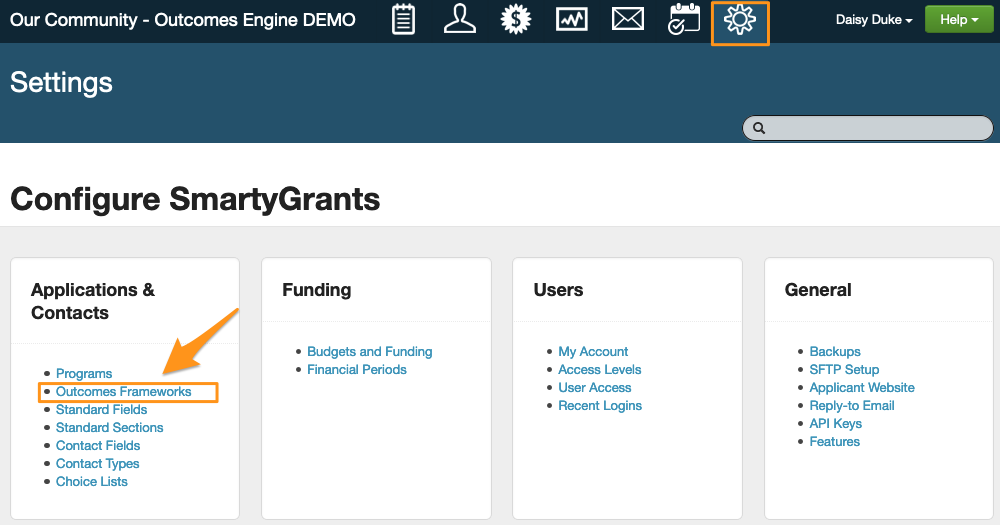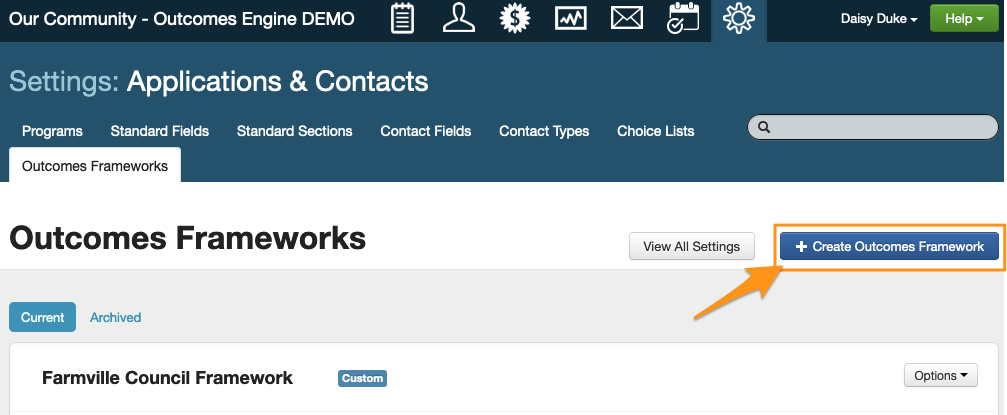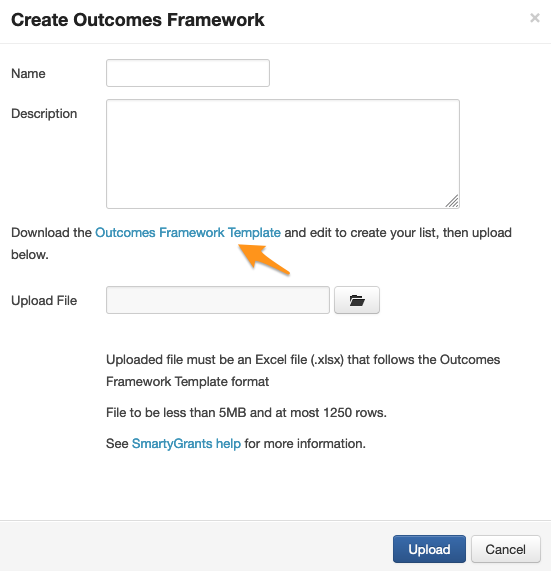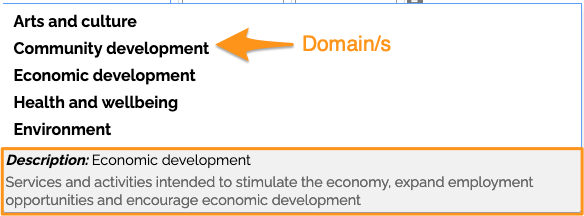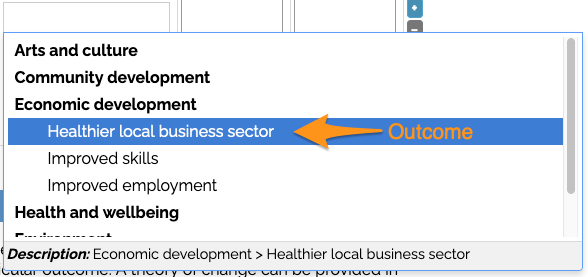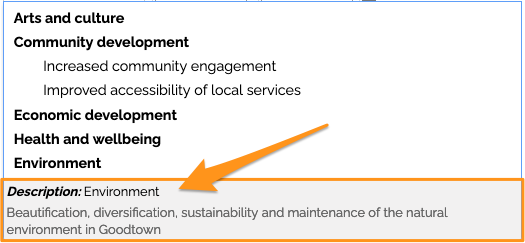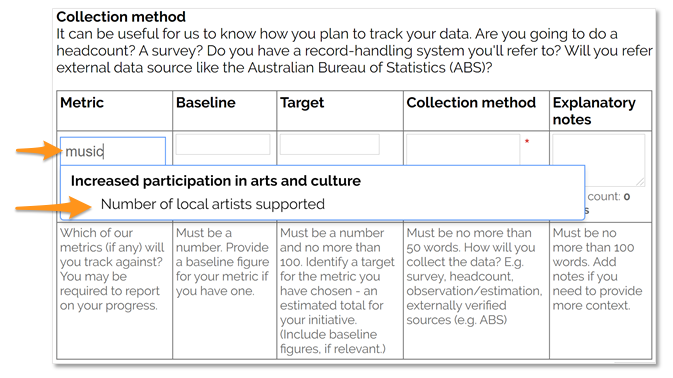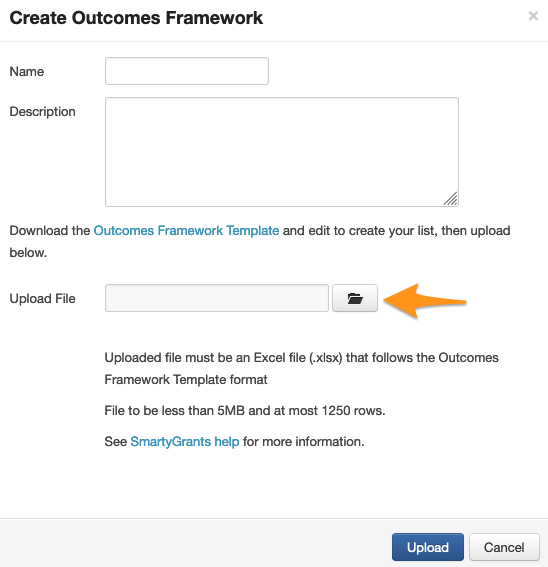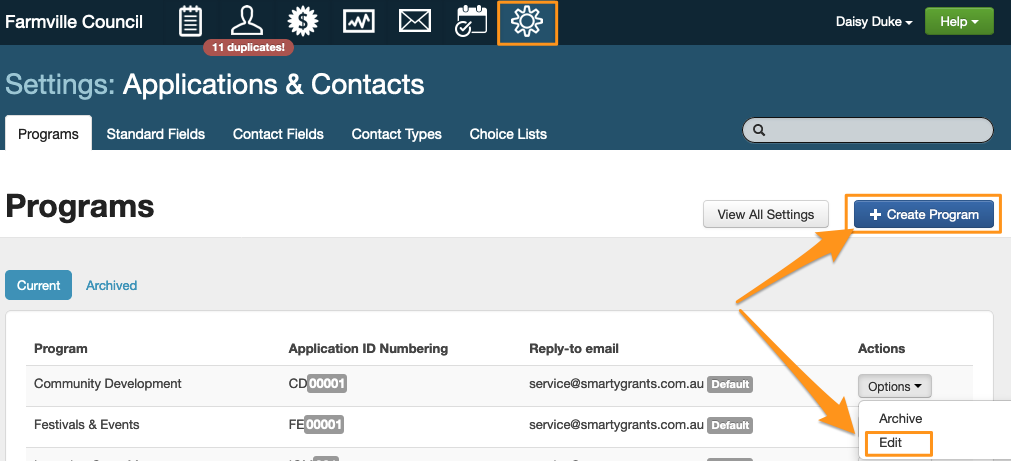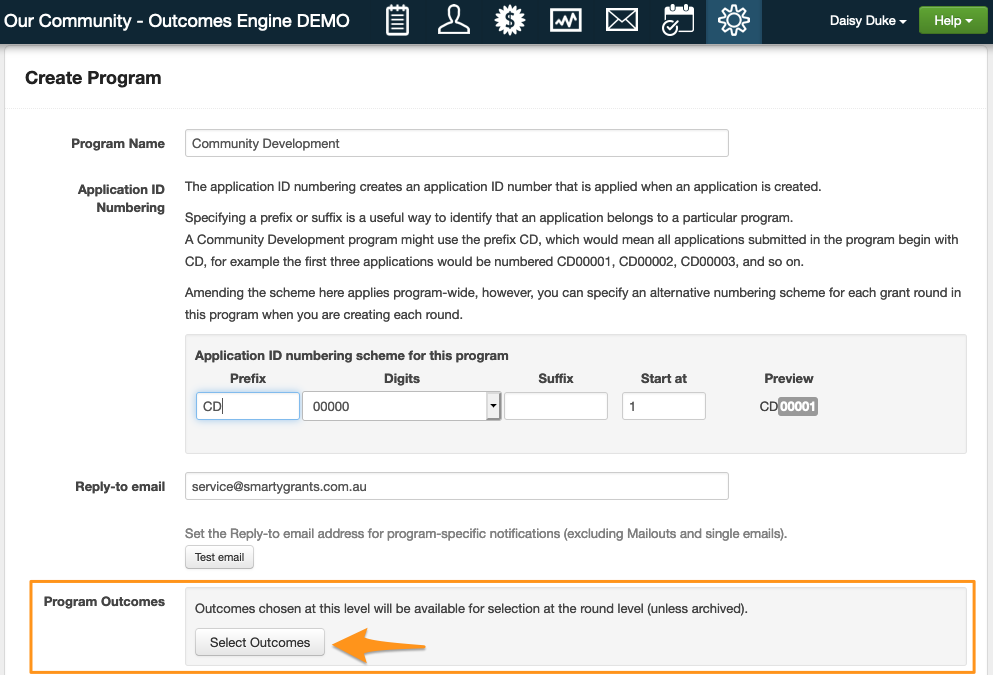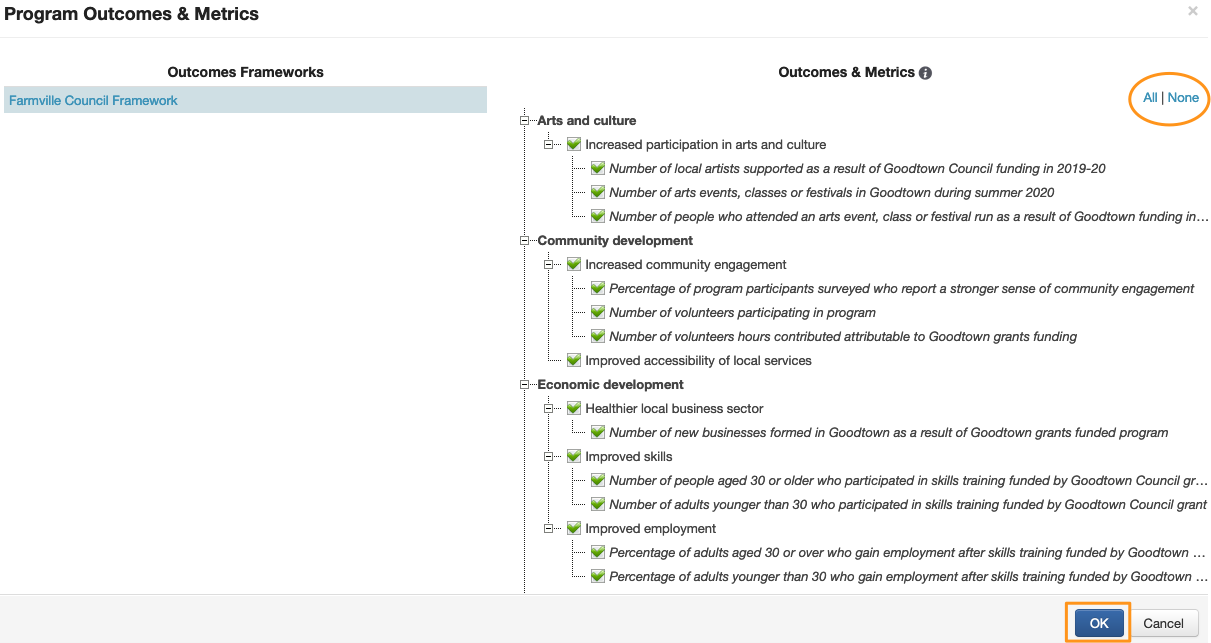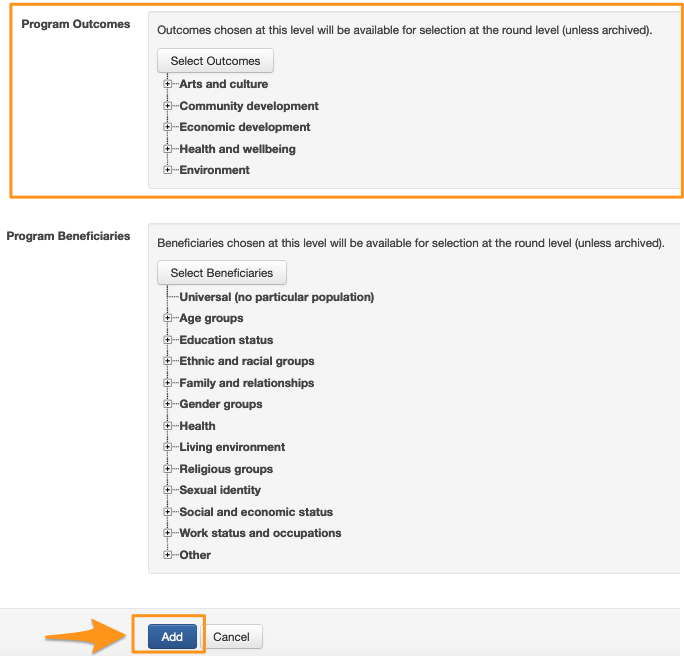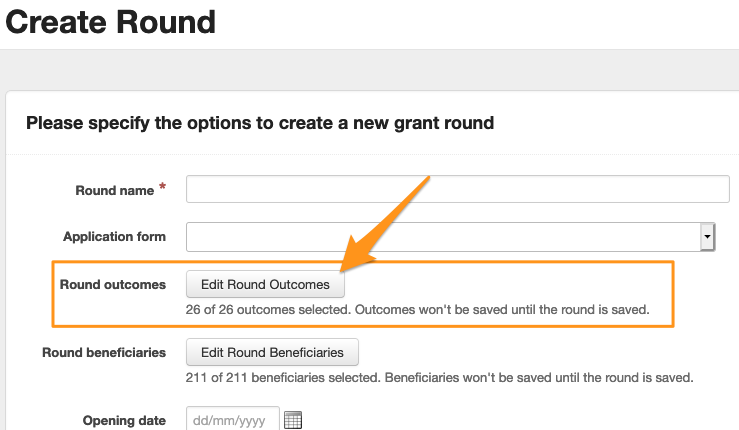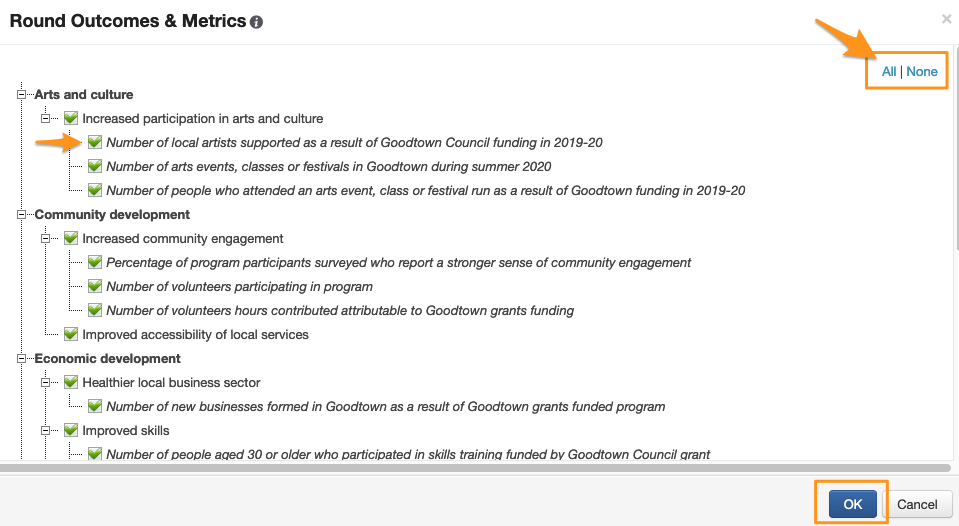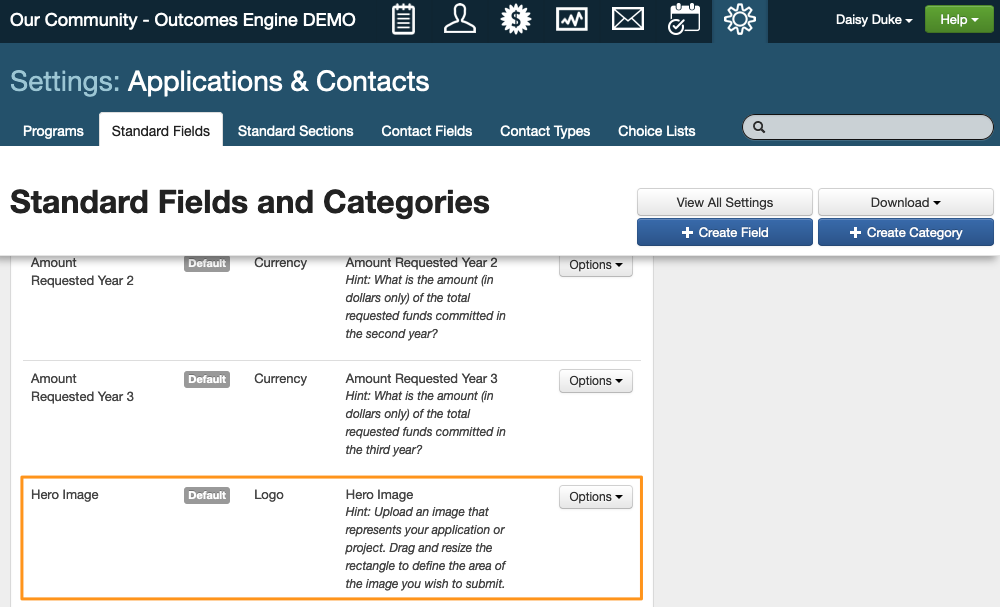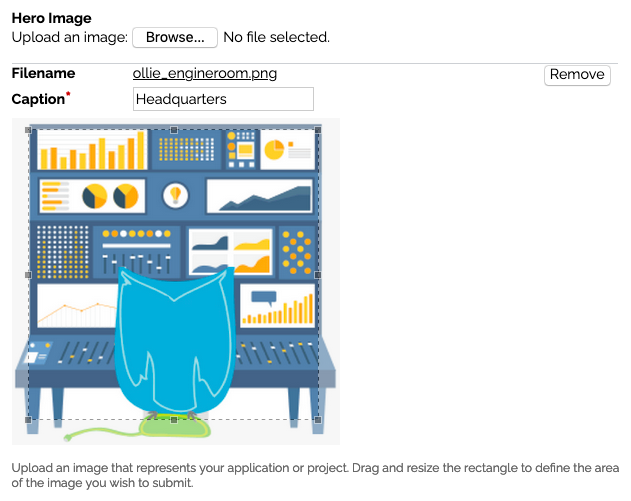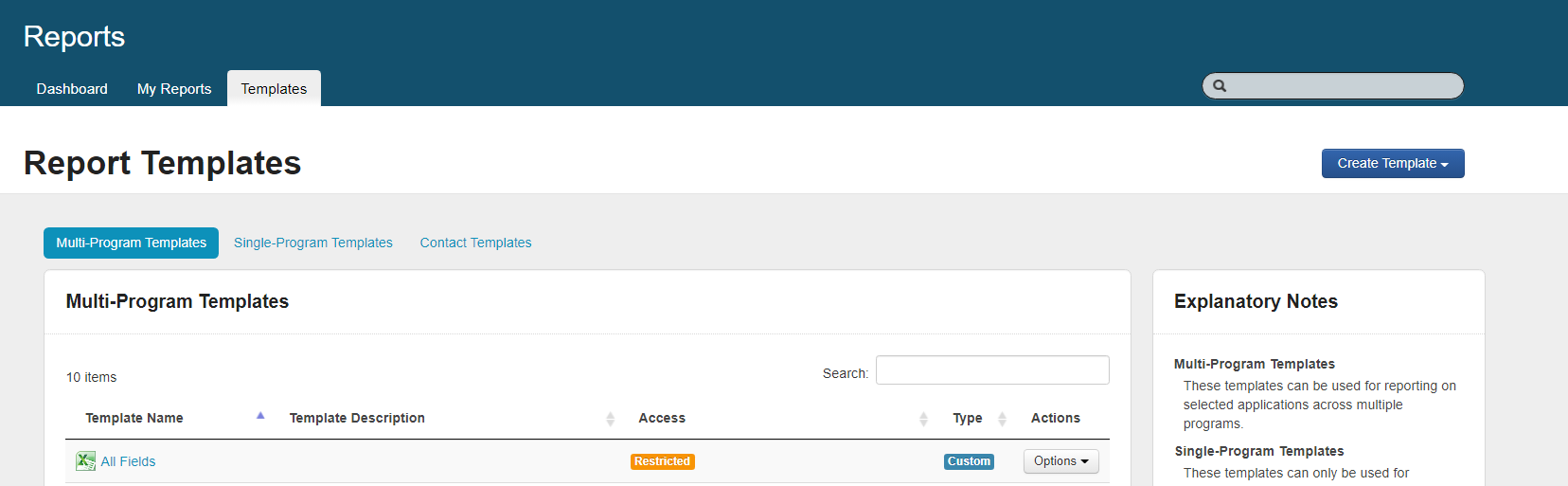Outcomes Engine
Click here to sign up to the Outcomes Engine Update
Get in touch if you would like to:
chat about how the Outcomes Engine could help you collect better data and make better decisions
find out what difference your funding program is making
track the impact your grantees are making.
If you are interested in having this feature turned on for free please contact the SmartyGrants Support Team.
A demo of the Outcomes Engine is available here.
Want to watch a webinar on Outcomes Engine? Click here!
Overview
The Outcomes Engine is designed to help you collect, report and learn about the outcomes and impacts of your grants, in partnership with your grantees. You can also see which grantees and which funded projects are having the most success at helping you ‘shift the needle’ towards your overall outcomes goals.
The Outcomes Engine has three main components:
Outcomes Framework: By uploading one or more Outcomes Frameworks into SmartyGrants, you can track outcomes and associated metrics across grant rounds and programs. To get you started see the Example Outcome Frameworks.
Outcomes Engine Standard Sections & Fields: By using our Standard Sections and Standard Fields on your forms, you will trigger SmartyGrants’ outcomes tracking system. This will make it easier to check and aggregate the results of your grantees.
Outcomes Reports: Our pre-defined reports draw data from your Framework and your forms, giving you insights into the outcomes of your grant round and grant program.
Important notes:
The Outcomes Engine has been designed to scale in complexity to suit the needs of those with a sophisticated understanding of impact evaluation, as well as those just starting along the journey. It’s important that you are honest and realistic with yourself about where your organisation and your grantees fit on that continuum (from starter to advanced), and that you only use the parts of the system that you feel truly comfortable using. You’ll save both you and your grantees a lot of wasted effort by using only the sections and fields that you and your grantees are competent and confident to use.
At its most basic level, the only thing you need in order to use the Outcomes Engine is one outcome, but even then you need to make sure that outcome is very well-defined. We do not recommend you introduce Metrics until or unless you are very clear about what data you want to collect, what data it makes sense to collect, and what your grantees can reasonably handle.
Even grantmakers who are experienced in impact evaluation need to make sure they are highly familiar with our interpretation of the terms described below (as interpretations can vary).
How do you track Outcomes in SmartyGrants?
Step-by-step instructions are provided below but essentially you can track outcomes by uploading your Outcomes Framework (using the SmartyGrants template) or multiple frameworks in your account settings area. You can then select from these framework/s which Outcomes and Metrics you would like to track for each Program, and for each Round.
Your Round Outcome and Metric selections will appear as choices within the relevant fields within the Outcome Engine Default Standard Sections once you place them on and publish a form. (Standard Sections are similar to standard fields and can be piped through to different forms.)
Step 1: Create and Upload your Outcomes Framework/s
Here is a 2-page downloadable cheat sheet to help you with this first step including some tips on where to start with outcomes. Below are the step-by-step instructions with more technical detail.
1.1 Go to Settings and click on Outcomes Frameworks
1.2 Click ‘Create Outcomes Framework’ and Download the Outcomes Framework Template
1.3 Create your list of Domain/s, Outcome/s and/or Metric/s in the template. Save it.
Important notes:
You must include at least one ‘Outcome’ in your Framework. All other fields are optional.
Each Domain, Outcome and Metric must be on its own row in the template.
Each Domain must include at least one Outcome.
You must ensure there are no blank rows between items in your Framework.
There are concepts and terms you need to know and should read before you complete the framework - these are outlined below.
You can view an example framework here.
Concepts and terms you need to know
In the field of outcomes and impact evaluation, many terms are used interchangeably and inconsistently. You should make sure you are familiar with our interpretation of these terms before you fill out your Outcomes Framework/s Template.
The following terms all appear in the Outcomes Framework you will need to fill out and upload into the system.
Domain | A Domain is a heading or category for a group of Outcomes. Grouping Outcomes into categories or themes can make it easier for you to find and report on similar outcomes; for example, you can filter by Domain in your Outcomes Engine report. Your Domains should describe the arenas in which change is going to occur for your stakeholders – e.g. ‘Arts and culture,’ ‘Community development’ and ‘Economic development’. This is a non-compulsory field in SmartyGrants. Only use this field if it makes sense in the context of your program. For example, if you have just a few outcomes, you probably don’t need to use Domains to sort them into categories. Domains appear on forms as unselectable headings. By default Domains are visible to those filling out a form, however, this can be adjusted under display options within the form. You may provide a Description and Keyword/s for each Domain in columns F and G (see below for more information on these fields). |
Outcome | Outcomes are the specific changes you hope will occur as a result of a program or initiative. They usually describe changes that you hope will occur in the lives of stakeholders. For example, the Domain 'personal wellbeing' might include physical Outcomes like 'reduced disease' or 'increased fitness', and psychological Outcomes like 'decreased anxiety' or 'improved confidence'. The Domain 'community connection' might include Outcomes such as 'improved sense of belonging' and 'a more vibrant community'. Your Outcomes should ideally indicate a direction of change – reduced; increased; decreased; improved; etc. If you don’t know what your intended program outcomes are, your guidelines are a good place to start. What is the primary purpose of your program? If it’s to provide capacity building support for local community groups, one of your Outcomes might be “Increased financial sustainability of local community groups”. It is also a good idea to identify who ('target group') is going to benefit in the outcome statement i.e. young people in North Dandenong, children 3-5 attending kinder programs, women attending the health program. You must include at least one Outcome in your Framework, and you may include as many as you like (though less is more; the more Outcomes you try to track, the less likely it is that you will be able to make sense of it all). Use a new row for each Outcome. You may provide a Description and Keyword/s for each Outcome in columns F and G (see below for more information on these fields). |
Metric | A Metric (or ‘indicator’ as they are sometimes called) is a numeric measurement designed to help you determine whether progress towards an outcome is occurring or not, and to quantify the extent to which it is occurring. There are lots of different types of Metrics. SmartyGrants allows you to track the following two types of metrics, but only if you plan to ask your grantees to report on them.
In Column D (‘Type of metric’) you can indicate whether your Metric is an Activity Metric or an Outcome Metric. If you’re unsure, or if you think your Metric falls into both categories, leave the column blank. More information about this field is provided below. Other types of Metrics There are other types of metrics that you may use to gauge your progress that are not currently counted or tracked within the SmartyGrants Outcomes Engine. These include:
Currently, these metrics cannot be tracked via the SmartyGrants Outcomes Engine (though some of them do already appear on your SmartyGrants Dashboard) so they should not be included in your Outcomes Framework. TIP: If a single grantee would not be able to report on their progress in relation to a metric, don’t include it in your Outcomes Framework. For example, it would not be reasonable for a single organisation to report on how their work has contributed to a drop in unemployment across the state. However, they could report on how many people participated in their program, and how many of them were employed afterwards. Thus only ‘Number of program participants who are in work six months post-program’ and ‘Percentage of program participants who are in work six months post-program’ should be included in your Outcomes Framework. NB: You need both the Number and Percentage metrics for each outcome, this way you can have both the numerator and denominator and the ability to aggregate across the grant program. SmartyGrants Outcomes Engine Reports allow you to view each grantee’s individual results (i.e. you can see how one organisation performed in relation to a particular Metric). You can also view results in aggregate (i.e. you can see how all your grantees, or a sub-set of them, performed in relation to a particular Metric). Metrics work best in SmartyGrants when they:
The Metric field is optional. You should only include Metrics if you are clear about what you want to collect, and how and whether grantees will be able to report on them. |
Type of metric | As discussed above, SmartyGrants allows you to track two types of metrics:
It can be useful to know which Metric is which when it comes to reporting on your program’s results. You may want to know about program outputs (in which case you’re most likely to use ‘Activity Metrics’); or you may want to know about and outcomes/impacts (where you’re most likely to use ‘Outcomes Metrics’). Knowing your Activity Metrics from your Outcome Metrics will also help you to learn more about what works best to shift the dial on your outcome and impact goals. You can indicate which category your Metric falls into in Column D (‘Type of metric’). Choose from the two choices that are displayed when you click into the cell. Note that if you copy and paste into these cells you will lose the menu items, and you may get an error when you try to upload your Framework. If you’re unsure, or if you think your Metric falls into both categories, leave the column blank. This field is optional. |
Description | In this column you may add a Description for any Domains, Outcomes or Metrics that appear in Columns A, B or C in the corresponding row. The Description you provide here will provide further context for people filling in the form (as shown below). |
Aggregate | It can be useful to see how grantees have performed in relation to a particular Metric in comparison to one another, and/or to view the results of all grantees combined. The information you provide in Column E (‘Aggregate’) is used to help SmartyGrants to generate these insights. Some Metrics (e.g. ‘Number of participants’) can be added together to create a combined picture across grantees, across rounds, and across programs. Others (e.g. ‘Percentage change in sense of belonging’) can't be added up sensibly. For these types of metrics we list and rank and average rather than aggregate them in your Outcomes report. In this Column select 'Yes' if the metrics can be aggregated/added up to create an overall picture across many or all grantees. Select 'No' if they cannot sensibly be added up (e.g. percentages). Note that if you copy and paste into these cells you will lose the menu items, and you may get an error when you try to upload your Framework. This field is optional. |
Additional keywords | All words used in Columns A, B and C (other than linking words like ‘the’) will automatically become keywords in SmartyGrants, but Column G of the Outcomes Framework allows you to provide additional keywords or synonyms that may make it easier for users who are filling out the form to find the right term. For example, your Domain, Outcome or Metric might use the word ‘Hearing impaired’ but if you also put the word ‘Deaf’ in the ‘Additional Keywords’ column any user typing ‘Deaf’ to search will be directed to ‘Hearing impaired’. In the example below, ‘Musician’ has been included as a keyword for the Metric ‘Number of local artists supported’. Thus when the person filling in the form types ‘Music’ the corresponding Metric comes up as a suggested selection. You can provide as many additional keywords as you wish. Separate each term with a comma. This field is optional. |
1.4 Upload your completed framework template in to SmartyGrants.
Head back to account settings > outcomes frameworks > create outcomes frameworks and upload yours.
1.5 Your Outcomes Framework is now available to be mapped to your Programs and will feed options through to your forms.
*Repeat the process above if you wish to upload more than one Outcomes Framework.
Step 2: Select your Program Outcomes
2.1 Create a new Program or edit an existing Program
2.2 Click ‘Select Outcomes’
2.3 Select the Outcomes that are relevant to this Program and click ok.
If you have added more than one Framework you can pick from any Framework or multiple Frameworks. The Outcomes you pick will be used to create a new Program Framework (containing all of the Outcomes you have selected). Click ‘OK’. The Outcomes you have chosen have not yet been added to your Program.
2.4 You will return to your program edit screen, click ‘Save’ or ‘Add’ to create and save your Program and Outcomes.
Note: Step 3 & 4 can be done in reverse. A Round can be created at anytime; however, it cannot be published before you have created and finalised your application form.
Step 3: Select your Round Outcomes
3.1 Create or Edit a new Round.
By default, the round outcomes will automatically select what is chosen at a program outcome level. If you need to remove any outcomes for this round, click the ‘Edit Round Outcomes’ button and deselect the outcomes you do NOT wish to track for that round.
After you have finished selecting the relevant Outcomes, click OK. Note that the Outcomes have not, at this point, been saved against your Round.
3.2 Complete the other Round information details, then click “Create Round” or “Save Round”.
Your Round Outcomes are now available to be used on forms that are connected to this Round.
Testing Rounds and Forms: note that you should always test your forms on a Test Round before opening your live round. To test the related Outcomes Engine components, you will also need to select your Round Outcomes on Test Rounds.
Step 4: Build your form/s and include the necessary Outcomes Engine default standard sections and standard fields.
All sections and fields related to the outcomes engine are outlined below.
Never fear, SmartyGrants is here! Would you like to use a form already built that includes Outcomes Engine fields and sections? Or would you like to check out some examples of how these sections and fields have been included in a form?
If the answer is YES, then please contact the SmartyGrants Support Team and we can copy these sample forms into your account.
Outcomes Engine Default Standard Sections
The Outcomes Engine consists of several Standard Sections and additional standard fields that can be used on your forms. The data input into these fields via Application and Acquittal Forms will be fed into your Outcomes Reports.
Some of the fields used on Outcomes Standard Sections are designed to be used on Application Forms; some on Progress or Acquittal Forms (and many can be used on both).
What is a Standard Section? Standard Sections are like Standard Fields except they comprise a number of different fields, including different question types, that can appear on your form as a grid or a section. We have provided a number of default Standard Sections designed to help you collect outcomes data but you can also create custom Standard Sections. They are similar to standard fields in that responses to each question can be piped through to different forms. See Standard Sections to learn more.
An outline of each Outcomes Engine Standard Section (comprising multiple fields/questions) is provided below. However, you can download a full breakdown of definitions, question text, suggested validations, and which forms to use each section/question here:
Important notes that apply to every Outcomes Standard Section:
Each Standard Section comes with default introductory text. This text can be changed if you wish.
You may change the order of questions/fields within a Standard Section.
You may add additional questions/fields to a Standard Section. There are 2 ways to do this - if you would like the question to become standard, then you can add the question to your standard section in the settings area. If you would just like to add a non-standard question to the Section this can be added in the form editor.
You may alter word counts and change validation rules once a grid has been placed on a form. We do provide some guidance on which validation rules we recommend you use in the full breakdown you can download above.
Outcomes Standard Section
The Outcomes Standard Section comprises seven fields, as described below.
You can choose which (if any) of the fields you would like to include on your forms. We do recommend using the Grantmaker Outcome field as this will allow you to use the default Outcomes Reports.
Field | What is it? |
Grantseeker Outcome
| The Outcomes Engine is deliberately designed to put grantees at the centre of the application process; thus the first field in this section asks grantseekers to outline their own outcome goals. (You can, however, change the order of the fields if you’d prefer to put your Outcomes first, or you can omit this field entirely if you want to keep things simple.) This is a free text field. We recommend you limit responses to 20 words. You may change the question text and/or the hint once it has been added to your form. |
Outcome Timeframe
| This is a single-choice question, and is designed to help you place your grantee’s outcome goals within a time horizon. We have provided some guidance notes for grantees in the introduction to the grid - i.e. Short-term outcomes occur directly following an activity (e.g. within 1 month); medium-term outcomes are those that fall between the short and long-term outcomes (e.g. between 1 month and 2 years); and long-term outcomes are those we expect to see years later (e.g. 2, 5, 10 or 50 years after the activity). These choices are fixed to allow comparisons across programs and, in future, from grantmaker to grantmaker. If you want to use different choices you will have to create an alternative choice list and add a new question to the grid on the form. |
Grantmaker Outcome | This field allows you to draw a direct link between the work of your grantees and your own Outcome goals. If you don’t use this field, the template Outcomes Reports will not work. This single-choice field draws its choices from your Outcomes Framework. The choices will reflect the Outcomes chosen for the particular Round attached to your form at the time of fill-out. Those filling in the form will only be able to pick one outcome per row (though you may allow them to add additional rows). |
Outcome Alignment Notes | This field allows grantseekers to provide information linking their outcome goal to yours - to explain how achieving their goals will help you achieve yours. |
Outcome Progress | This field is designed to be included on an Acquittal form (progress or final report) to ascertain if you grantee has seen a shift towards each of their outcome goal/s. (This field is intended for use in the progress or aquittal report not the application). |
Outcome Progress Notes | This field allows grantseekers to provide additional context on their progress toward their goals (and yours) if required. (This field is intended for use in the progress or aquittal report not the application). |
Outcome Notes
| This field allows grantseekers to provide additional context on any aspect of the Outcomes Standard Section if required. As it is never possible to know or guess what parameters a grantee is operating within, we recommend you always use this field on your forms. If the grantee wants to provide a different response on different forms, they need to override their previous response. SmartyGrants will store both responses. It is recommended that you include this field on all forms where the Outcomes Standard Section is used. |
We recommend that you limit the number of rows for the outcome table to a small number. You don’t want the grantees selecting 10 outcomes and having to report against that many!
Grantmaker Metrics Standard Section
The Grantmaker Metrics Standard Section comprises five fields, as described below. None of these fields is compulsory, but Metrics that you have included in your Outcomes Framework will not appear in your Outcomes Reports if the ‘Grantmaker Metric’ field is not included on your form.
Some of these fields are designed to be used on Application Forms, some of them are designed for use on Acquittal forms (and some could or should be used on both).
Whether or not you use this Standard Section may depend on your organisation’s own understanding and use of Metrics, and the capacity and sophistication of your grantees.
As these fields are designed to be added, ranked or averaged, most of them are numeric.
Field | What is it? |
Grantmaker Metric
| This field will usually appear first on an Application Form. It’s designed to encourage grantseekers to identify which of your standard metrics they can or will track against if their grant application is successful. This information may be relevant for assessments. For this field to work you will need to have included Metrics in your Outcomes Framework. This single-choice field draws its choices from your Outcomes Framework. The choices will reflect the Metrics chosen for the particular Round attached to your form at the time of fill-out. Those filling in the form will only be able to pick one metric per row (though you may allow them to add additional rows). |
Grantmaker Metric Target
| This is a numeric field that is usually first used on an Application Form to encourage grantees to identify a target number for each metric they plan to tracking against. This data may be useful when you assess the grant application, and again when you assess the results of the project during or at the end of the grant (Target versus Actual). |
Grantmaker Metric Progress
| This is a numeric field that is usually used on an Acquittal Form to collect data from grantees that will show how far they have progressed towards their target. If this field is used on multiple forms, the grantee can update their response progressively if and as their situation changes. If you use this field on multiple Acquittal forms, you should include a question to reflect which the stage of the grants lifecycle the grantee is in. For example, if you have multiple milestone reports, you may want to change the question text to ‘Milestone 1’ in the first instance and ‘Milestone 2’ in the second. |
Grantmaker Metric Collection | This is a short text field that can be used on Application and Acquittal forms. It’s designed to give you more information about how the grantee will collect data (which may help you understand more about how reliable that data is). If this field is used on multiple forms, the grantee’s response can be updated progressively if and as their situation changes. |
Grantmaker Metric Notes | This field allows grantees to provide additional context if required. For example, it might be used on an Application Form to allow the grantseeker to indicate how and why they have decided to use a particular Metric, and on an Acquittal Form to explain why they have exceeded or fallen short of their Target. If the grantee wants to provide a different response on different forms, they need to override their previous response. SmartyGrants will store both responses. It is recommended that you include this field on all forms where the Grantmaker Metrics Standard Section is used. |
Grantseeker Metrics Standard Section
As well as tracking their own Metrics, the Outcomes Engine allows grantmakers to collect and learn from the types of Metrics that grantees are using to understand the results of their work.
Collecting and interrogating these Metrics can help you discern patterns across sections of your grantees, which can be used to refine your own standard metrics over time. It will also give you a more-rounded picture of the work your grantees are doing, and how much progress they’re making, as well as understanding the benchmarks they set for themselves.
Whether or not you use this Standard Section may depend on the capacity and sophistication of your grantees, as well as your organisation’s own ability to learn from the data they may present.
Field | What is it? |
Grantseeker Metric
| This is a short text field designed to allow your grantees to define the types of numeric data they collect to help them track their progress. It is usually first used on an Application Form, though may also be relevant for an Acquittal Form. |
Grantseeker Metric Type | This is a single choice field, through which grantseekers can define their Metric Type (or leave blank if they are not sure). Available metric types are:
|
Grantseeker Metric Target | This is a numeric field that is usually first used on an Application Form to encourage grantees to identify a target number for the initiative that’s the subject of their application. It may be useful when you assess the grant application, and again when you assess the results of the project during or at the end of the grant (Target versus Actual). |
Grantseeker Metric Progress | This is a numeric field that is usually used on an Acquittal Form to collect data from grantees that will show how far they have progressed towards their target. If this field is used on multiple forms, the grantee can update their response progressively if and as their situation changes. If you use this field on multiple Acquittal forms, you should include a question to reflect which the stage of the grants lifecycle the grantee is in. For example, if you have multiple milestone reports, you may want to change the question text to ‘Milestone 1’ in the first instance and ‘Milestone 2’ in the second. |
Grantseeker Metric Collection | This is a short text field that can be used on Application and Acquittal forms. It’s designed to give you more information about how the grantee will collect data (which may help you understand more about how reliable that data is). If this field is used on multiple forms, the grantee’s response can be updated progressively if and as their situation changes. |
Grantseeker Metric Notes | This field allows grantees to provide additional context if required. For example, it might be used on an Application Form to allow the grantseeker to indicate how and why they have decided to use a particular Metric, and on an Acquittal Form to explain why they have exceeded or fallen short of their Target. If the grantee wants to provide a different response on different forms, they need to override their previous response. SmartyGrants will store both responses. It is recommended that you include this field on all forms where the Grantseeker Metrics Standard Section is used. |
Activities Standard Section
Some grantmakers want to know what sort of activities contributed to outputs and outcomes. The Activities Standard Section is designed to serve that purpose.
Field | What is it? |
Activity | Through this text field, grantees can list their activities, placing one on each row. Grantees are not expected to provide a great deal of detail here; just a list. If you want a longer description of what each activity entails you may wish to add an additional field. This field is usually used first on an Application Form, where the question text might be changed to ‘Anticipated Activity’. |
Activity Location
| This field allows grantees to stipulate a location for each Activity. Locations are validated, meaning they can be accurately placed on a map. |
Activity Online | This field asks grantees to select from a dropdown list field if the activity will be delivered online. |
Activity Start Date | A date field is provided for grantees to advise the start date for each activity. |
Activity End Date | A date field is provided for grantees to advise the end date for each activity. |
Activity Status | This single-choice field is designed for use on Acquittal forms. It’s designed to help you gather information on whether or not each grantee activity has been completed at the time of reporting. |
Activity Notes
| This field allows grantees to provide additional context if required. If the grantee wants to provide a different response on different forms, they need to override their previous response. SmartyGrants will store both responses. It is recommended that you include this field on all forms where the Activities Standard Section is used. |
Milestones Standard Section
This section is designed for grantseekers to tell you about the administrative stages they expect to pass through as part of their project.
Field | What is it? |
Milestone | Through this text field, grantees can list the milestones, placing one on each row. Grantees are not expected to provide a great deal of detail here; just a list. If you want a longer description of what each activity entails you may wish to add an additional field. This field is usually used first on an Application Form. |
Milestone Start Date | A date field is provided for grantees to advise the start date for each milestone. |
Milestone End Date | A date field is provided for grantees to advise the end date for each milestone. |
Milestone Status | This single-choice field is designed for use on Acquittal forms. It’s designed to help you gather information on whether or not each grantee milestone has been completed at the time of reporting. |
Explanatory Notes
| This field allows grantees to provide additional context if required. If the grantee wants to provide a different response on different forms, they need to override their previous response. SmartyGrants will store both responses. It is recommended that you include this field on all forms where the Milestone Standard Section is used. |
Theory of Change Standard Section
A theory of change describes how one activity (or a series of activities), when carried out in a certain way, will or may lead to a particular outcome. A theory of change can be provided in written or diagrammatic form.
This section is designed to allow you to collect your applicant's theory of change – why they believe the activities they will carry out will produce the outcomes they seek – this may help you to understand why funding the work they do may contribute to producing a social, economic or environmental change.
This section is not recommended for use for small grants or those involving smaller or low-capacity grantees.
Field | What is it? |
Theory of Change | This text field allows grantseekers to explain why they believe the activities they propose will create a shift towards the outcomes they seek. It can be used in combination with or instead of the upload field. |
Evidence
| This text field allows grantseekers to provide evidence (where relevant) of the link between the work they will do and the outcomes they seek. |
Theory of Change Upload
| In addition to the above fields, or alternatively, grantseekers may upload a file that demonstrates their Theory of Change, if available. |
Theory of Change Notes | This field allows grantees to provide additional context if required. It is recommended that you include this field on all forms where the Theory of Change Standard Section is used. |
Additional Outcomes Standard Fields
As well as the fields contained within the Standard Sections, we recommend the use of the following Standard Fields and Contact Fields; these fields can be drawn upon to generate your Outcomes Reports:
Applicant (Contact Field)
Contact Logo Image [new!] (Contact Field)
Project Title (Standard Field)
Brief Project Description (Standard Field)
Start Date (Standard Field)
End Date (Standard Field)
Total Amount Requested (Standard Field)
Total Project Cost (Standard Field)
Hero Image [new!] (Standard Field)
Project Subject – Anticipated (Standard Field)
Project Beneficiaries (Standard Field)
Contact Logo Image
A default contact field has been created to collect a ‘logo’ image from your applicants - an image (e.g. a logo) that represents the organisation or applicant. This image will be visible against their contact record in the SmartyGrants Contact Directory and can be drawn upon for reporting purposes in future.
Hero Image
A default standard field has been created to allow you to collect a ‘hero image' from your applicants - an image that represents the project or application being undertaken. This image can be used to help you get a deeper sense of the application, and to help make your reports more appealing.
When you use image upload fields you should ensure that you add your own guidance about the need for those uploading the image to obtain proper copyright clearances. You should also consider providing information on how you intend to use the image.
Step 5: Reporting
Reports for the Outcomes Engine can be found here.
On top of that, we are working on a new reporting tool for SmartyGrants - watch this space!
We welcome your feedback on any aspect of the Outcomes Engine - please contact the SmartyGrants Support Team.