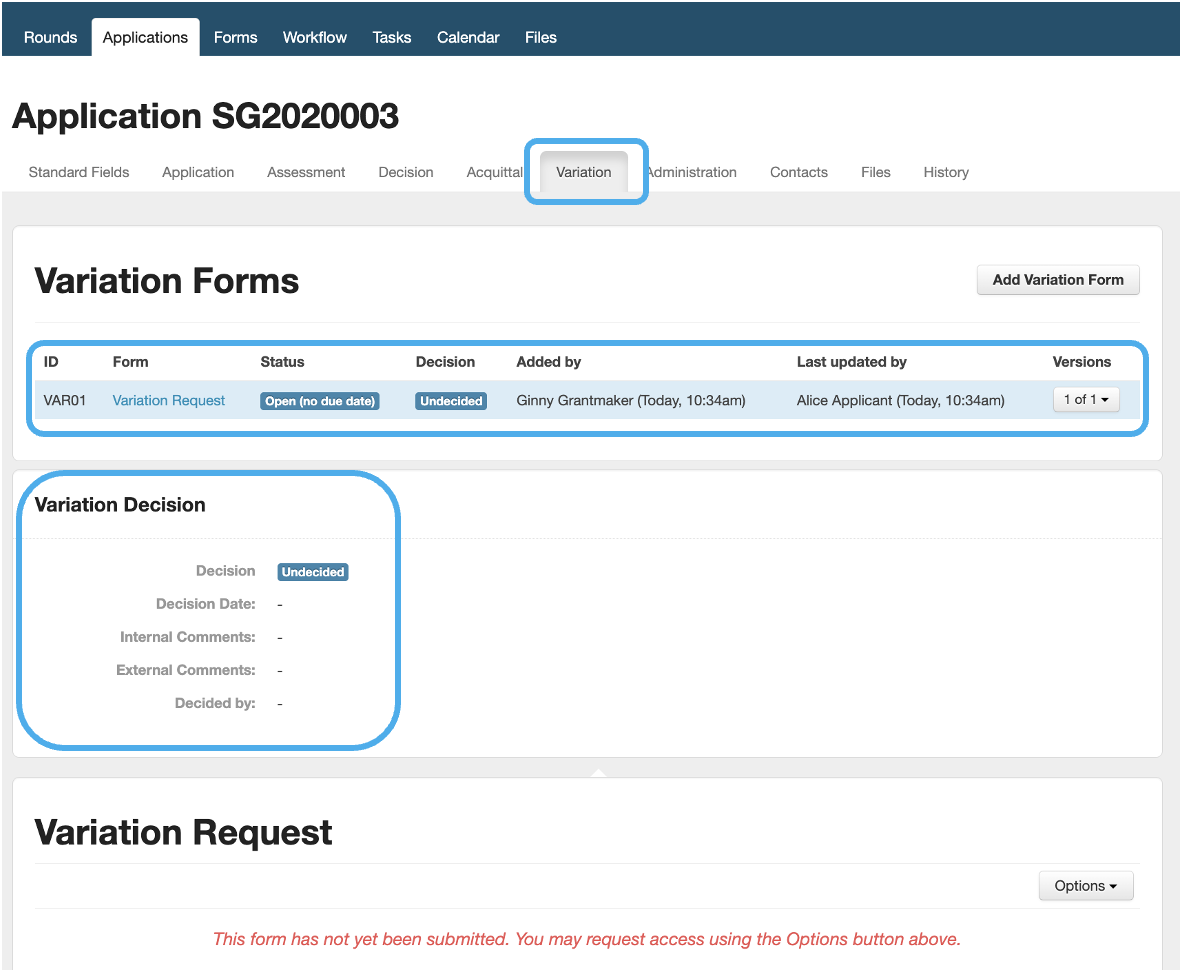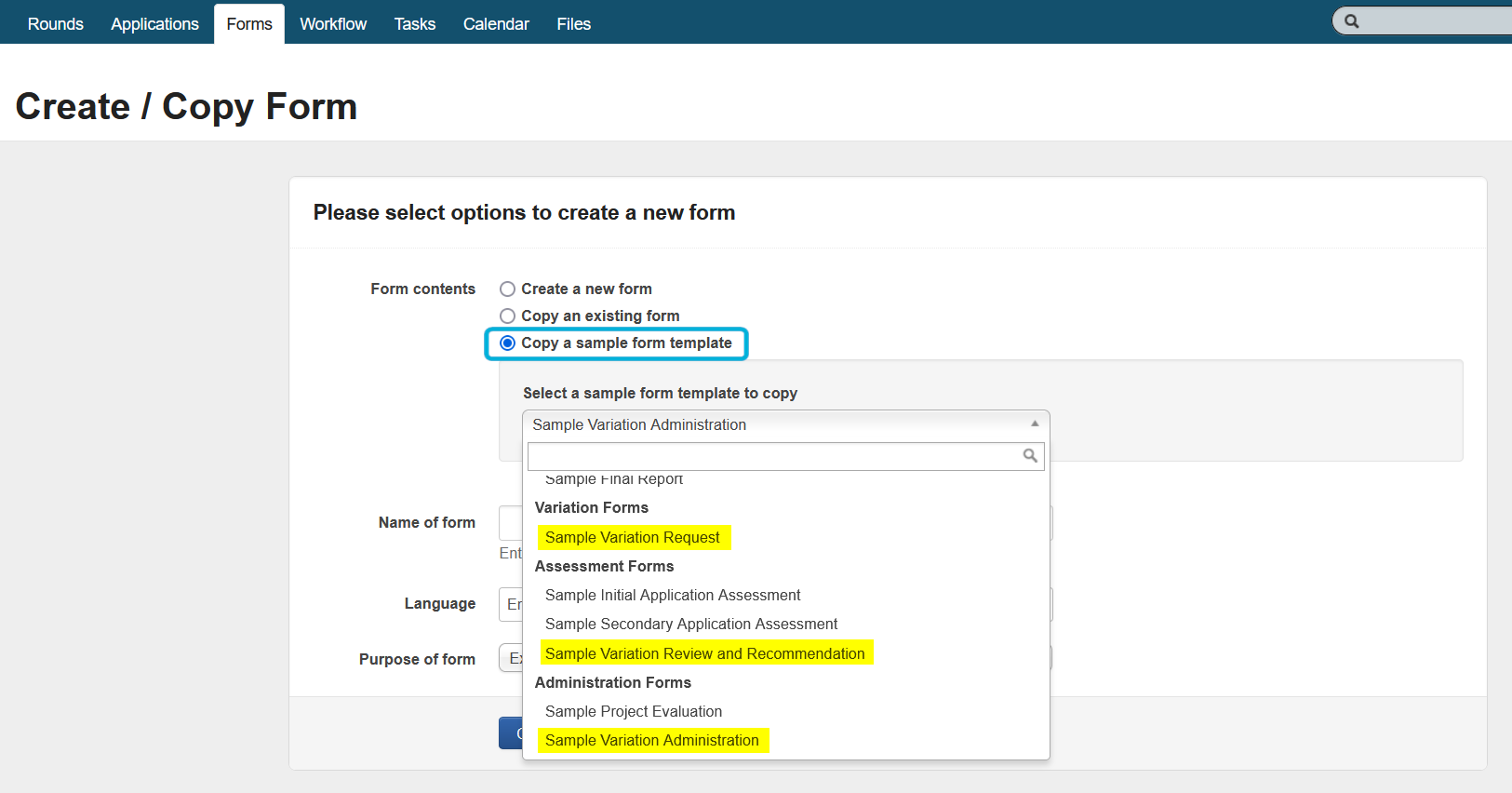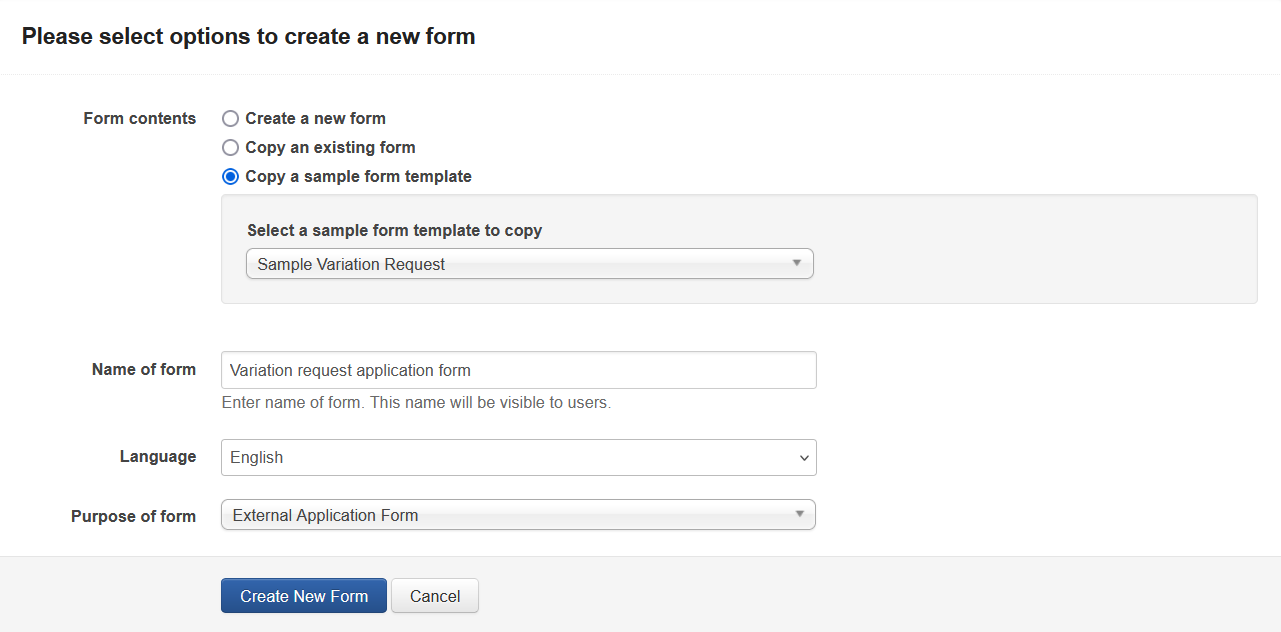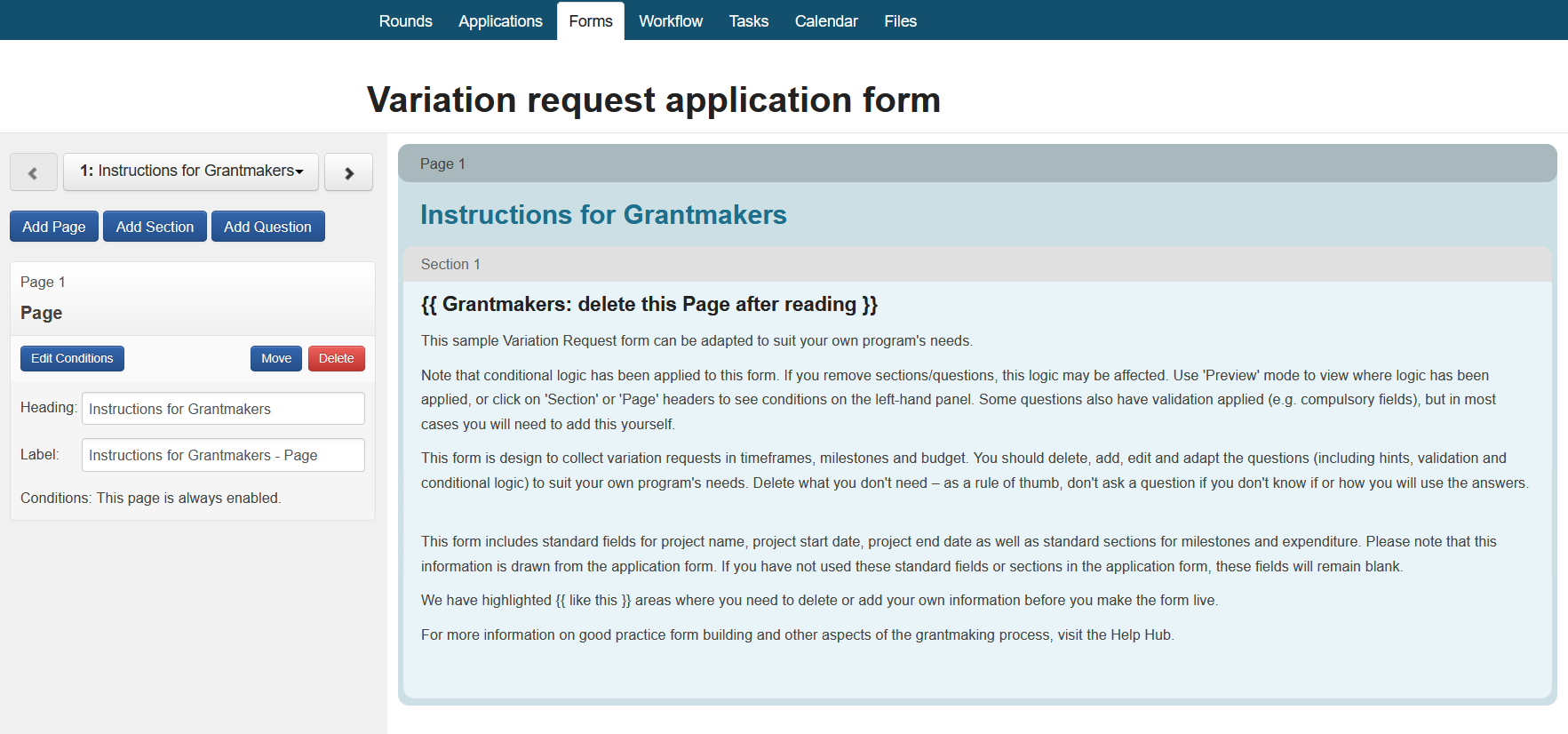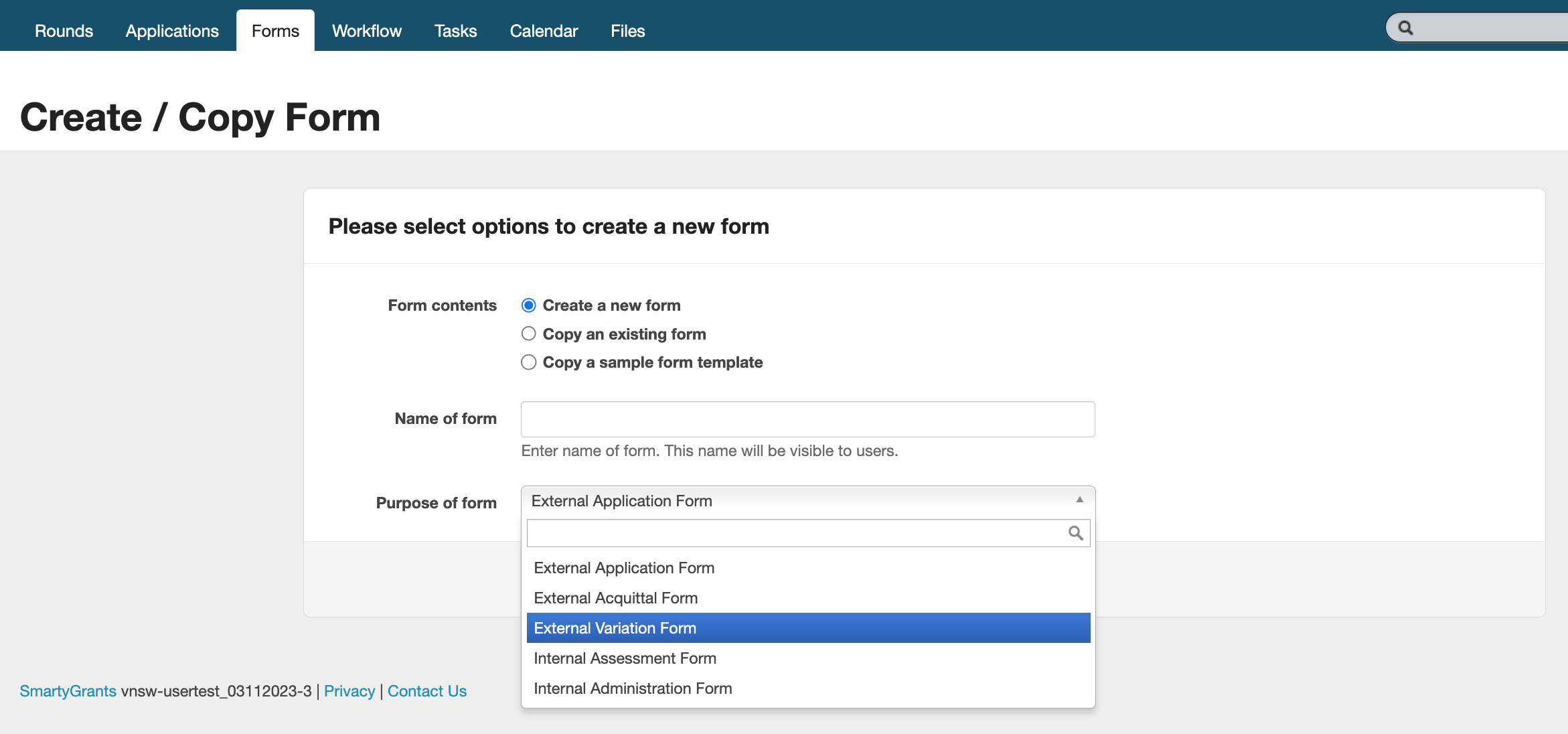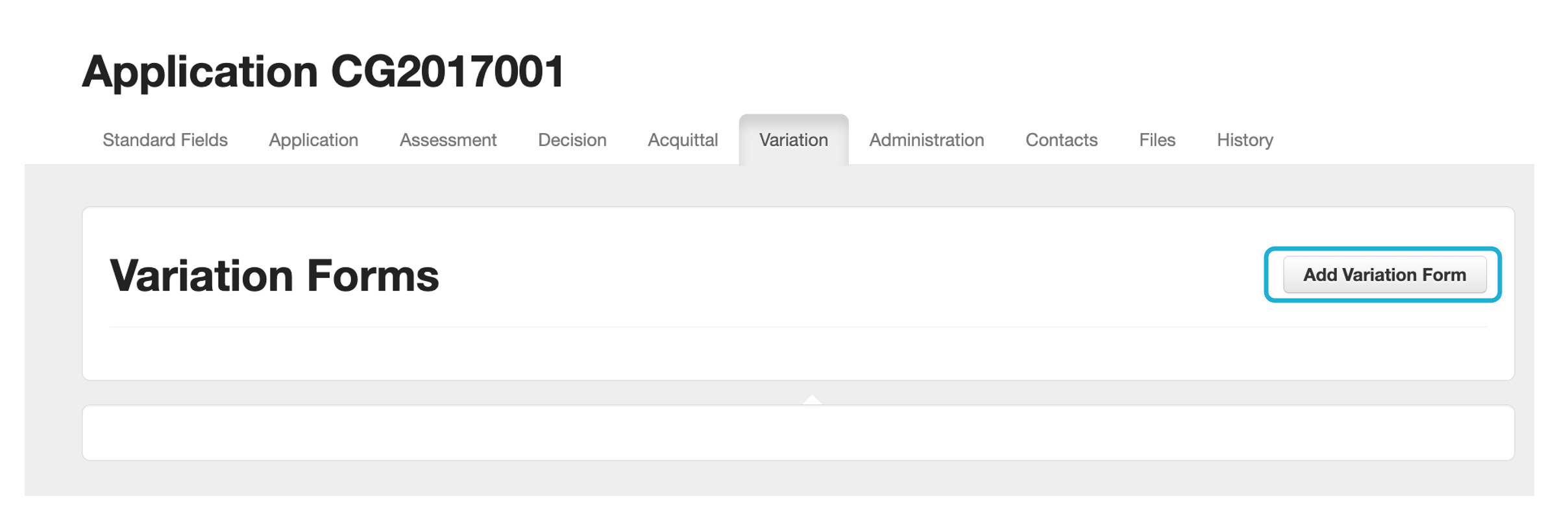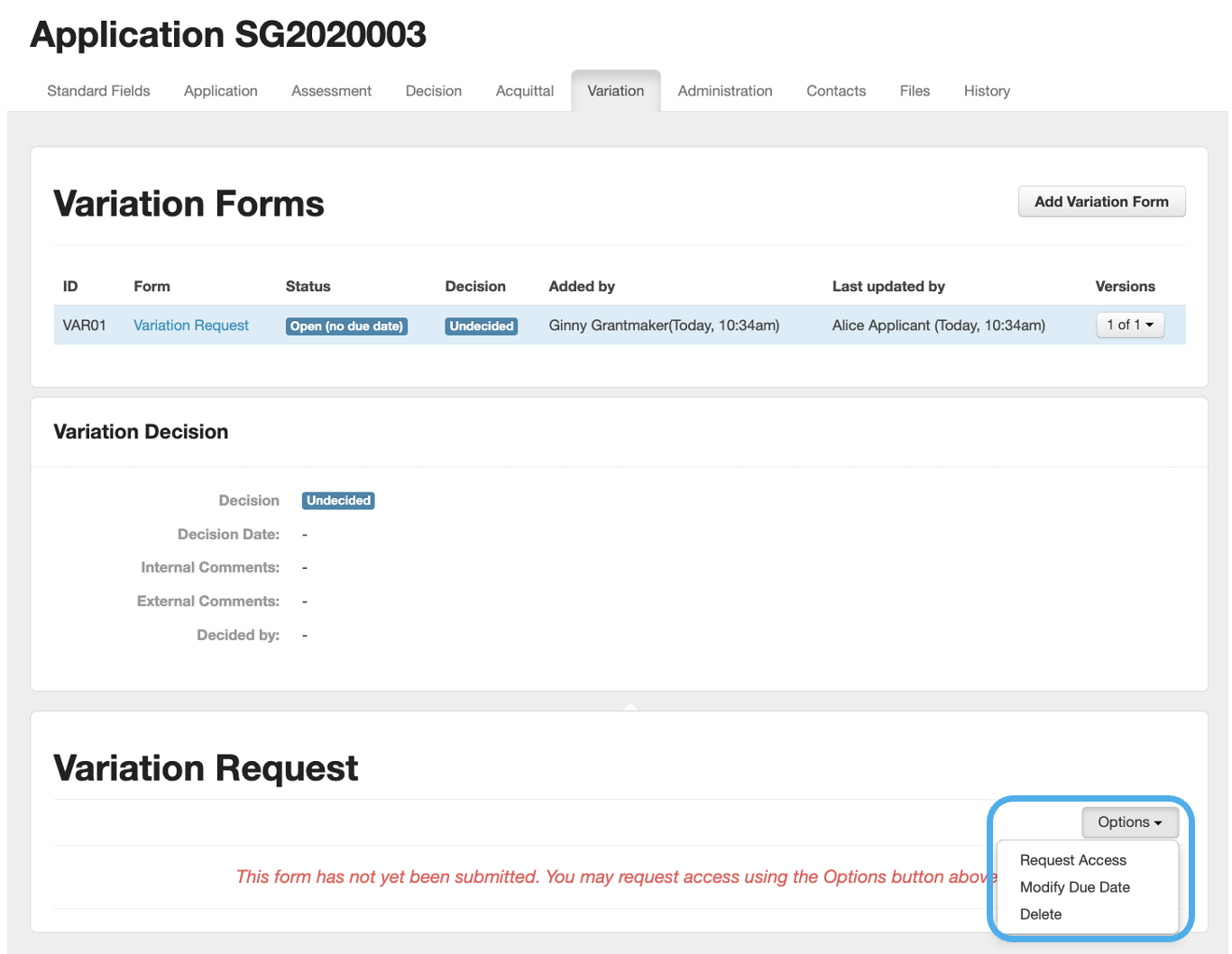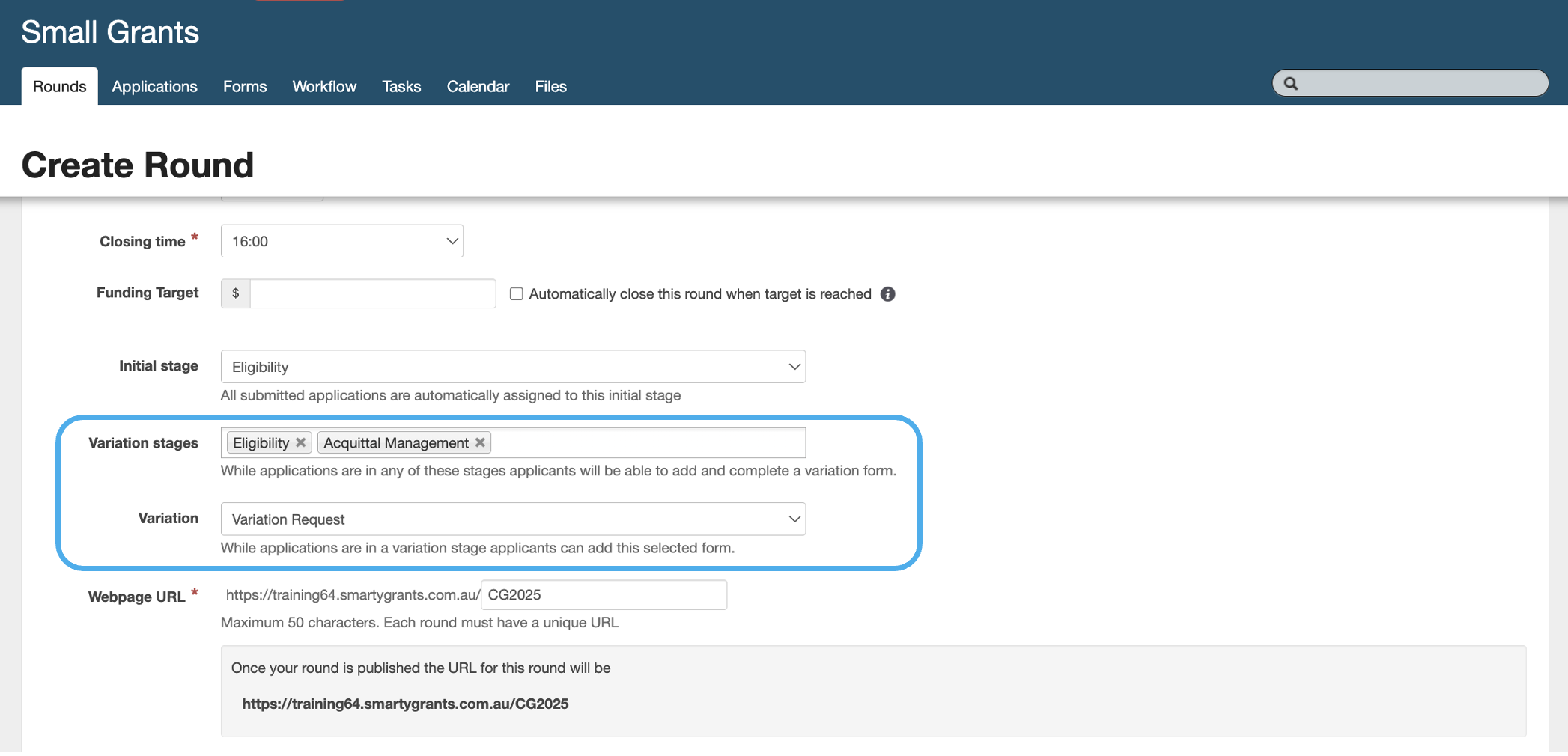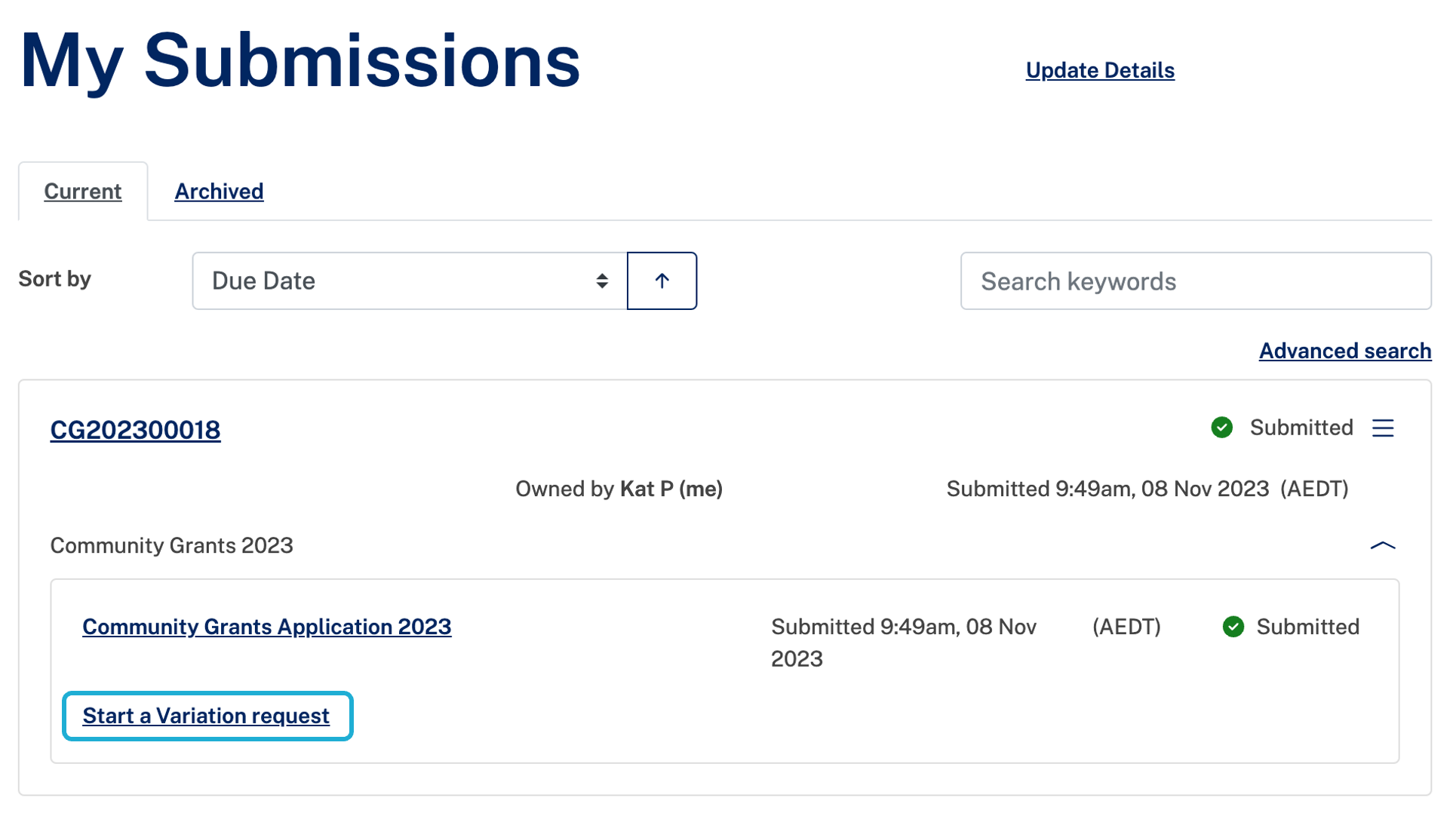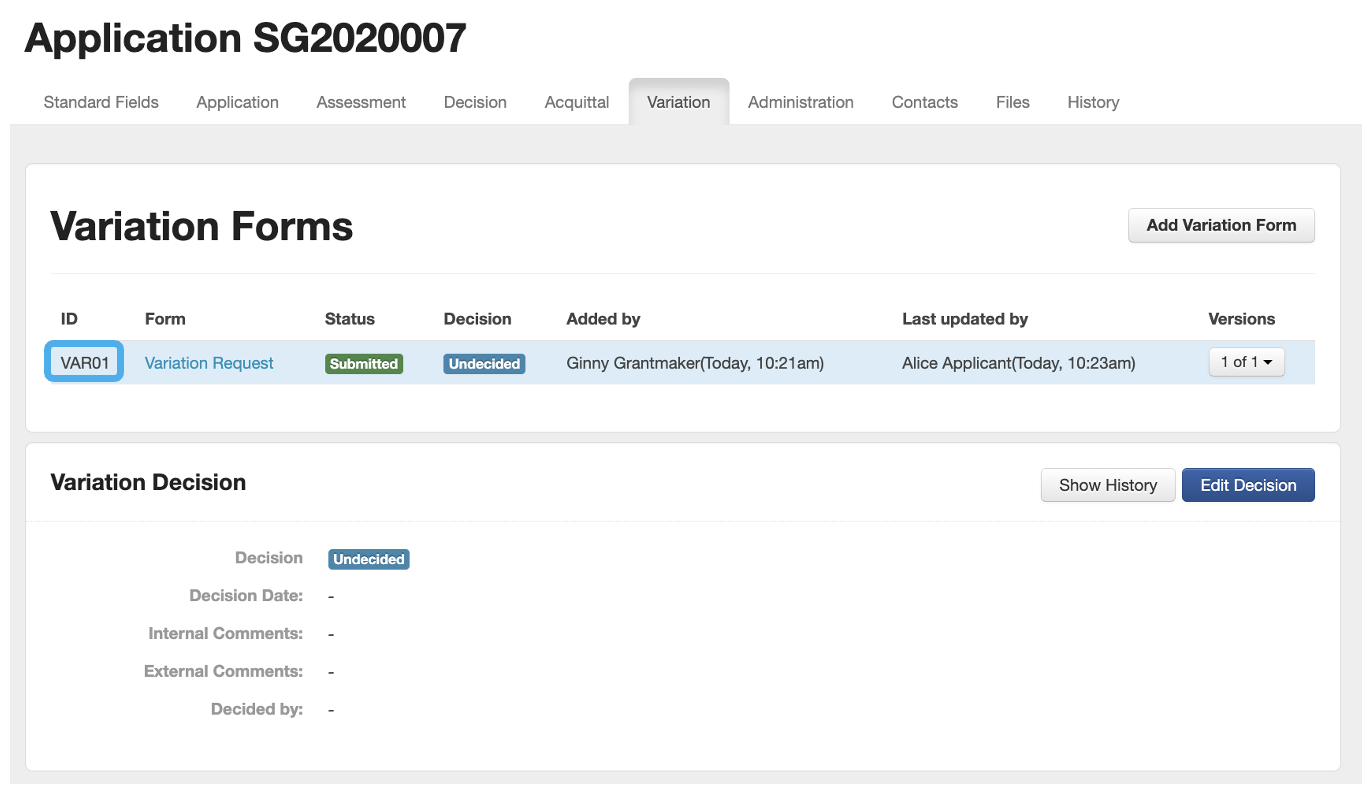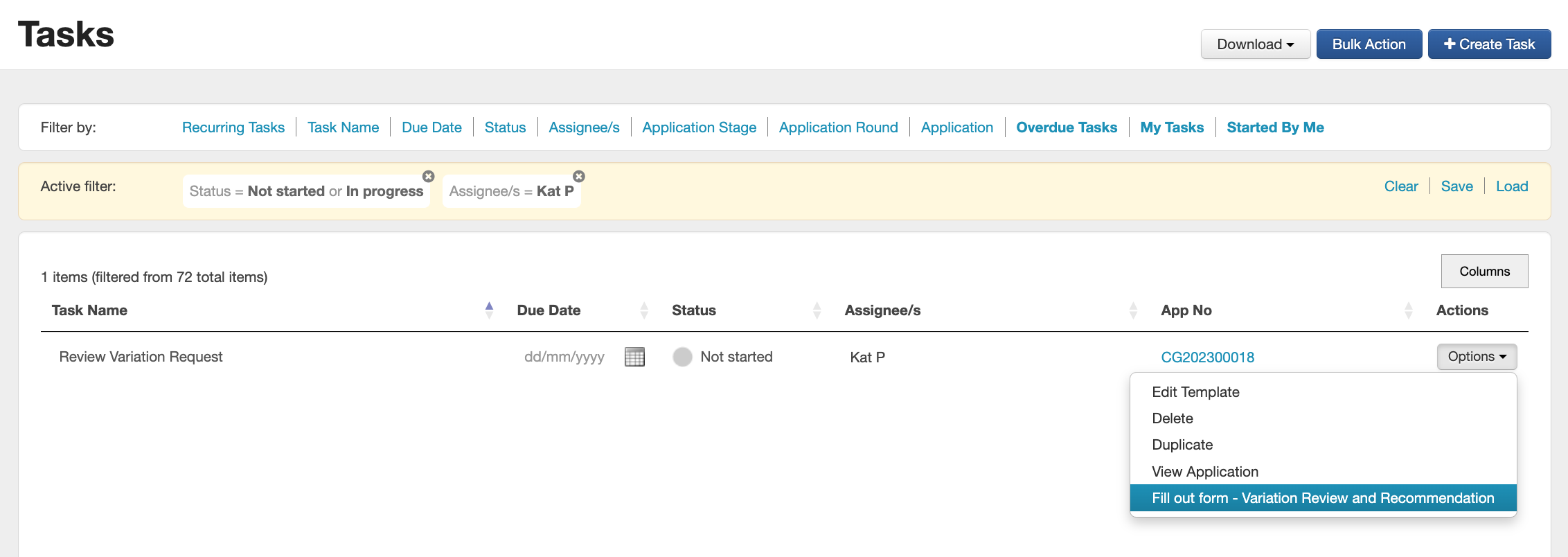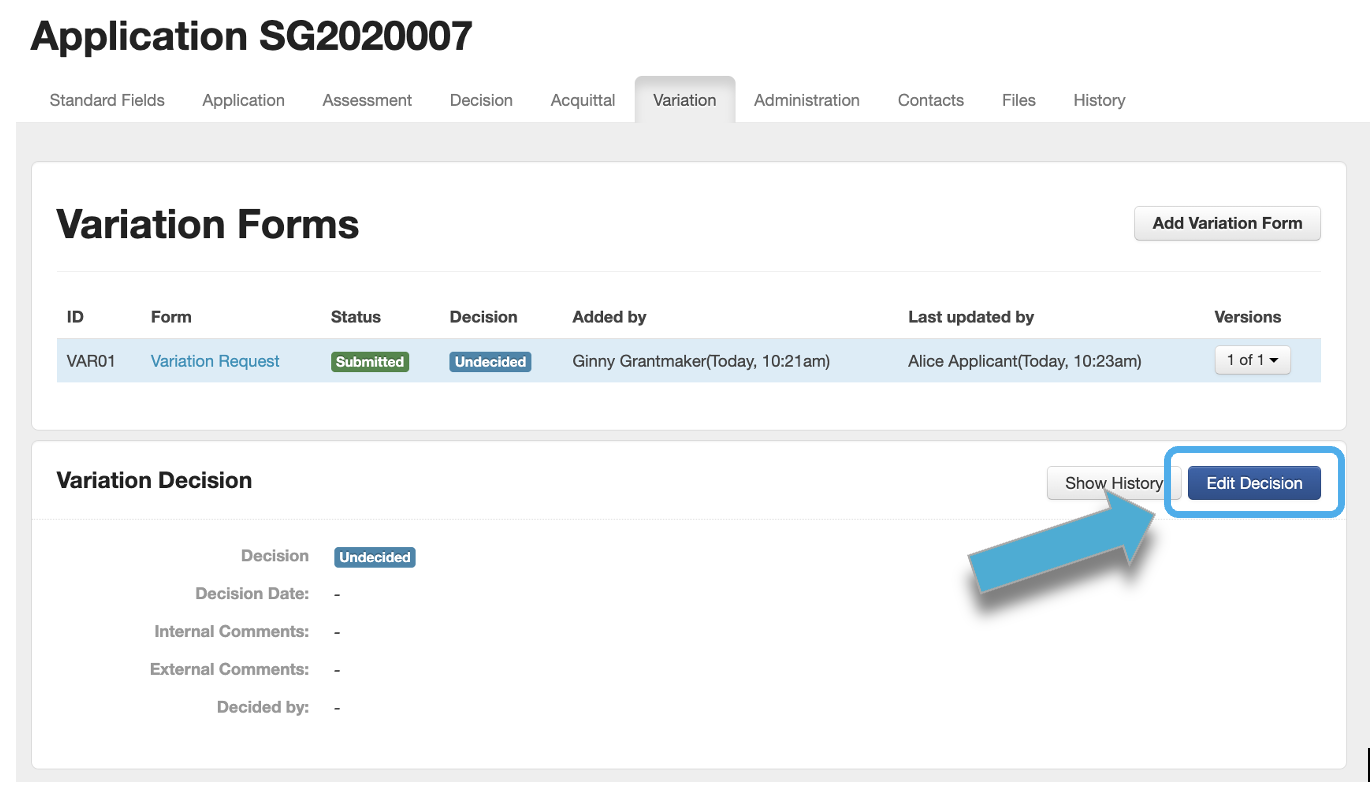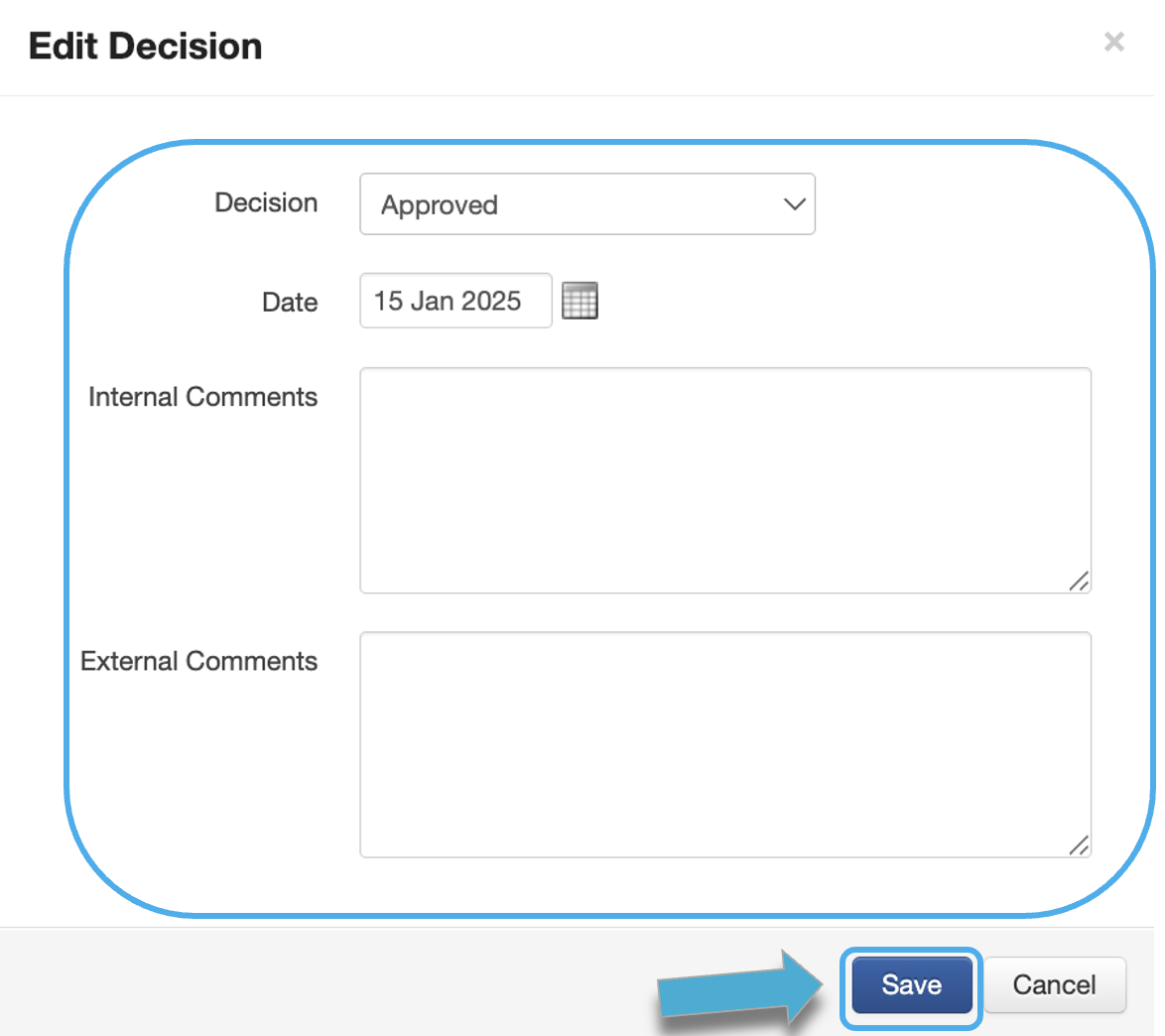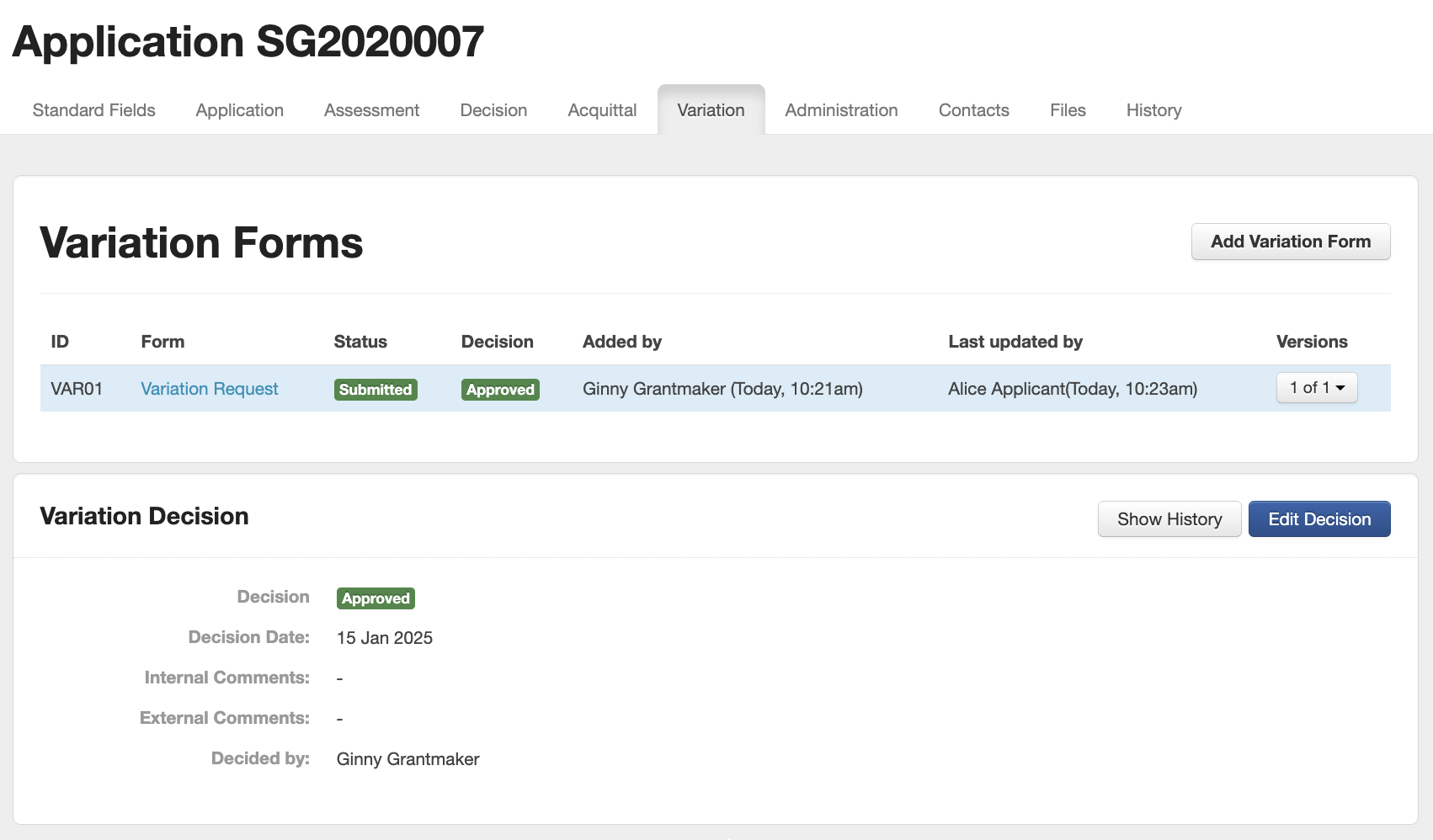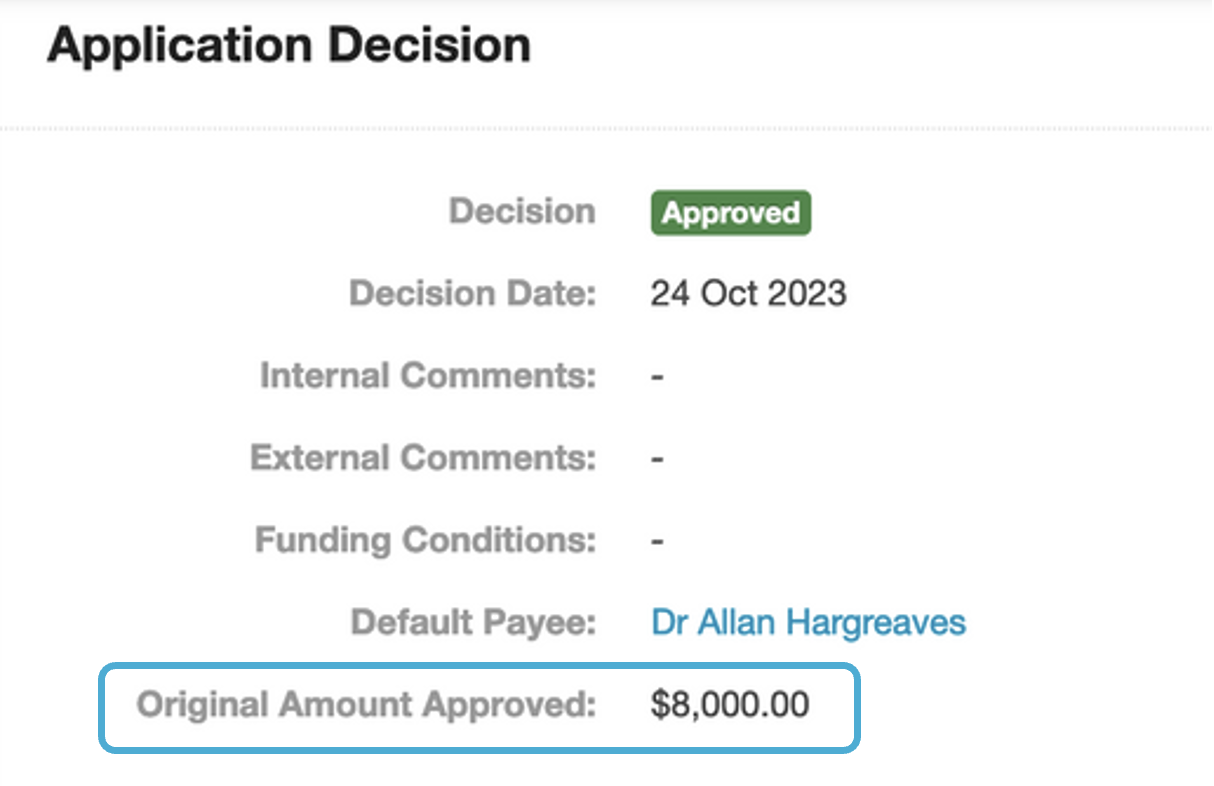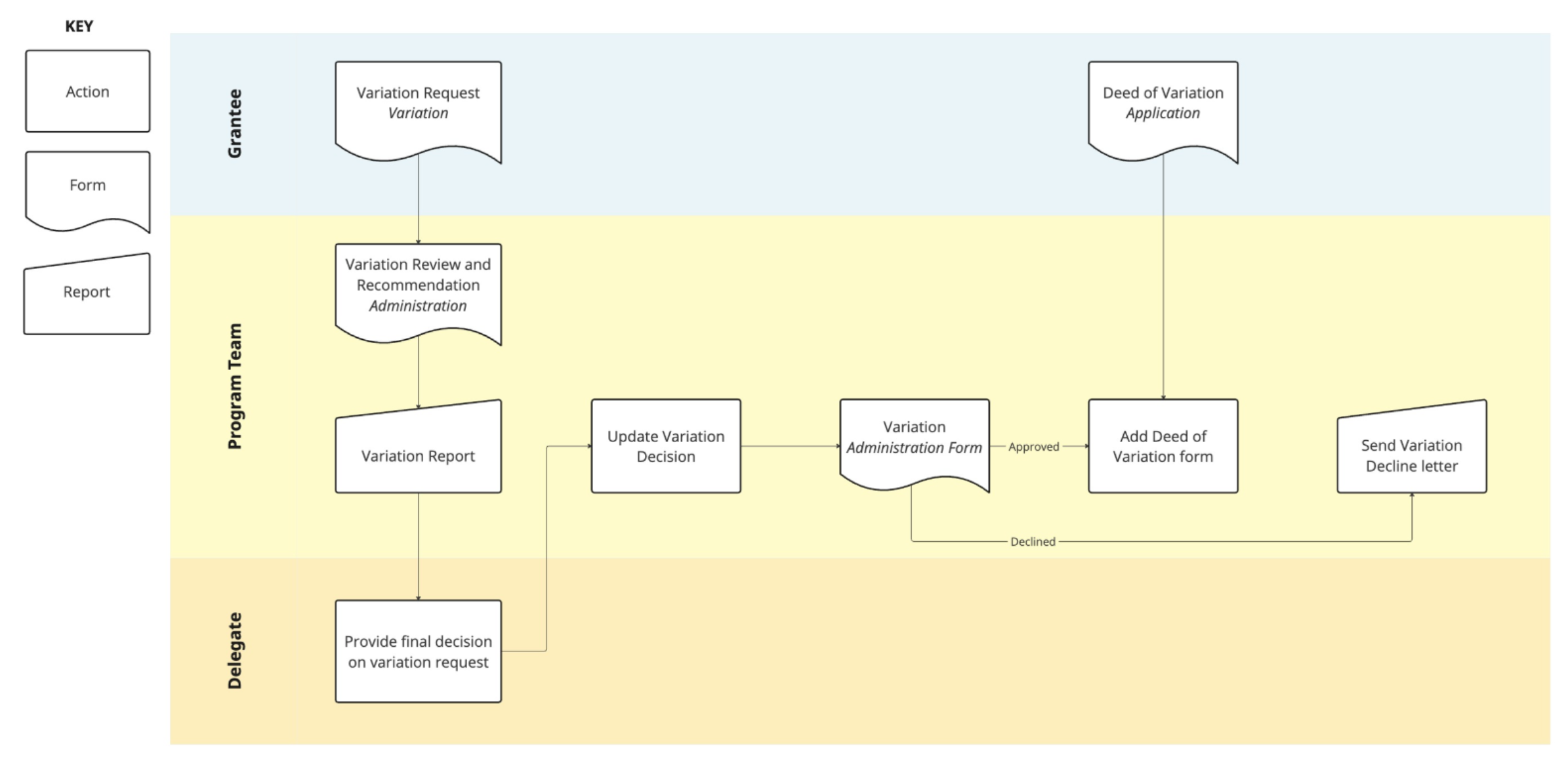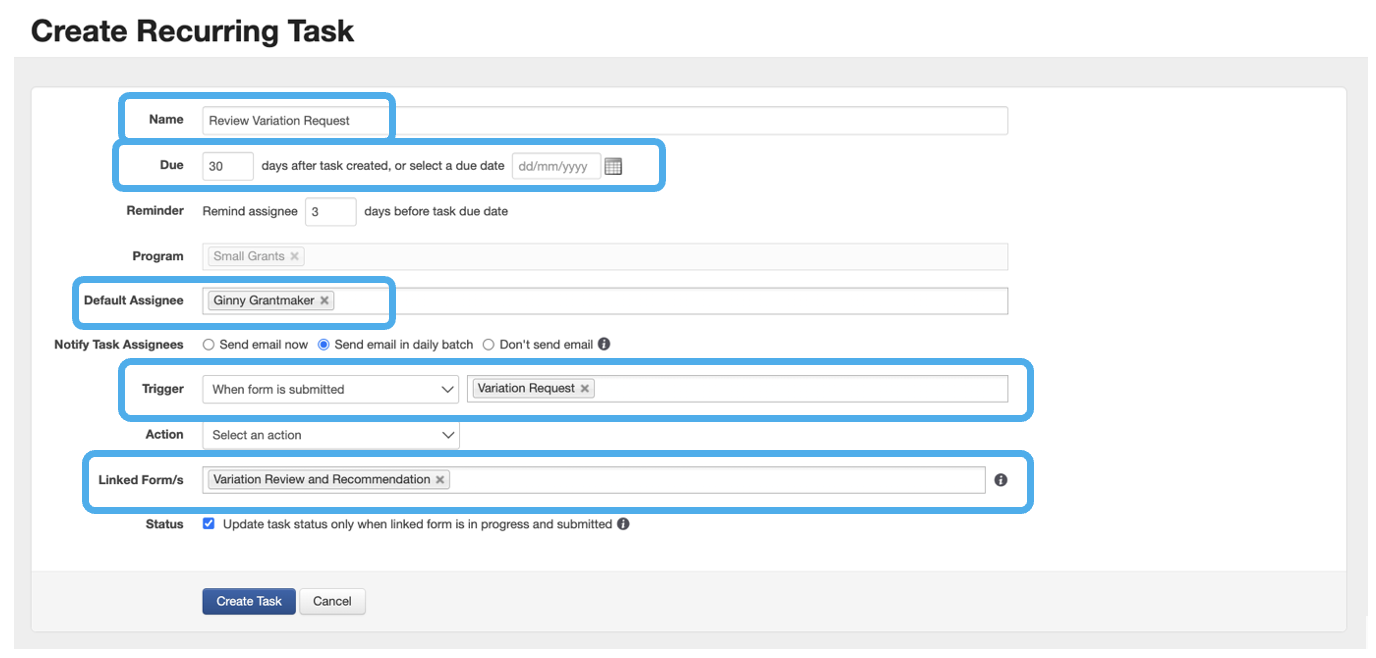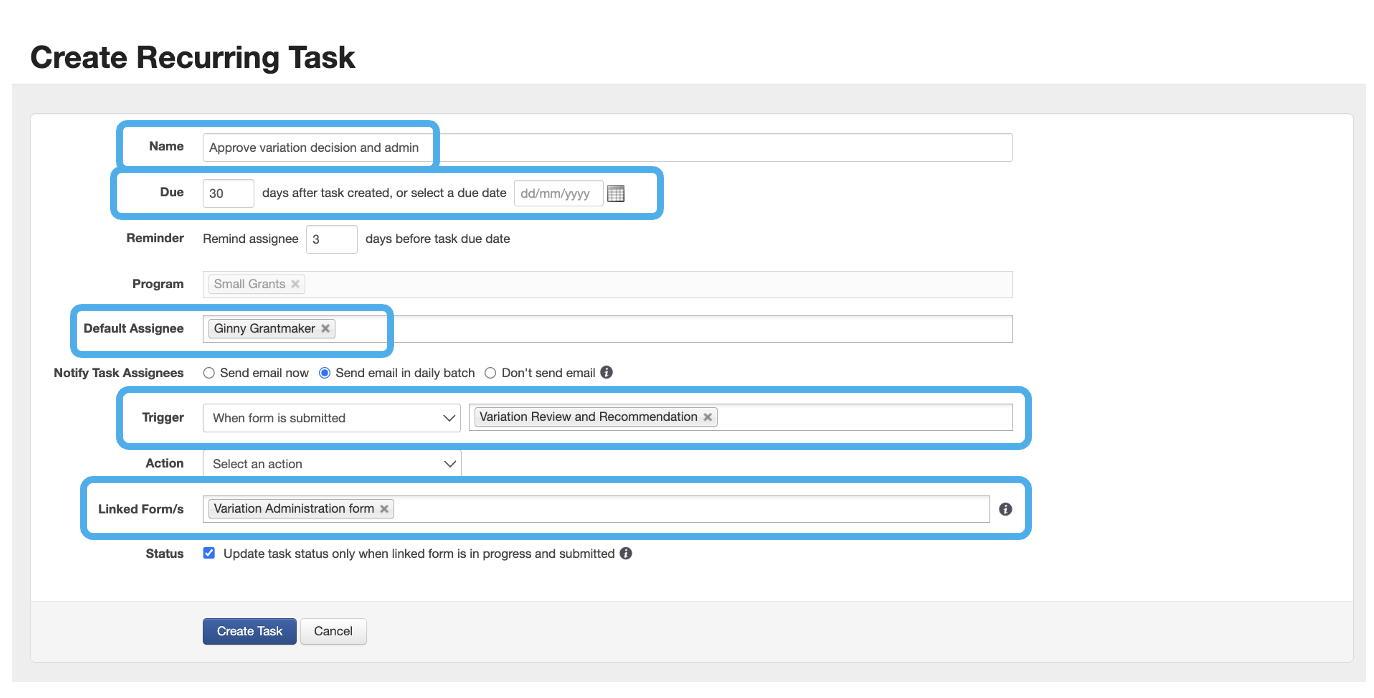Variations
Variations are used to manage changes in the terms, conditions or purposes of an existing grant agreement. Modifications to the original agreement may be necessary due to changes in project scope, budgetary adjustments, shifts in project timelines, etc. Read on to learn how the system supports variations.
Table of contents
Variation form type and tab
Variation forms are a specific form type in the system. They are an external form, meaning they are filled out by the applicant rather than by an internal program manager. When a variation-type form is attached to an application, it sits under the application’s Variation tab. Below is an example application with a Variation Request form that has not yet been submitted by the applicant, and is awaiting their action.
As is highlighted in the above image, the variation form type has a unique Variation Decision property that other form types do not have. This can be helpful for your team to decide upon and record the outcome of a variation request by an applicant.
The variation form generally includes specific sections outlining the proposed changes, reasons for these changes, any potential impact on the project’s objectives, and implications for the grant funds already disbursed or yet to be disbursed. The purpose of using a variation form is to facilitate effective communication between the grantee and the grant-making organisation and accommodate any necessary adjustments that may arise during the course of the funded project.
Building variation forms
You can build a variation form either by customising a sample form template or by building it from scratch.
Option 1: Using a sample form template
There are 3 different sample variation forms, each being a different type:
Sample Variation Request (External Variation Form): this is visible to the applicant and they will submit it if they wish to vary the terms of the grant. Their form will appear under the Variations tab of the application when viewed by the user.
Sample Variation Review and Recommendation (Internal Assessment Form): this is used to assess the applicant's variation request and to store the assessor's recommendation.
Sample Variation Administration (Internal Administration Form): this is used to record the final variation decisions.
Steps to build a variation form using a sample form template:
Within your program, select the Forms tab.
Within the Form List, select the blue + Create / Copy Form button. This will present the screen below:
Select Copy a sample form template from Form contents.
Select the applicable sample form template from the Select a sample form template to copy dropdown. For variations forms, this would be one of the 3 sample forms mentioned above.
Enter a name for the new form under Name of form.
Select the appropriate Purpose of form from the dropdown, as mentioned for the 3 variations forms listed above.
Select the Create New Form button.
This will add the new form to your Form List.
You can now edit the form, customising it for your own account/needs:
Tip: The SmartyGrants variation form templates have been designed to support an end-to-end variations process out of the box. You can also edit the templates to fully customise them to your requirements.
Option 2: Build the variation forms from scratch
To create a new variation form from scratch, follow the usual form building process (See Form Builder Overview for more information).
Tip: When creating each variation form, ensure you select the relevant 'Purpose of form' (External Variation Form / Internal Assessment Form / Internal Administration Form), so that they appear in the correct tab of the application, and also so that the applicant can see the External Variation Form.
Add a variation form to an application
There are two ways that a variation form can be added to an application record. The first is manual and completed by your grants team. The second is self-serve, allowing an applicant to request a variation themselves.
Option 1: Manually add a variation form
Tip: The action of adding a variation form to applications can be done in bulk (more than one application at a time). See Bulk Action Options for more information.
When an applicant contacts you to request a variation, you can manually attach a form for them to fill out. To do this:
Open the application record.
Navigate to the Variation Tab.
Select the Add Variation Form button:
On the page that appears, select the relevant form.
You will see several options that can be set when adding a form. Complete these options, then select Save to add the form.
Info: Several options can be set when adding a form:
Select if you would like a due date entered and time by which the form must be submitted;
Whether you want an automatic notification email to the user telling them the form is now available and how to access the form;
The option to create an associated task (if selected, the task to review the related Variation Form will be added to the application and your task list);
Whether you wish to allow late submission (allows users to submit the form even after the due date has passed) - if this is not selected, you would need to modify the due date at a later time to allow submission;
Whether you would like an automatic reminder e-mail to be sent to the applicant before the variation due date, there are several preset options or you can choose a custom reminder date.
When you have completed your options, select Save to add the form.
When you view the specific application, you will now see an attached Variation Form under the Variation tab. The form will be shown as Open which means it is available for the applicant to fill out. If you set a due date it is also displayed. You can amend the due date by selecting Options, then Modify Due Date if you need to. There is also an option to Request Access to the variation form to view your applicant's progress, or to assist them in completing the form:
Option 2: Self-serve variation
You can allow applicants to start a Variation themselves by configuring Variation stages and a Variation form during Round creation. As long as an application remains in an eligible Variation stage, applicants will be able to add and complete a Variation Request form:
If the above has been configured and an application is in an eligible stage, the applicant will see a Start a Variation request button on the applicant site :
When the applicant logs in and navigates to their My Submissions page, they will see a new variation form attached to their existing application. The system will prompt them to confirm once they select Start Variation Request Form. The applicant would fill out the form just as they would a regular application form.
Tip: If a Variation Request is unsubmitted and the application is moved to a stage where Variations are not accepted, the form will no longer be editable for the applicant.
Moving the application back into a Variation stage will allow an applicant to resume filling out their Variation request.
Submitted variation forms
Once the applicant has submitted the variation form, the responses will appear in the variations tab of the application record. Each submitted variation form is assigned a Unique ID, starting with VAR01.
Review a variation request
Reviewing a variation request is an important step in managing your variation forms. You can make use of recurring tasks to streamline your variations review process.
For example, a Recurring Task can be triggered every time a variation form is submitted by an applicant, which would assign a task to review the request.
Once the assignee has received the task to review the variation request, the user can access the contents of the form and pertinent variation decision information.
Completion of the review and assessment form is required, which can be done directly within the assessment tab of the application record, or by selecting Fill out form from their task list.
Once the assignee has submitted the Variation Review and Recommendation Assessment form, a new task could be generated prompting approval from the individual making the final decision on the request.
The approver will receive an email or task notification, enabling them to review the recommended changes and, if approved, record the decision against the variation request.
Info: See below under the Using recurring tasks for variations heading for more details on setting up these Recurring Tasks.
Record a decision against a variation request
As Variation forms are submitted, a decision must be recorded against each request (i.e. request VAR01 or VAR02, and so forth).
Variation Decisions begin with a status Undecided (for a new submission) and can subsequently be marked as Withdrawn, Approved or Declined.
To mark the Decision:
Navigate to the Variation tab of the relevant application record.
Select Edit Decision:
Select the Decision status, the date and provide any internal and external comments. Select Save to save the decision:
The below variation has now been approved:
In marking the request as Approved, details of the variation request could then be updated in the linked Administration form. The details within this form should be meticulously updated according to the approved variations. This can be done through the Administration tab of the application record, or directly from the users Task List.
Info: Variation Forms cannot be reopened if a variation decision other than Undecided has been recorded. If further variations are required, a new variation form should be submitted for consideration.
Tip: Any budget changes would necessitate updates in both the administration form AND the Decision tab. This could involve either adding an extra payment or adjusting the overall allocation amount.
Original amount approved
To assist with managing variations, an Original Amount Approved field is available in the Decision tab that can be updated when recording funding changes related to funding.
This field allows you to reference the amount originally approved against what is currently or finally granted. It is also available as a reference field, allowing you to include it as read-only in forms. You can additionally report and filter based on this field.
Allocations and payments are not affected by the Original Amount Approved field, it simply provides another mechanism for tracking funding. Funding should still be allocated through the relevant financial periods, funding sources and budgets.
If the granted amount changes over time (e.g. due to approved variations), the allocations and payments should be updated to reflect that change.
Letting the applicant know
After the variation request has gone through the necessary steps and a decision has been made, communication with the applicant is critical. This step ensures that all parties are well-informed and updated on the status of the variation. A deed of variation, otherwise known as a deed of amendment, can also used. This is a legal document created by two people who wish to change one or more terms of their existing agreement. A custom report template could be used to send out the deed of variation to the applicant.
Example variations process
Variations allow grantmakers and grantees to adapt to changing circumstances as they arise. The requirements for variations will vary from program to program, however commonly varied items include project scope, budget and/or shifts in program milestones, as these are common ‘deliverables’ under a funding agreement or contract.
A systematic approach is crucial for efficient decision-making and documentation when managing variation forms and requests. Once a variation form has been submitted by an applicant, a grants administrator must approve or decline the proposed variation to the original funding agreement. This would involve reviewing or assessing the variation request, making a decision, communicating the outcome to the applicant, and updating information as applicable.
An example variations process that covers these steps is described below.
Using standard fields and standard sections with variations
To monitor and streamline your variations process, the use of standard fields and standard sections are essential. Take a look at the process map below that describes what actions, forms, and reports are required at each step when a variation request is received.
Each step in the example workflow above is expanded upon in the table below:
Step | Explanation | Considerations |
|---|---|---|
Variation Request | Submitted by an applicant to request a variation to the funding agreement. Reasons for variation and items requested to be varied. | Contract fields are included in this form as read only standard fields / sections. This is to ensure no changes are made until the request is approved. |
Variation Review and Recommendation (Assessment Form) | Used by the program team to assess variation requests and record recommendations (that may be delegated) as to whether to approve or not. | A recurring task called ‘Variation Review and Recommendation’, linked to the associated form, can be created that is triggered on submission of the Variation Request form and assigned to the staff member(s) who will be reviewing the variation request. See Using recurring Tasks with variations for more information. |
Variation Report | To be run and sent to the delegate to inform them of the variation request and recommendation details. | The report should populate from the Variation Request and Variation Review and Recommendation forms according to the information the delegate requires to make a decision. |
Update Variation Request Decision | Used to record final delegate decision. | Documentation of the decision and any comments should be recorded against the appropriate Variation Request form. |
Variation | Submitted by program staff to reflect approved changes to fields related to the funding agreement. | This is where the standard fields / sections should appear as editable so that they can be updated to reflect the approved changes. |
Deed/Letter of Variation | Sent to grantee showing the new terms, as approved. | If produced as a form for online acceptable, the relevant fields schedule items would be added to this form as read only. If produced as a document for wet signing, the relevant fields would be populated into the report template. |
Variation Decline | Sent to grantees to notify them if a Variation Request has been declined. | The decline letter should include note from the program team and/or delegate as to the reasons for their decision. |
GST/VAT for default Income and Expenditure Standard Sections
SmartyGrants does not have a separate default setting for GST/VAT in the Income and Expenditure Default Standard Sections. By default, all allocations are exclusive of GST. However, if you would like to track GST/VAT, consider adding an extra question to the default standard sections to account for this. You may wish to populate these on forms as calculated fields. These fields should be used consistently across your organisation to ensure aggregate reports that utilise the default standard sections record the correct information.
Info: See our Standard Fields and Standard Sections articles for more information on setting up and using these.
Using recurring tasks for variations
You can make use of recurring tasks to streamline your variations process. For example, a recurring task can be triggered every time a variation form is submitted by an applicant, which would assign a task to review the request.
See below the follow recurring tasks that could be set up:
In the following recurring task, a Variation Review and Recommendation Assessment form is added as a Linked Form for the Assignee to fill out and assess when they receive the task:
Name: Review Variation Request
Due: As appropriate for your program
Default Assignee: The grants administrator(s) responsible for reviewing the variation
Trigger: When form is submitted - Variation Request
Linked form: Variation Review and Recommendation form
A secondary recurring task can be set up with a trigger whereby once the Variation Review and Recommendation Assessment form is submitted, a task is assigned to an additional user (the appropriate individual making the final decision on the request):
Name: Approve variation decision and admin
Due: As appropriate for your program
Default Assignee: The grants administrator(s) responsible for approving the variation
Trigger: When form is submitted - Variation Review and Recommendation form
Linked form: Variation Administration form
Tip: An additional recurring task can be set up whereby if a variation request has been approved, a Deed of Variation is to be generated and sent to the applicant finalising the variation process.