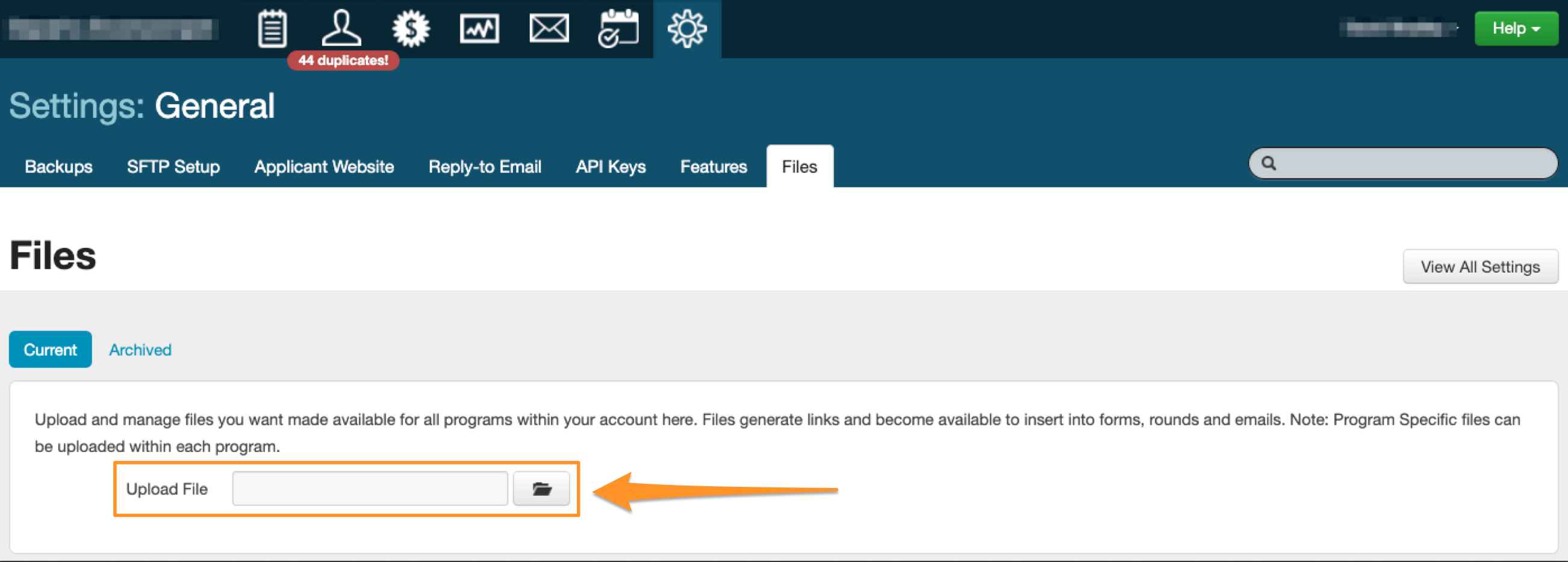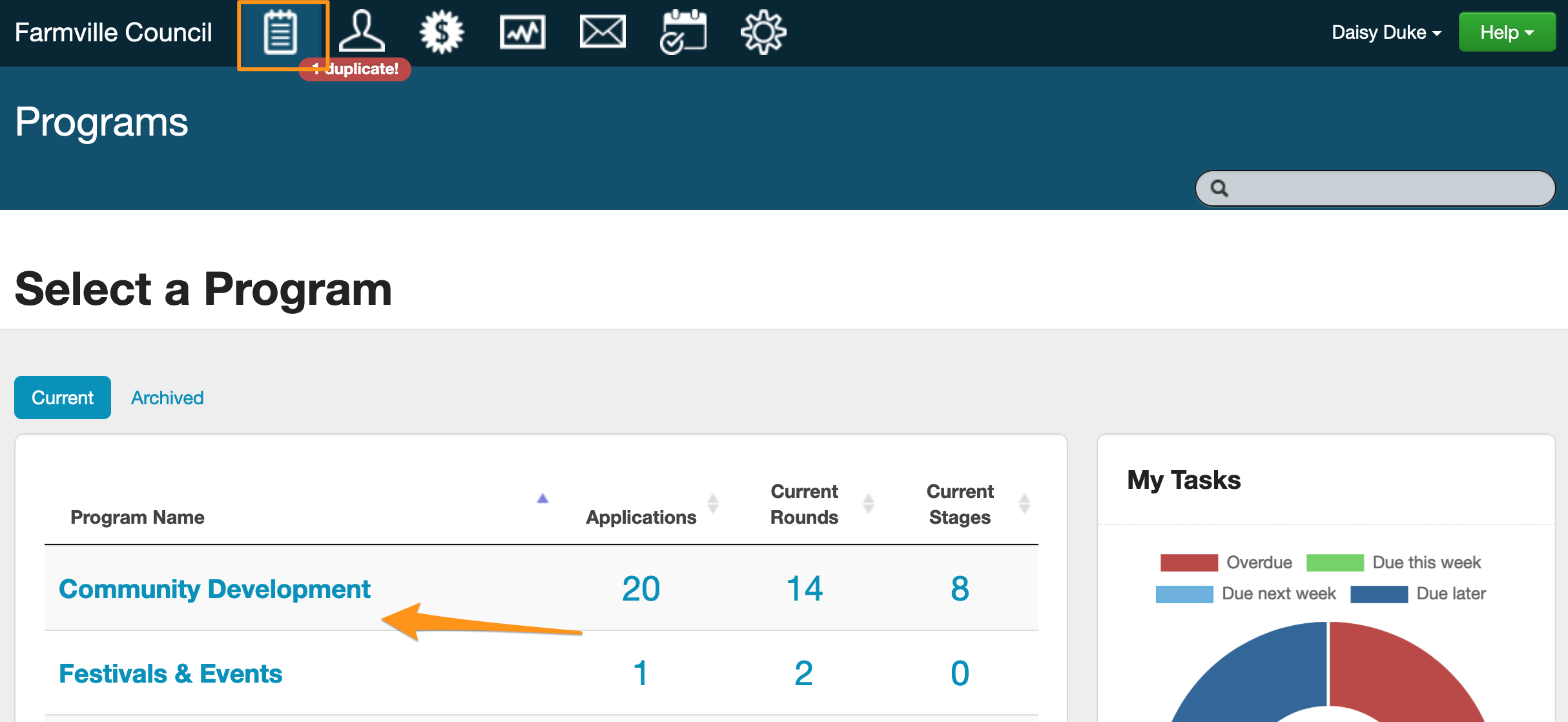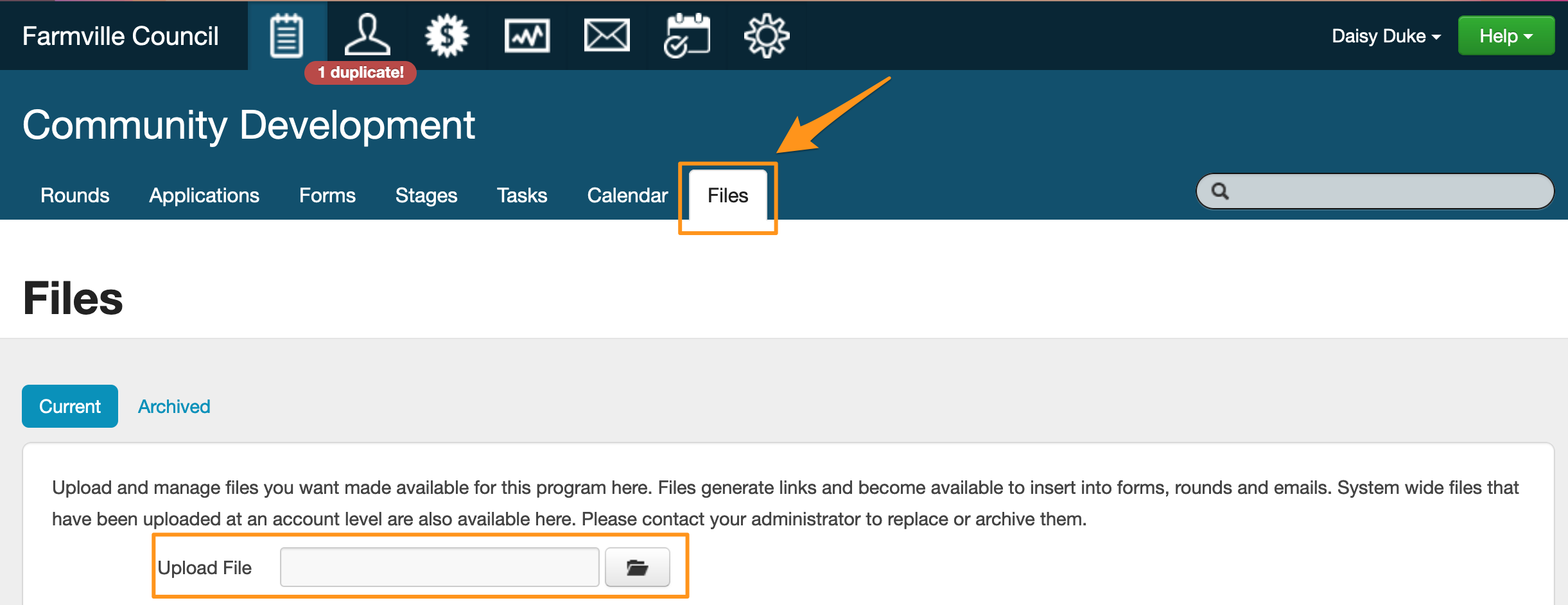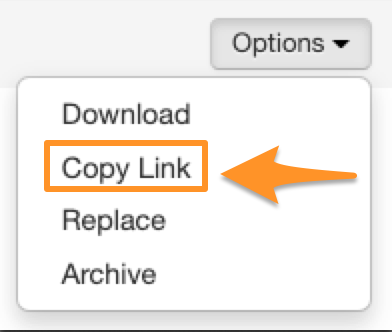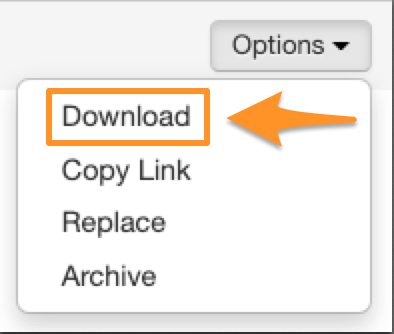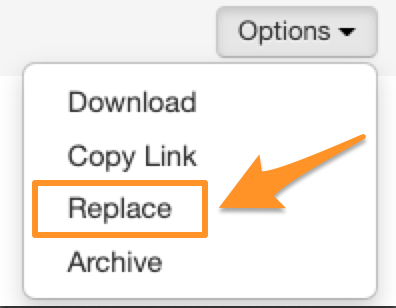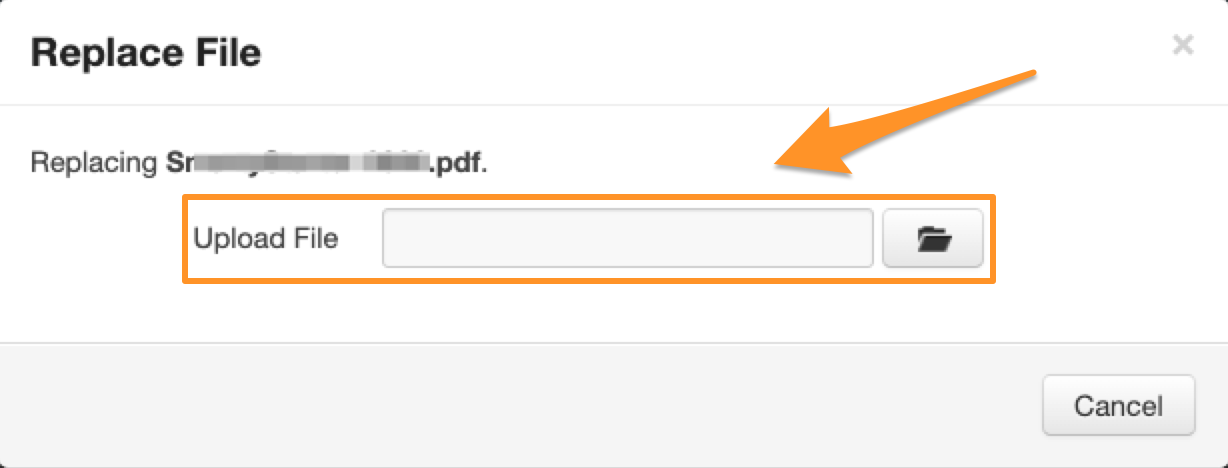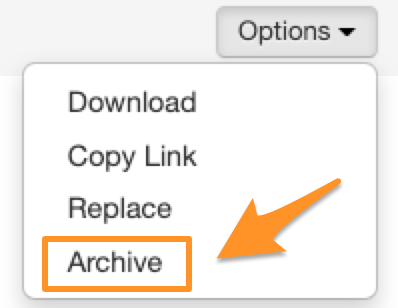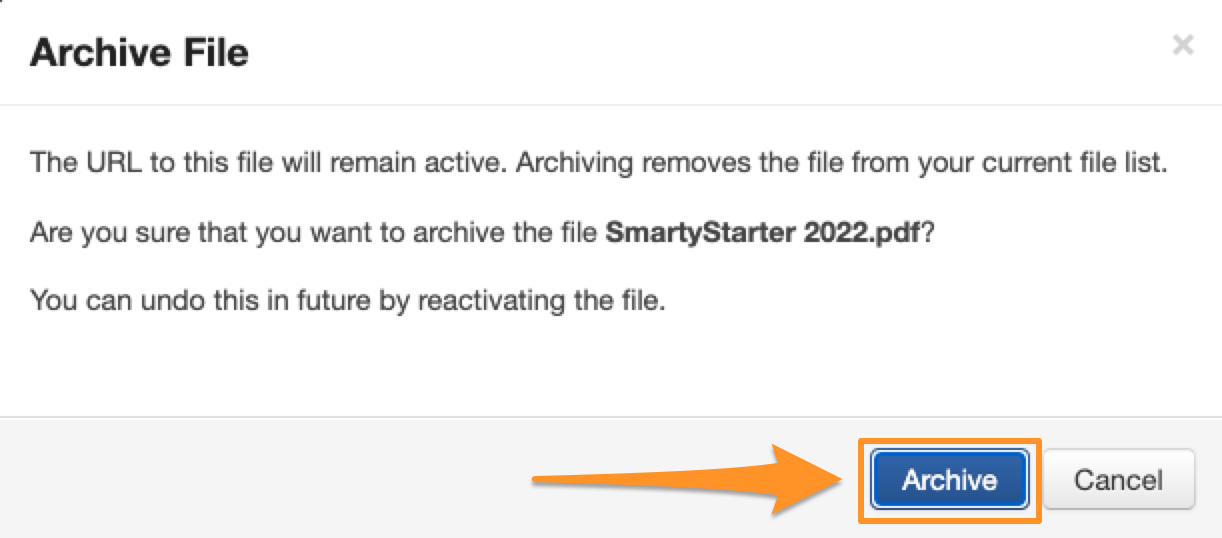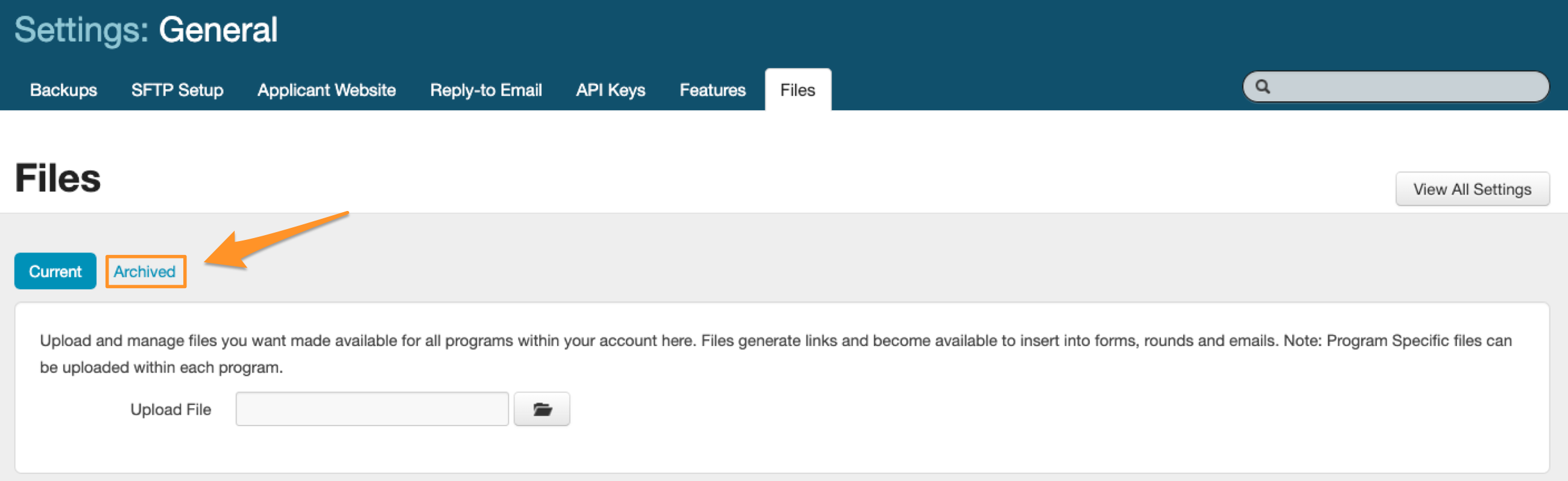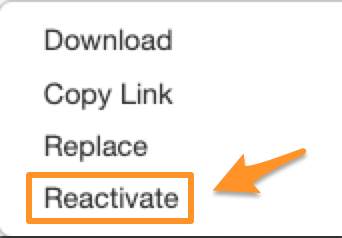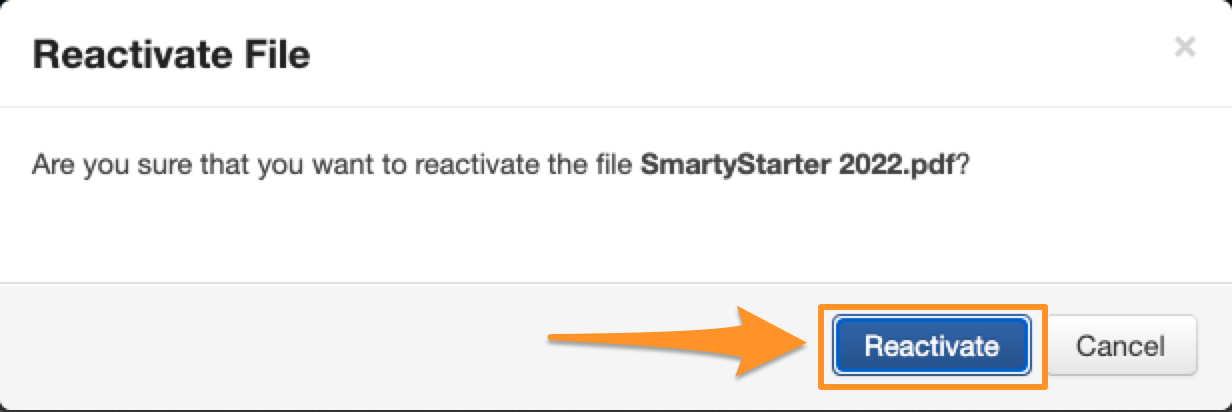Files
SmartyGrants allows users to host files within the system.
For example, you may wish to insert a link to a PDF that explains the funding guidelines for your grant program into a form, a round webpage message or an email. These files need to be hosted online and some grantmakers do not have the ability to host these files themselves. SmartyGrants will host these files for you and provide you with the required link (URL).
The function to manage and upload files is available to Administrators and System Wide Program Managers. The list of files are made available to other users with access to programs to either download or copy the file link (URL).
Uploading files
There are two different places a file can be uploaded, either via the account settings level (these files automatically become available across all programs in your account) or within a program (these files will only be available within that specific program).
Account Settings (files available across all programs)
Click on the Settings icon and select the files link under the ‘General’ heading.
The files screen will give you the option to upload new files and list any files that have previously been uploaded. Click on the folder icon to upload a new file, your computer will then prompt you to select a file saved locally.
Files must be of a type supported by SmartyGrants. A list of supported file types can be found here.
Files must be saved locally on your computer.
Files must be no larger than 25MB.
Within a program (files will only be available within that specific program)
Click on the program you wish to upload a file to be made available for.
Select the files section of the program
The files screen will give you the option to upload new files and list any files that have previously been uploaded. Click on the folder icon to upload a new file, your computer will then prompt you to select a file saved locally.
Files must be of a type supported by SmartyGrants. A list of supported file types can be found here.
Files must be saved locally on your computer.
Files must be no larger than 25MB.
Files available
Once a file has been successfully uploaded, it will be listed on the ‘Files’ section of the relevant program or account settings area.
To access the link, find the file you need the link for in the list. You can use the ‘Search’ function to the top right of the list if you have many files.
Once you have found the file, click on the ‘Options' button to the right of the file name in the 'Actions’ column.
From the ‘Options’ list, select ‘Copy Link’.
When the link is copied, the ‘Options’ button will note that the link has been copied by quickly displaying ‘Copied!!!’ for a short time.
The link has now been copied to your clipboard. You can then navigate to the Round, Form, Email etc and paste the link into the required area. The URL will reference you account’s applicant home site, for example: https://farmvillecouncil.smartygrants.com.au/d/files/dlm/xxx
Download an existing file
If you would like to download a file that has already been uploaded you can do so two ways.
Option 1
To download an existing file using this option, simply click on the hyperlink of the name of the file. Your computer will then prompt you to save the file locally.
Option 2
Clicking on the ‘Options’ button to the right of the file required to be downloaded, you will see the ‘Download’ option. Once this is clicked, your computer will prompt you to save the file locally.
Replacing an existing file
To replace an existing uploaded file, click the ‘Options’ button to the right of the file required to be replaced and select ‘Replace’.
SmartyGrants will then prompt you to select a file that has been saved locally.
If you replace a file, this will overwrite the original and you will no longer be able to use it. You may consider ‘archiving’ the file instead and uploading the intended replacement as a new upload. Note: the link to archived files will remain active.
Archiving an uploaded file
To archive an existing file, click the ‘Options’ button to the right of the file required to be archived and select ‘Archive’.
SmartyGrants will show the following message asking you to confirm if you would like the file archived. To confirm, click the blue ‘Archive’ button.
An archived file’s link will remain active once the file has been archived. If the link has been used in a Round, Form or Email it will still be accessible. If you need to update an existing file and not have to replace the existing links with the link to the new file, consider replacing the file instead.
Once you have archived the file, it will still be accessible from the ‘Archived’ screen.
Reactivating an archived file
From the ‘Files’ screen, click on the ‘Archived’ link as shown in the below screen shot.
You will then see the list of archived files. Find the file you wish to reactivate and click the ‘Options’ button to the right.
From the ‘Options' menu, select ‘Reactivate’.
SmartyGrants will show the following message asking you to confirm if you would like the file reactivated. To confirm, click the blue ‘Reactivate’ button.
IMPORTANT
When links to files hosted on SmartyGrants’s server are made public (e.g. as part of a published Round web page message) the links, and the contents of the hosted file, may return results in search engine (e.g. Google) search results.