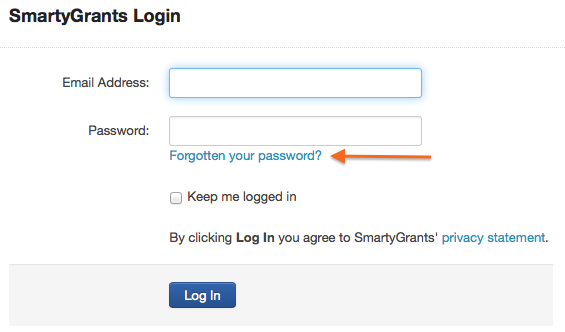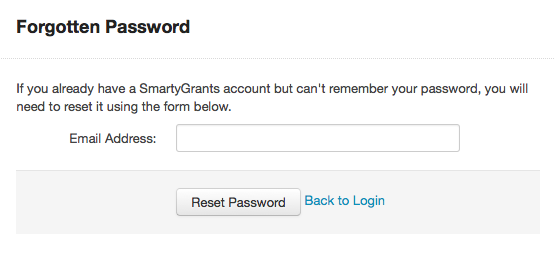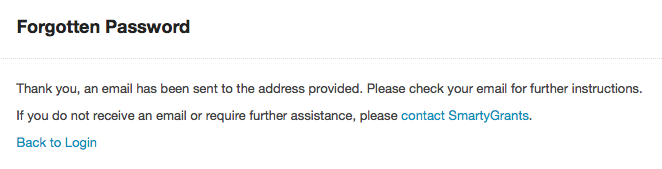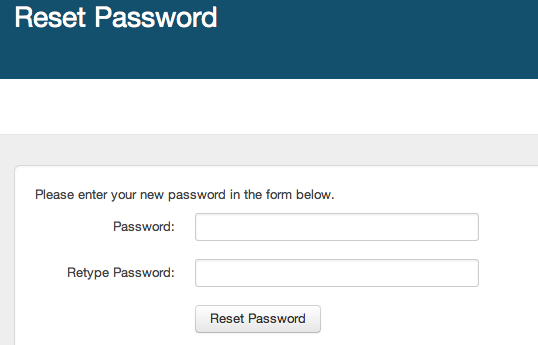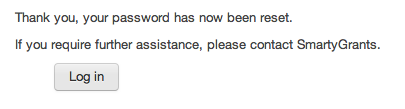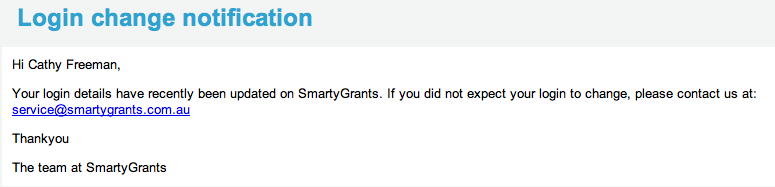Forgotten Passwords / Reset
Reset Password
1. On the SmartyGrants login screen, click on the blue Forgotten Password? link.
2. You will then be asked to provide your username e-mail address that you use to login to SmartyGrants. Enter your e-mail address and click on 'Reset Password'.
3. You will receive and e-mail with a link to reset your password. Click on the link and follow the instructions. Your password will then be reset and you can login using your e-mail address and new password.
4. You will receive an e-mail confirming your password has been reset successfully.
Password Policy
SmartyGrants has a strict password policy in place for all users. The current password policy can be accessed on the registration page of any SmartyGrants applicant site. The default password policy specifies that passwords must:
- include at least 8 characters; and
- include uppercase letters; and
- include lowercase letters; and
- include a non-alphanumeric character (i.e., a symbol).
In addition:
- Passwords do not expire.
- Passwords can be reused.
If you would like a stricter password policy to be put in place, or expiry or history rules to be put in place, we can customise the password policy for manage users for your organisation. The following can be specified:
- length (in characters); or
- any combination of alpha (uppercase and/or lowercase), numeric, non-alpha or non-alphanumeric characters; or
- expiry time (days); or
- history requirement (i.e., number of times that a password must be updated before a previous password can be reused).
If the specified password policy is not met by manage users at your organisation, they will be prompted to update their password the next time they log in.
If you would like to set a unique configuration for your account, please contact the SmartyGrants Support Team.