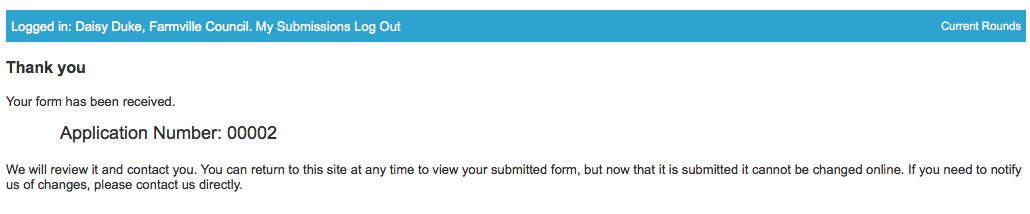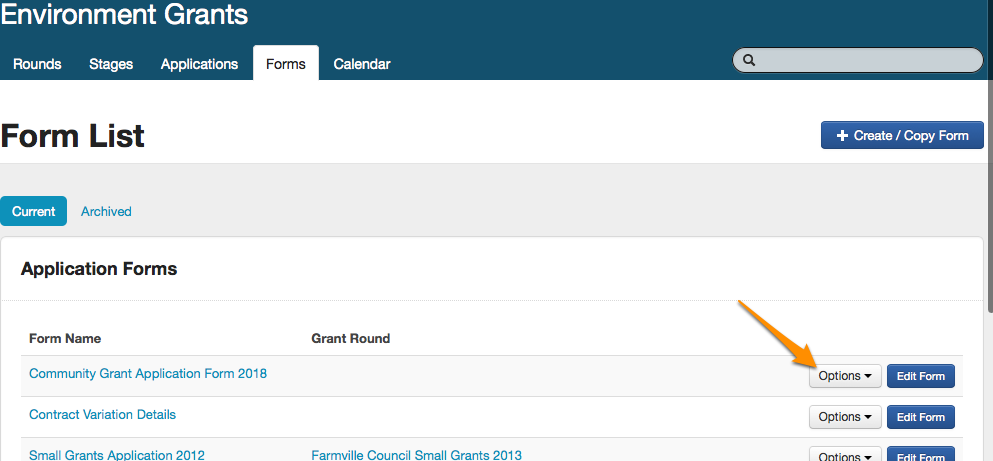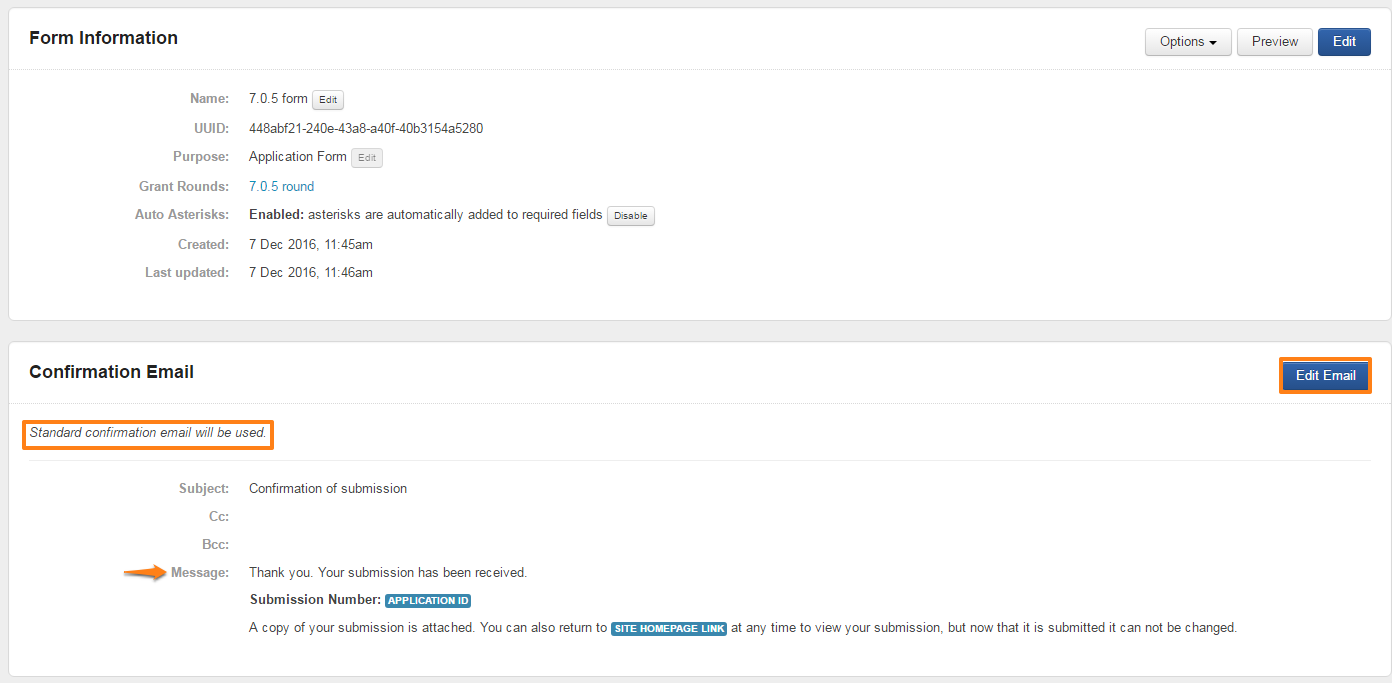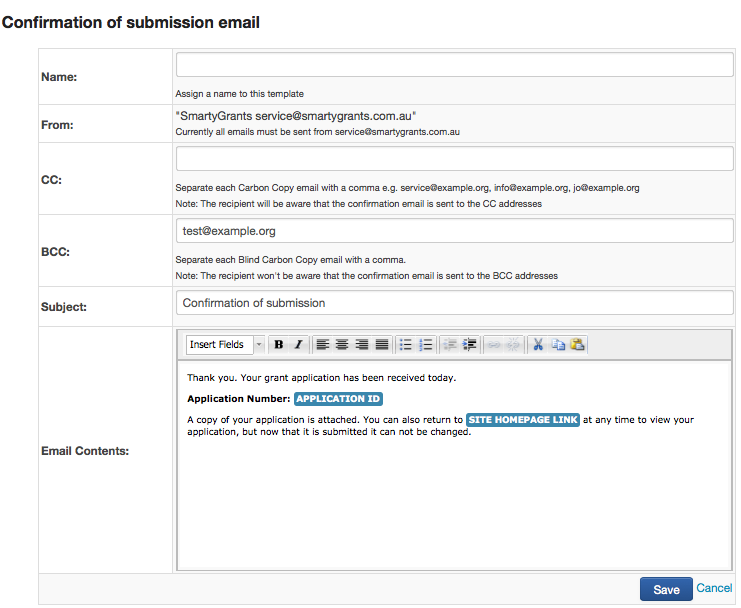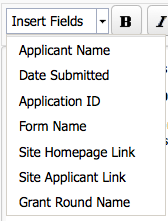Customise the submission confirmation message
What happens by default?
When a form is submitted SmartyGrants does two things:
- It displays a confirmation screen; and
- It sends a confirmation email with a pdf copy of the completed application attached.
The confirmation screen displays:
The confirmation email reads:
Customise the confirmation email message
1. Go to the forms tab within the relevant program, and select the 'Options' button next the form you wish to customise the confirmation of submission e-mail for, select 'Form Settings'.
2. From the Form Settings page click on the 'Edit E-mail' button.
3. You can then edit the contents of the confirmation message and set who is CC and BCC's when the message is sent. When you are done with your changes click Save or to return to the Form Settings page without saving your changes click Cancel.
Elements of the confirmation message
The From: field
At present all emails sent from SmartyGrants must come from the email address service@smartygrants.com.au (AU/NZ) or service@smartygrants.co.uk (UK/Europe). This is to avoid running afoul of anti-spam filters and is the safest way to ensure that your message is actually delivered to the applicant.
The CC: field
You can include any number of email addresses to be CC'd into every confirmation message sent. Multiple email address must be separated by a comma.
The BCC: field
You can also include any number of email addresses to be BCC'd into every confirmation message sent. Multiple email address must be separated by a comma.
NOTE: The applicant will not be aware that the email they receive is also sent to the BCC email addresses.
The subject line field:
Here you can set the subject line of your email address. We would recommend something meaningful such as 'Confirmation of submission'
Email contents field:
Here you actually get to write the contents of the email that will be sent to the user. You can apply basic formatting such as inserting hyperlinks, Bold and italics.
You can also Insert Fields, which are special placeholders that are replaced when the confirmation message is being sent with information specific to the user and application that is being submitted. The fields available are
- Applicant Name - this is the full name of the user submitting the form e.g. Jo Citizen
- Date Submitted - the date the form is submitted e.g. 17/02/2012
- Application ID - the number of the application submitted e.g. ECP00001 or 00092
- Form Name - the name of the form they are submitting e.g. 2010 Senior Citizens Week Grants Program Form
- Site Homepage Link - the address of your homepage to the applicant site that they are using to submit this form e.g. https://smartygrantsdemo.smartygrants.com.au/
- Site Applicant Link - the applicant login page address of your applicant site e.g. https://smartygrantsdemo.smartygrants.com.au/applicant/login
- Grant Round Name - the name you have given to the Grant Round
Customise the look and feel of your emails
The formatting of your emails including the font colour and size is done as part of setting up your SmartyGrants account.
All emails sent from your SmartyGrants account share the same look and feel and it is not possible to customise formatting of emails on a per program or per form basis.
To discuss changes to your overall email formatting please email the SmartyGrants Support Team.