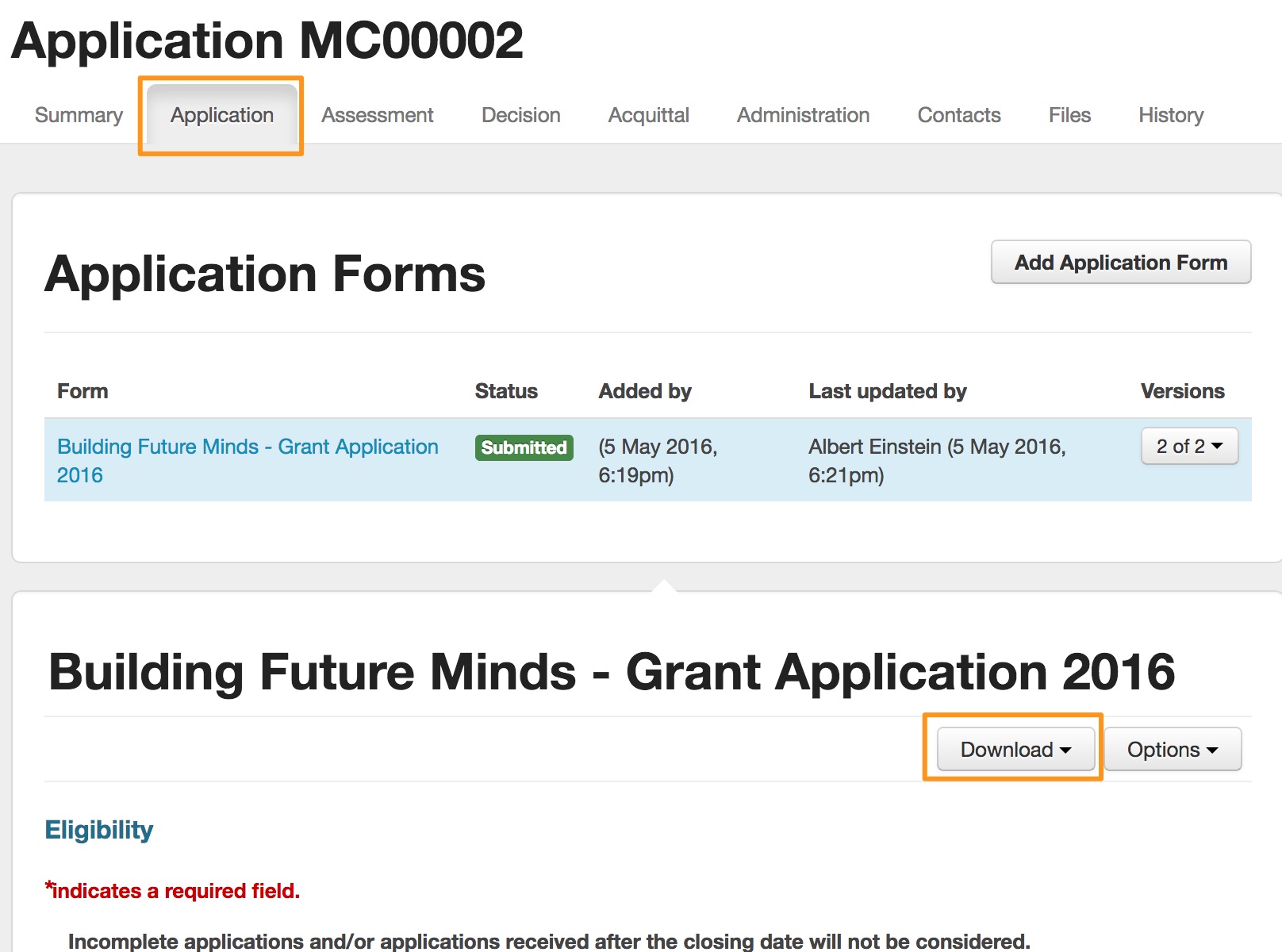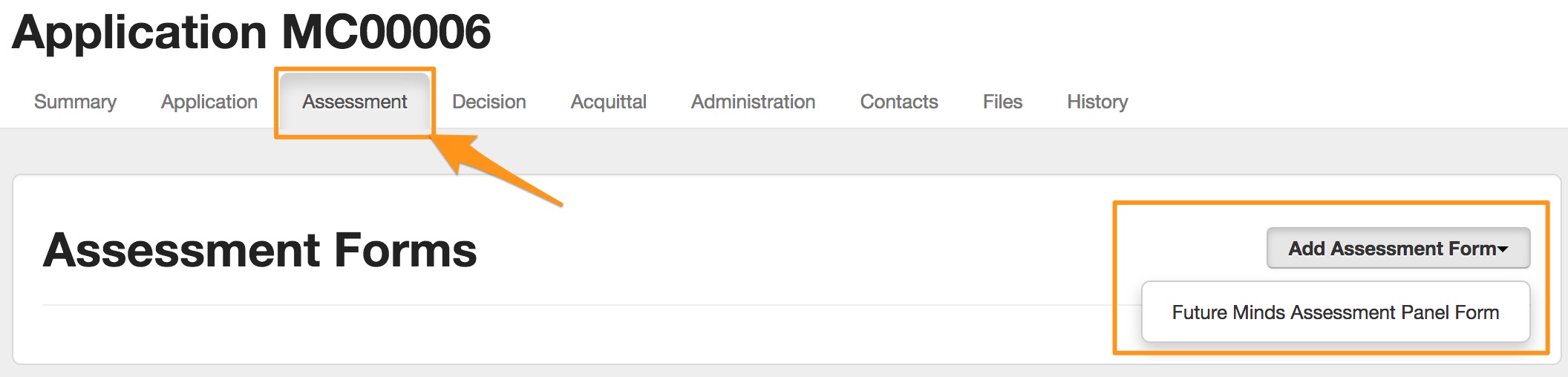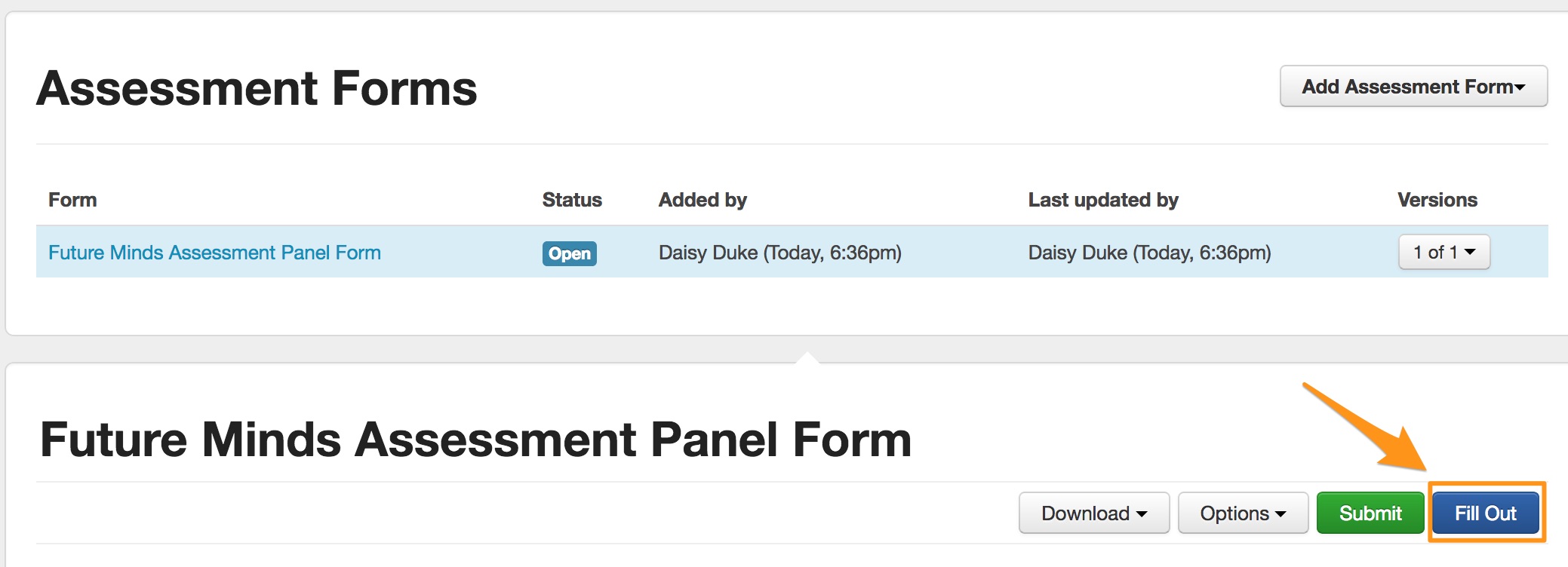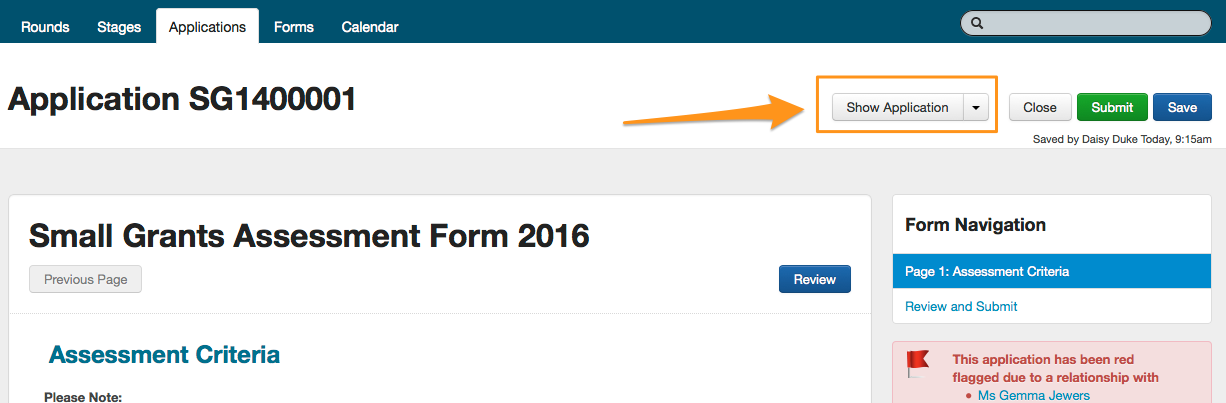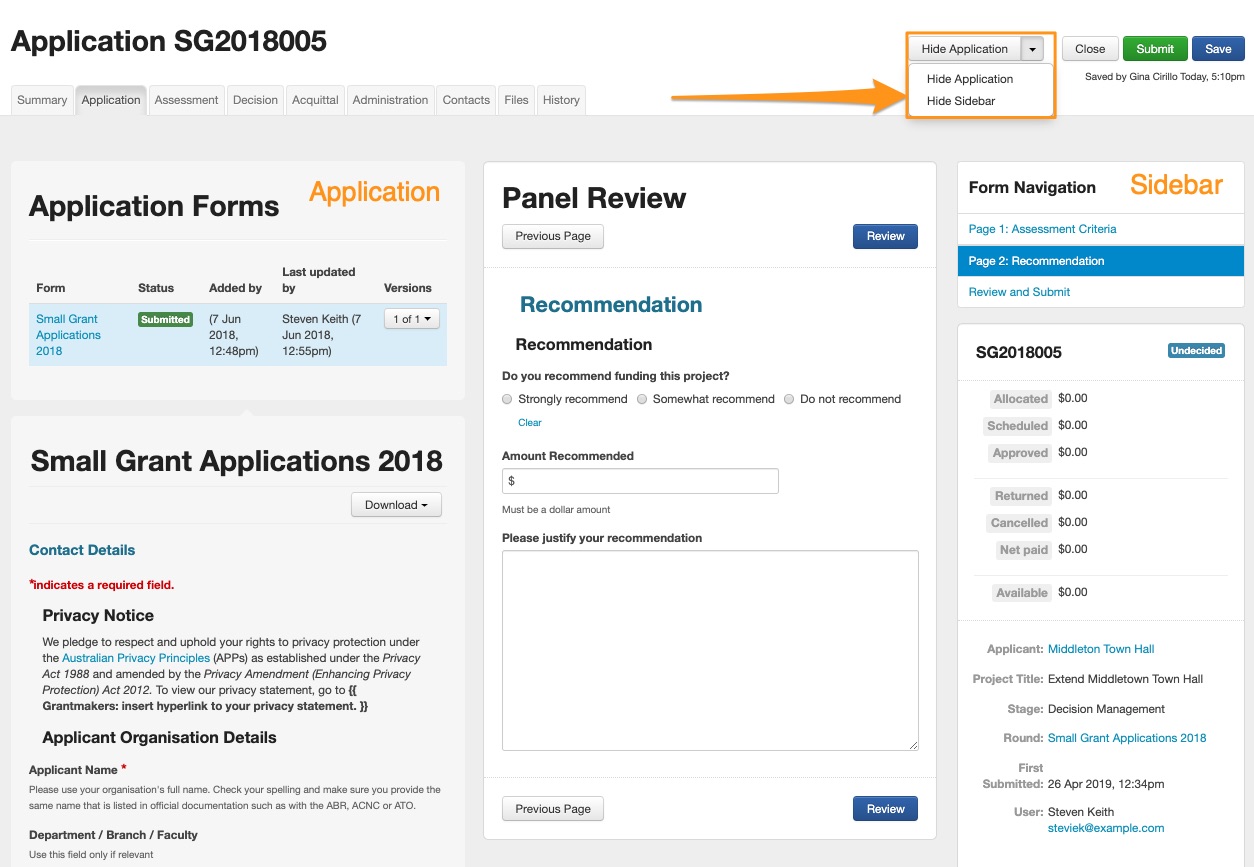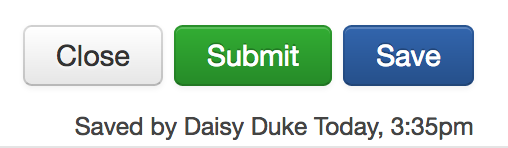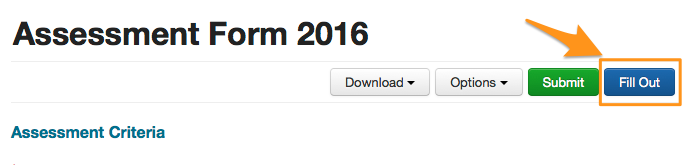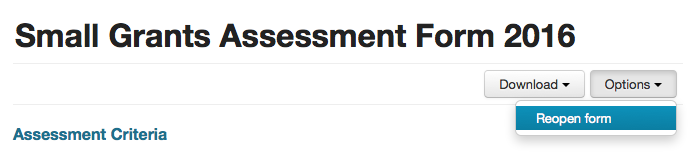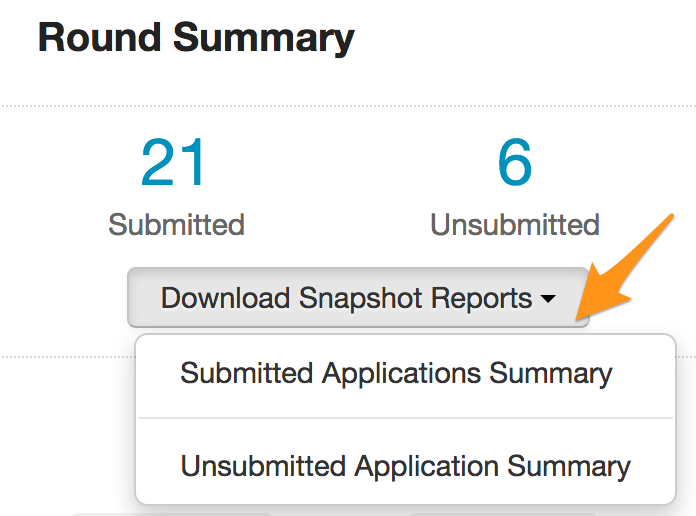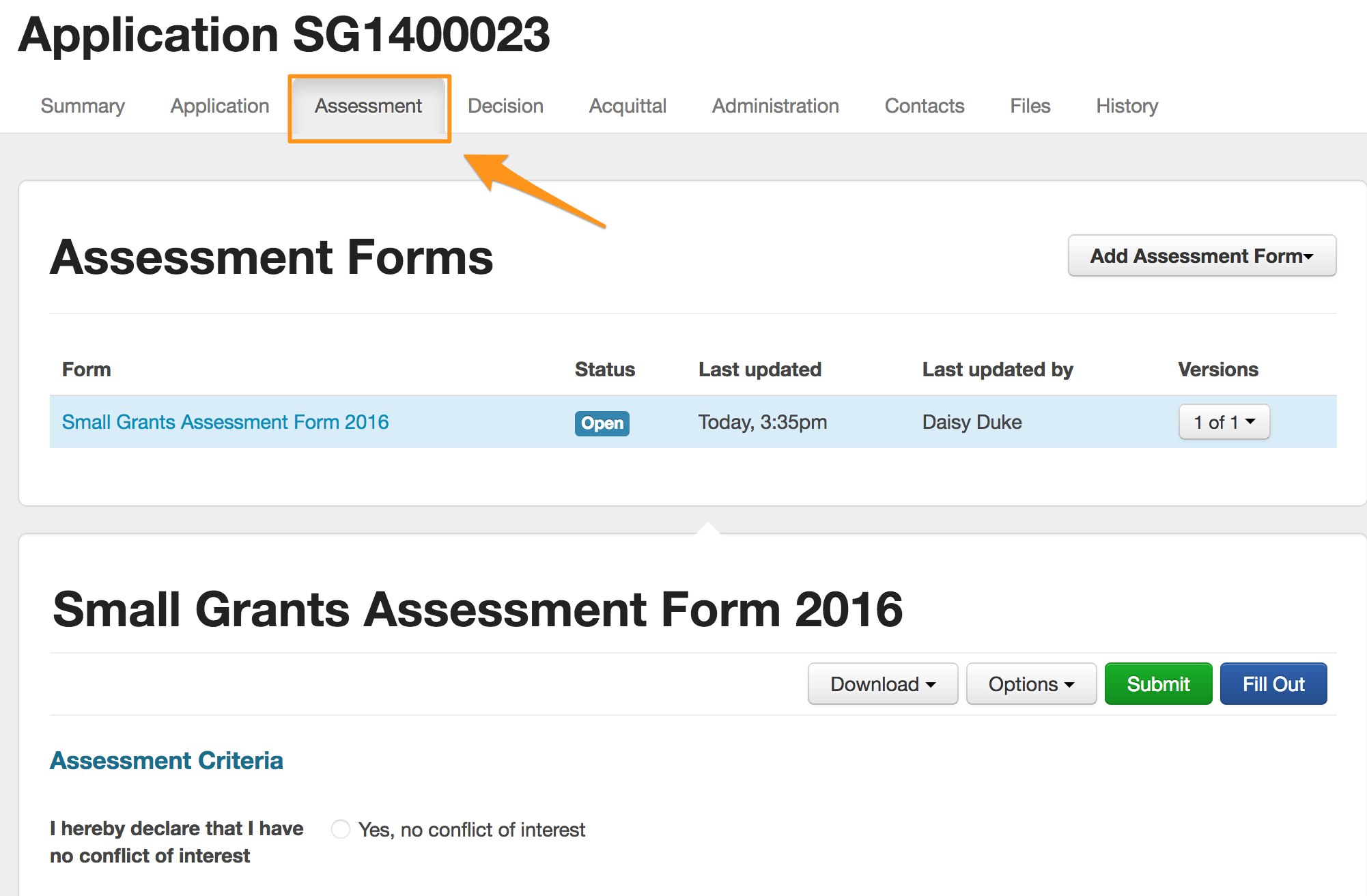Assessment & Assessors
SmartyGrants allows easy access to review applications (essential for eligibility checks and assessment), as well as powerful functionality to streamline the work of both internal and external assessors.
You have the ability to build assessment forms to capture the information you need from your assessors. Assessors can score, rate or comment on applications according to criteria you set in your form/s. Forms, tasks and stages help to streamline this process and allow you to run your assessment process online, control which applications your assessors can track the progress of your assessors using tasks. There are multiple ways this can be set-up and we have provided some examples below.
Assessors
There are two different types of assessor types in SmartyGrants:
1. Internal system users
System Wide or Program Specific users who have a level of access to applications. They can view the full application and everything associated to it.
2. Assessors Only
A program specific user with an 'Assessor Only' level of access. These assessors will only be able to view applications they are assigned tasks for. The assessor needs to be given access to the relevant program before you are able to assign tasks to them.
When this assessor logs in and views an application, they can only see the application tab, assessment tab and you have the option to also make the acquittal tab visible (set in the users settings). Assessor users can only view tasks and associated applications assigned to them up until the task for assessment is one day past its due date (whether complete or incomplete).
See Users for more information of access levels and Add Users for step by step instructions on how to add a new user.
Help Guide for Assessors
We have provide a help guide for your 'Assessors Only' users. You or your assessors can view it on our help hub (password protected) or you can download it from the help hub in PDF format and send it to your assessors. See Help Guide for Assessors here.
Creating Assessment Forms
You build Assessment Forms in the same way as you build Application and other Forms, however, there are some slight differences (if you haven't built a form yet, see Creating Forms).
Note that Assessment forms are not available to applicants. Each Assessor can fill out and submit their own copy of an Assessment Form. The responses can later be used to steer discussion or for Assessment reports.
Assessment Form vs Application Forms
Note the following differences:
1. Standard Fields will default to the 'read only' option.
When adding a Standard Field to an Assessment form it will be assigned the 'Read only' setting by default. You are able to edit this setting in the form editor however we recommend that this is done with caution. As there can only be one Standard Field response per Application then issues can arise if multiple Assessors are completing the same Standard Field. See Standard Fields for more information and below for a more specific example.
Important
Standard Fields have three magical properties. The magical properties are explainded in detail here and we recommend that you familiarise yourself with these magical properties if you are not already familiar with them.
If an Assessment form uses an 'Editable' Standard Field then the submission of that Assessment form will update the Standard Field response in the Standard Fields tab of the Application being assessed. The next Assessor will then see this response in their copy of the Assessment form AND will be able to edit and overwrite the exiting response. For this reason we recommend that all Standard Fields in Assessment forms be kept at the default 'Read Only' setting.
If an Assessment form does need to use a Standard Field and the response to that Standard Field needs to flow into subsequent forms, or be included in a multi-program report, then you will need to ensure that a unique Standard Field is available for each Assessor's response.
2. Contact Field Questions are not available to add into assessment forms
3. Assessment Forms have an additional setting: Assessor Access - Shared vs Private
This can be set to Shared or Private when creating a form or in the form settings. The system will set this to Private when the form is created.
For Shared Assessment Forms, copies of the Form attached to an Application can be seen by all Assessors.
For Private Assessment Forms, Assessors can only see copies of the Form that they attached themselves.
Important
Internal Users can see all Forms attached to an Application, whether Shared or Private. However, if you do not wish your external assessors to be able to view your internal assessment form then you should mark internal assessment forms as PRIVATE.
Example
You receive application ENV0004. You attach and complete a copy of the Eligibility Checklist (Shared Setting)
You have a panel of three Assessor Only users, Peter, Jane and Sam. They all need to assess Application ENV0004 using the Panel Assessment Form (Private setting)
Peter is first to log in and fill out a copy of the Panel Assessment Form. He can also see your copy of the Eligibility Checklist.
Jane logs in the next day to complete her own copy of the Panel Assessment Form. She can also see your copy of the Eligibility Checklist, however, she cannot see Peter's copy of the Panel Assessment Form as it is a Private Form.
Finally Sam logs in, he can see the Eligibility Checklist but cannot see Jane and Peters panel forms.
When you log in, as an Internal User you can see all the Assessment Forms that have been completed.
Completing an Assessment (filling out an assessment form)
The following specifically relates to an internal user, an 'assessor only' user does not see all application tabs and is restricted to the application and assessment tabs. For step by step instructions and views for what an 'Assessor Only' sees, visit the Help Guide for Assessors.
View the Application
Go to the specific application you wish to assess (you may have been assigned a task to do so or you may just be working your way through a list of those submitted).
The application screen is the second tab you are taken to. Scroll down to review the Application.
*To download a PDF version of the form, click on the grey 'Download' button and select the 'PDF of Form' option.
Complete Assessment Form
Click the Assessment tab.
Click the Add Assessment Form button. This will give you a drop down list of all assessment forms that have been created in your program. Choose the specific form you wish to add.
A copy of the Assessment Form is added to the Application. Click the Fill Out button.
Fill out the Assessment Form as you would any online form.
* If you wish to refer to the Application Form at the same time, click the Show Application button at the top right of screen. The screen will then split and you will be able to see the application side by side with the Assessment form.
Show Application has an option within it to hide the side bar. Choosing this option provides more space on the screen for viewing the application and completing the Assessment
Read Only - Standard Field Repsonses
It is possible to build the responses of Standard Fields submitted on the application form into an assessment form template. This is optional when building the assessment form.
A benefit of doing this would be to match the submitted response with the criteria that is being assessed, a way of making it clear to the assessor particular fields they should be paying attention to or focusing on as part of the assessment. The response is marked as read only and would only be visible to the assessor.
See Standard Fields to learn more.
6. You can save the assessment form as you go, when complete, click the Save button. *(OPTIONAL) To preserve a permanent copy of your assessment, click on the Submit button. You and program managers will be able to Reopen the assessment form at any point if you need to make changes; however, a permanent copy of the form as it is when you click submit will always be retained.
Making changes to a saved or submitted form
To make changes to your Assessment Form, you will need to do one of two things:
If the form is NOT submitted, simply return and click the Fill Out button.
If the form is SUBMITTED, simply return, click the Options button and select Reopen form, confirm you wish to reopen the form and then click the Fill Out button.
Review/Report on Completed Assessment Forms
Option 1: Quick Snapshot Excel Spreadsheet
The Quick Snapshot Report is designed to give you a quick Excel report containing all data that has been collected from all submitted applications in a particular Grant Round. If you have any completed Assessment forms for any of these applications, the spreadsheet will also contain extra sheet tabs for Assessment forms.
Click on the relevant round you wish to obtain the report for
Click on the 'Download Snapshot Reports' button in the top right hand corner and click on 'Submitted Applications Summary'.
This will download the Excel report of all submitted applications at that point in time, and a separate Excel sheet for each different assessment form type.
Option 2: The Assessment Tab
Find the Application you want to review and click the Assessment tab.
At the top of screen is a listing in blue, showing all the Assessment Forms added by internal staff and external Assessors. The name of the Assessor is indicated.
Completed Assessment Forms are summarised at the bottom of screen. Click on any of the blue form links to view a summary.
Option 3: Reports
Reports can help to review Assessment data in more complex ways according to your particular information needs. Using Reports, Assessment data can be combined with Application and other data in a single page and organised, formatted, sorted and ranked to your specifications.
For details, see Reports & Correspondence.