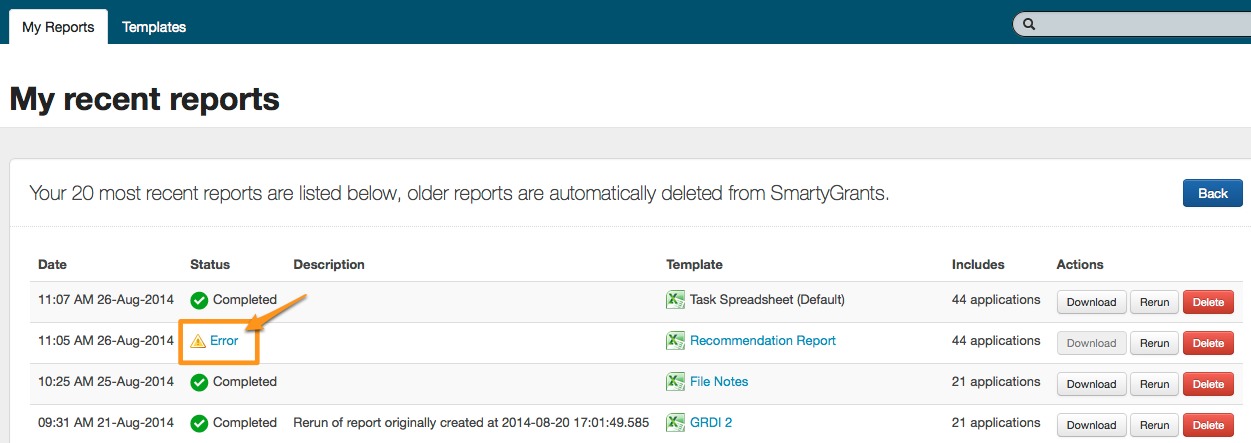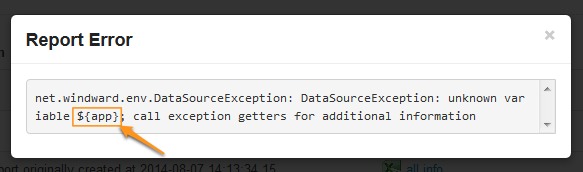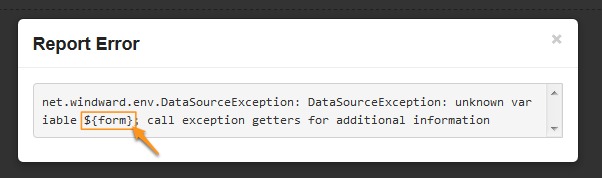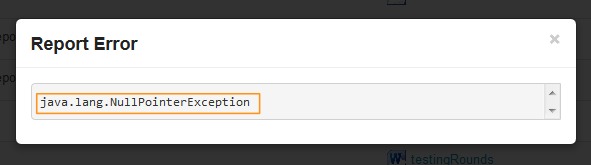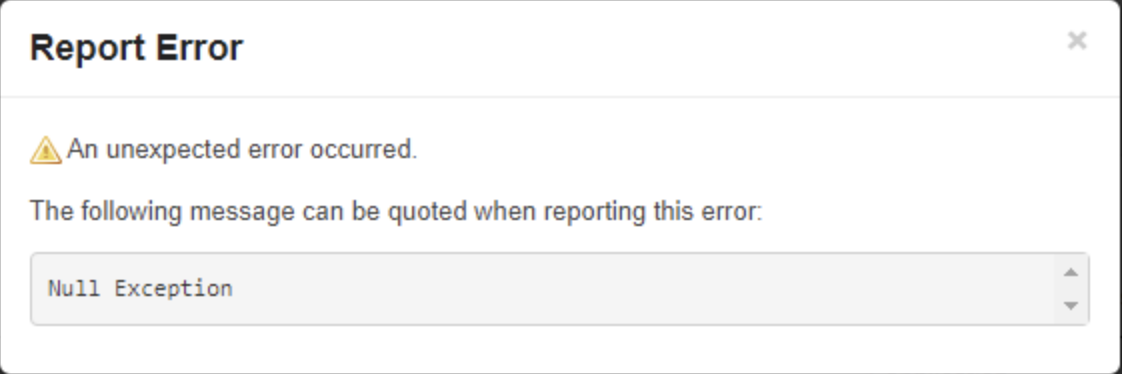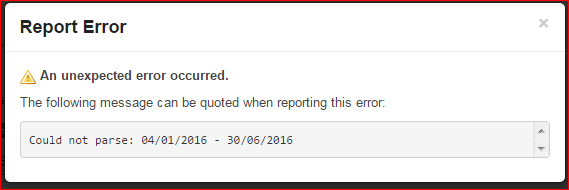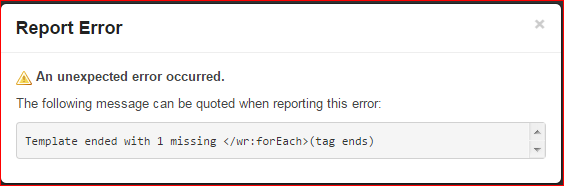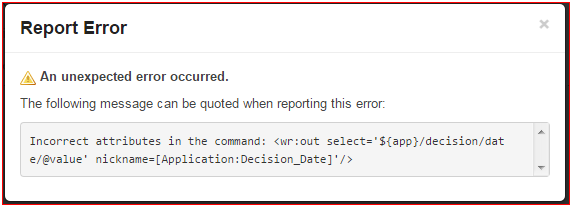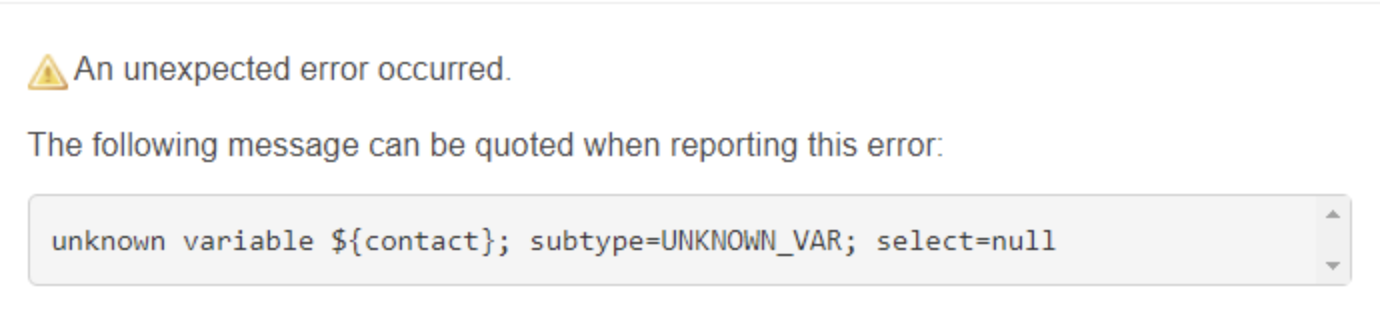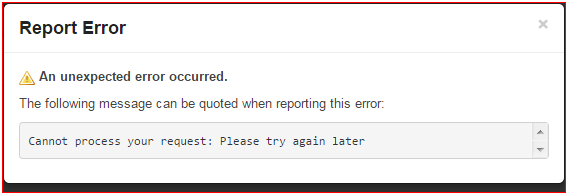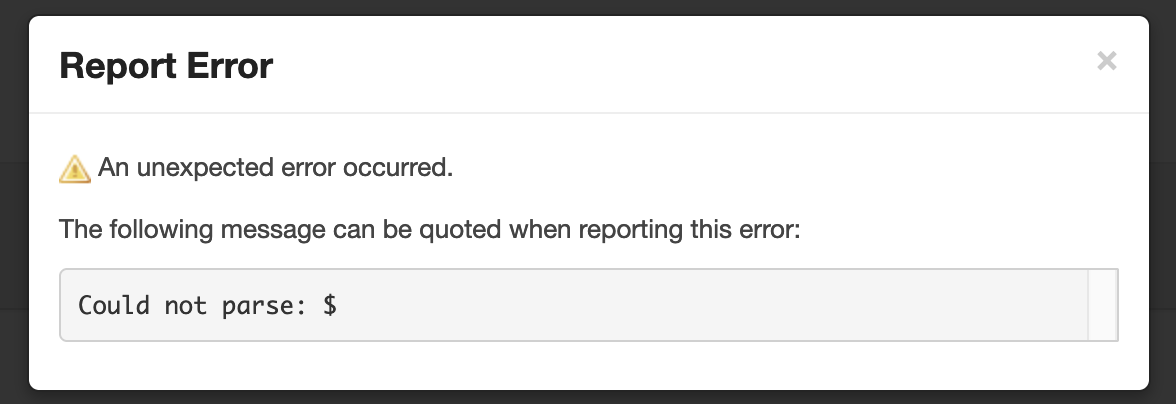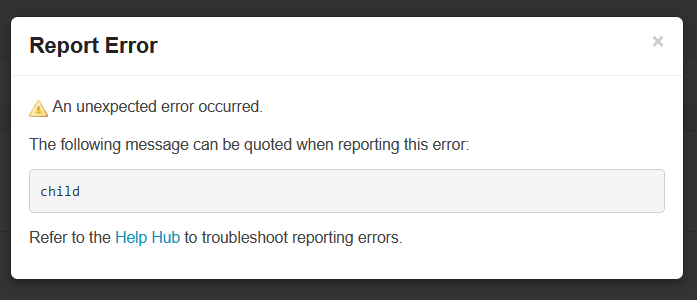Errors and Troubleshooting
The most likely reason you will receive a reporting error is because a tag/s that sits within the template has been moved/edited into a position that won’t allow the report to run correctly. This can occur when you are customising and editing your templates. It is important to be familiar with how templates work and rules that apply to customising templates. See templates and rules for more information.
Received an error?
When you run a report you are taken to the My Reports screen, which will display the status of each report you have run.
If you receive an error click on the blue 'Error' link.
There could be a few possible errors that appear, it appears as code and may not be clear as to what the issue is. An outline of these possible errors is provided below:
| Error Received | Issue | Resolution |
|---|---|---|
The ${app} error refers to the fact that an application tag has been moved outside the application start and end tags. For example, the tag for the application ID has been copied and pasted into the header, before the application start tag | If you still have the original template, download that and ensure you customise the template within the rules - see templates for more information. If you have replaced the original template, you will need to create a new template and reselect the fields you want to include - then ensure you customise the template within the rules - see templates for more information. | |
The ${form} error refers to the fact that a form tag (i.e., a tag that relates to data in a particular application, acquittal, assessment or administration form) has been moved outside the form start and end tags. For example, the tag for the assessors' comments has been copied and pasted into the report, without the form start tag | If you still have the original template, download that and ensure you customise the template within the rules - see templates for more information. If you have replaced the original template, you will need to create a new template and reselect the fields you want to include - then ensure you customise the template within the rules - see templates for more information. | |
These errors are quite unusual and refer to an incorrect symbol (i.e., non-printing word character/action) being used within a word document. This may also occur when a 'foreign' element that the system does not recognise is in the template. This will be dependent on what version of Word you are using. | In this instance you are best to e-mail the service team with: a) a link to the report template (e.g., manage.smartygrants.com.au/reports/template/XXXXXX/edit); and b) a link to an application to run the report with (e.g., manage.smartygrants.com.au/application/XXXXXXX/application). | |
| This error is usually a result of an incorrect formatter being used. In the example to the left, this is due to a date formatter being used where there is no single date. | A resolution to this is to remove the formatter attribute from the tag (i.e., type=‘DATE’). | |
| This error occurs because there is a missing end tag. | To fix this, you will need to add an end tag (i.e., </wr:forEach>) to your reporting template. | |
This is usually caused by a missing apostrophe. | Copy and paste the tag from the original report to replace the one that is referred to in the error. You can also review our guide on customising tag formats if you would like to attempt to manually locate the missing apostrophe and replace it. | |
| This error occurs because of a missing 'contact' start tag | To fix this, you will need to add the start tag (i.e. <wr:forEach select='/report/contact' var='contact'>) to your reporting template. | |
| This means that an unexpected error has occurred. | In this instance you are best to e-mail the service team with: a) a link to the report template (e.g., manage.smartygrants.com.au/reports/template/XXXXXX/edit); and b) a link to an application to run the report with (e.g., manage.smartygrants.com.au/application/XXXXXXX/application). | |
| The most likely cause of this error is that a "$" sign has been entered into a currency field in isolation without a particular value (e.g., $0 or $100) following it | A resolution to this is to remove the formatter attribute from the tag (i.e., type=‘CURRENCY’). Note: To view and edit tags in Microsoft Word, use the shortcut: ALT + F9 (Windows) or FN + ALT/OPTION + F9 (Mac) | |
| The most likely cause of this error is that an additional "/" has been placed within the tag contents on modifying it. | A resolution to this is to remove the additional "/" from the tag contents. |