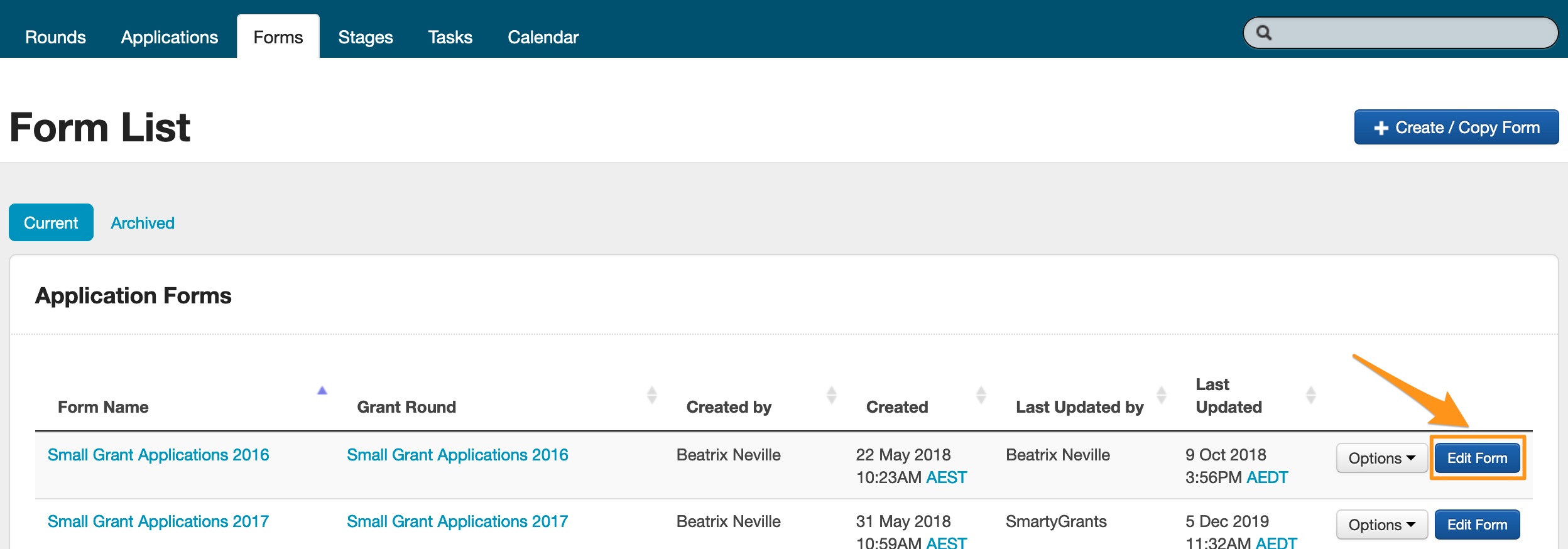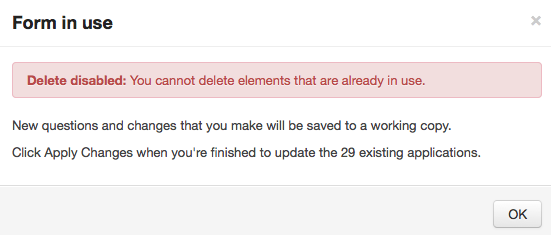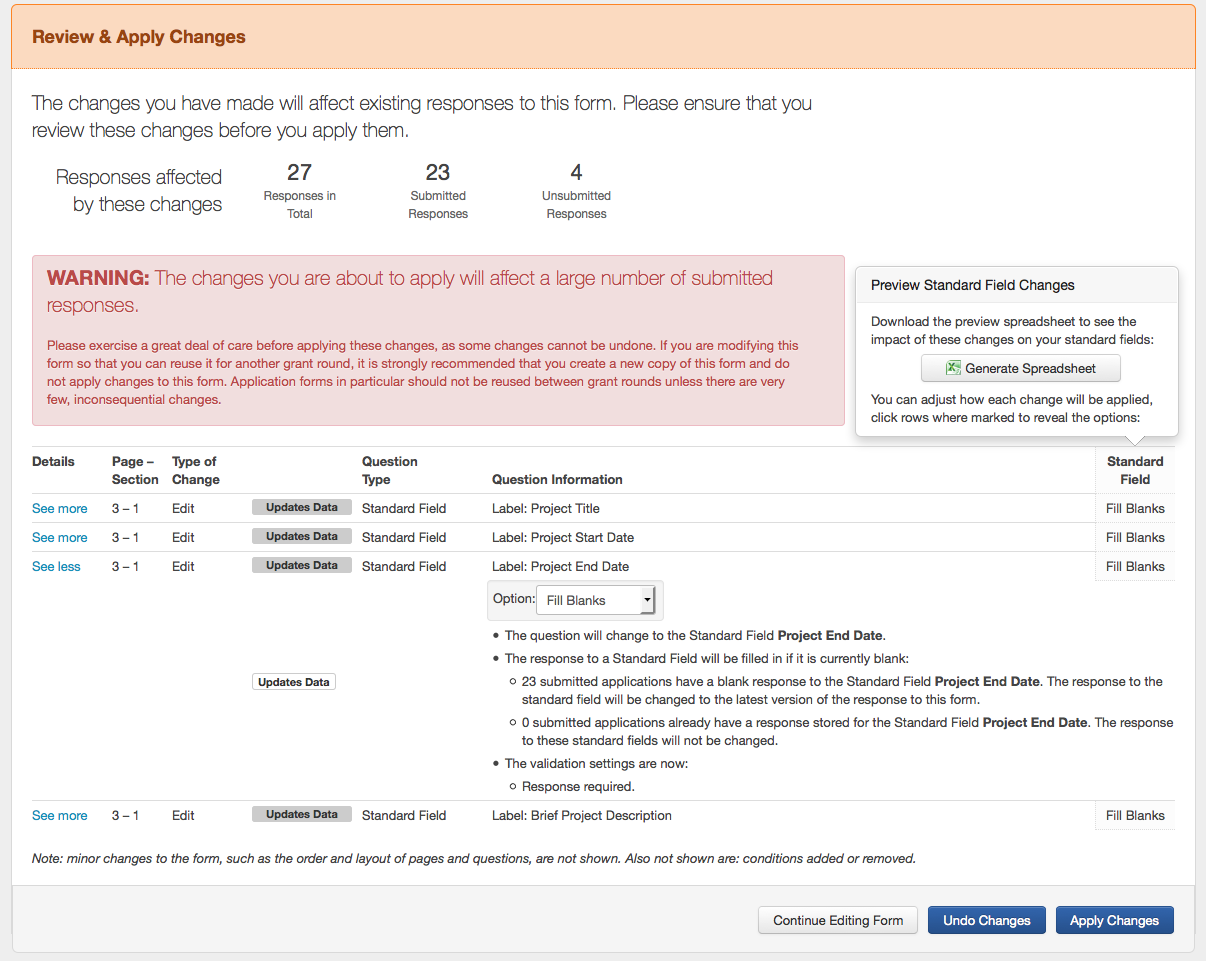Editing and applying changes to a form
A form that has been created can be edited. Once a form has been used on a grant round and applications or assessments have been received through that form there are particular restrictions put in place on editing and a review and apply process takes place. See below for specific details.
Editing a Form that has NOT been used
- Go to the Forms tab in your program and click the Edit button next to the form you wish to make changes to.
- Make the relevant changes to the form and click on Save
Editing a Form that HAS been used
The following rules apply to forms that have been used and have data recorded against it:
- questions/fields cannot be deleted.
- questions can be added.
- labels and question text can be edited.
- general content can be added.
The following steps need to be taken to edit and apply the changes:
- Go to the Forms tab in your program and click the Edit button next to the form you wish to make changes to. You will receive a warning when the form opens that it is currently in use. Click OK if you wish to continue making changes.
- Go through the form and make the changes you want and click on Save. This saves the changes in a 'Working Copy' of the form and does not apply the changes to existing applications. You will see the following warning at the top of the form you are editing:
- To apply the changes click on the orange Review & Apply button. This will bring up a list of the changes that you have made to the form. At this point you have three options, you can Continue Editing, Undo Changes or Apply Changes. Click on the option you wish to choose.
There is also more information available on Updating a form to use Standard Fields
- Once you have applied the changes the existing applications will be updated. The form will also now be updated so it is no longer a working copy. This occurs for each set of changes you wish to make.