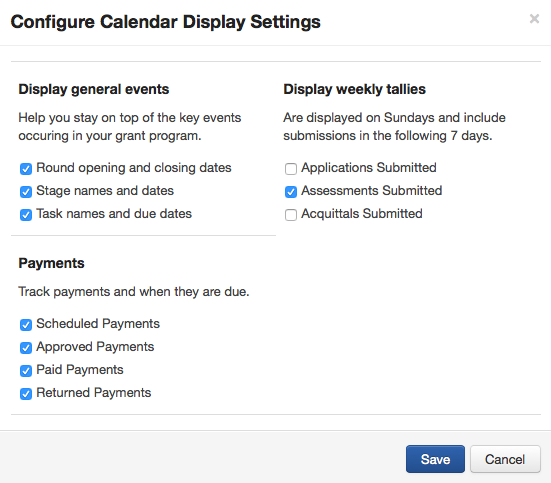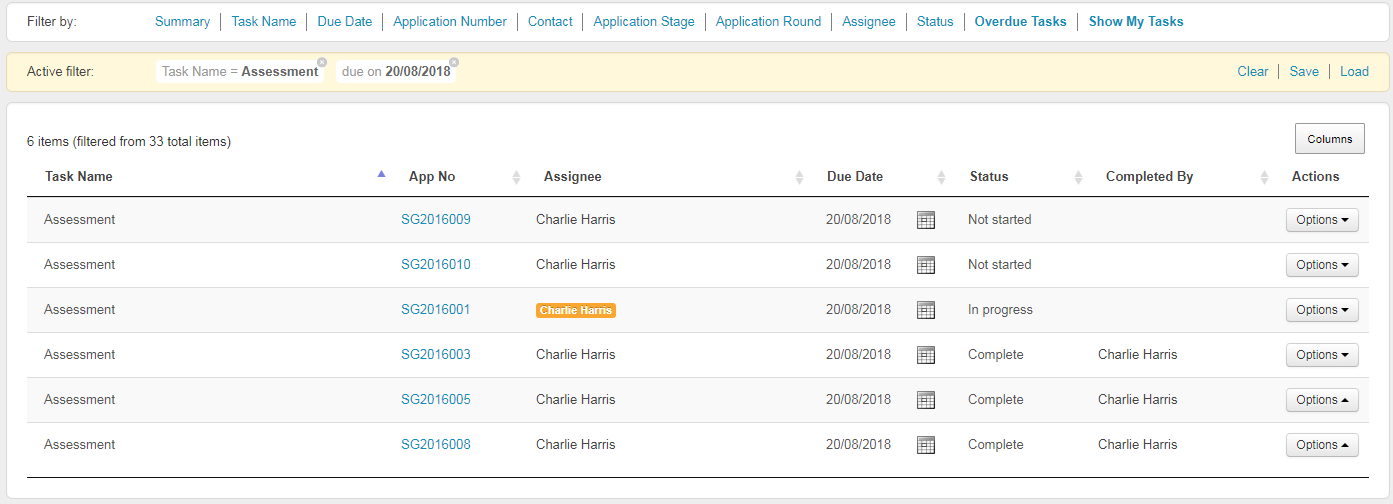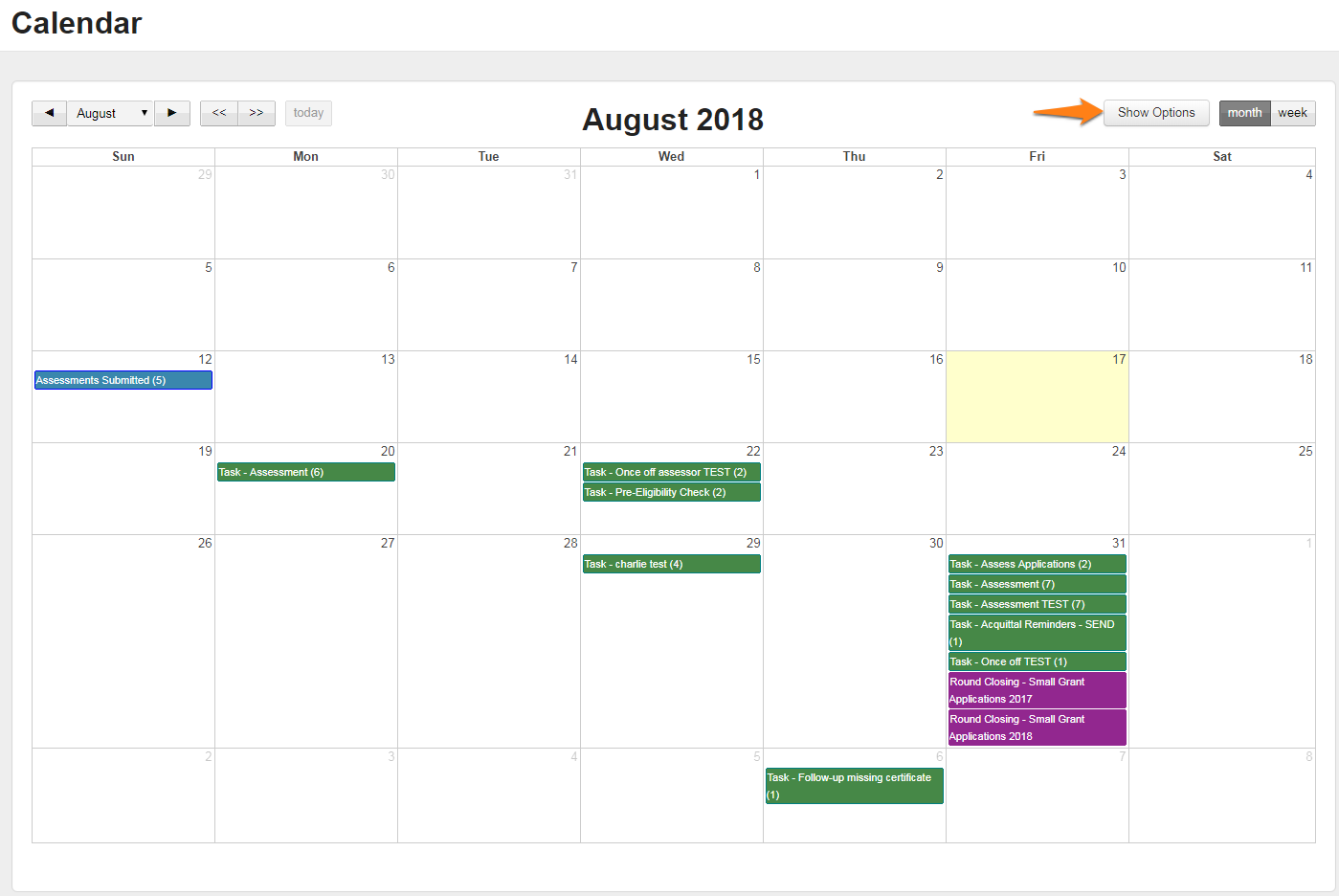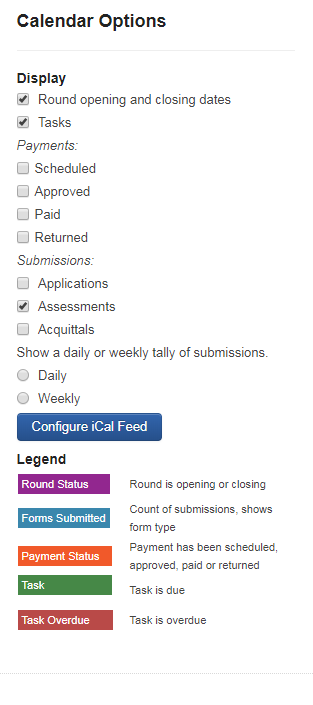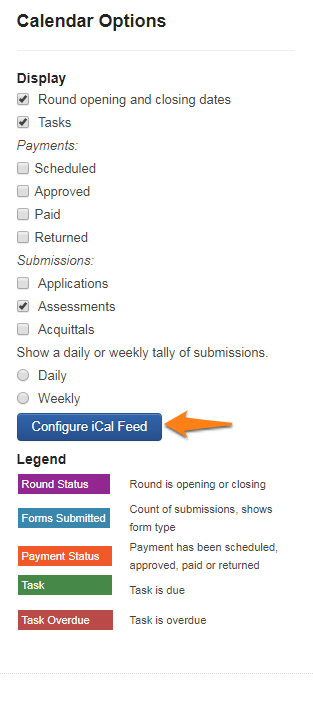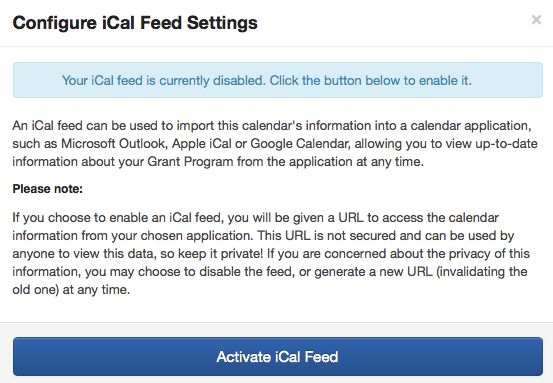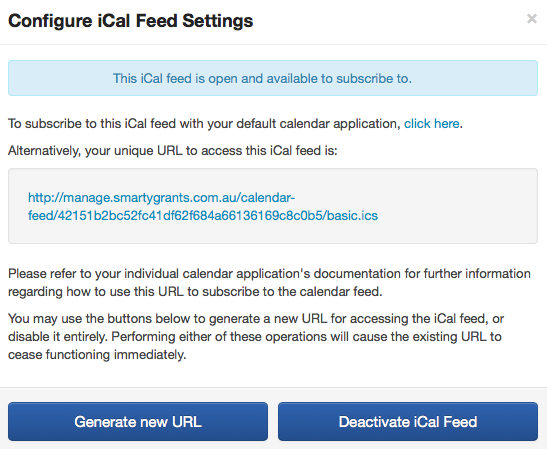Calendar
This nifty calendar is designed to assist you in keeping track of your program. The calendar is linked to all of your rounds, tasks and a weekly tally of forms submitted. One quick glance and you know what's upcoming and what is overdue.
Any start/end or submitted dates of rounds, stage dates, stage and application tasks as well as giving you a weekly tally of application, assessment and acquittal forms are available to appear in the calendar area. You can choose which of these you want to be displayed.
You may also configure your calendar to feed through to your default e-mail accounts.
This is a one way feed from SmartyGrants to your default e-mail calendar. If you make changes to these items in your Outlook or iCal, they will not appear in SmartyGrants. For more information see the instructions below.
All coloured boxes that appear with items are links. You can click on any of these and the system will take you to the appropriate area and filter to what you had clicked on. For example: If I click on the Green Task - Assessment (6) box on the 20th August, I will be taken directly to the task list tab, where I can view the 6 assessment tasks and the applications they are against.
Change Calendar Display
To change your calendar display click on the blue 'show options' button at the top right of your programs calendar.
The following window will appear to the right of your calendar. Tick the relevant boxes next to those items you wish to see in your calendar.
Configure iCal/Outlook Feed
The availability of the iCal / Outlook calendar feed is set for your entire organisation. If you cannot see the Configure iCal Feed button you should contact your account administrators or contact the SmartyGrants Support Team.
Note: this is a one way 'read-only' feed from SmartyGrants to your e-mail calendar. You cannot make changes to events in Outlook or iCal.
To configure your calendar to feed through to your e-mail system calendars click on the blue 'Configure iCal Feed' button located in the Calendar Options window.
The following window will appear:
Click on the blue 'Activate iCal Feed' button to subscribe to the iCal feed with your default calendar application, this will try and automatically link your calendar.
If this does not work you can manually link your calendar using the unique URL that appears in your feed window. For example:
You will need to refer to your individual calendar applications documentation for further information on how to do this.