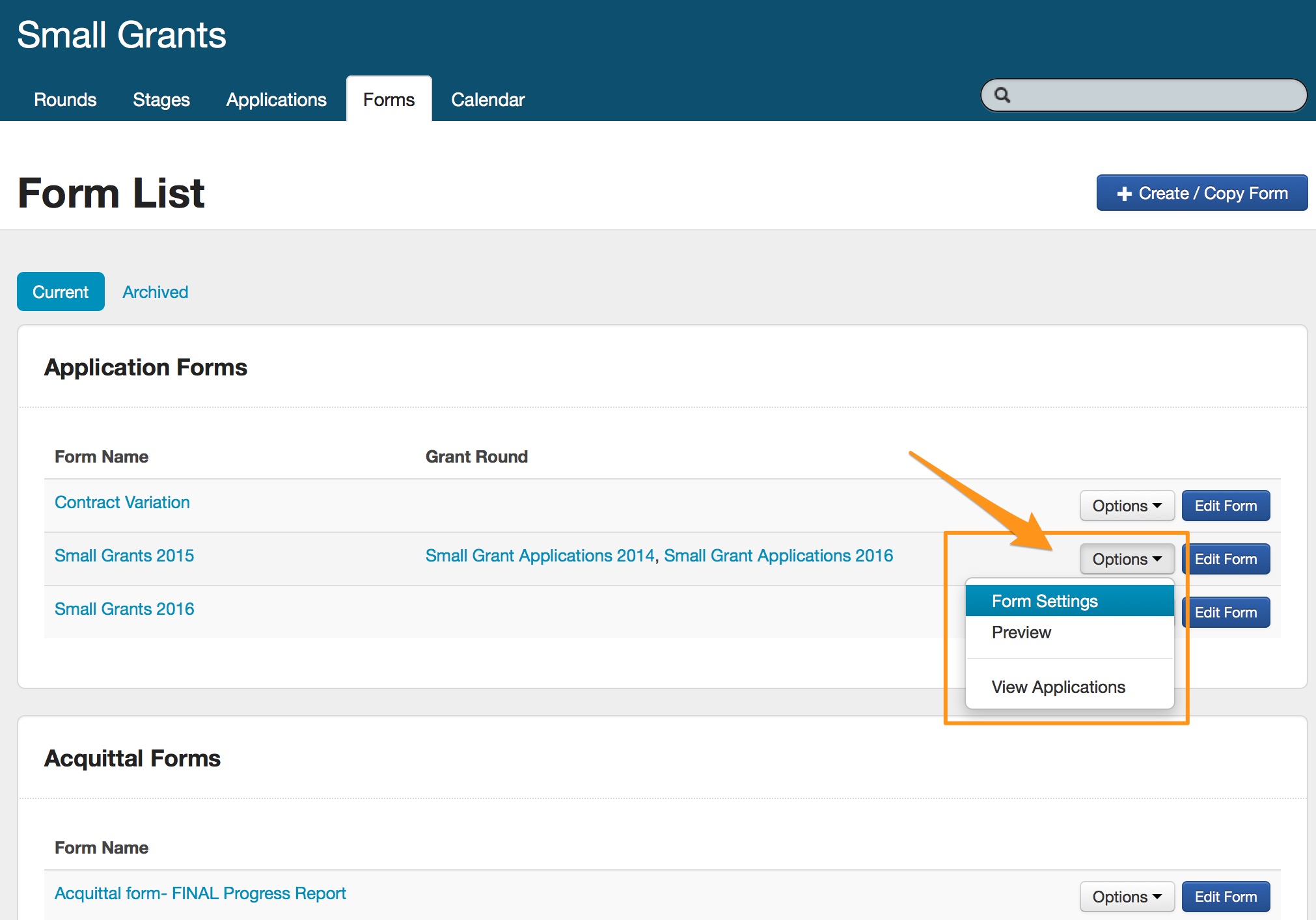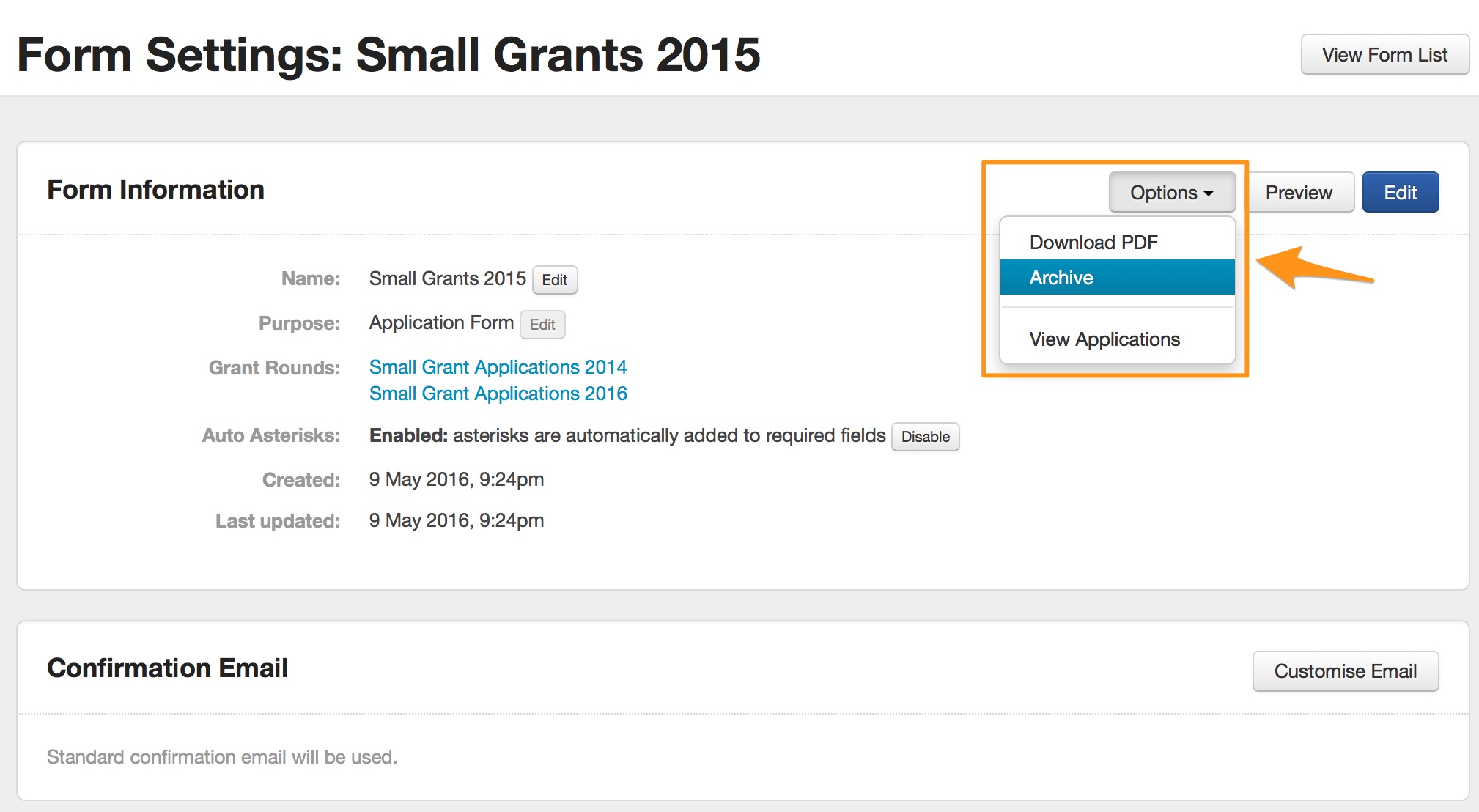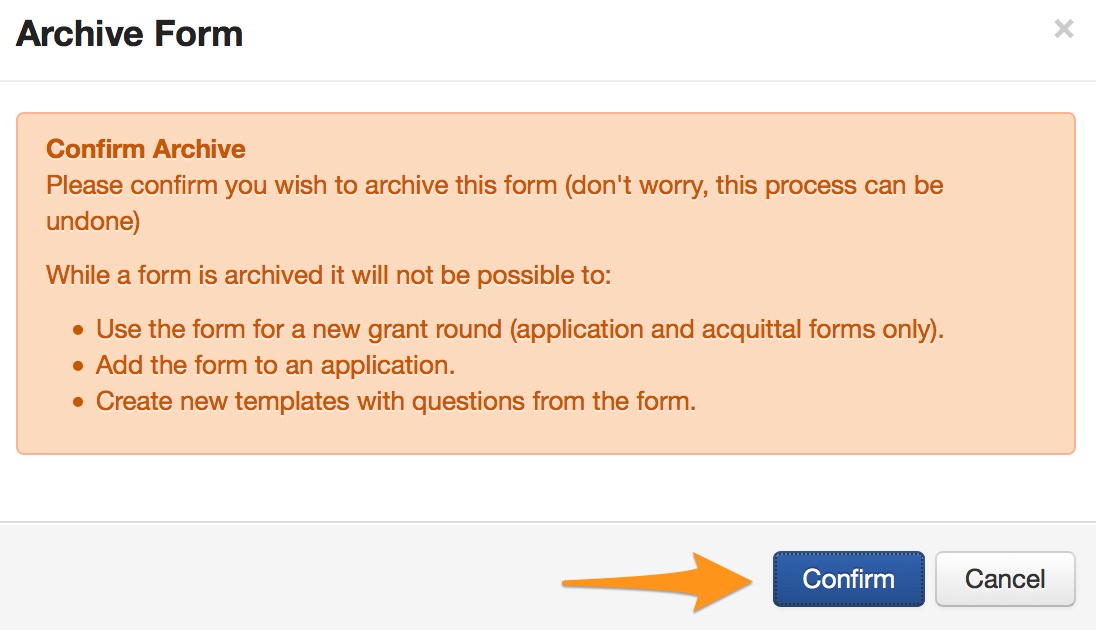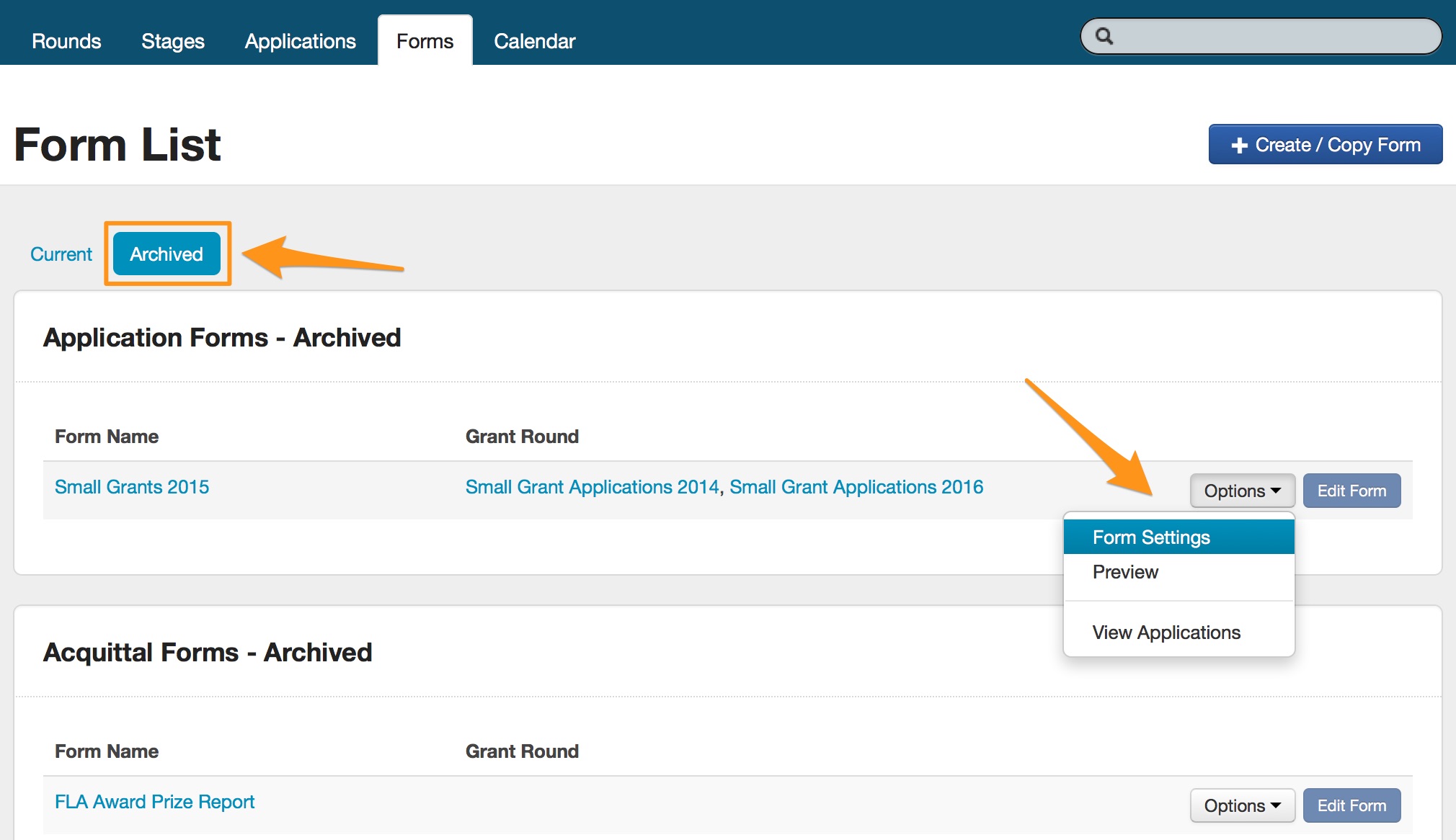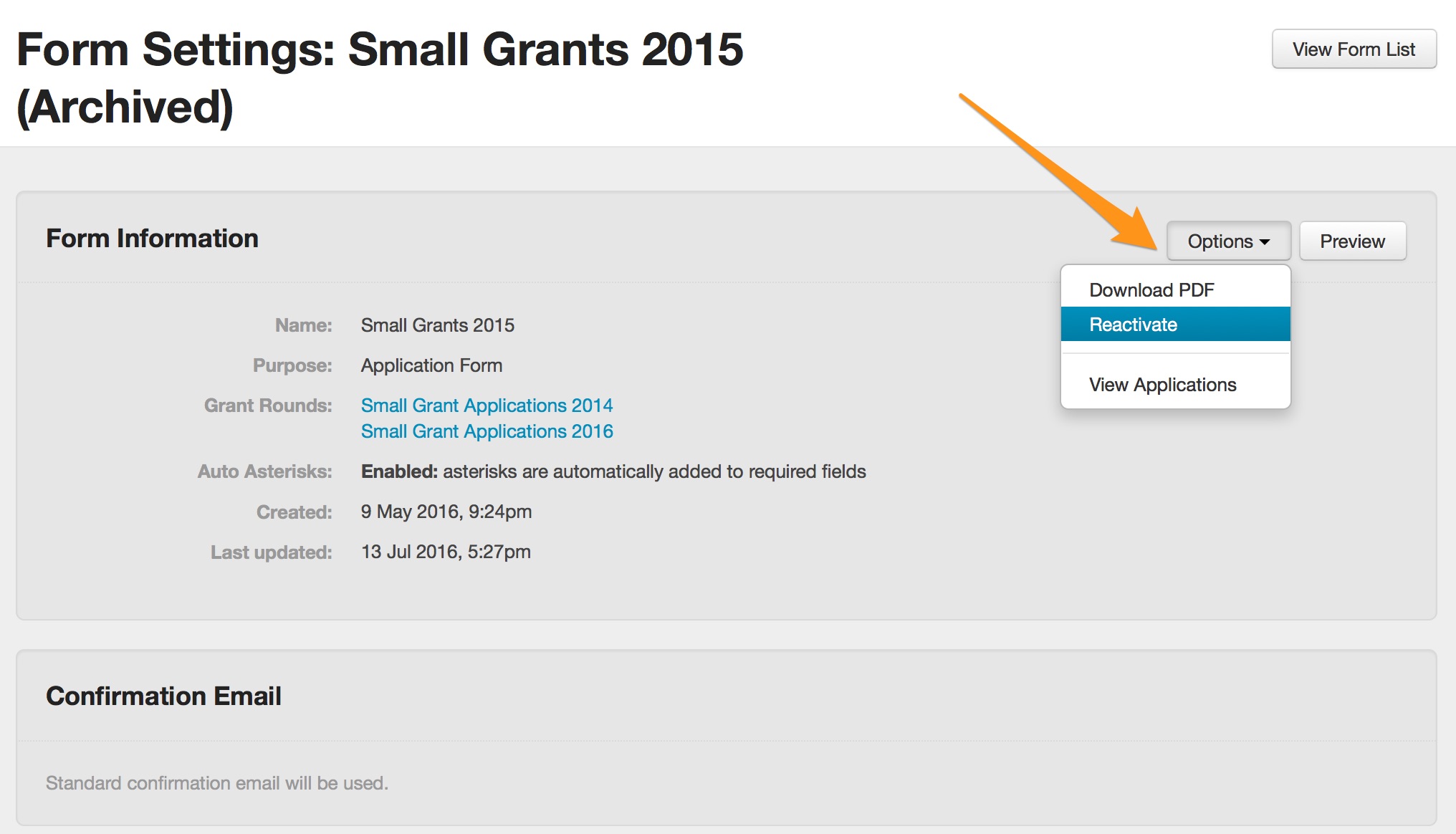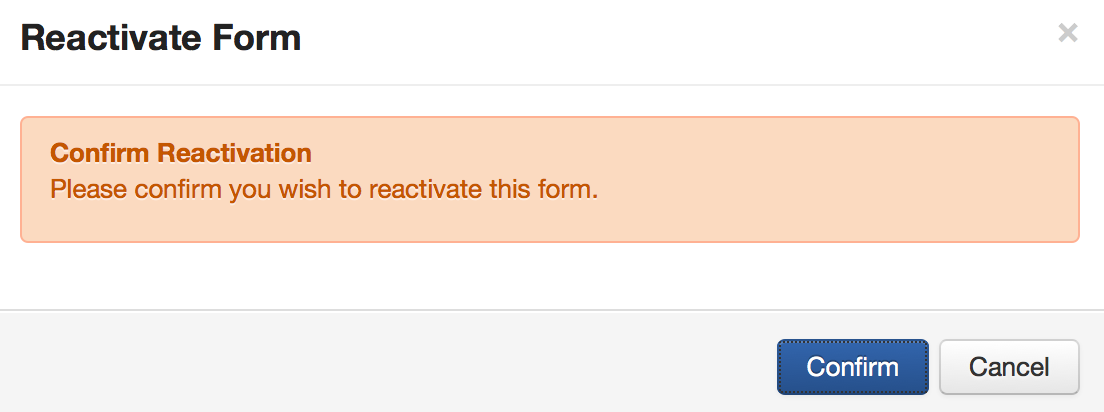Archive Forms
Over time forms will begin to accumulate in a grant program. Users have the ability to archive old forms, importantly, archiving a form does not in any way affect existing applications.
An archived form will no longer be visible when you choose to add a form to an application and it will not be included in the list of forms which are displayed when you endeavor to build a new form or report template.
Users also have the ability to reactivate a form at any point in time.
How do I archive a form?
You can not copy an archvied form
Before your archive your form, remember this means you will not be able to copy it. Should you have an archived form that needs to be copied, you will need to reactivate it first. See below for more information about how to reactivate your archived form.
Go to the 'Forms' tab under your relevant program.
Click on the 'Options' button next to the form you wish to archive & select 'Form Settings'.
Click on the grey 'Options' button and select 'Archive' from the dropdown menu.
A confirmation pop up window will appear. Click on 'Confirm' to complete the archive.
Your form will now not appear on the Current forms tab. You will now note your form has been moved to the 'Archived' tab under forms.
How do I reactivate an archived form?
Go to the 'Forms' tab under the relevant program. Click on the blue 'Archived' link option.
Click on the 'Options' button next to the form you wish to reactivate & select 'Form Settings'.
Click on the grey 'Options' button and select 'Reactivate' from the dropdown list.
A confirmation pop up window will appear. Click on 'Confirm' to complete reactivation.