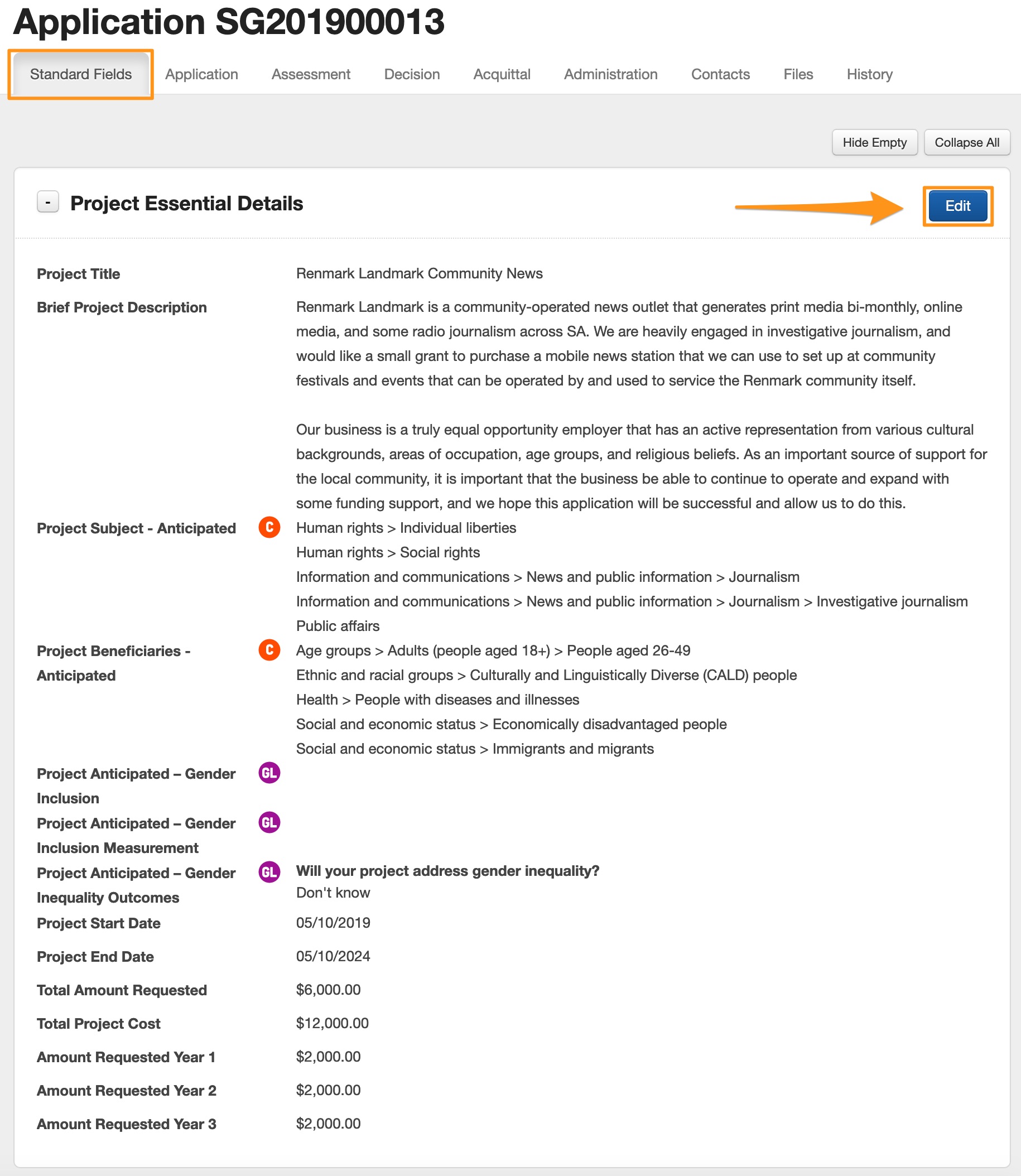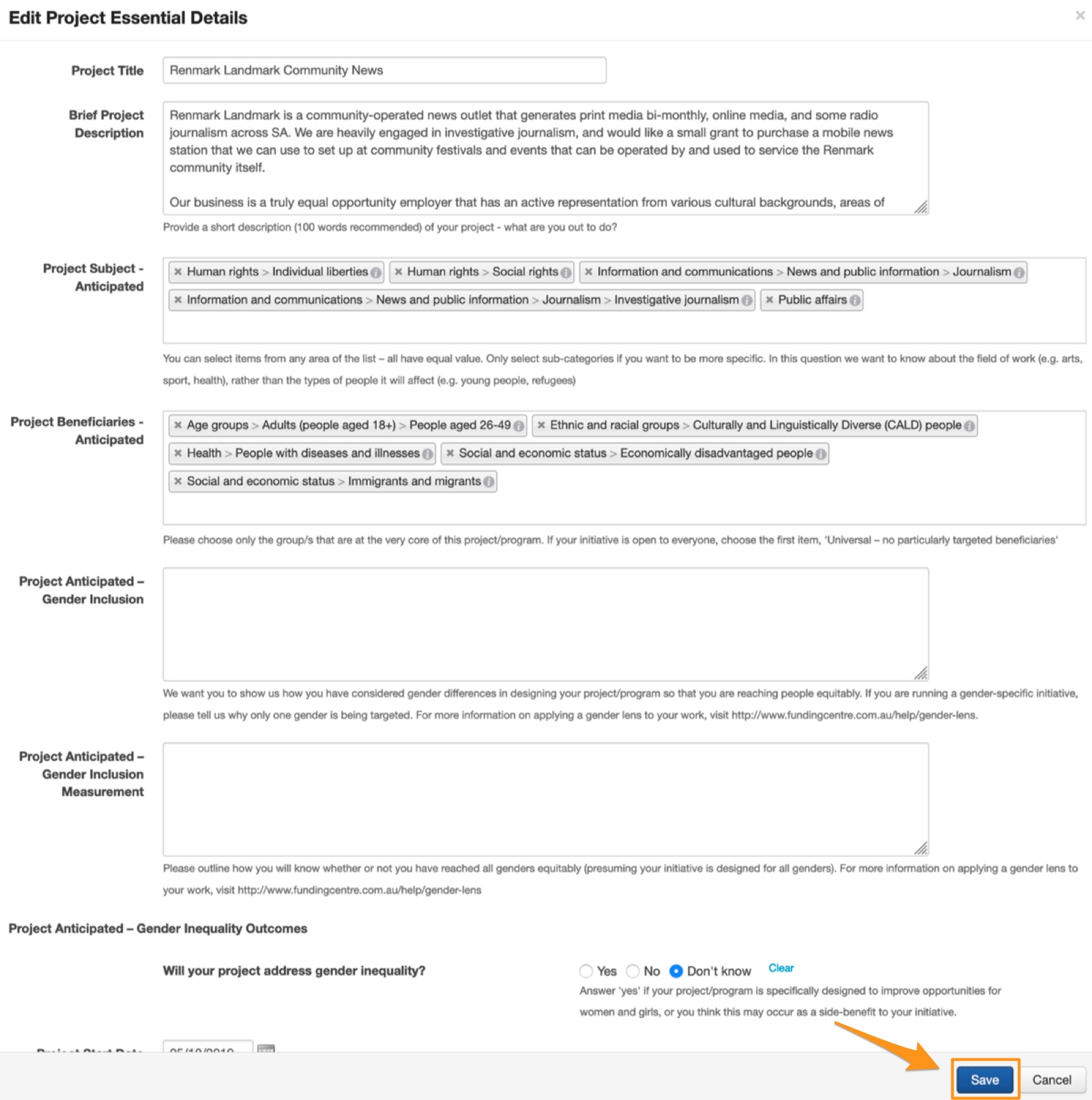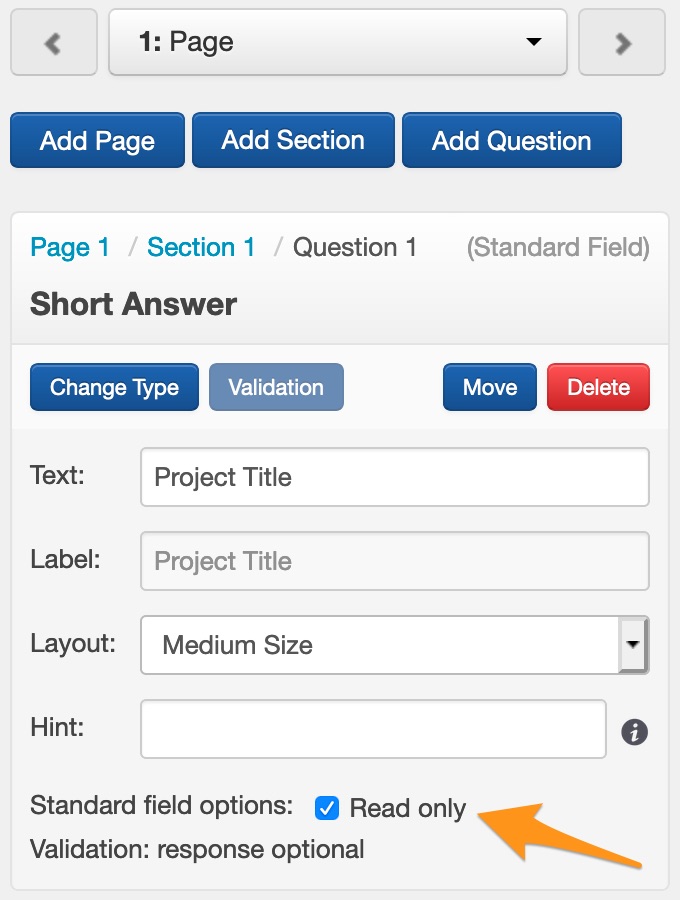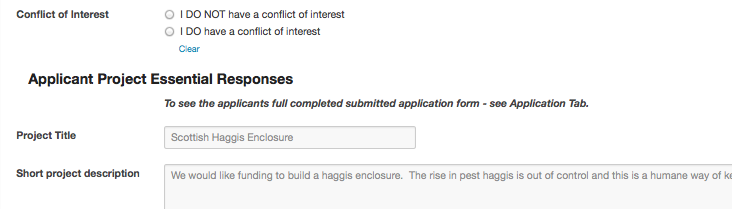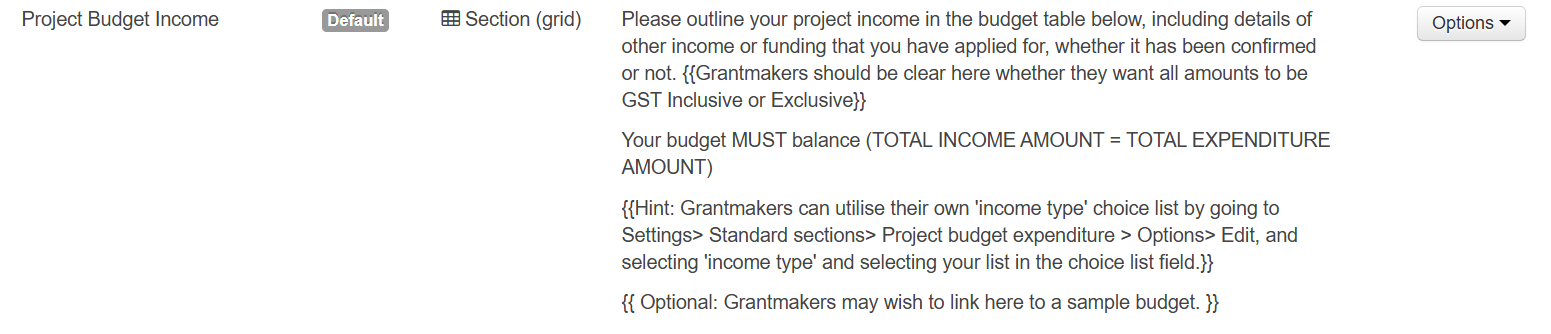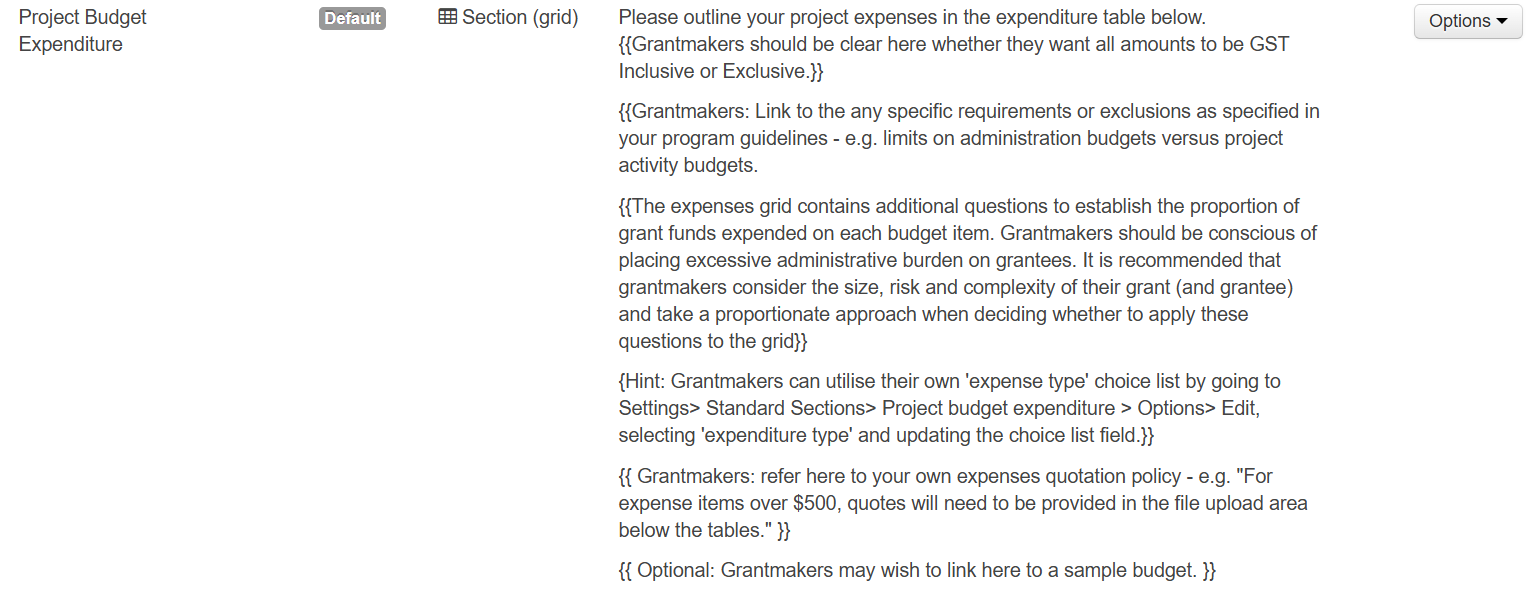Standard Fields
A standard field reflects a key field/question for which you want to capture an answer on all or most of your applications across all programs run through SmartyGrants.
Standard fields allow you to capture common information across applications, irrespective of what program or forms are used to capture that information. This provides grantmakers with a means of developing common data schema for the grant information they capture about grants in SmartyGrants.
It also allows for cross program reporting, as there is a known set of elements which can be used in reports, which will be common to all applications and programs in SmartyGrants.
A grantmaker also has the ability to update/edit the standard responses that an applicant completes on a form - for example, poor spelling or ordinary project title. This will mean that reporting can be pulled from the latest updated standard response, however, you will always be able to pull a report based on the original responses that come through on a form.
Standard field responses can also be fed into other forms like assessment or acquittal.
For example: an assessor would add their assessment form and fill it out, having to refer back to the original application form for details and responses given for particular criteria. When using Standard Fields, the response that the applicant gave for a particular area/criteria on a standard field can be inserted into the assessment form. This way, the assessor has the applicant's response and their assessment all on the one screen. This saves them from having to filter through the whole application form, although they still will have the ability to do so if they wish.
Default standard fields
The SmartyGrants team have given users a list of common ‘default’ standard fields and standard categories. This list aims to create a common data schema for the whole grantmaking industry. Default standard fields cannot be deleted, if there are some you do not wish to use simply archive them.
The “C” icon indicates the question is a CLASSIE standard field. These cannot be edited or deleted. If you do not wish to use them simply archive them. They come "pre-loaded" with standard responses derived from an classification of social sector initiatives and entities. For more information on CLASSIE, click here.
The “GL” icon indicates the question is a Gender Lens standard field. These cannot be edited or deleted. If you do not wish to use them simply archive them. These questions help bring the gender agenda into focus for grantees to ensure the specific needs of all people are effectively addressed. For more information, click here.
Category | Field Name (Label) | Question Type | Default Question Text | Default Question Hint |
|---|---|---|---|---|
Project Essential Details | ||||
Project Title | Short Answer | Project Title | ||
Brief Project Description | Long Answer | Short project description | Provide a short description (100 words recommended) of your project - what are you out to do? | |
Project Subject | Smart Choice | What are the primary areas of focus for this project/program? | Hint: You can select items from any area of the list – all have equal value. Only select sub-categories if you want to be more specific. In this question we want to know about the field of work (e.g. arts, sport, health), rather than the types of people it will affect (e.g. young people, refugees) | |
| Project Beneficiaries - Anticipated | Smart Choice | Who are the expected primary beneficiaries of this project/program? | Hint: Please choose only the group/s that are at the very core of this project/program. If your initiative is open to everyone, choose the first item, 'Universal – no particularly targeted beneficiaries' |
Project Anticipated – Gender Inclusion | Long Answer | How will you address the needs of people of different genders in the design and management of your initiative? | Hint: We want you to show us how you have considered gender differences in designing your project/program so that you are reaching people equitably. If you are running a gender-specific initiative, please tell us why only one gender is being targeted. For more information on applying a gender lens to your work, visit http://www.fundingcentre.com.au/help/gender-lens. | |
Project Anticipated – Gender Inclusion Measurement | Long Answer | How will you measure the gender reach of your project/program? | Hint: Please outline how you will know whether or not you have reached all genders equitably (presuming your initiative is designed for all genders). For more information on applying a gender lens to your work, visit http://www.fundingcentre.com.au/help/gender-lens | |
Project Anticipated – Gender Inequality Outcomes | Multi-part | Will your project address gender inequality? | ||
How will your initiative address gender inequality? | ||||
Project Start Date | Date | Start Date | ||
Project End Date | Date | End Date | ||
Total Amount Requested | Currency | Total Amount Requested | What is the total financial support you are requesting in this application? | |
Total Project Cost | Currency | Total Project Cost | What is the total budgeted cost (dollars) of your project? | |
Amount Requested Year 1 | Currency | Amount Requested Year 1 | What is the amount (in dollars only) of the total requested funds committed in the first year? | |
Amount Requested Year 2 | Currency | Amount Requested Year 2 | What is the amount (in dollars only) of the total requested funds committed in the second year? | |
Amount Requested Year 3 | Currency | Amount Requested Year 3 | What is the amount (in dollars only) of the total requested funds committed in the third year? | |
Project Expanded Details | ||||
Project Rationale | Long Answer | Why does this work need to be done? | Describe the specific issue or need you want to address (200 words recommended) | |
Project Activities | Long Answer | What are the planned activities? | Briefly list (bullet points) the specific activities that will take place and where they will take place (200 words recommended) | |
Expected Outcomes | Long Answer | What are the expected outcomes of the project? | Describe three things you want the project to achieve in terms of benefits for participants and/or others (200 words recommended) | |
Measures of success | Long Answer | How will you know if these outcomes have been achieved? | Describe three changes you will see if the expected outcomes of the project occur (150 words recommended) | |
Acquittal and Evaluation | ||||
Completed activities | Long Answer | Describe the planned activities that have taken place in this reporting period. | List the specific activities that have taken place including where and when they took place and who participated and benefited from them (150 words recommended | |
Project Changes | Long Answer | Have any changes been required to the implementation of the project? | Describe any changes from the original proposal and the reason the change was required (200 words recommended) | |
Actual Outcomes | Long Answer | What have been the outcomes of the project to this point? | Describe three things the project has achieved in terms of benefits for participants and/or others (200 words recommended) | |
Gender Lens Consideration - Actual | Multi-part | Did you apply a gender lens to your work? | ||
How did you account for gender differences in the design and execution of your project? Please also detail any challenges you experienced. | ||||
Project Inequality Results – Actual | Multi-part | Did your project/program address gender inequality? | ||
How did your initiative address gender inequality? | ||||
Gender Lens Result - Actual | Multi-part | What percentage of this project/program's beneficiaries were women or girls? | ||
What method/s did you use to assess what percentage of your project/program's beneficiaries were women or girls? | ||||
What actions could you have taken to measure the gender-split of your beneficiaries? | ||||
Why didn’t your project/program reach as many women/girls as men/boys? | ||||
What do you think you could do differently to ensure your work reaches women and girls more equitably in the future? | ||||
Levels of Success | Long Answer | How successful have you been? | Describe three changes that have occurred as a result of the project achieving its outcomes and if/why such change is sustainable (250 words recommended) | |
Lessons Learnt | Long Answer | What did you learn along the way? | Describe some improvement areas and/or reasons for success and/or challenges. How will the things you learnt inform future projects? (200 words recommended) | |
Standard field categories
Categories provide a simple way to group common standard fields together, such as key ‘Project Details’. These are grouped together and visible when building a form or building a report template.
See Standard Field Settings to learn how to create/edit Categories.
Custom standard fields
There may be questions/fields specific to your organisation or your grant program that you will ask/collect over years that have not been included in the list of default fields made available. You can create your own custom categories and fields in order to assist in adding to your own organisation's common data schema. Once a standard field has been used, you do not have the ability to delete it, but it can be archived.
See Standard Field Settings to learn how to create/edit Standard Fields.
Standard choice Lists
Standard choice lists are predefined lists of choices that can be used by either multiple/single choice Standard Fields.
Standard choices are the individual choices you want to make available in the choice list. This allows you to manage what choices are available over time and you have the ability to archive choices within that list that should they no longer be offered through a standard question field.
See Choice Lists to learn how to create/edit Choice Lists.
Updating a Response to a Standard Field
When a response has been received through a standard field, that response may be edited.
For Example: An application is submitted, but the Standard Field 'Brief Project Description' has several spelling errors. When I run a report I do not want there to be spelling errors. I can update the spelling errors through the application's 'Standard Fields' tab and fix the errors. This means that if I run a report based on the Standard Field responses I will always receive the latest update in my report (spelling mistake free). You will always be able to run a report based on the original version that was submitted by the applicant.
'Brief Project Description' is just one example, editing the response applies to any Standard Fields.
Rules around updating standard fields
There are a number of different scenarios about when changes to standard fields take place and how they affect forms/responses linked to those standard fields:
Event: Standard field edited
Any changes to a standard field are immediately stored against the standard field, plus any open assessment or administration responses where the response has that standard field in the form. The following rules apply when a standard field is updated by any means:Previously submitted form responses - These form responses are never modified by any change to a standard field
Open application/acquittal forms - These form responses are NOT updated with the latest version of a standard field
Open administration/assessment forms - These form responses are updated with the latest version of a standard field
Event: Assessment/Admin form with a standard field changed
If the responses to a standard field is changed in an assessment or admin form, these changes are stored against that form and immediately propagated to the standard field and the above rules for editing a Standard Field apply.Event: Application/acquittal form added to an application or reopened
If an application or acquittal form is added or reopened to an application, the contents of any standard fields in the form reflects the standard field as it was at the time the form was added/reopened. This means that if you have modified the standard field (for example the project description) after the applicant submitted their application form, but you subsequently reopen the application form, the applicant will see the amended project description not the original description they submitted.Furthermore, any subsequent changes to standard fields are not propagated to open application/acquittal forms. This is to ensure that the grant applicant/recipient does not have their response to a form continually overwritten with changes made by a grantmaker.
Conversely the changes an applicant/recipient makes to their response to a form only updates a standard field when that form is submitted. This is done to ensure that the grant applicant/recipient can work on their application, without the grantmaker being able to view incomplete responses.
Standard fields and conditional logic
Important
A Standard Field in a page or section that is conditional can result in the response to that Standard Field being deleted upon the submission of the form. This will happen if the condition is not met and the Standard Field within the page or section is set to ‘Editable’. As the condition is not met, and therefore a response is not entered into the Standard Field, the ‘blank’ response to this Standard Field will be submitted. As this response is blank, then the Standard Field will be updated to a blank response, deleting any response to that Standard Field that was previously there.
SmartyGrants conditional logic is set up for the use case where if some condition is not met, the user does not qualify for/need to answer some questions and therefore those answers are not recorded. The current (expected) behaviour when standard fields are placed into a conditional section – when those standard fields already contain data from a form or from the standard fields tab – is as follows:
Standard field data is DELETED in a conditional section when:
“read only” is NOT enabled; and
the conditional section is NOT enabled/shown.
Standard field data is NOT deleted in a conditional section when:
“read only” IS enabled; or
the conditional section IS enabled/shown.
The following scenario demonstrates why standard fields behave this way when used in conditional sections:
There is a question in an application form that says: “Are you a registered charity?”
On answering “Yes”, a conditional section is enabled asking for charity details.
The applicant fills out the charity details in the conditional section, and then submits the form…
A few weeks later, the form is re-opened for the applicant, as it has been discovered that the applicant organisation is in fact not a registered charity.
The applicant then returns to the form, and selects “No” – as they are not a registered charity, and then re-submits the form without further changes…
On re-submission of the form, those charity details in the conditional section are deleted. Assessors and other users will not come across the charity details when reporting on the data, filtering on the data or viewing the data in a form or on the standard fields tab. There is no question when viewing the standard fields tab as to whether the organisation is a registered charity, because the charity details are no longer listed.
Read only option
When building a form you have the ability to set a Standard Field as 'read only'. If a Standard Field is marked as 'read only' in a form, then when the form is filled out by an applicant or an assessor and there has been a response to that Standard Field, it will be visible but will not be able to be edited. When a form is submitted, a 'read only' standard field will update the standard fields tab as the latest version of a standard field.
For example: I receive a submitted application that has a response for the Standard Field 'Project Title'. I then build an assessment form and insert the Standard Field 'Project Title' into this form and mark this field as 'read only'. When my assessor goes to add and complete the assessment form, the response the applicant had given for 'Project Title' will be visible but cannot be edited.
Project Title is just one example we have used here, but this could apply to any Standard Field (for example 'Project Description'). This way the assessor does not have to flick back and forth from the application form to the assessment form as the responses appear in the assessment form. Standard Fields can also be fed into an Administration form.
Converting existing forms to standard fields
Please see Convert existing forms to standard fields for more information on standardising previously used forms in you SmartyGrants account.
Standard Sections
Standard sections allow repeatable sections or grids to be defined as a standard field. This gives the section the properties of a standard field, meaning they can be edited via the standard field tab in the application, the responses can flow across Forms, and are available for multi-program reporting.
Please see Standard Sections for more details.
Default standard sections
Two default standard sections are available to be added to forms. The stantard sections are:
Project Budget Income
This standard section includes the following fields.
Category | Field name (label) | Question Type | Default Question Text | Default Question Hint |
|---|---|---|---|---|
Project Essential Details | ||||
Income Description | Short Answer | Income Description | Provide a clear description for each budget item. Examples of income could include 'council community grant', 'trivia fundraising night', 'company X sponsorship'. | |
Income Type | Basic Single Choice | Income Type | Please select the type of income. | |
Income Confirmed | Basic Single Choice | Income Confirmed | N/A | |
Income Amount - Budgeted | Currency | Income Amount - Budgeted | Enter the total amount expected to be received. | |
Income amount to date (actual) | Income Amount - Actual | Income amount to date (actual) | Enter the actual amount of income from this funding source that has been received to date. | |
Income Notes | Long Answer | Notes | Add notes if you need to provide more context. | |
Project Budget Expenditure
This standard section includes the following fields.
Category | Field name (label) | Question Type | Default Question Text | Default Question Hint |
|---|---|---|---|---|
Project Essential Details | ||||
Expenditure Description | Short Answer | Expenditure description | Provide clear descriptions for each budget item. Examples of expenses could include 'onsite power & water for 6 months', 'office supplies', 'part-time staffer x 40 hours'. | |
Expenditure Type | Basic Single Choice | Expenditure Type | Please select the type of expenditure. | |
Expenditure Amount - Budgeted | Currency | Expenditure amount (budgeted) | Enter the total amount to be expended on this budget item. | |
Expenditure Amount - Actual | Currency | Expenditure amount to date (actual) | Enter the total amount expended on this budget item to-date. | |
Expenditure Notes | Long Answer | Notes | Add notes if you need to provide more context. | |
Converting existing forms to use standard sections.
Please see Changing existing sections into Standard Sections for more information on standardising previously used forms in you SmartyGrants account.