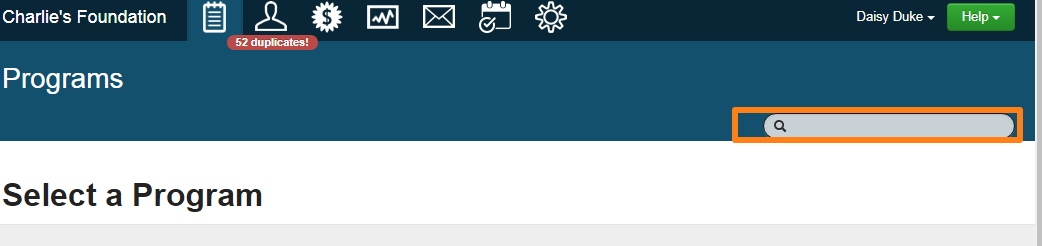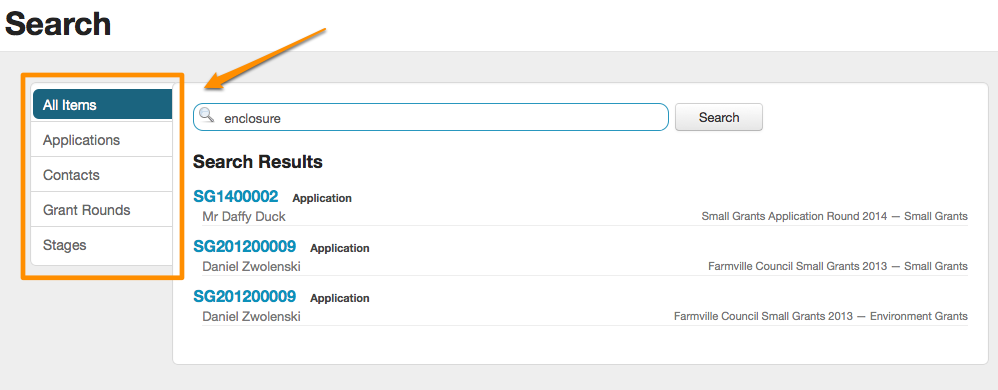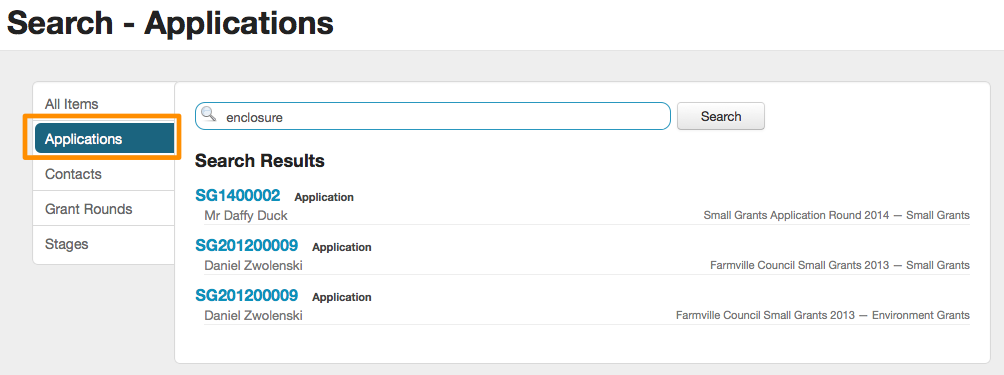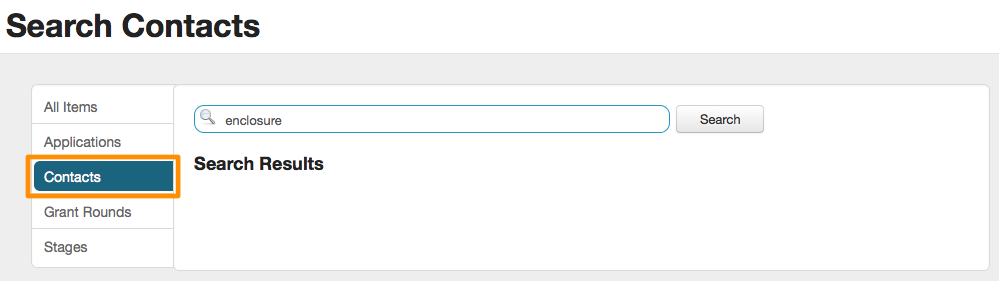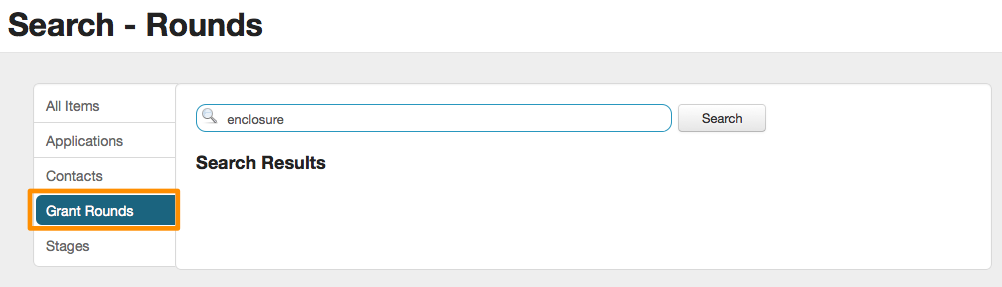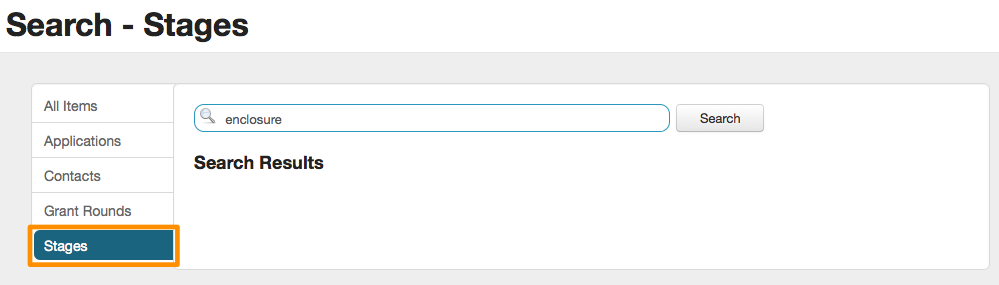Search
Using the search bar can be a super useful way to find what you are looking for in SmartyGrants but it is even more useful if you understand how the search works, what parameters are available and how results are displayed.
When searching or querying items using the application filter, you can use wildcards. For the techies out there we use 'Lucene Search'.
What areas of the system does search go through?
There are a number of areas in SmartyGrants that search will look through - all are listed here:
| Search Category | Items |
|---|---|
Contact - Individual |
|
Contact - Organisation |
|
Application |
|
Grant Rounds |
|
Stages |
|
Responses |
E.g. If I search for the word 'basketball', search will look through every single application received throughout the whole SmartyGrants account. It will look through every response to every question on every form submitted and give you a list of applications where the word 'basketball' may have been used. |
What search wildcards can you use?
If I search for the word 'Gem' then search will only look for whole words, for example, if the word gem had been used in a response to a form. However, the search would not give me 'Gemma' as a result. The system uses 'Lucene' search. This means for example, I could search for 'Gemma' by typing 'Gem*' or 'Ge?ma' for example.
Here we explain further:
Lucene supports single and multiple character wildcard searches within single terms (not within phrase queries).
To perform a single character wildcard search use the "?" symbol.
To perform a multiple character wildcard search use the "*" symbol.
The single character wildcard search looks for matching terms which replace the "?" with another character.
For example, to search for "text" or "test" you can use the search:
te?t
Multiple character wildcard searches look for 0 or more characters.
For example, to search for test, tests or tester, you can use the search:
test*
You can also use the wildcard searches in the middle of a term.
te*t
Note: You cannot use a * or ? symbol as the first character of a search.
How do results appear?
Once I have entered my search parameters, SmartyGrants will display a list of results, and by default will first list ALL results on one screen. However, I can click on the left hand menu to filter only seeing results that relate to the categories outlined above, being Applications, Contacts, Rounds and Stages.
There is nothing that specifically identifies if it is a response to a question in a form. So if you are wondering why a result has appeared, and it is not at first obvious, this is the most likely reason. The results will appear under the application category.
For example:
In the following example, we search for the word 'enclosure'. The first screen that appears is ALL ITEM results, if we then select the Applications category the results still appear, if we select Contacts, Rounds or Stages, the results do not appear.