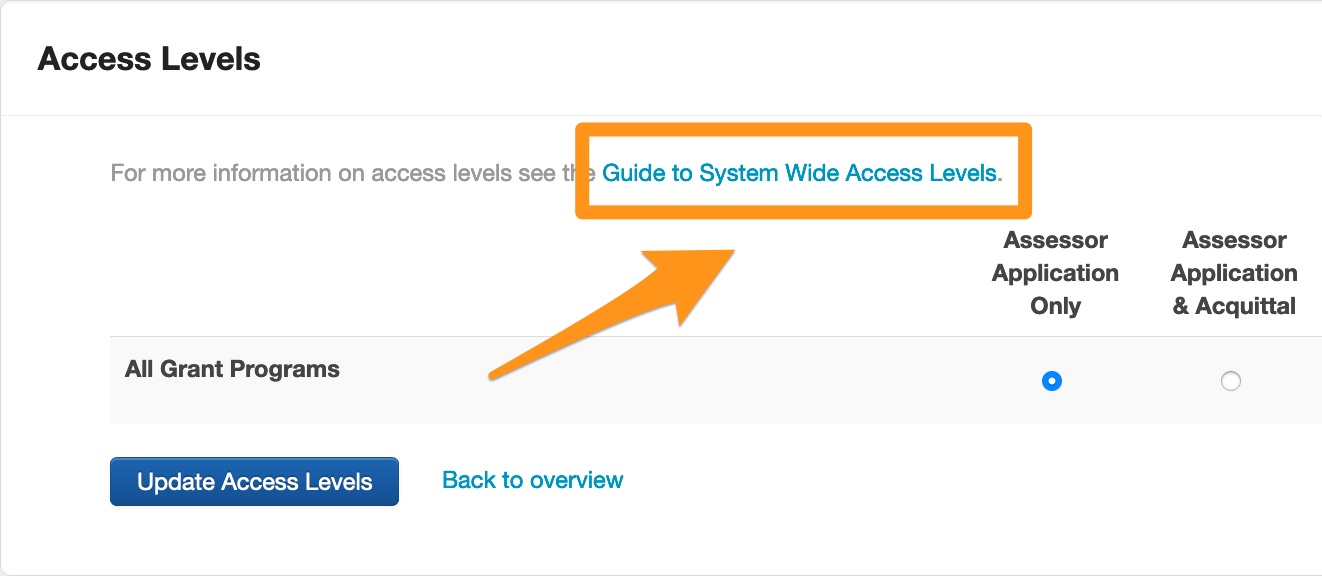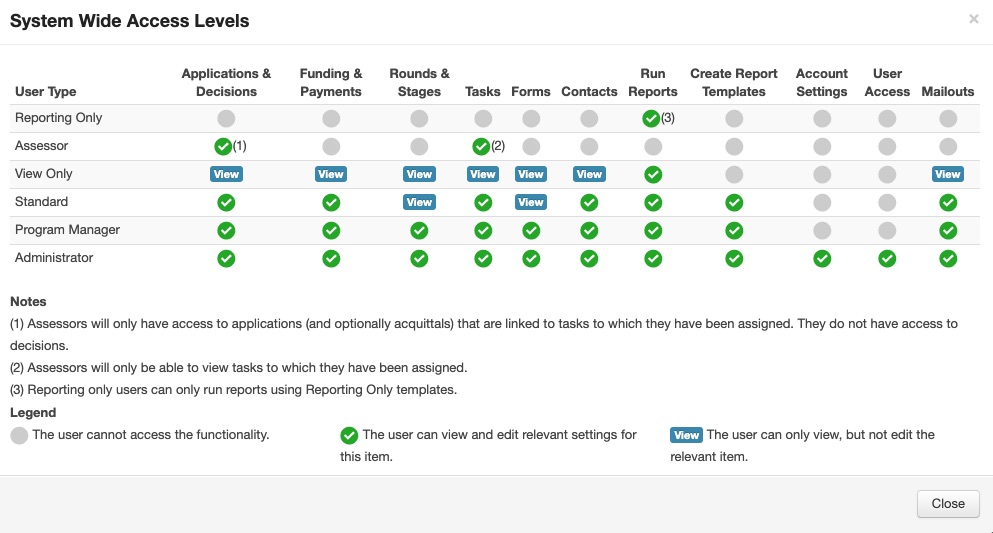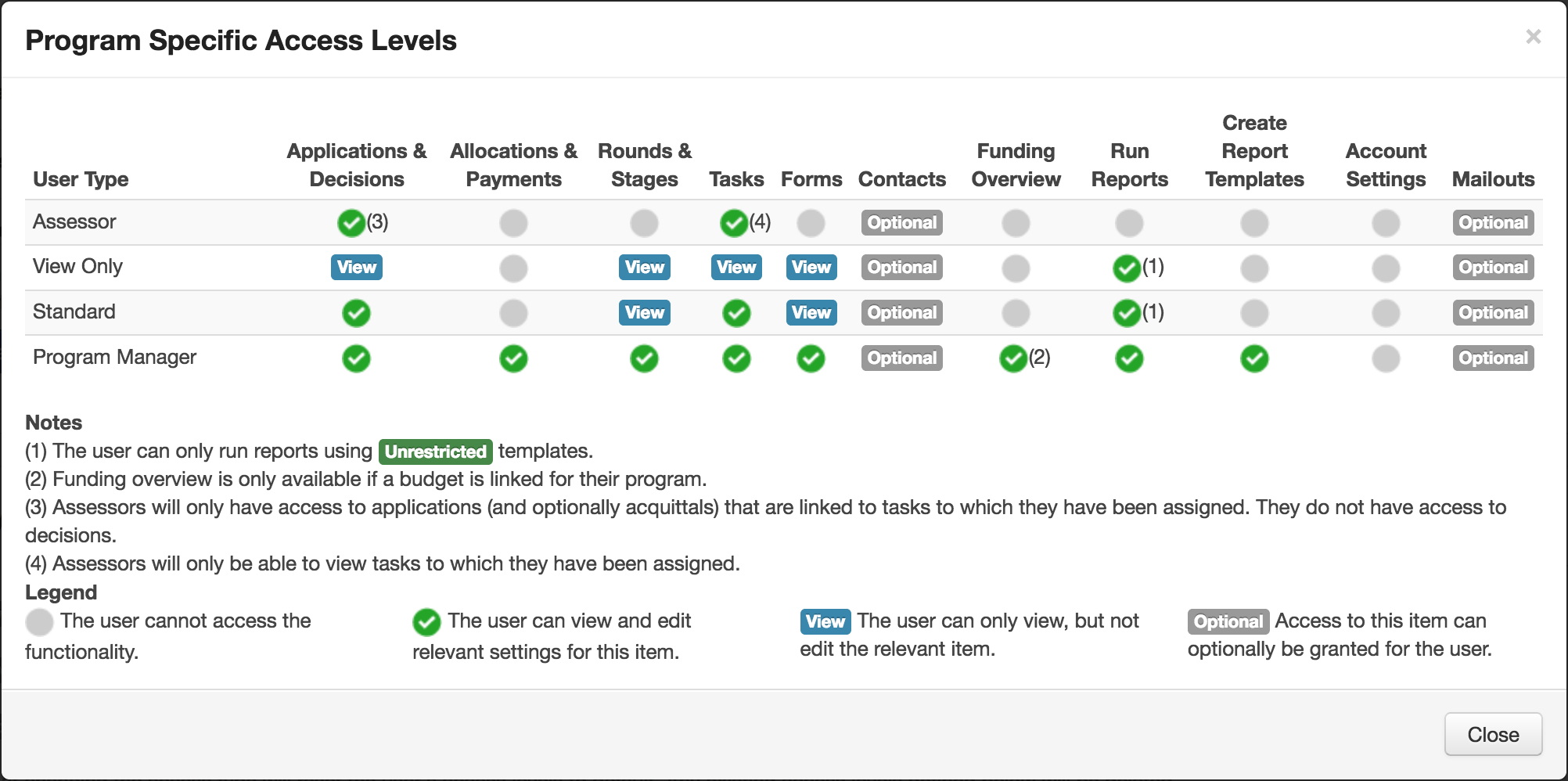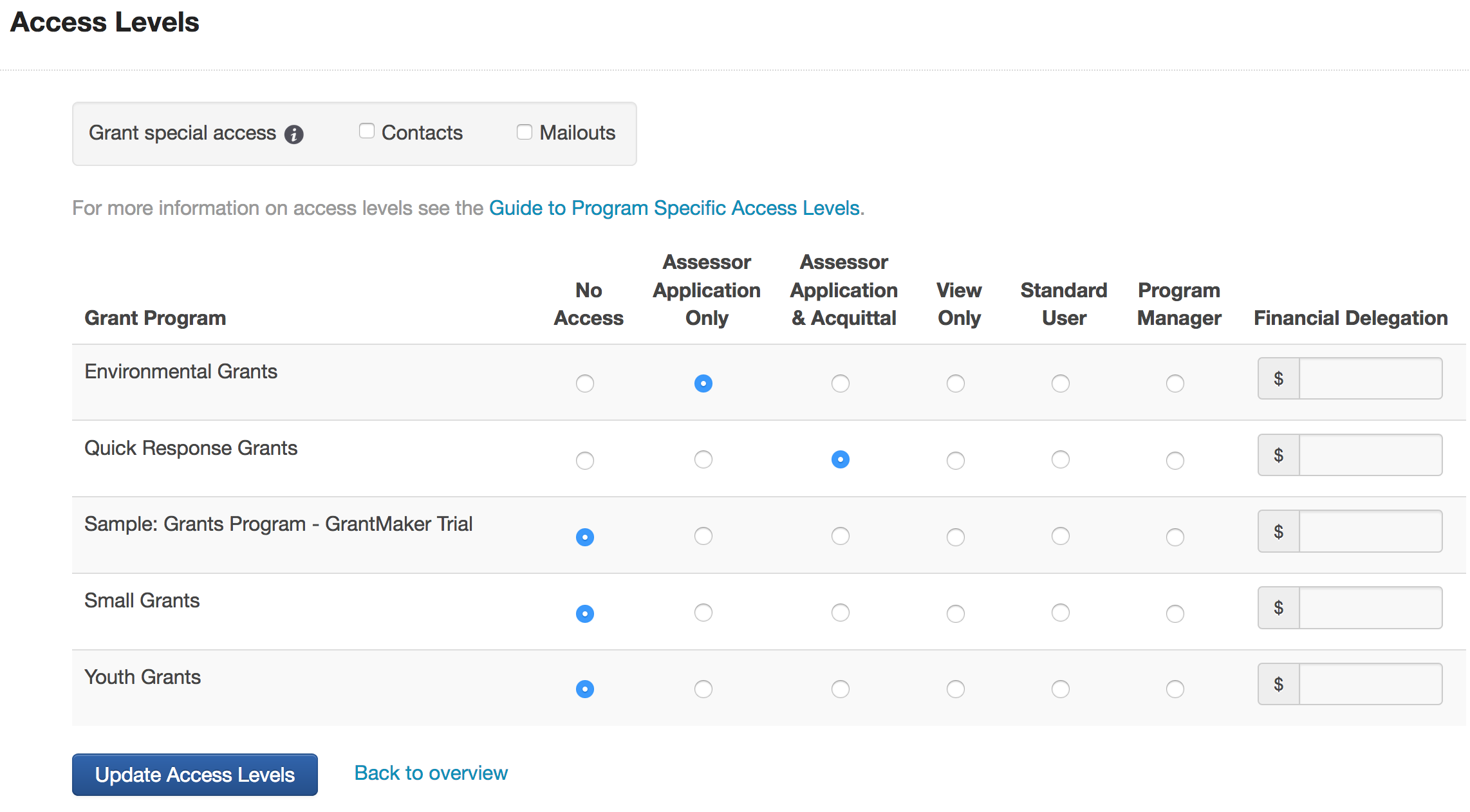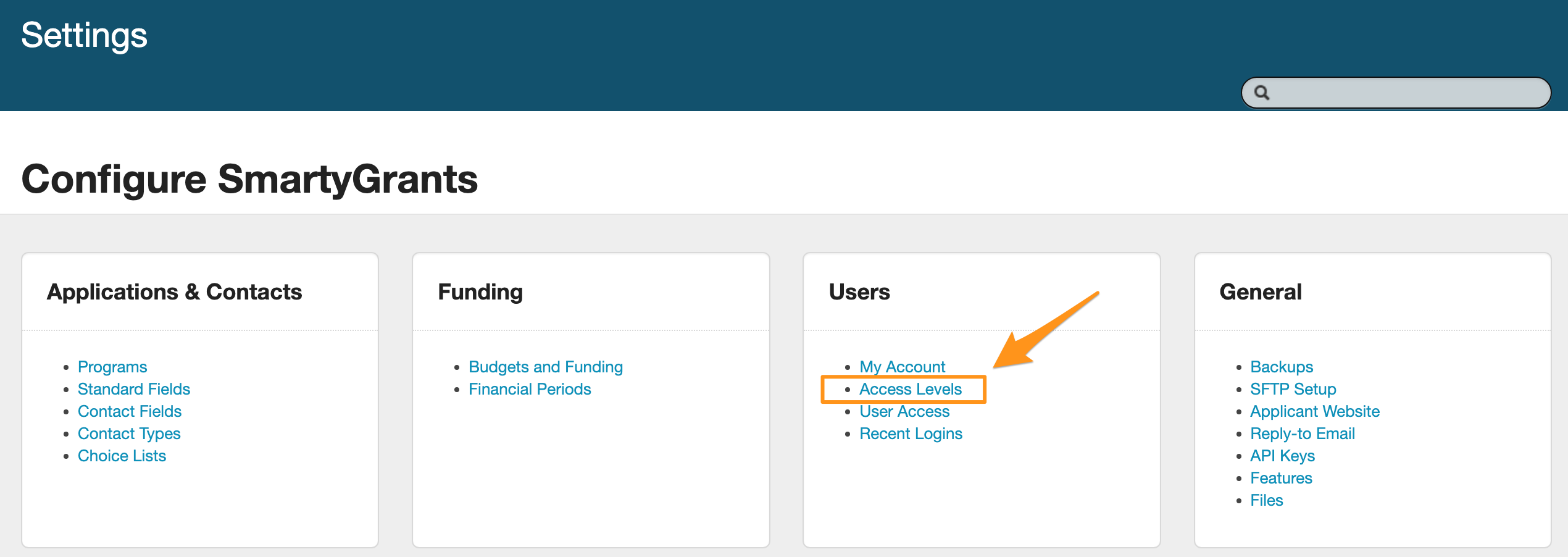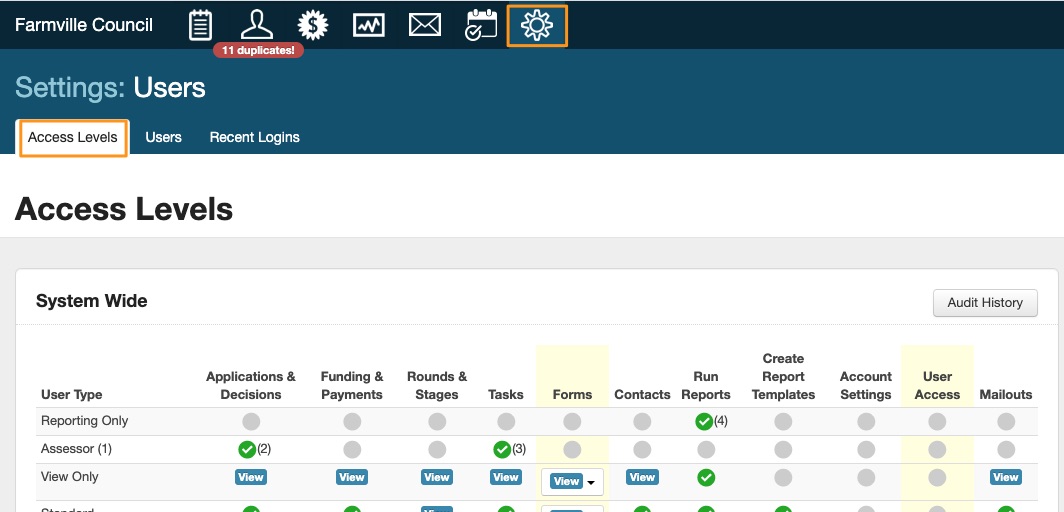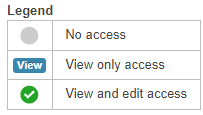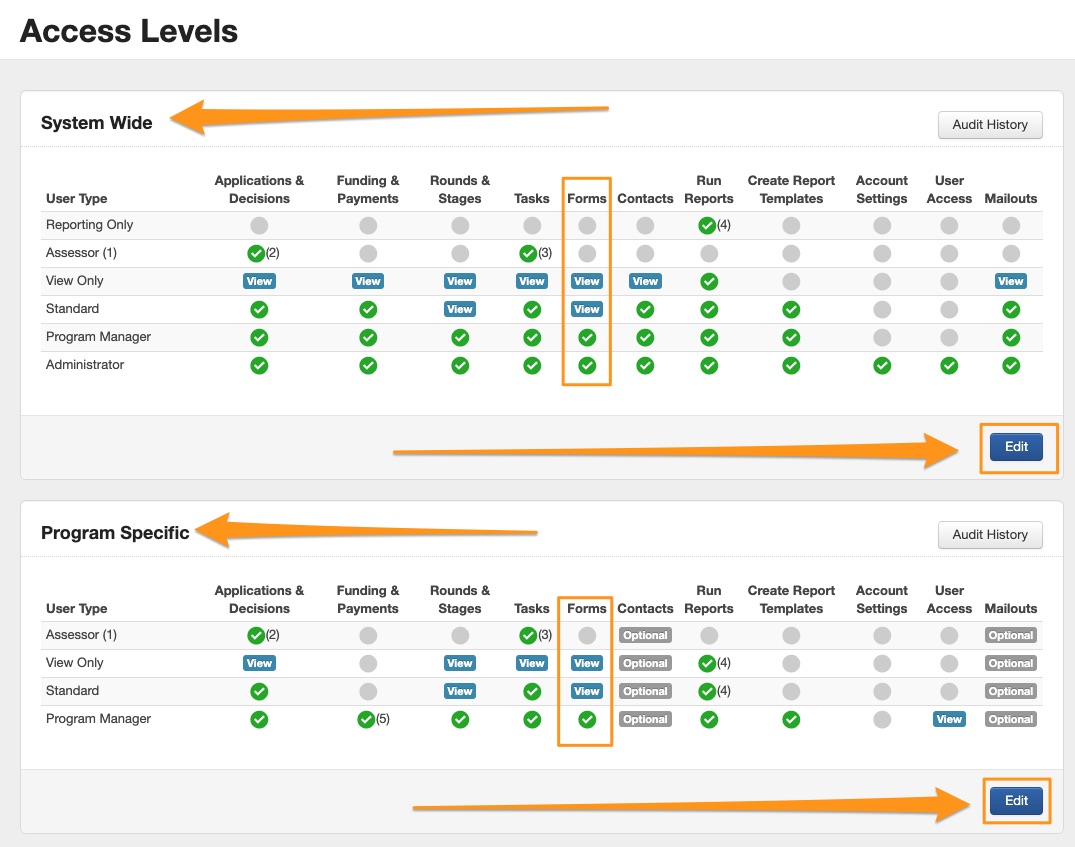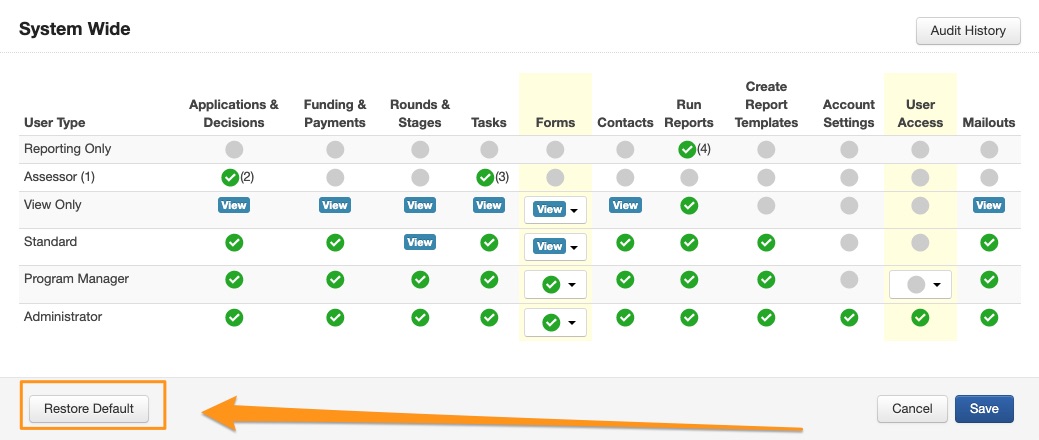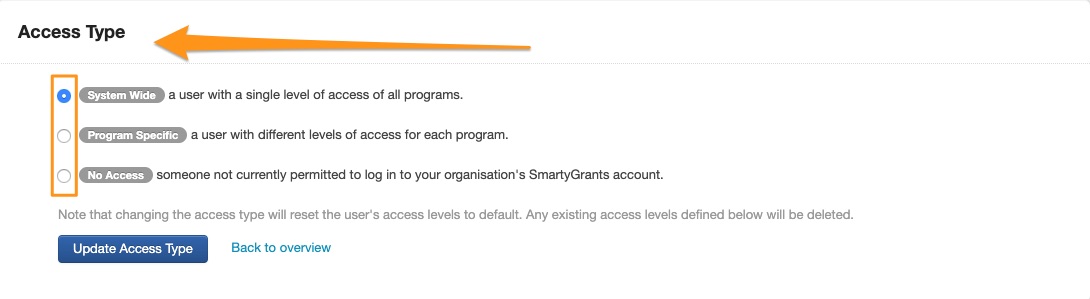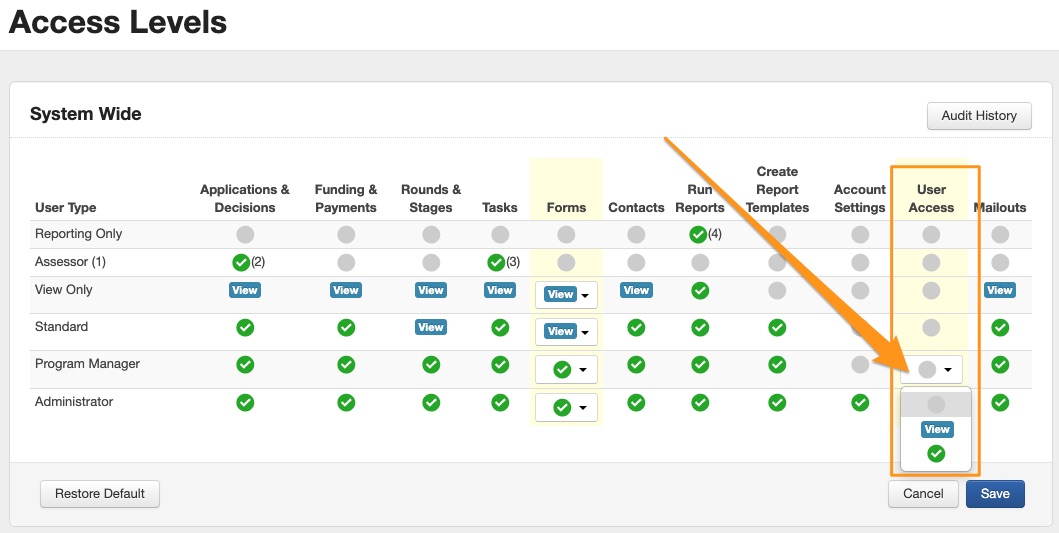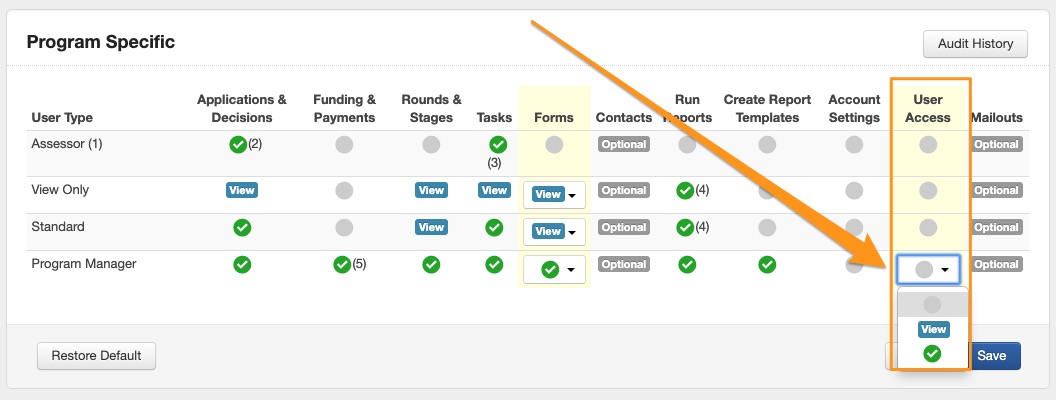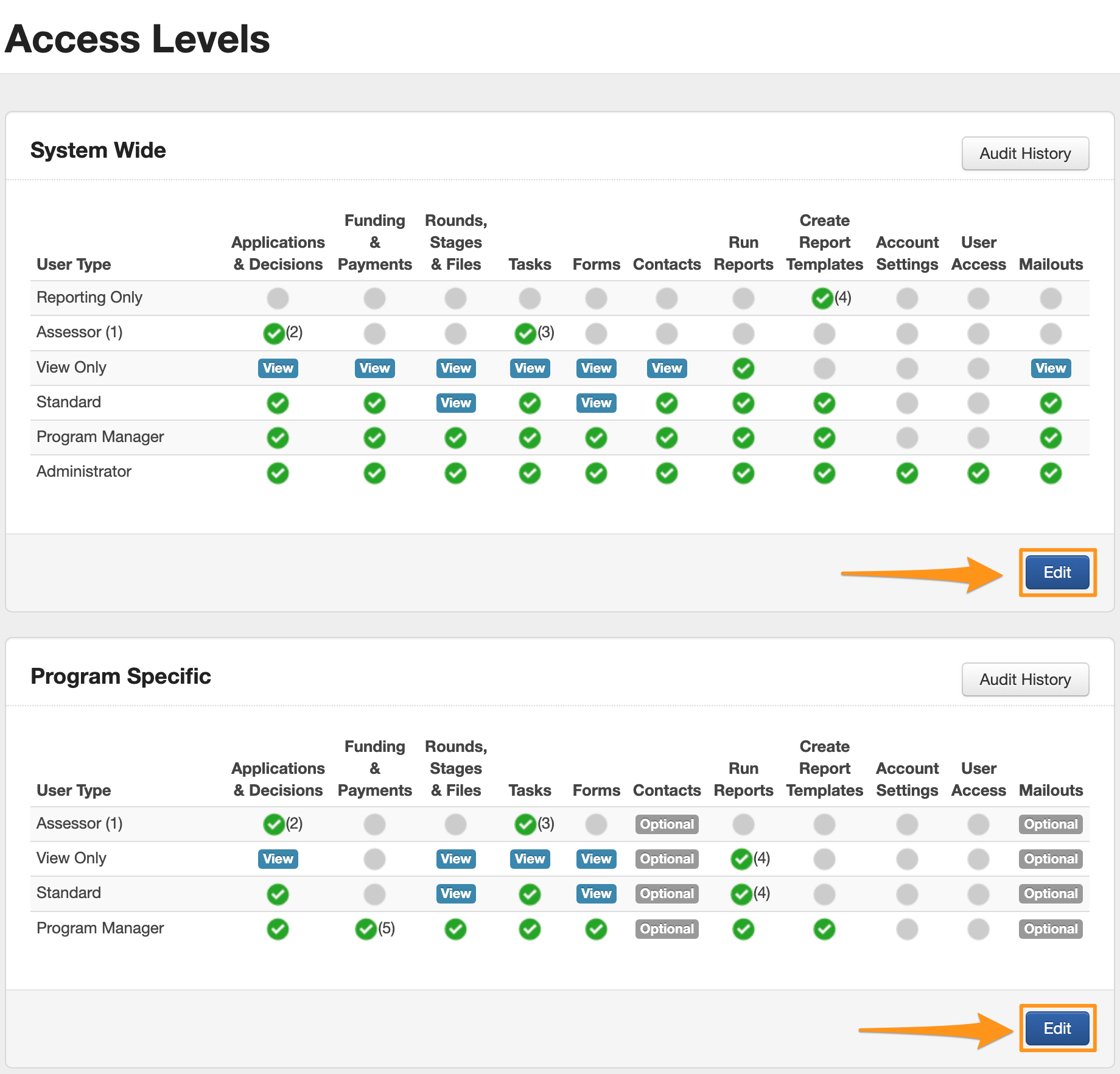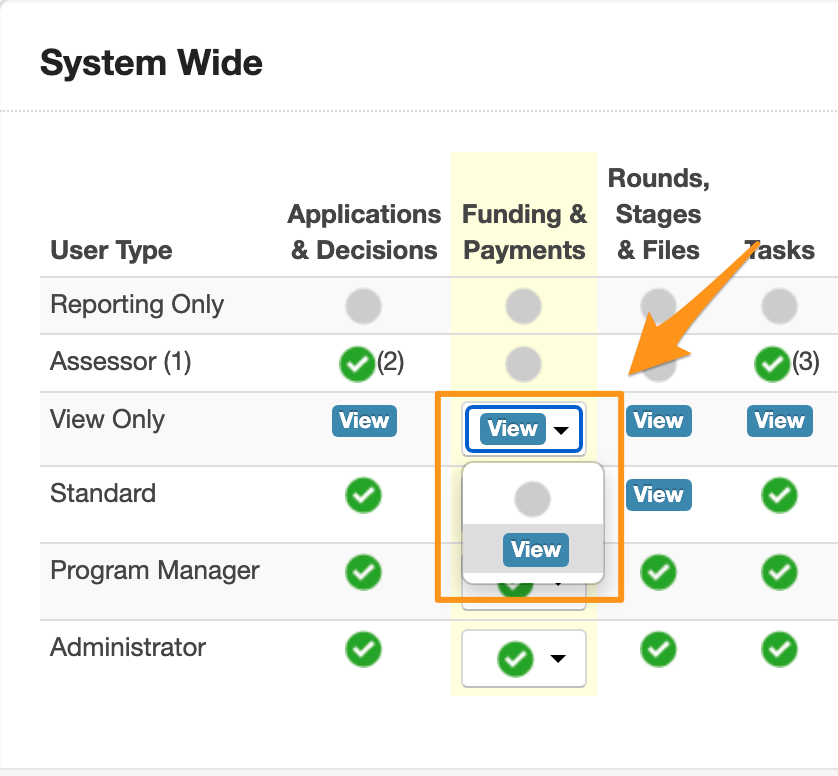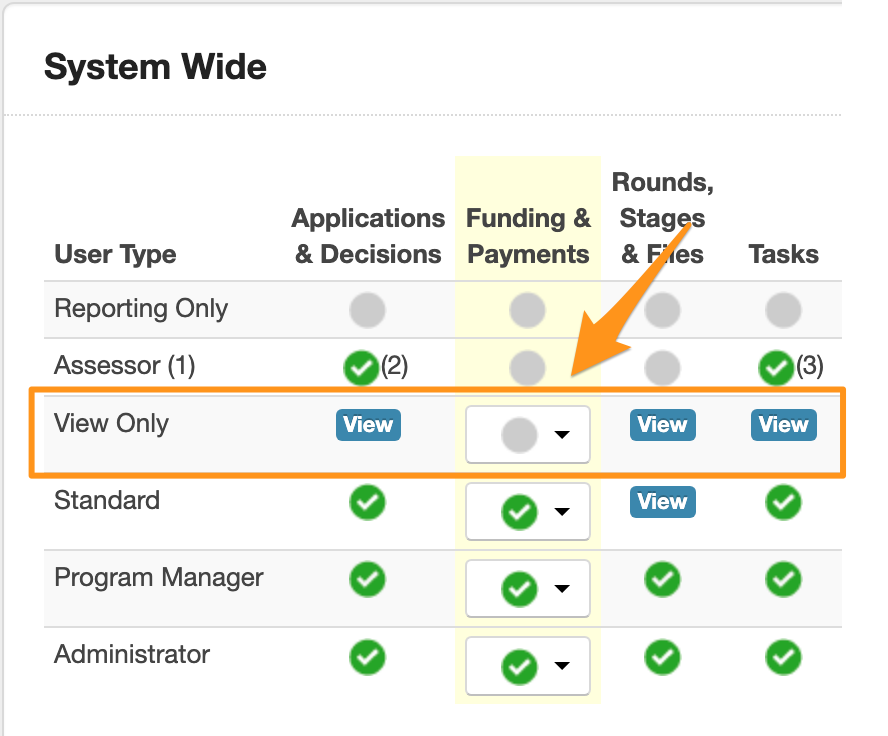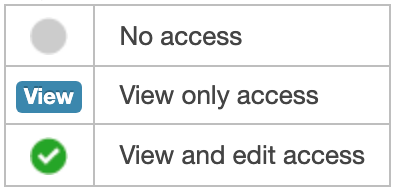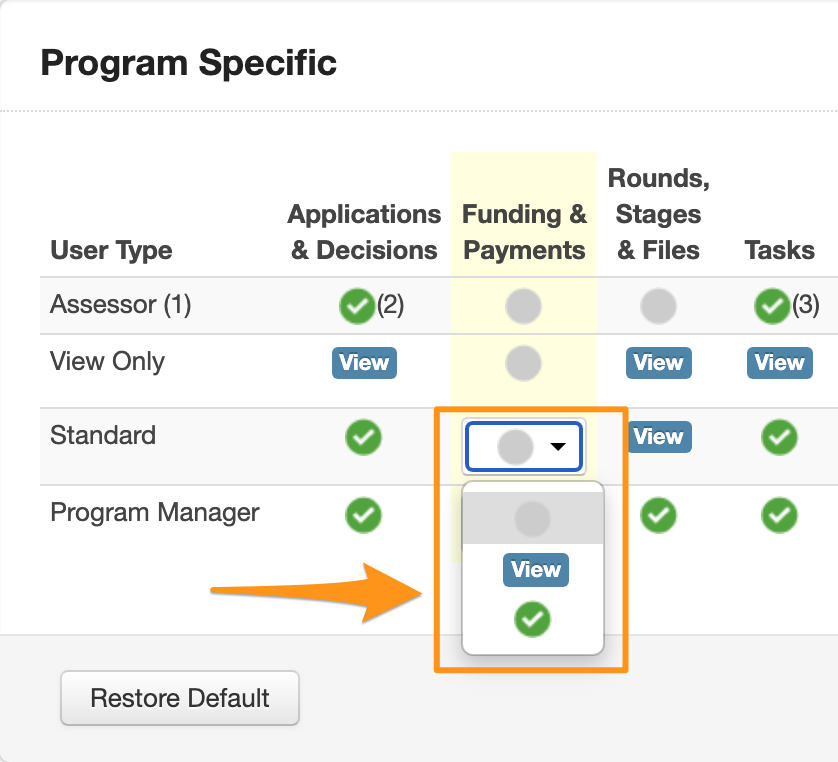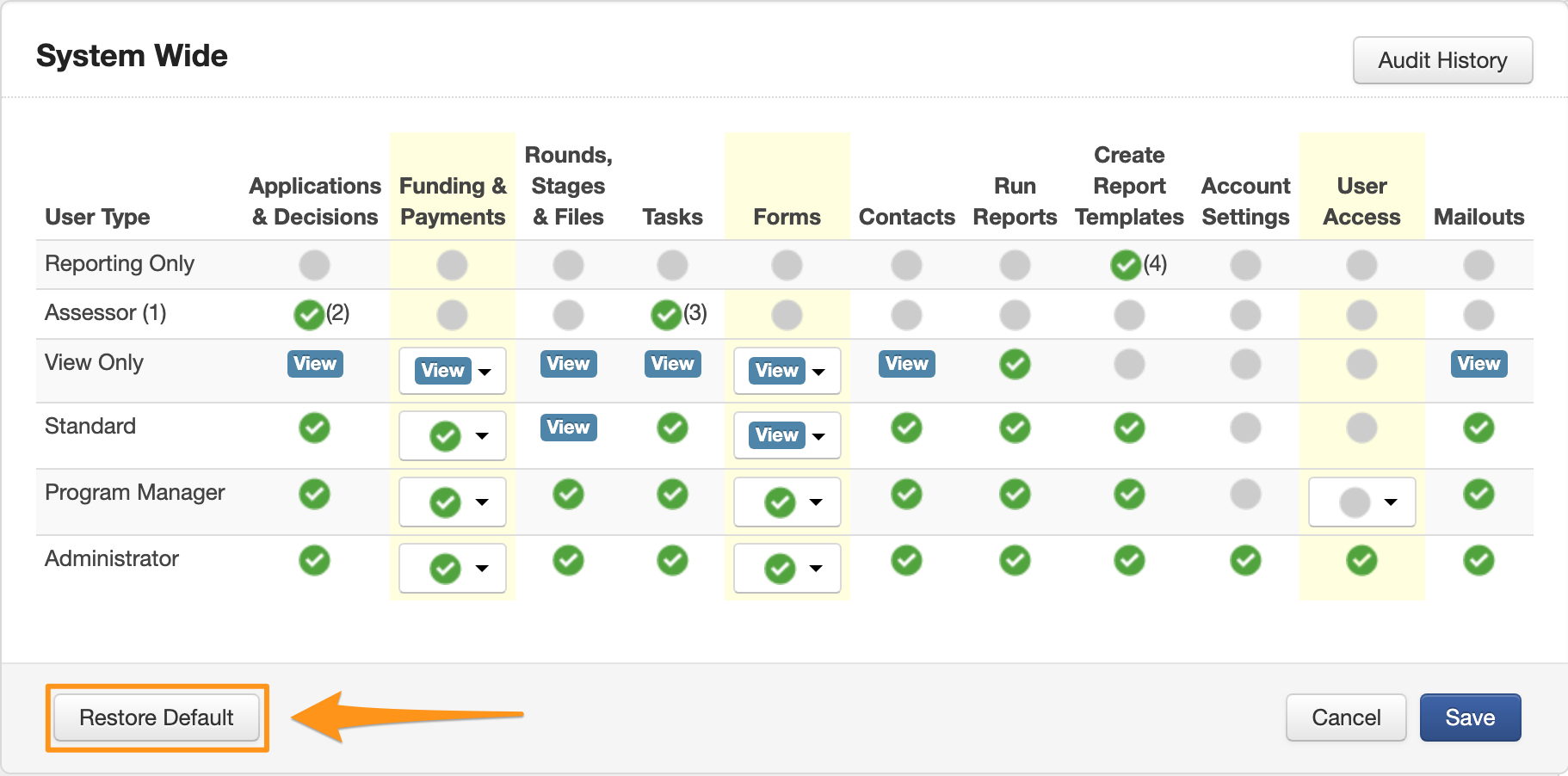User Access
In SmartyGrants you have the ability to add/edit users in the system to ensure that the correct people in your teams have the access they need to be able to manage through your grantmaking process.
There is no limit to the number of users you can add or how many users you should have at any specific level. We recommend that you have more than one person as an administrator (highest possible access level) to build redundancies into your team, but the rest is really up to you and your processes.
We have pop up guides (shown below), which are accessible from within the system. These guides list the features available for each user and, in some cases, options for you to customise user access.
User Access
There are three types of access available for individual users: System wide, program specific and no access. Under these types of users, you can then choose between different access levels and set financial delegations for approving payments. See below for a further breakdown of each. To view this information, go to Account Settings and then Users. This allows administrators or those granted permission, to add and edit user access.
System Wide: a user with a single level of access to all programs
Program Specific: a user or assessor only with different levels of access for each program
No Access: someone not currently permitted to log in to the SmartyGrants account
See also:
System Wide Access
Administrators
Note: Administrators are a top level internal user. As well as having full access to all Grant Programs (system wide), an Administrator has full access to all account settings, which allows them to manage/access/edit/create the following:
User Access
Programs
Standard Fields, Choice Lists, Contact Fields and Contact Types
Financial Periods, Budgets and Funding
My Account
Recent Logins
Applicant Website
Backups
SFTP
Reply-to email (at account level, see reply-to email to learn more)
API Keys
Features
Important
Every SmartyGrants account must have at least one active Administrator. If an account does not have an active administrator, please below for the options available.
Program Specific
Grant Special Access
Program Specific users by default do not have access to features within SmartyGrants that include multi-program information. You can however grant system wide access to these specific features above and beyond the Program Specific access you grant the user. These include contacts and Mailouts:
Contacts: giving them access to the Contacts Directory, including ability to view and edit contact details across all Programs.
Mailouts: giving them access to Mailouts, including the ability to view Mailouts for Programs to which they have View Only access, and the ability to edit and send Mailouts for programs to which they have Standard or Program Manager access.
Financial Delegation
Administrators can set a financial delegation limit for any users who have access to approve payments.
A limit ensures that the user can only approve single payments up to that limit.
Please note that this limit only applies to approving a payment, not allocating funds. A user with a set financial limit can still allocate funding and schedule payments of a higher amount, however, approval for that payment would need to be approved by a user with a higher financial delegation limit.
By default all delegations are set to no limit. A delegation can be set to $0, which would stop the ability to approve payments.
For more information on approving payments see Approve & Record Payments
Assessor Only
An Assessor's job is to review and give feedback on Applications. They may be the members of your community selection panel or expert consultants from a particular field.
'Assessors Only' typically need access only to the content of Applications and the Assessment feature.
When an 'Assessor Only' logs into SmartyGrants, they are only given access to the applications (and optionally acquittals) which are linked to tasks that they have been assigned. If you are yet to assign Assessors to Tasks, Assessors will not have visibility of those applications. See Tasks to learn more.
You can only assign tasks to an assessor within a program if you have given them access to that program.
When assigning access to an assessor there are 2 options:
Access Applications - allows the assessor to view the application and assessment tab.
Access Applications & Acquittals - allows the assessor to access the application, assessment and acquittal tabs.
An Administrator can amend each assessors access level/s under the users tab, clicking on the specific assessor and selecting edit.
See Tasks or Assessment and Assessors to learn more.
No Access
A user cannot be deleted from the system, however, access can be changed to 'No Access', which takes away all permissions. You should ensure that if a user leaves your organisation or an assessor has completed their assessments you edit their access to 'No Access', this can be changed again at any time.
Customising User Access Levels to View and Edit forms
SmartyGrants allows Administrators to customise form permissions for System Wide and Program Specific Users. The default setting is that System Wide Program Managers and Administrators along with Program Specific Program managers only have access to edit forms; while Standard and View only users only able to view forms.
Administrators are able to edit this to allow System Wide and Program specific View only, Standard users and Program Managers to view and edit forms. This allows for greater flexibility and increased governance over which type of user has the ability to make changes, have no access or simply view Application, Assessment, Acquittal and Administrator forms across the entire account.
To edit permissions Administrators start in the account settings page, or cog wheel icon at the top of the screen.
From the account settings page, administrators will click on the Access Levels link.
From here, you are able to click on the edit button next to either System Wide or Program Specific access type. This will allow you to set the permissions to view and edit, view only, or have no access to forms within the account.
Administrators have the ability to revert back to the original default settings after an edit has been made by selecting the Restore default button, this cancels all edits and restores the original permissions for all Users.
NB: Please note that changes made for a user type at access level settings will impact all users of that type across the entire account.
For example, setting a System Wide Program Manager’s access to only be able to view forms, applies to all users of that type across all programs in the account.
In other words, setting a Program Specific Program Manager’s access to view only, means that all users of this type will only have access to view the forms tab in their respective programs.
Customising Program Managers Permissions to add users
Administrators can edit permissions for Program Managers to allow them to add users within their programs. By default a program manager would not have access to account settings and therefore would usually need to ask an administrator to add a user for them.
A Program Manager (when granted access by an Administrator) will have access to the "User Access" tab of account settings and be able to add a user.
Administrators can toggle between No access, View only Access and View and Edit Access when granting permission for Program Managers in the User Access Tab. Program managers with View and Edit Access will be able to add any user to their programs including Assessors.
When Administrators add/edit a Program Manager in Smartygrants, it's important that the access type that is required is considered. Access Type will determine if the edited Program Manager has System Wide or Program Specific access which sets the level of their permissions in the account eg: System Wide users have single level access of all programs and Program Specific users can have different levels of access for each program.
System Wide Program Managers
System wide program managers, once permitted by Administrators, have the ability to add/edit users to any Access Type, but can only add/edit an Access Level up to a Standard User. As a system wide Standard User you can view applications, edit decisions, add tasks, have access to the contact directory, run reports and send Mailouts. An easy to use guide is available (see pic above) that highlights what features are an option to each user type.
Program Specific Program Managers
Program specific program managers, once permitted by Administrators, have the ability to add only Program Specific Access types within their own program. They only have visibility of users that have the same program access and can only edit Access Levels that are Standard Users or lower.
Returning No Access users
No Access is the status of someone who is currently not permitted to access your SmartyGrants account. They can have their access returned by editing their Access Type, for example you may have Assessors (that you are currently not using) moved to "No Access" but then return them when they are required to complete an assessment again. Likewise you may have a team member who has left your organisation come back after a period of time. If you are a System Wide Administrator or a System Wide Program Manager you can return a No Access user to either a System Wide or Program Specific access level.
Program Specific Program Managers will not however be able to see System Wide No Access users, they will need to have these No Access users returned by Administrators or Program Wide Program Managers.
Please note: System Wide Program Managers will be able to change the Access Type as well as the Access Levels when adding new users up to a standard user.
Program Specific Program Managers will only have access to users within the program/s for which they are program managers and will not be able to change the Access Type.
Customising User Access Levels to View and Edit Funding and Payments
SmartyGrants allows Administrators to customise funding and payment permissions for System Wide and Program Specific Users. By default, System Wide View Only users can view funding and payments. System Wide Standard, Program Manager and Administrator user can view edit and funding and payments. For Program Specific users, only Program Managers can view and edit payments.
To edit permissions Administrators start in the account settings page, or cog wheel icon at the top of the screen.
From here, you are able to click on the edit button next to either System Wide or Program Specific access type.
Selcting the 'edit' button for System Wide users will then give you the option to edit the permission by clicking the drop down arrow next to the user type that you would like to edit. For example, the image below shows the options for a System Wide View Only user. By default, System Wide View Only users are able to view funding and payments however this can be edited to disable the ability to view funding and payments.
Selecting the grey circle will edit the default permission to disallow these users from viewing funding and payments.
For System Wide Standard, Program Manager and Administrator users the default setting is 'View and Edit' for funding and payments. These permissions can be edited to any of the permission levels by clicking on the drop down arrow and making the required selection. The available options are:
For Program Specific users, only Program Managers are able to view and edit funding and payments. Administrators can edit these permissions to 'No access' or 'View Only' if required. Program Specific Standard Users can also have their permissions edited as shown below.
Administrators have the ability to revert back to the original default settings after an edit has been made by selecting the Restore default button, this cancels all edits and restores the original permissions for all Users.
NB: Please note that changes made for a user type at access level settings will impact all users of that type across the entire account.
For example, setting a System Wide Program Manager’s access to only be able to view funding and payments, applies to all users of that type across all programs in the account.
In other words, setting a Program Specific Program Manager’s access to view only, means that all users of this type will only have access to view the forms tab in their respective programs.