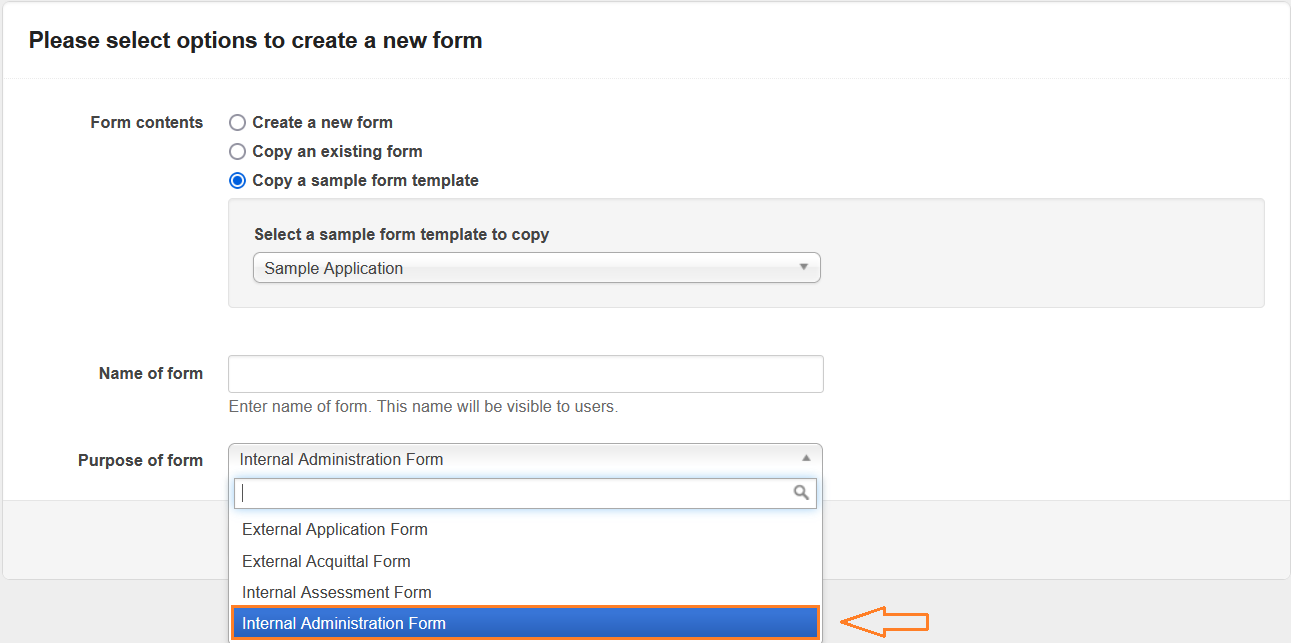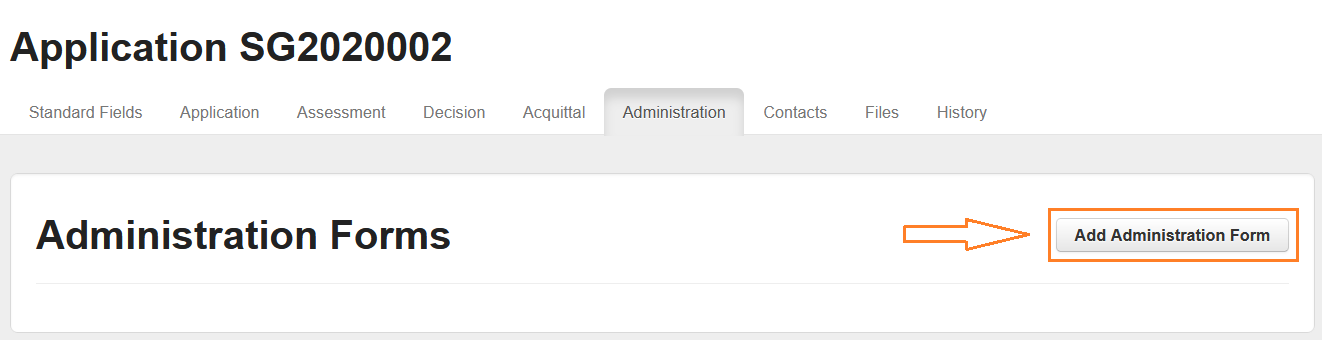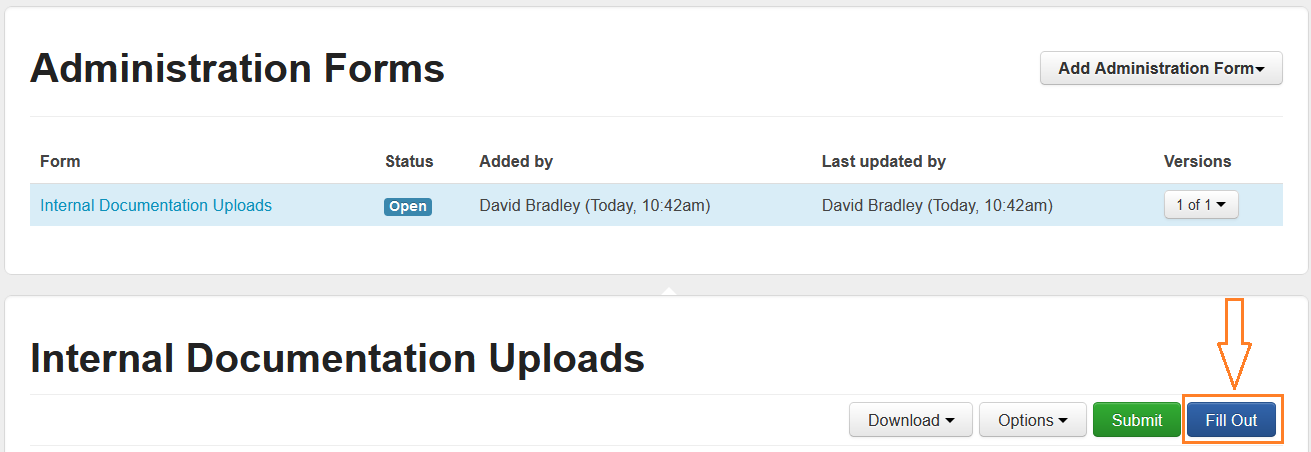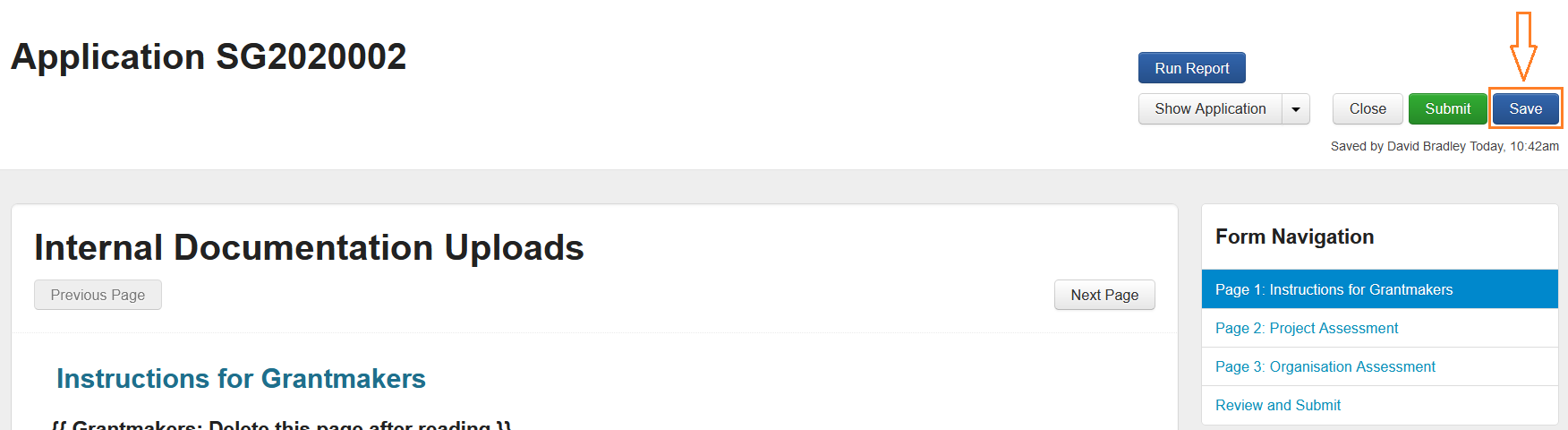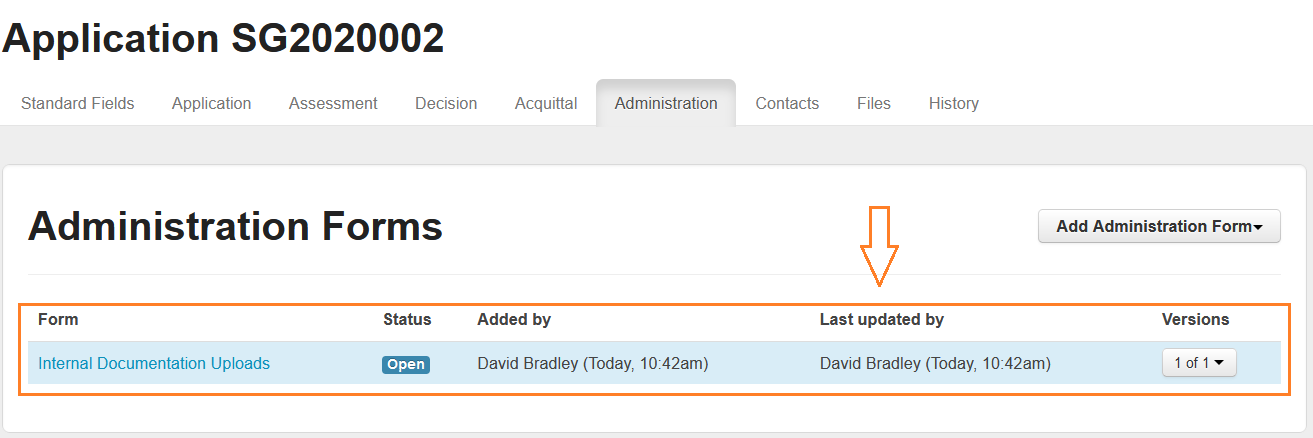Administration (Internal Form)
What are Administration Forms?
Internal Administration forms can be used for recording any type of additional information internally. This can be helpful as any field recorded in any type of form can be reported on.
A few examples of this can include (but are not limited to):
A grant applicant calls to inform you of a variation to their intended grant expenditure, you may record this information in an Administration Form.
A grant applicant calls and they advise they have attached an incorrect document to their application; Or you follow up with an applicant about a document. The applicant can e-mail you a copy of updated or correct document and this can then be uploaded into an administration form.
To record more thorough information about the decision made and funding information
You can create as many different types of Administration forms as necessary. Any information recorded in an Administration form can also be reported on.
Administration forms are not visible to applicants. Administration forms are also not visible to assessors.
Build Administration Form
Administration Forms are built in the same way as you build Application & Assessment Forms, however, when creating your form, you need to choose your Purpose of form as Internal Administration Form.
Upload File Attachments
If you wish to upload files as attachments to your administration form you need to add a file upload field into your form. Find out how to do this at Creating Forms
Attach and Complete an Administration Form
Select the Application you would like to add the Administration form to.
Select Administration.
Select Add Administration Form and select the relevant form.
A copy of the Administration Form is added to the Application. To fill out the admininstration form, select Fill Out.
Complete the form as required.
To save progress before submitting the form, select Save.
You can make changes to your Administration Form at any time by returning and clicking on the Fill Out button.
Administration Form successfully added!
On the administration tab you can now see your completed Form summarised on screen, along with any other completed Administration Forms.
Note that any attachments that have been added through the 'File Upload' field will also appear in the 'Files' tab.