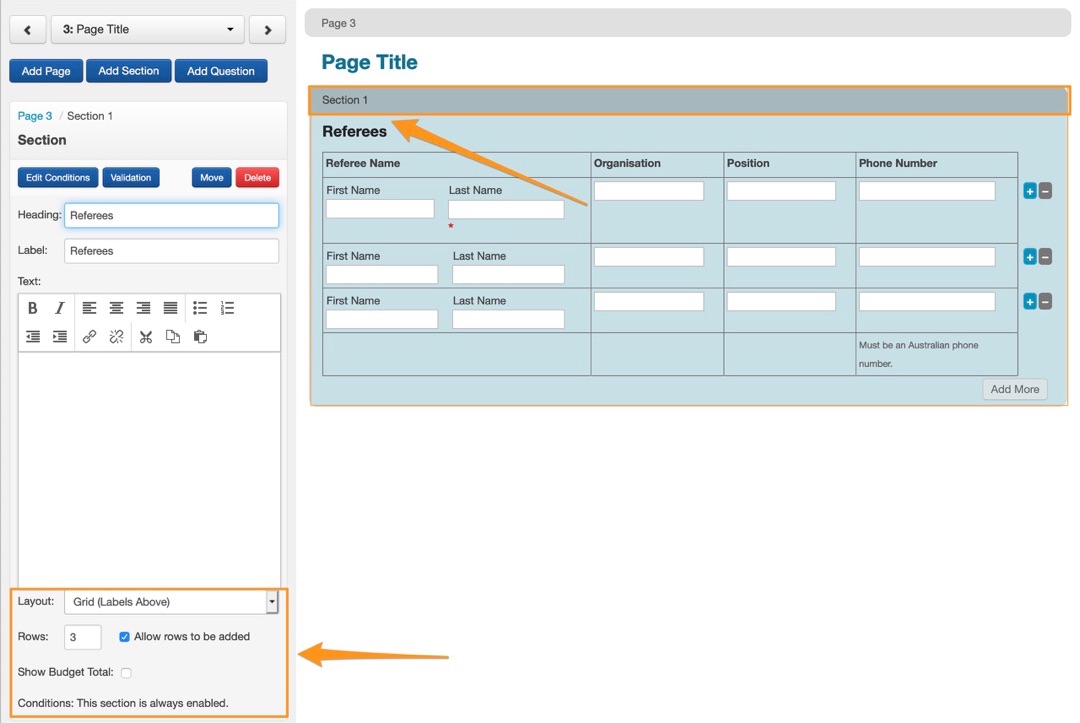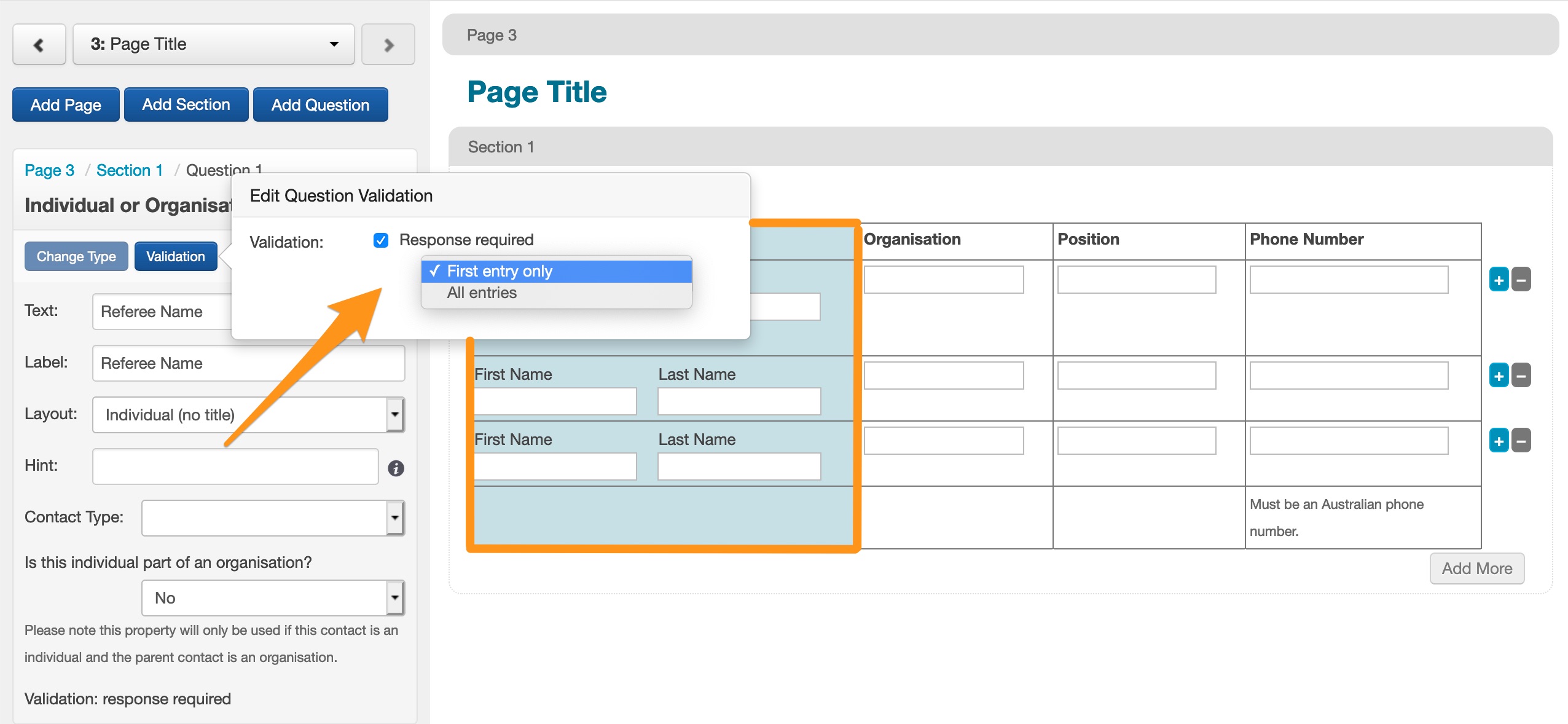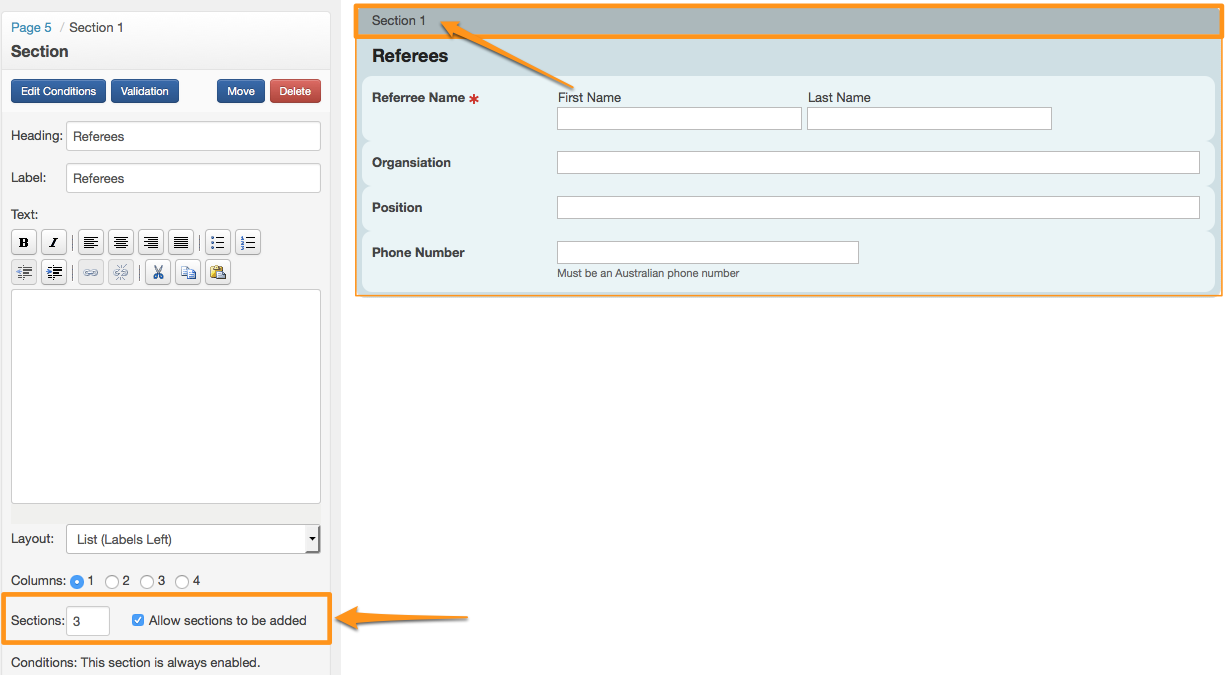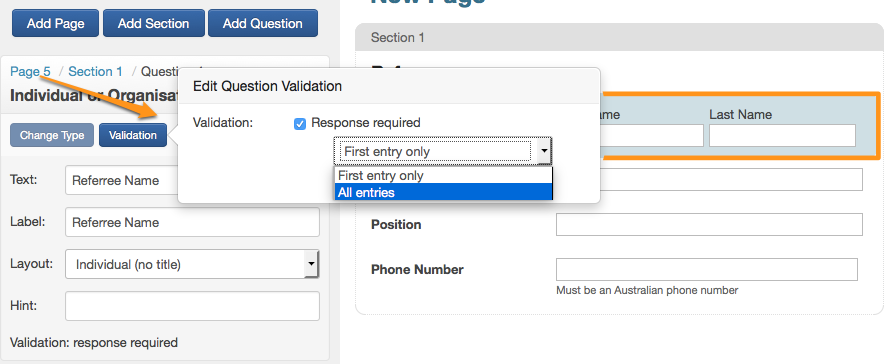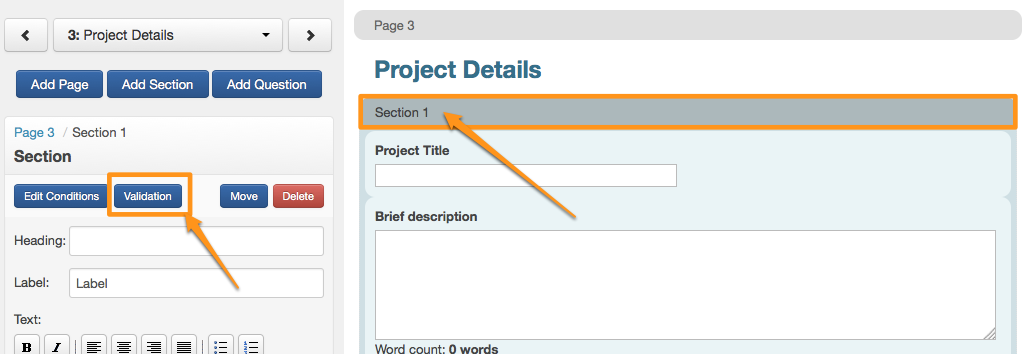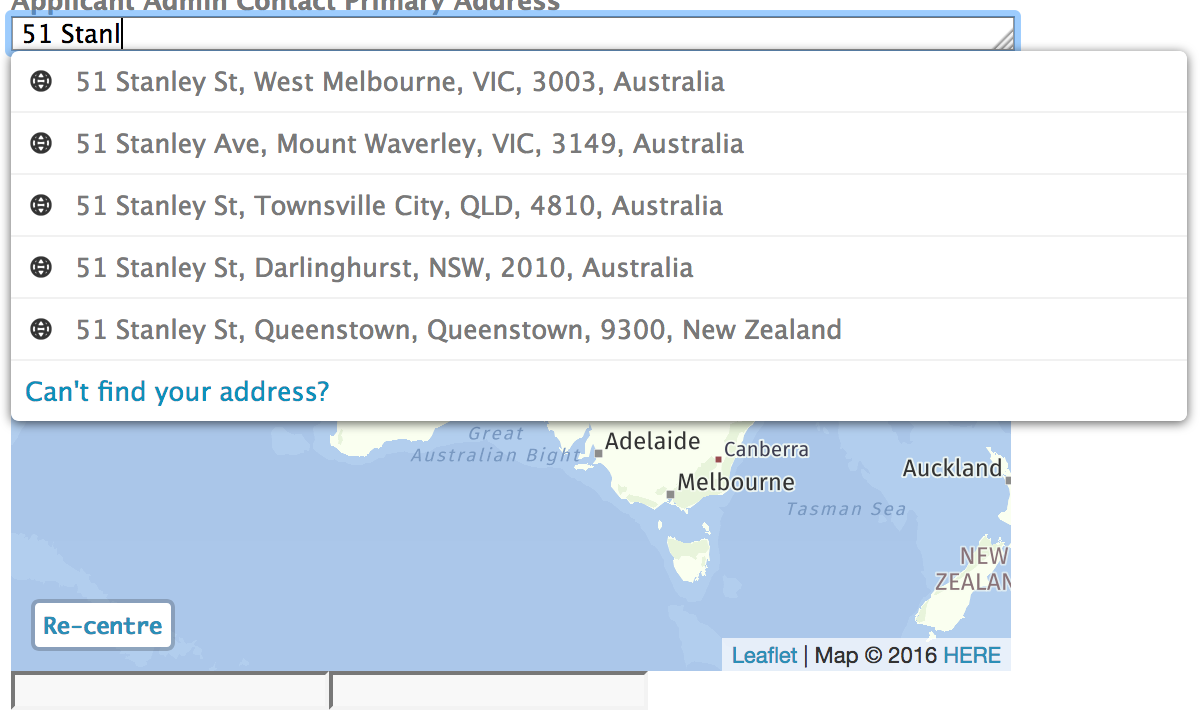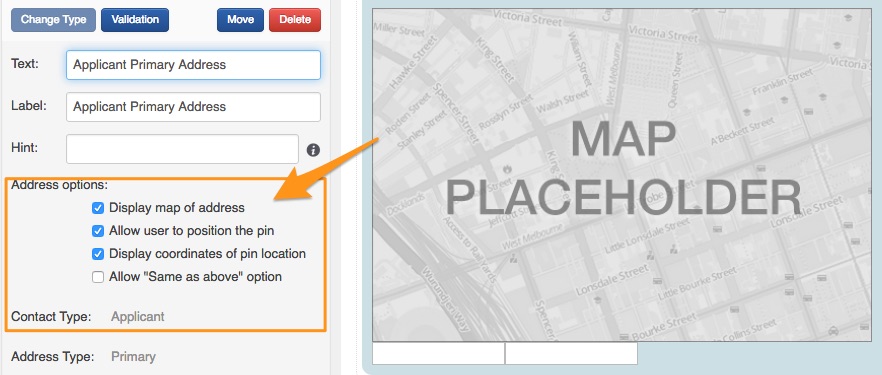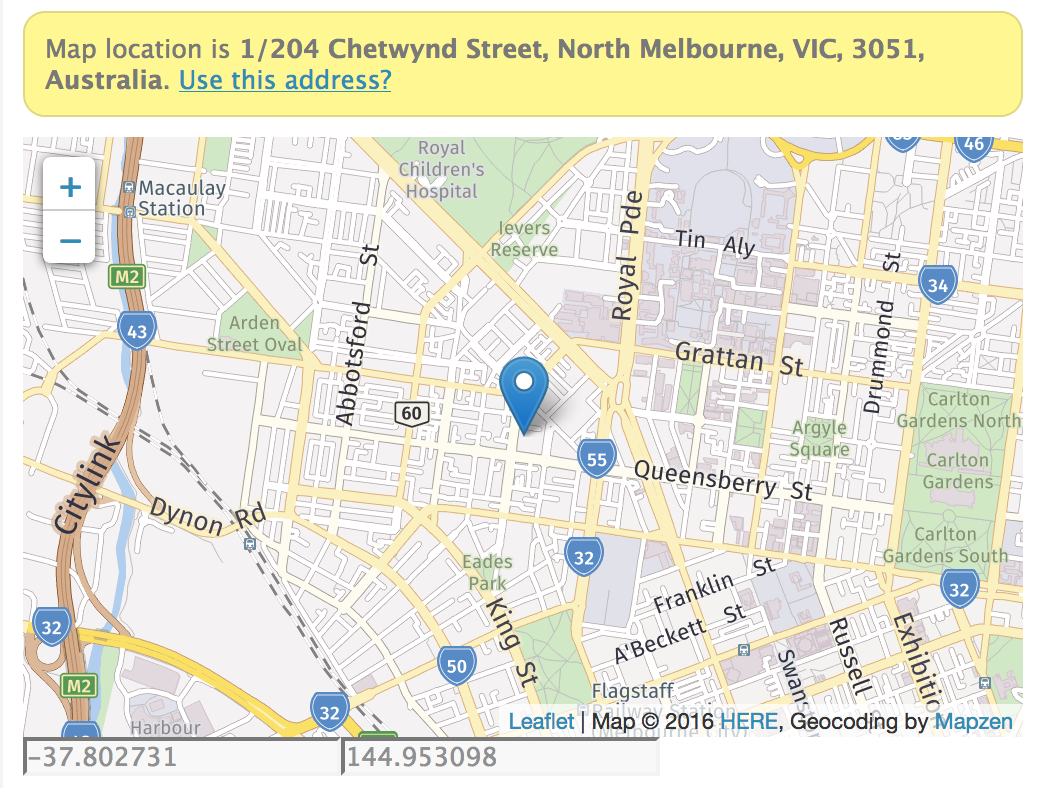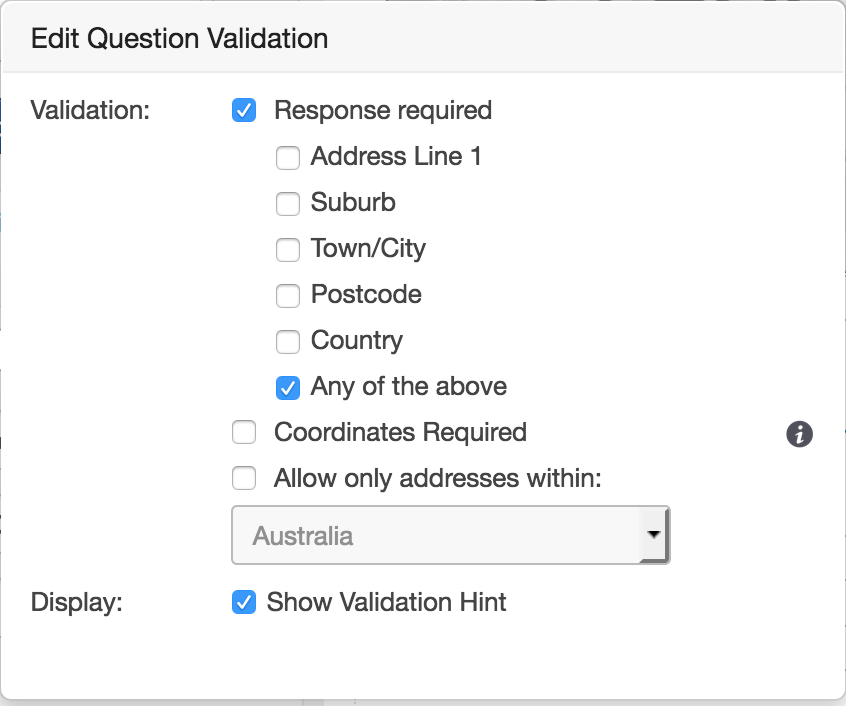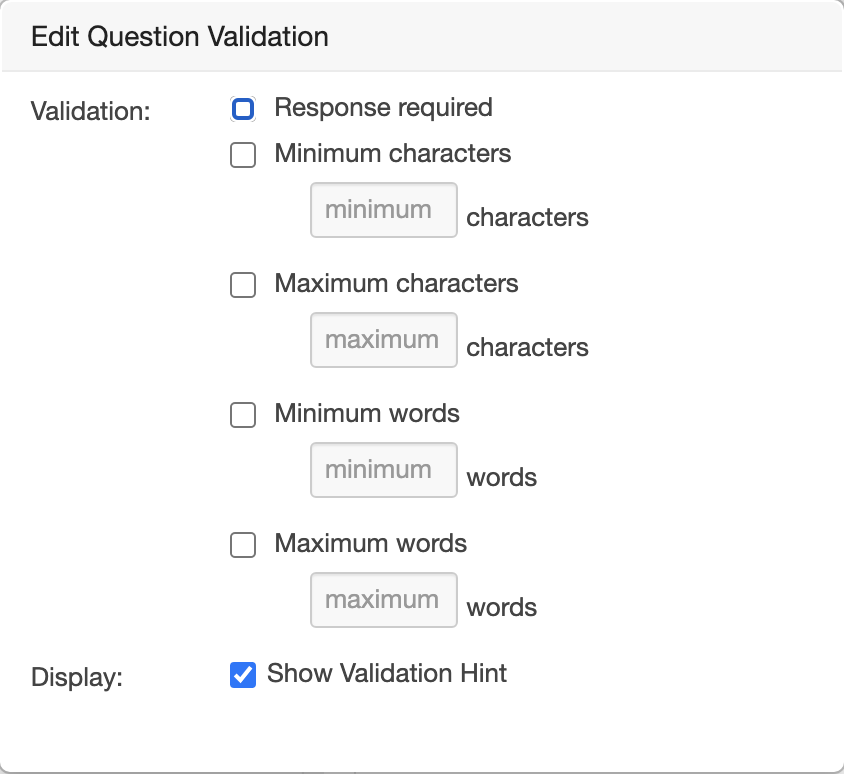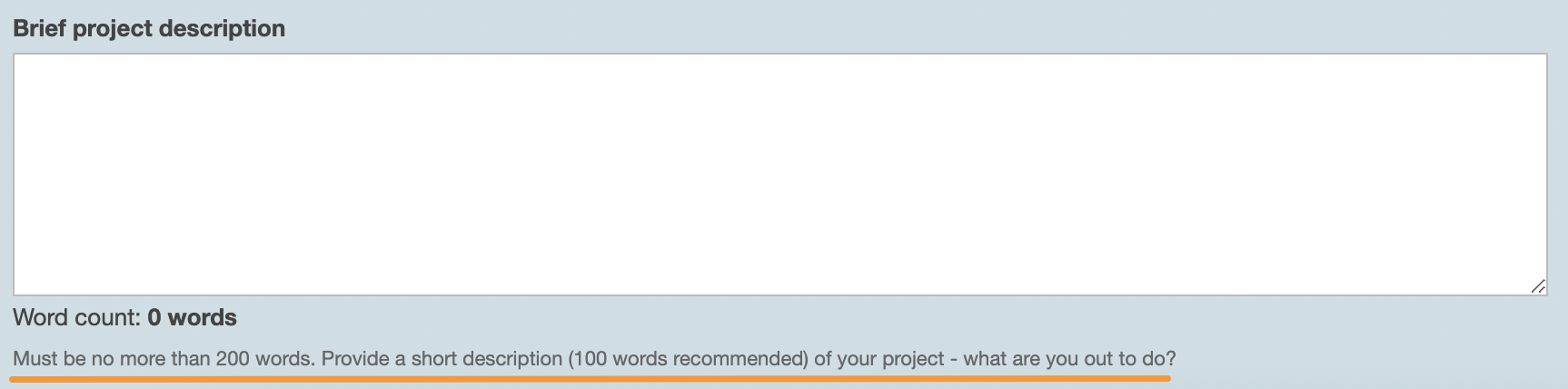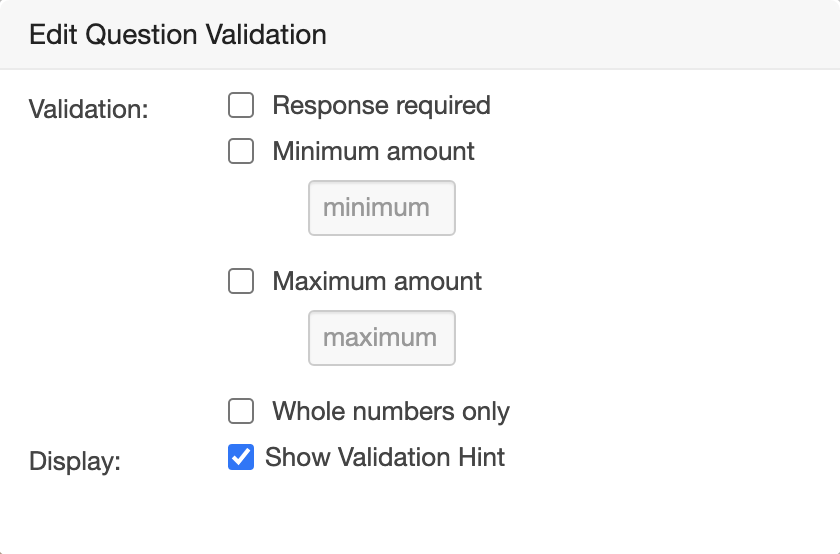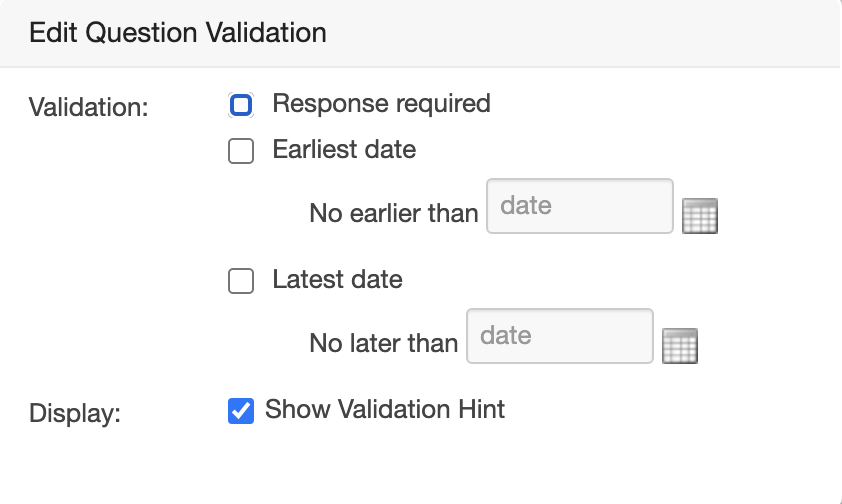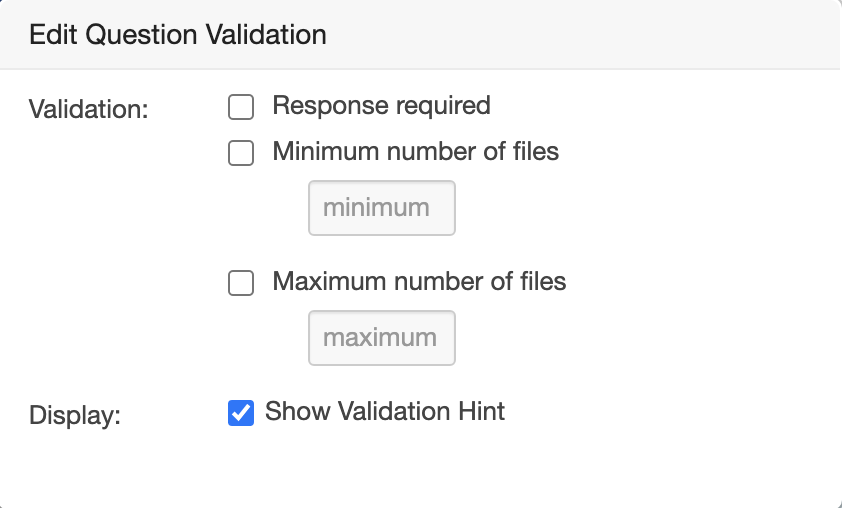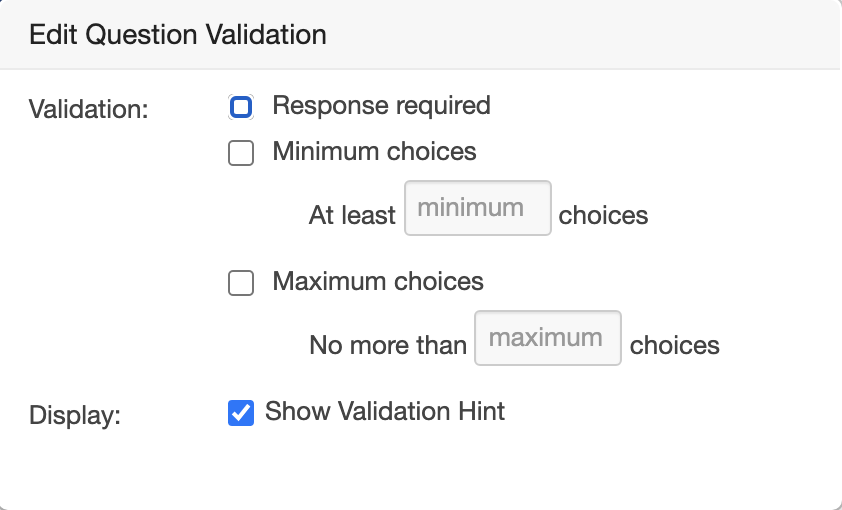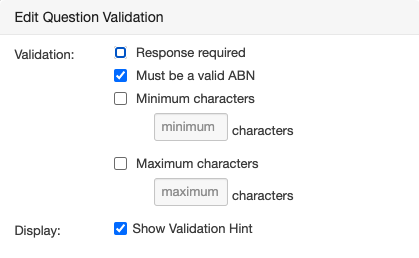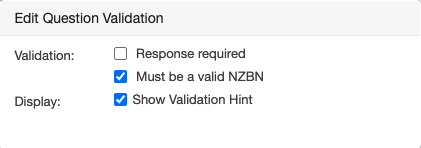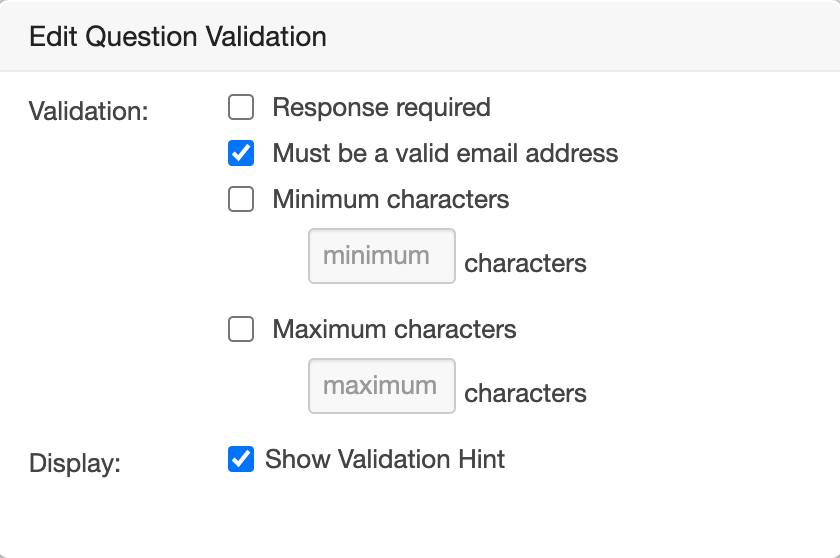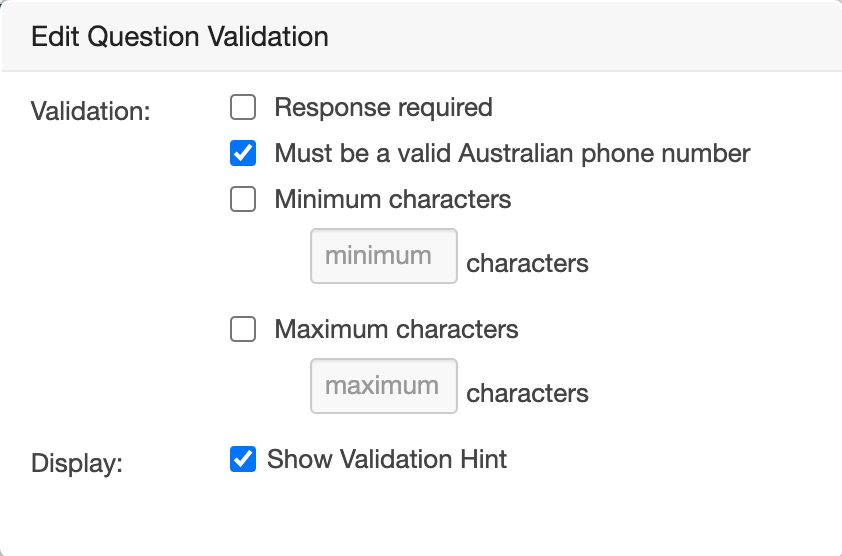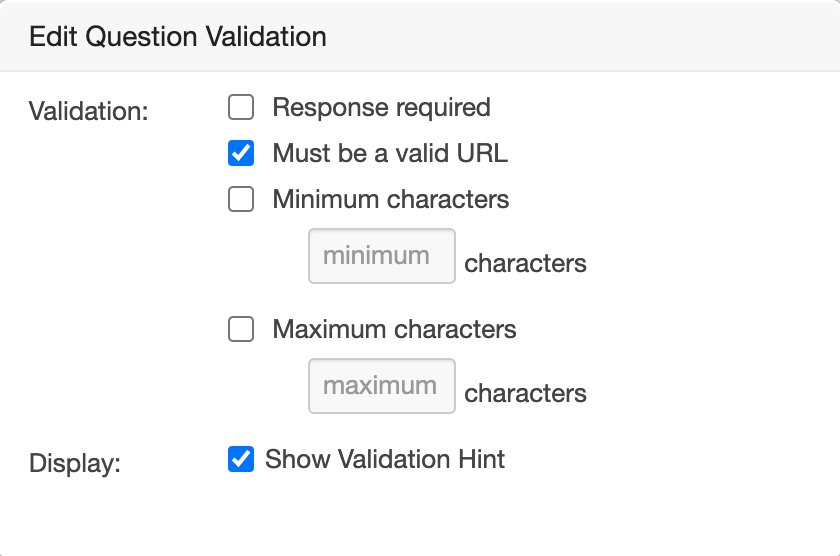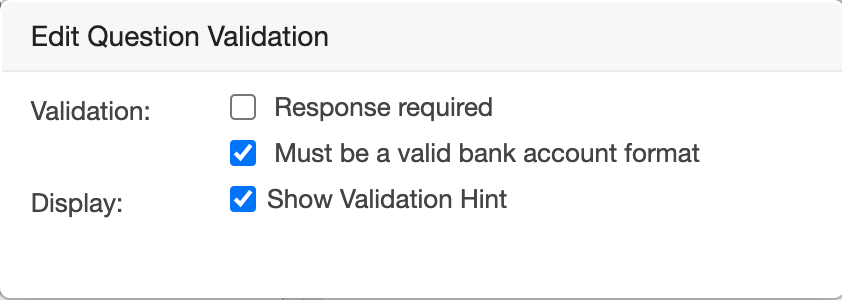Validation Settings
Grid & Repeatable Section
In a grid, or repeatable section layout, it is possible to set individual questions within the grid (or repeatable section) to be 'response required. You may only want the first entry by the applicant to be 'response required', or you may want every entry in the section to be 'response required'.
A grid example is provided here:
In this scenario I have selected the whole section and, in the left control panel, I have selected that I want 3 rows to be showing. I have also selected the option to allow more rows in the grid to be added.
I then have 2 options. I can select the validation button at a section level and make all questions mandatory (response required) or I can set validations for each specific question within the grid.
For example:
Here I have selected the 'Referee Name' question within the grid. When I select the validation for that question I have the option to either make just the 'first entry' for that question mandatory or 'all entries' for that question mandatory.
Note: if I wanted to only have 2 entries mandatory (for example), then I could change the section setting for rows to only be 2. It would then be up to you if additional rows could be added. Any additional rows added to the question would be required if 'all entries' had been selected at the question validation level.
A repeatable section example is provided here:
In this scenario, I have set the section for referee details to be repeatable (by selecting 'allow sections to be added' in the left control panel) and have set 3 sections to be displayed.
I then have 2 options. I can select the validation button at a section level and make all questions mandatory (response required) or I can set validations for each specific question within the repeatable section.
For example:
Here I have selected the 'referee name' question within the repeatable section. When I select the validation for that question I have the option to either make just the 'first entry' for that question mandatory or 'all entries' for that question mandatory.
Note: if I wanted to only have 2 entries mandatory (for example), then I could change the section setting for 'sections' to only be 2. It would then be up to you if additional sections could be added. Any additional sections added to the question would be required if 'all entries' had been selected at the question validation level.
Add 'response required' (mandatory) questions in bulk
The Validation "Response required" can be applied to any question type within the form editor. This makes the question mandatory and ensures that the applicant can not submit the form without responding to required questions.
Required questions can be added at a single question level or can be applied in bulk by section.
To apply the validation to all questions in a section:
Click on the grey section heading
Select the blue validation button in the left control panel
Select the tick box for make all questions in this section mandatory
All questions in that section will now be set to mandatory 'response required'. To undo this change, repeat the above steps and de-select the tick box. You can also then edit the response required for specific questions within the section by selecting that question and editing the validation there.
Address & Map Options
Understanding how addresses and maps work:
Autocomplete for addresses - as an applicant begins to type an address possible matching addresses will be displayed. If the applicant selects one of these addresses, the address field will be automatically populated and the longitude and latitude of the address will also be recorded. Note: a user must select one of the suggested addresses in order to determine the longitude and latitude of an address. If you want to restrict users, so that they have to select an address in the lookup, you must set 'Coordinates Required' in the address field validation options.
Address layout: the layout allows for an easy-to-use single line entry, however, separate address components can still be reported on. If the user has the option to select 'I can't find my address' they are give multiple address lines to complete.
Allow "same as above" option: if you have several addresses within your form you may choose the option to allow your applicants to enter "same as above" on the subsequent address fields; for example you may have a Primary Address question, followed by a Postal Address question on your form, if this is the case you can chose the address option "Allow Same as above" option on the postal address to save the applicant filling in all the same details they have just entered on the Primary Address question.
Allow "same as above" option: can only apply to an address that is on the same page as the original address field you wish to allow the applicant to copy from.
Display an address on a map - there is an option to display the address on a map in a form. The location that will be displayed on the map is based on an applicant selecting one of the suggested autocomplete addresses. To display a map, click on an address, and then click on 'Display map of address' option in the control panel.
Allow user to select address on a map: users have the option to enable the ability for applicants to click on a location on the map and the corresponding address can be populated into the address question fields, the applicant can re-position the pin on the map.
When the user re-positions the pin they will be prompted to update the address fields with the new location's address. The user is free to ignore this suggested address and enter any information they wish into the address field.
Note: The longitude and latitude location stored with an address will be those of the pin location. This can mean that the user can set a location that differs significantly from the details they enter into the address fields.
To enable this option, click on the address field and select the 'Allow user to position the pin' option in the control panel.
Display coordinates of pin location - if enabled, the user will see the exact coordinates of the address or location they have selected at the bottom of the map. This can be useful for a user to confirm that they have the right location.
Required field components - if an address field is marked as a required field you have the option as to which components are required. Click on the blue validation button and select which components you wish to set. In addition you can restrict responses to only allow addresses within a specific country.
By selecting Coordinates Required, users will have to either select an address from the autocomplete suggestions, or move the pin on the map to find the location
Selecting the allow user to position a pin for an address question will result in the pinned address being used when any lookup question uses that address. This can mean that the manually entered address and the grid coordinates do not match. We recommend only using the ‘allow user to position pin’ option when you expect applicants to have locations that are not easily enterable with a regular address. For example, remote project locations that are far from the nearest street/road.
Validation Options
Validation options are dependant on the question format with the exception of the 'Response required' validation. All questions will have access to the 'Response required' validation option regardless of the question format. When the question is highlighted in the canvas area of the form editor and the validation button pressed in the control panel, the control panel will then show the available validation options. The options for different question formats are as follows.
Short Answer and Long Answer Questions (Free text)
All free text questions in SmartyGrants, including but not limited to the Single Question 'Short Answer', Standard Field 'Brief Project Description' and Contact Field 'Position' have the validation options below:
Response required - a response to this field must be entered and it must meet any other validation criteria set.
Minimum characters - a response to this field must contain at least the set amount of characters.
Maximum characters - a response to this field must contain no more than the set amount of characters.
Minimum words - a response to this field must contain at least the set amount of words.
Maximum words - a response to this field must contain no more than the set amount of words.
Display: Show Validation Hint - allow the system to show a system generated hint relevant to the condition
Display: Show Validation Hint
There is an option included in the Validation settings to 'Show Validation Hint'. This will be a system generated hint message displayed under the question field. For example, the validation hint below is for a Short Answer question with a 'Maximum words' validation of 25 words.
It is important to make sure that the system generated validation hint does not contradict or confuse any pre-exiting hint text. In the below example, the 'Brief Project Description' Standard Field has a validation set for a maximum of 200 words. The default hint set for that field mentions "100 words recommended". Including validation hint would result in a confusing hint text being displayed.
Word Count
Long Answer questions also have the ability to display a word count. This option is selected by default and can be toggled on or off in the control panel.
Number and Currency Questions
Any number or currency format question can have the following validations applied. This includes any Calculated fields.
Minimum Amount - a response to this field must be equal to or greater than the number/amount set
Maximum Amount - a response to this field must be less than or equal to the number/amount set
Whole numbers only - a response to this field must be a whole number with no decimals
Date Questions
Any date format question can have the following validations applied.
Earliest date - a response to this field must be no earlier than the date set.
Latest date - a response to this field must be no later than the date set.
File Upload Questions
File upload questions can have the following validations applied.
Minimum number of files - a response to this question must contain at least the specified number of files specified once they have been succesfully uploaded.
Maximum number of files - a response to this question must contain no more than the specified number of files specified once they have been succesfully uploaded.
File Upload
SmartyGrants can not tell the contents of the file uploaded. It could be a copy of last year's financial statement or it could be a picture of the applicant's cat. It can also not identify if the same file has been uploaded more than once. All files uploaded will need to be no more than 25mb in size each (as many files up to 25mb can be uploaded as required). For information on the types of file types supported please click here.
Basic Single Choice and Dropdown List Questions
A Basic Single Choice question can only accept one response selected from the choices provided. Therefore, the only validation that can be applied to a Basic Single Choice question will be 'Response required'.
Basic Multiple Choice Questions
All Basic Multiple Choice questions can have the following validations applied.
Minimum choices - a response to this question requires at least the specified number of choices to have been selected.
Maximum choices - a response to this question requires no more than the specified number of choices to have been selected.
Please Note
The following questions and their validations refer to both the 'Single Question' and 'Contact Field' versions. The question formats are the same for both regardless of the difference in functionality. If you are not aware of the difference in functionality between 'Single Question' and 'Contact Field' please see the Contacts section of the HelpHub.
Individual or Organisation Name
This question format also includes a Basic Single Choice question. Therefore, the only validation that can be applied to an Individual or Organisation name question will be 'Response required'.
ABN
The ABN question can have the following validations applied.
Must be a valid ABN - the system will only accept a response in the format of an ABN. An ABN consists of 11 digits, conventionally formatted as 'xx xxx xxx xxx'. SmartyGrants does not require the person filling out the form to include the spaces.
Minimum characters - a response to this field must contain at least the set amount of characters.
Maximum characters - a response to this field must contain no more than the set amount of characters.
NZBN
The NZBN question can have the following validations applied.
Must be a valid NZBN - the system will only accept a response in the format of a NZBN. A NZBN consists of 13 digits and is conventionally formatted as 'xxxxxxxxxxxxx'
NZ Charity Registration Number (CRN)
The NZ Charity Registration Number (CRN) question can only have the 'Response required' validation applied.
Address
Address questions can have the following validations applied.
When 'Response required' is selected, the system defaults to requiring a response for all of the below fields with the exception of 'Coordinates required' and 'Allow only addresses within:' unless desleected by the user by clicking the toggle boxes.
Address Line 1 - a response to this question must have information populated in the 'Address Line 1' field.
Suburb/Town - a response to this question must have information populated in the 'Suburb/Town' field.
State/Province - a response to this question must have information populated in the 'State/Province' field.
Postcode - a response to this question must have information populated in the 'Postcode' field.
Country - a response to this question must have information populated in the 'Country' field.
Any of the above - the system requires a response to at least one of the above fields
Coordinates required - a response to this question must have information populated into the 'coordinate' felds. These fields can not be manually entered so the response to the address field, or the position of a placed pin (if this option is selected) needs to have recognised geocode coordinates
Allow ony addresses within: - a response to this question must have information populated only accept addresses located within the selected country
Email Address
Email Address questions can have the following validations applied.
Must be a valid email address - a response to this question is required to be a valid email address. Valid email addresses include an @ symbol follwed by a period ( . ) and a top level domain identifier (for example .com or .org). This validation will be seleced by default when applying a validation to an Email address question.
Minimum characters - a response to this field must contain at least the set amount of characters.
Maximum characters - a response to this field must contain no more than the set amount of characters.
Phone Number
Phone number questions can have the following validations applied.
Must be a valid (country) phone number - a response to this question is required to be a valid phone number format for the country the SmartyGrants account (a.k.a Instance) holder is in. For example, if the instance is based in Australia, the validation will say "Must be a valid Australian phone number".
Minimum characters - a response to this field must contain at least the set amount of characters.
Maximum characters - a response to this field must contain no more than the set amount of characters.
Website
Website questions can have the following validations applied.
Must be a valid URL - a reponse to this question must be a valid URL (Universal Resource Locator). URLs consist of multiple parts including a protocol (e.g https://) and a domain name (e.g the 'smartygrants' in www.smartygrants.com.au) followed by a top level domain identifier (e.g .com). SmartyGrants will also accept a URL beginning with 'www'.
Minimum characters - a response to this field must contain at least the set amount of characters.
Maximum characters - a response to this field must contain no more than the set amount of characters.
Bank Account
Banl Account questions can have the following validations applied.
Must be a valid bank account format - a response to this question must contain a valid bank account format for the country that the Instance owner is based in. For example, if the instance owner is based in Australia, the format will need to include a 6 digit BSB (Bank State Branch) number and an 8 digit Account number.