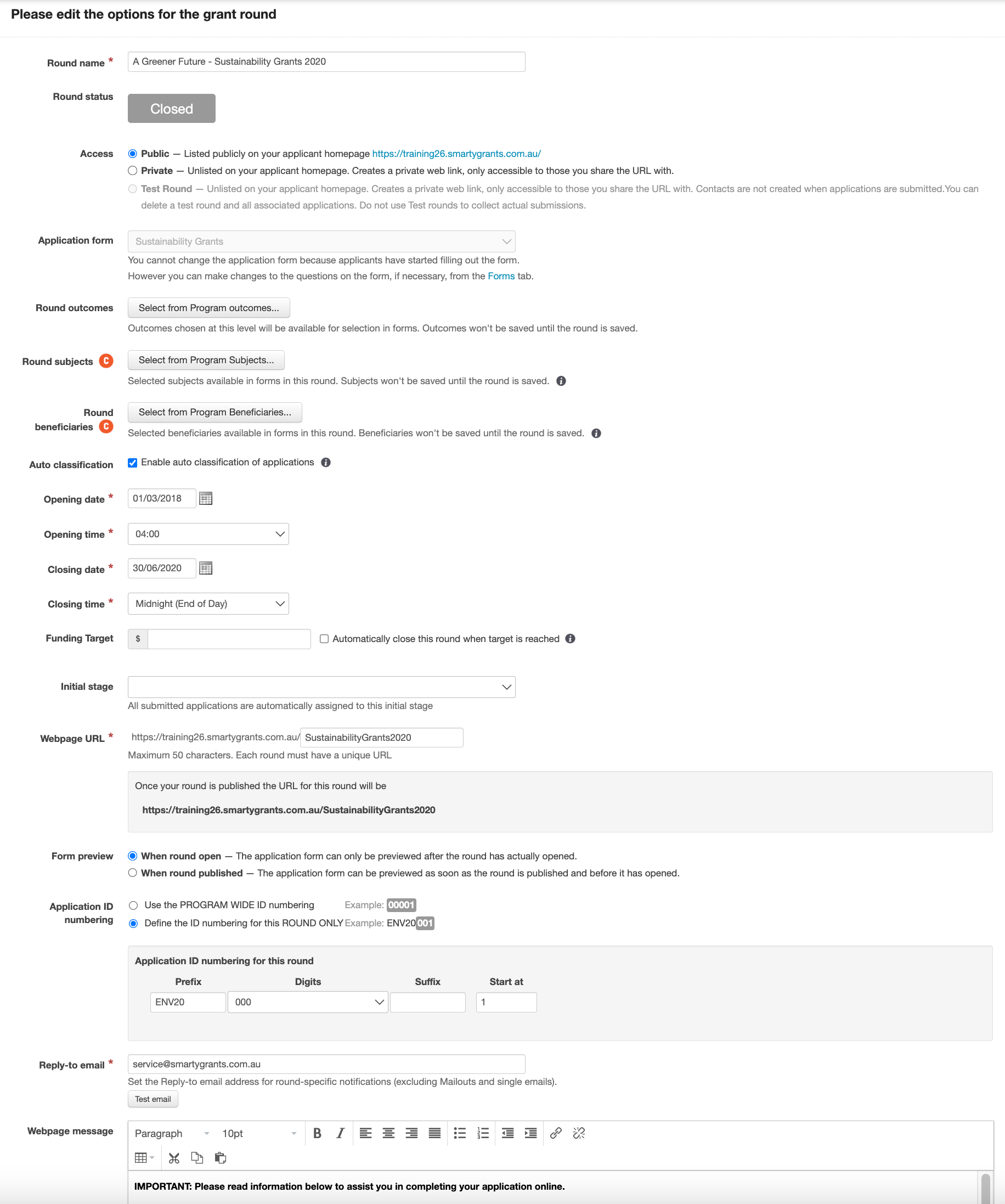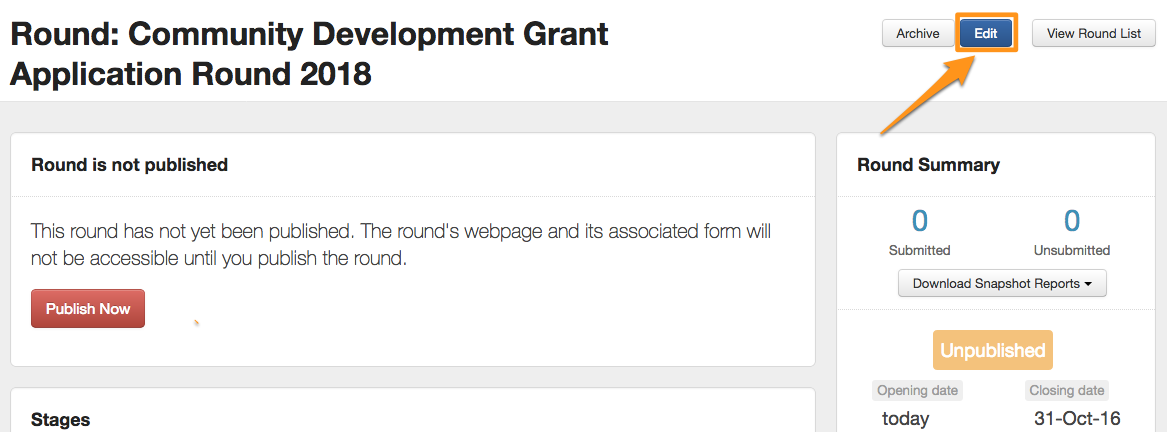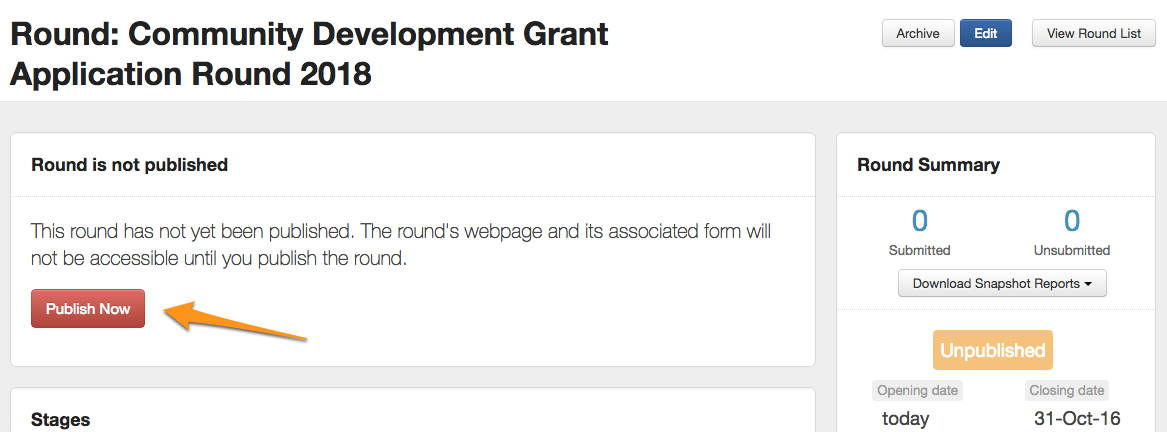Create a Grant Round
Go to the Rounds section of your Program.
1. Click on your relevant program.
2. Click the blue Rounds tab at the left of screen.
3. Click on the blue Create Round button on the top right hand side of screen.
Looking for something more interactive?
Access SmartySkills
Enter new Grant Round details:
Response Required
All fields marked with a red asterisk* are response required fields. You will not be able to save the round unless there is a response in these fields
4. Enter a Name for the new Grant Round.
5. If you have already created an Application Form, please select it now. If you have not created an application form, you’ll be able to create the round however it can’t be published until an Application Form has been selected. For detailed information about creating Forms, see Create an Application Form.
6. Edit the Round Beneficiaries. You are able to define the CLASSIE beneficiaries that are available to be selected in the CLASSIE Beneficiaries fields when creating a Round. Should the Program the round is being created within already have it's beneficiaries selected, these same beneficiaries will be all that are available in any rounds created within the program. If there are no beneficiaries set at program level, you are able to set the beneficiaries at this stage and they will be applied to the individual round. For more information on Round beneficiaries, please see here.
7. Edit the Round Subject. You are also able to define the CLASSIE subjects that are available to be selected in the CLASSIE Subject fields when creating a Round. As with the Project beneficiaries, should the program the round is being created within already have the subject selected, these same subjects will be all that are available in any rounds created in the program. If there are no subjects set at program level, you are able to set the subject/s at this stage and they will be applied to the individual round. For more information on round subject, please see here.
8. Auto classification: Select whether or not you want applications to be auto-classified to the specified round subjects and/or beneficiaries. For more information and to configure auto classification, please see auto classification.
9. Select an opening date and time and a closing date and time. By default, one standard timezone (chosen when your account is created) is set for all of your rounds, for example AEST. If you would like the ability to set different time zones for different rounds within your account, please contact the SmartyGrants support team to have this option enabled.
10. Enter a Funding Target (using the 'total amount requested' standard field in your application form allows you to keep an eye on how the funding is tracking via the funding target widget on the round summary). You can also set the round to close once the Funding Target has been reached. All submitted applications that have a status of Undecided or Approved will count towards the Funding Target total.
If a round uses this feature and is set to automatically close when the Funding Target is reached, the round closing date and time will update to when the Funding Target is exceeded and further submissions will not be able to be submitted.
Important
Applicants who are working on their application when the Round closes will see a notification that the Round is now closed when they click on a new page in their form or the 'Save' or 'Submit' button. They will be given the following notification on screen: 'The funding available for this round has now been exhausted and the round is now closed. Please contact the funder for more information.'
if you do use the automatically close option based on the funding target for the round, it is highly recommended that you are transparent within your round guidelines and information available to applicants that the round will close when this funding amount is reached. Please also ensure that relevant contact information is made available on your organisation website and applicant website to ensure applicants can easily find who to contact if they have any questions.
10. Select the Initial Stage for this Grant Round. All applications received in this Grant Round will be automatically assigned to this Stage and its associated Tasks.
11. Enter a unique Website address extension to access this particular Grant Round.
Note
It is important that each of the Grant Round link extensions you create is UNIQUE.
For example: you might use the name "EGMayJune2022" to identify the May-June round of your 2022 Environment Grants Program like so: http://www.yourorganisation.smartygrants.com.au/EGMayJune2022
Each round under each program needs to be a different extension, if you use the same extension you will get an error.
Tip: Do not use punctuation or spaces in the web address. Only use letters and numbers
12. Select the required Round Access
Public - Listed publicly on your applicant homepage.
Private - Unlisted on your applicant homepage. Creates a private web link, only accessible to those you share the URL with. Grant Rounds can be configured not to appear on your Applicant Site homepage. To access these Grant Rounds, applicants need to know the exact URL address (for example, http://yourorganisation.smartygrants.com.au/EGMayJune2012 ). You might use this feature for running invitation only Grant Rounds, sending the URL address to the invited applicants only.
Test round - Unlisted on your applicant homepage. Creates a private web link, only accessible to those you share the URL with. Contacts are not created when applications are submitted.
Like a Private round, a Test round is not listed on your applicant homepage. A test round will also not create contacts when a form is submitted and you can delete a test round and all associated applications. Do not use Test rounds to collect actual submissions. To learn more about running a Test Round see Test Round / Testing a Form.
13. Form Preview
You can configure whether applicants can preview your form prior to the grant round actually opening. Your form can always be previewed once the round has opened; however, you may want to allow people to preview the form from when you publish the round so that they have additional time to prepare a submission. Please note, you will not be able to publish a round until there is an Application form attached to the round.
14. Application Numbering
When an applicant starts an application they are provided with an application number. By default, this is a five digit number starting from 00001 and by increment with each new application. You can specify a custom number format which will make it much easier to identify each application from round to round and across programs. For more information on customising your numbering scheme see Set round application numbers
15. Reply-to Email
By default, this will be set to the program reply-to email address. However, you can change this for individual rounds. For information about the reply-to email, see our Reply-to Notifications page.
16. Round Webpage Message: Enter any Page text you wish to appear on the Round Web Page, this is a good space to include important navigation/guidelines information for your applicants. SmartyGrants has supplied recommended text that you can amend and add contact details and a link to your guidelines etc within this area - you do not have to use this, it is just a guide. Edit and amend to your liking.
17. Click the Create Round button.
Your round will be created in an Unpublished state, which gives you the opportunity to tweak any of the settings before publishing it. If you wish to make any changes to the settings at this point you can click on 'Edit'.
Publish your Grant Round and Form
When you are ready to make the Grant Round webpage and Form publicly accessible click on the red 'Publish this round' button. Should you have not yet attached your application form, you will not see the red ‘Publish Now’ button. You will need to attach an application form to the round before the round is able to be published.
If your application form does not include a Contact Field using the ‘Applicant’ Contact Type then a warning will be displayed when publishing the round. The system will not prevent the round from being published however it is strongly recommended that the application form be amended to include the ‘Applicant’ contact type.
Before publishing your Grant Round, you may wish to review your Form and Grant Round settings to ensure everything is in order.
Publishing a Grant Round does NOT open it. Publishing the Grant Round simply makes it visible to Applicants visiting your SmartyGrants site. The Apply Now button does not appear until the opening date you have specified.