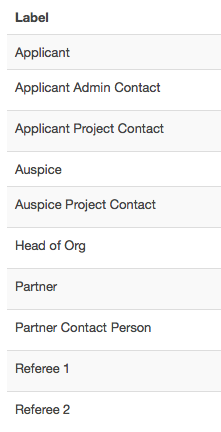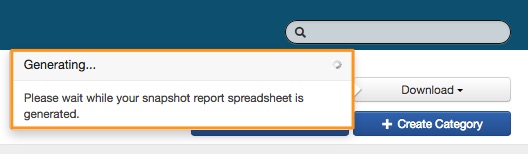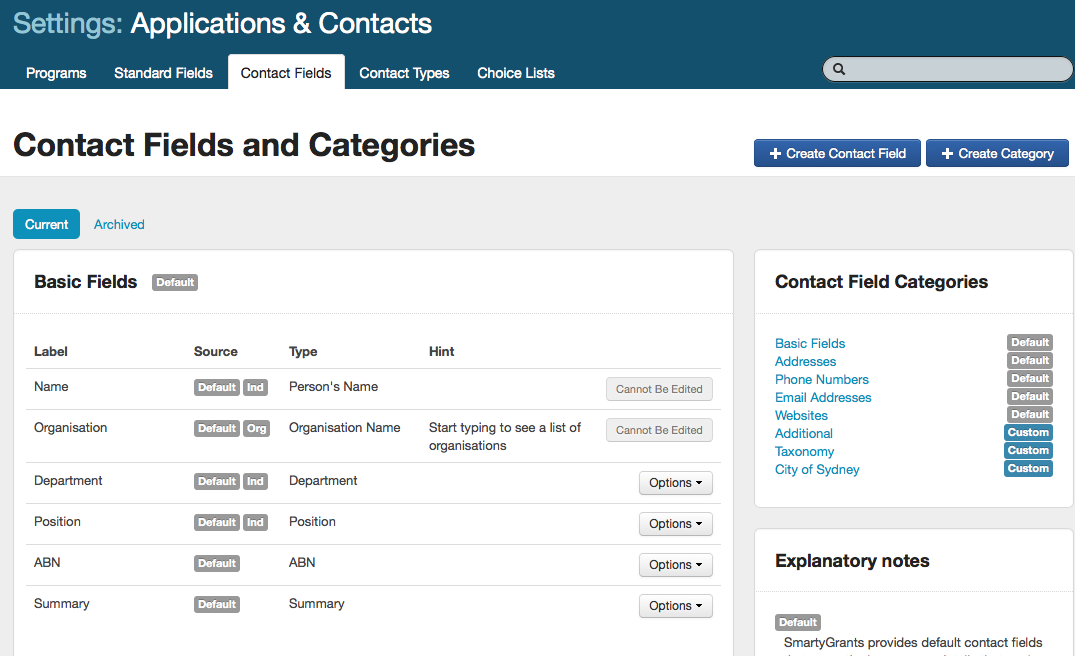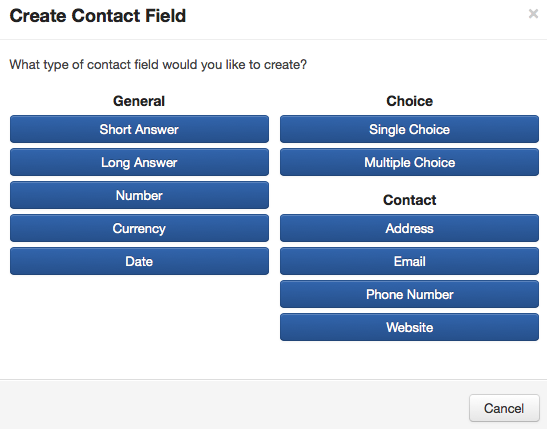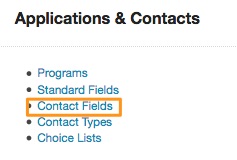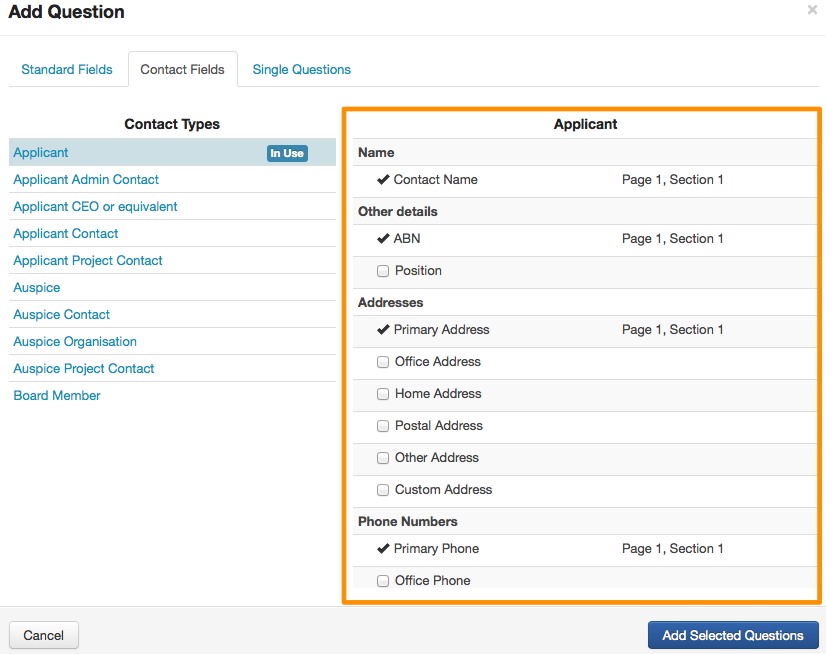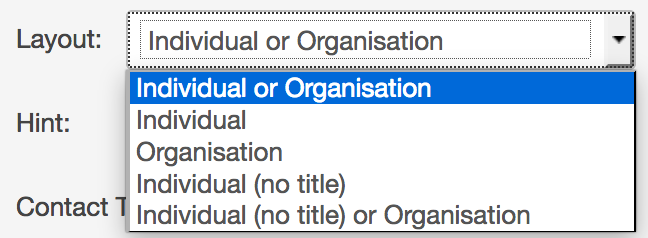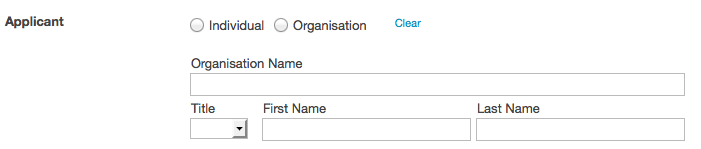Setting up Contact Types & Contact fields
Contact ‘Fields' exist in order for contact records to be imported into the contact directory area. Contact ‘Types’ are used to identify the role or relationship a particular contact fills within an application. For example, the Contact Type ‘Applicant’ is used to define the Applicant or 'Applicant Project Contact’ can be used to define an individual if the Applicant is an organisation. An ‘Administrator’ user in your account has the ability to delete contact types and create new custom types in the account settings area. A type only needs to be created once, then each time you build a form, a list of contact fields will appear for each ‘type’ for you to build into your form.
List of Types
The list of the ‘Types’ SmartyGrants gives you are:
Access Contact Type Settings
Go to the account settings icon and click on the contacts types link. From here you will see a list of the current contact types.
Edit/Delete Contact Types
You may edit a contact type label or delete a contact type if it has NOT been used to collect data.
You cannot delete the ‘Applicant’ type. The Applicant type is most important as you may only have one applicant on the form and the system will treat that label as the ‘Applicant’ throughout the entire system.
If you wish to edit or delete a contact type click on the edit or delete button next to the relevant type.
Create new Contact Type
To create a new type, click on the create contact type button.
Enter the label you want to give your type and click on the 'Add' button. Your Contact Relationship will now be built and be available to link to a contact field in any form.
To learn more about Contacts see:
Contact Type Snapshot Report
Administrators can download a snapshot report that lists all of the Contact Type in use and archived. This will provide a status of whether Contact Types are in use, and if so what forms or rounds they are in.
This is a good way to track, review and evaluate what standard fields are used most and what could be archived. This report is generated in an excel spreadsheet.
Start in the Accounts settings Icon at the top of your screen
Select the contact types link from the Applications & Contacts box
Click on the download button in the top right of the settings page
report will generate in a few minutes
download your report
Please note that once the report is generated it has 2 tabs.
Current and Archived as illustrated below:
SmartyGrants provides default contact fields that cover the key contact details that you are most likely to want.
These fields are available to you when building a form and when viewing/editing contact records.
Default fields cannot be edited or deleted, but an Administrator user can archive them if any are not needed in the account.
Custom contact fields can be created specifically for your account. They can be edited or archived, however, if data has been recorded on any contact you cannot delete them.
Where are the Contact Field Settings?
Contact Fields are controlled by Administrator users in the Account Settings area.
Go to the Account Settings area and click on the Contact Fields link.
Categories & Default Contact Fields List
Contact Fields are broken into default categories. The default categories and fields are:
Category | Field |
|---|---|
Basic Fields | Name (Person’s name) Organisation (Organisation name) Department Position ABN Summary |
Addresses | Primary Address Office Address Home Address Postal Address Other Address |
Phone Numbers | Primary Phone Office Phone Home Phone Mobile Phone Other Phone |
E-mail Addresses | Primary E-mail Office E-mail Personal E-mail Other E-mail |
Websites | Primary Website Office Website Personal Website Other Website |
Bank Account | Primary Bank Account |
Create a Custom Category
You can create your own custom categories:
Click on the blue +Create Category button. Type in the label you wish to give your category and save.
Create Custom Contact Fields
Click on the +Create Contact Field button.
Select what type of contact field you would like to create.
You will be given relevant options and validation settings for that question type, you will also need to select which category you would like the question to belong to and create a label for the question. The question text that appears to applicant can be edited when the field is built into the form. The label is what will appear in your reporting. Make the relevant selections and click on save. This field is now available in the form builder.
Contact Field Options
To archive, edit, delete or move the order in which your contact fields appear, click on the Options button next to the relevant field or category.
Note: If edit or delete are not available this is because the contact field has been used and has data already recorded. Default fields cannot be edited or deleted, however, they may be archived.
Contact Snapshot Report
Administrators can download a snapshot report that lists all of the Contact Fields in use and archived. This will provide a status of whether Contact fields are in use, and if so what forms or rounds they are in.
This is a good way to track, review and evaluate what contact fields are used most and what could be archived. This report is generated in an excel spreadsheet.
Start in the Accounts settings Icon at the top of your screen
Select the contact fields link from the Applications & Contacts box
Click on the download button in the top right of the settings page
report will generate in a few minutes
download your report
SmartyGrants helps you to keep track of contact details by filing them into a dedicated Contacts Directory.
This is done by using the specific ‘Contact Fields’ tab available when adding questions in the form editor.
The Contact Fields tab in the form editor displays all contact fields available. You do have the ability to create your own custom contact categories and fields in account settings – see Contact Fields Settings to learn more.
More than just an address book, the contact directory provides an at-a-glance summary of an individual or organisation's grant involvement history. You can also keep a file note history, tag and flag contacts, and of course keep your contact information up to date.
Add Contact Fields in a form
Click on the blue Add Question button in the left control panel
Click on the Contact Fields tab
Select the contact type you wish select fields for
Select the fields for this contact you wish to add to the form (if you select multiple fields they will all be added at once, you can then move the order in which they appear if you wish), click on ‘Add Selected Questions’?
The fields are now added to your form. You can now edit the validation and options for each field in the left control panel
Important Note: Name Field
A name field could be an Individual or an Organisation. It is up to you to decide whether you give your applicants both options or either one or the other. For example, if you are giving away a grant where it could be an Individual or an Organisation applying then you would have to give both options. When both options are allowed, a choice question is automatically included for the applicant to make a selection. If ‘Organisation’ is selected then the Individual Name field will be disabled, if the ‘Individual’ option is selected it will automatically disable the Organisation Name Field. You can only have 1 applicant on any application form.
Dependent on what option/s your applicants choose you may have additional questions you might want them to complete dependent on their answer. For example, the applicant selects they are an Organisation, you may then want them to complete a Contact Person’s details. These details can be created in a different Section and you can apply Conditional Logic to your form.
To learn more on this see Working with Conditional Logic.
Single Questions: Contact records are only created from using the ‘Contact Fields’ tab in the form editor. If you wish to ask for contact information that you DO NOT WANT a contact directory record created for then you can use the ‘single questions’ option. For example: You may ask for an authorised person or referee/s details on an application form but do not have a need for them to be added to the directory.