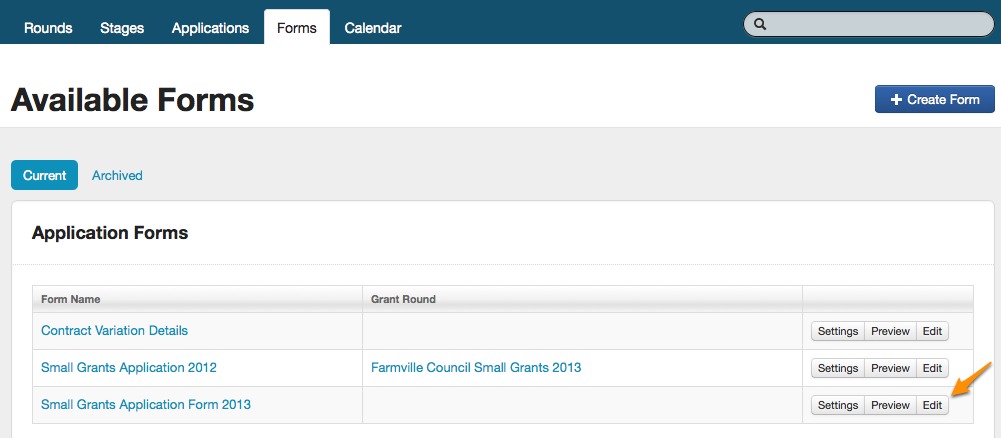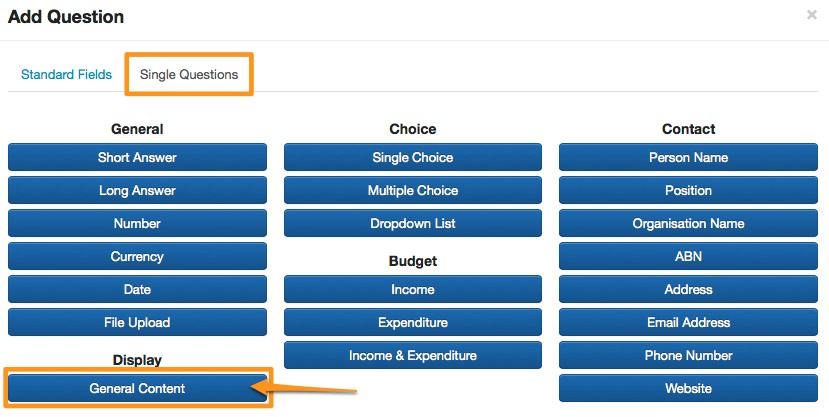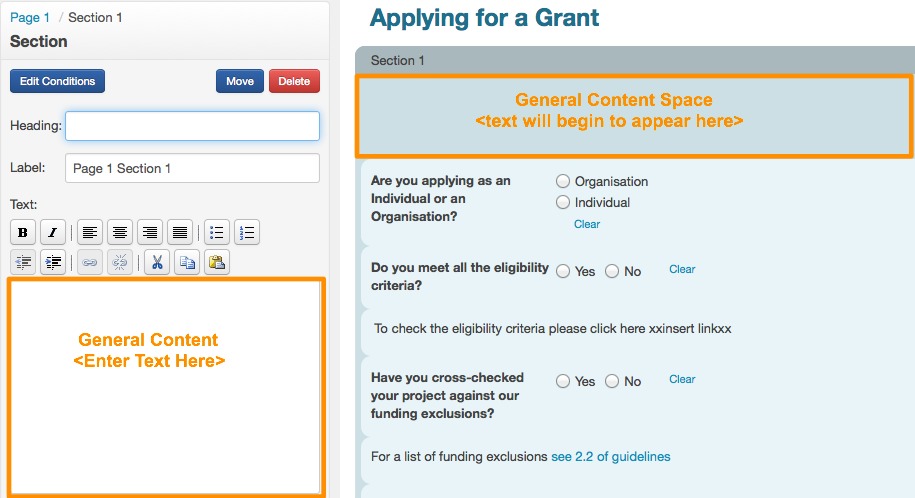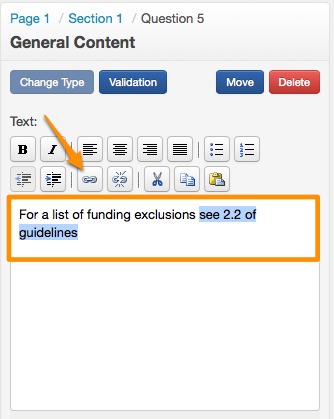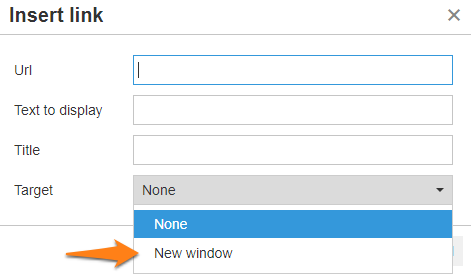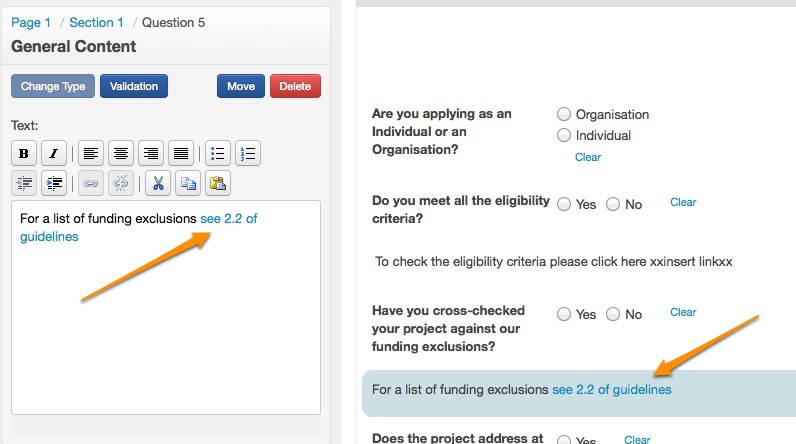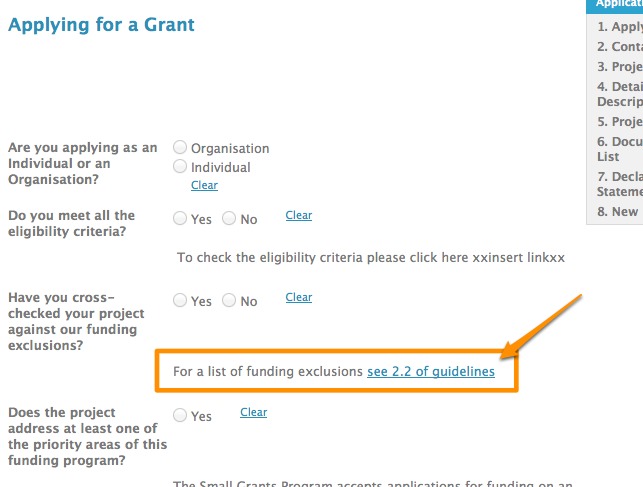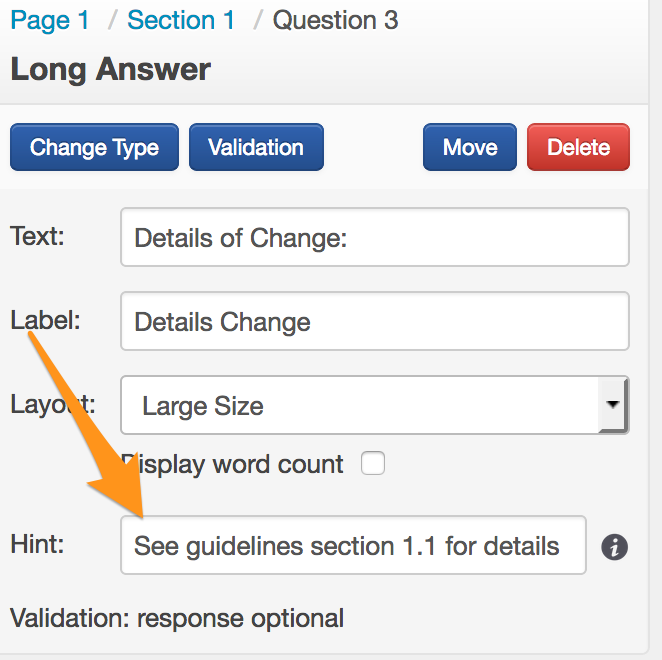Insert Hyperlink into Form
You may want to include a hyperlink in your a form. For example, in an application form you may want to refer your applicants to a section of your grant guidelines, or a map of a particular region or a sample budget. If you have these items available on a webpage you may insert a hyperlink into a form through a general text area or a hint.
Insert Hyperlink into general text area
- Go into edit the form you want to insert a hyperlink into.
- In the form editor, you may create a link anywhere in a 'general content' area. There is a general content area underneath each 'section' or you can insert general content into anywhere within your form.
- Enter the text you wish to appear in your general content area. For example: "For a list of funding exclusions see 2.2 of the guidelines". once you have entered the text, select the text you wish to make a link. In this example I may just select 'see 2.2 of guidelines'. Once you have selected text, you will see that the hyperlink chain icon becomes visible in the format bar above. Click on the chain.
A pop up window will appear. You will need to enter the URL you want to send your applicant to.
Important
Click on target. Very important you select the 'Open link in a New Window' option.
This will ensure that when you applicant is completing the form that they are taken to a different browser window to view your link. this means they will not lose any changes they have made to their form or have not yet saved. If the other option 'Open link in the same window' is chosen, they will lose the current form window they are working in.
Once you have entered your options click on 'Insert'.
- You will now see that your link has been created and appears as a link to you in the form editor and in the preview form for your applicant.
It is important that you should test your link to make sure it sends you to where you intended.
Insert Hyperlink into hint
You may like to provide a hint for any of your questions. The hint will appear under the answer area linked to the question.
- Go into edit the form you want to insert a hyperlink into.
- Select the question you wish to add the hyperlink to and click in the hint section in the left control panel.
- A hyperlink can be included within the hint, this can be added by either:
Simply typing in the web address.
For example: Visit www.example.com for more information.
This would display as: Visit www.example.com for more information.
or
To link a specific word you may use a set of parentheses immediately after the link text's closing square bracket. Inside the parentheses, type the URL where you want the link to point to.
For example: [Click here] (http://www.example.com) for more information.
This would display as: Click
here for more information.