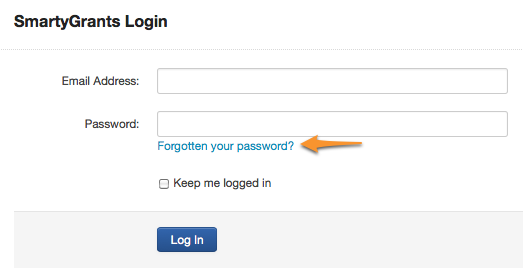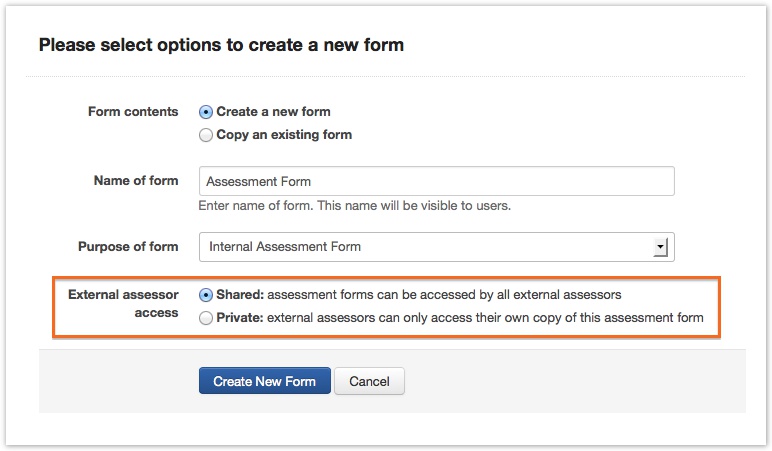User FAQ's
Q: How does Browser Spellcheck Work?
All browsers will display spelling mistakes of the last word you typed in upon pushing the space bar or hitting enter; however, different browsers behave differently when you paste words into a text box.
Chrome – Checks the spelling of all words you have pasted.
Firefox – Only checks the last or second last word of what is pasted.
Safari – Does not check the spelling of what is pasted; however pushing Command+; will cause it to recheck the spelling of the contents of the text box.
It might also be worth referencing relevant 'help' articles for each browser.
Firefox: https://support.mozilla.org/en-US/kb/how-do-i-use-firefox-spell-checker#fir
Chrome: https://support.google.com/chrome/answer/95604?hl=en (Note that Chrome settings are different in a Mac versus Windows and Linux).
Q: I've been logged out while creating / editing a form. What can I do to not lose my work?
SmartyGrants will log a user out if there has been no activity for 20 minutes. For the system to register activity, you will need to either click save or navigate between pages in the form being created / edit. Adding new questions and the like does not register with the system as this does not require communication with the server. If you have been logged out, please follow these steps as you may be able to avoid losing any unsaved work.
- DO NOT CLOSE THE TAB. This is critical. If the tab has already been closed then, sorry, this technique will not work. Unfortunately, any work that is unsaved will be lost.
- Open a new tab. Leave the tab that you were in when logged out and open a new tab. It is important that the new tab is opened in the same browser window
- In the new tab, go to manage.smatygrants.com.au and login with your username and password. This must be the same account you were just working with in the other tab
- Once you have logged back into SmartyGrants in the new tab, return to the orignal tab and click 'Next Page' or try adding an element to the form (e.g. a new page). Should you get no notifaction that you are logged out, press save.
- The system should now allow you to continue editing the form and no work will be lost
Please note - this may not work everytime so it is still critical to save regularly.