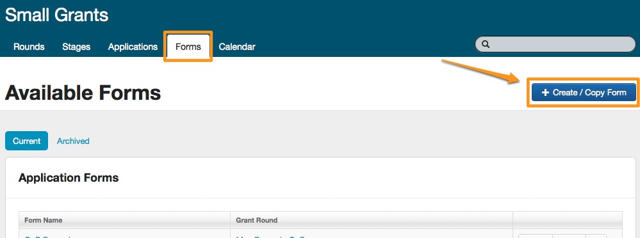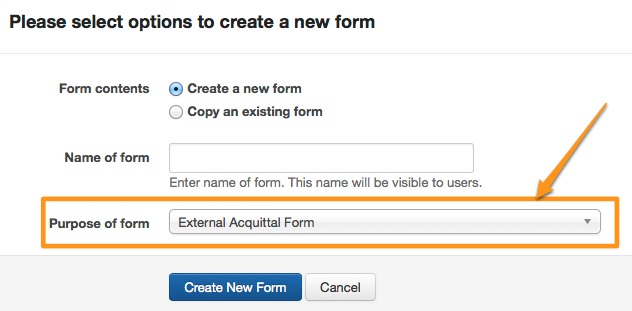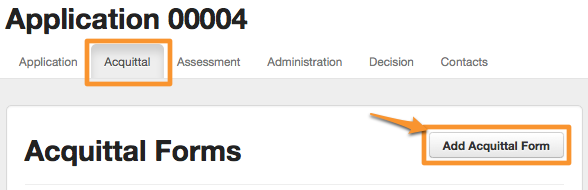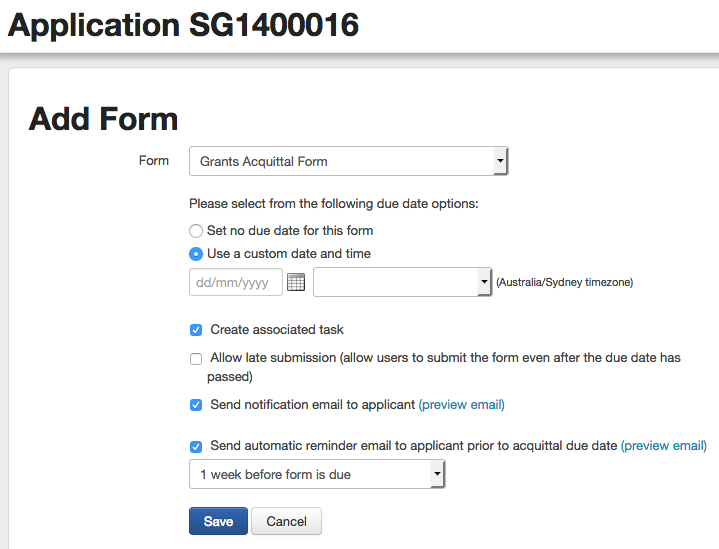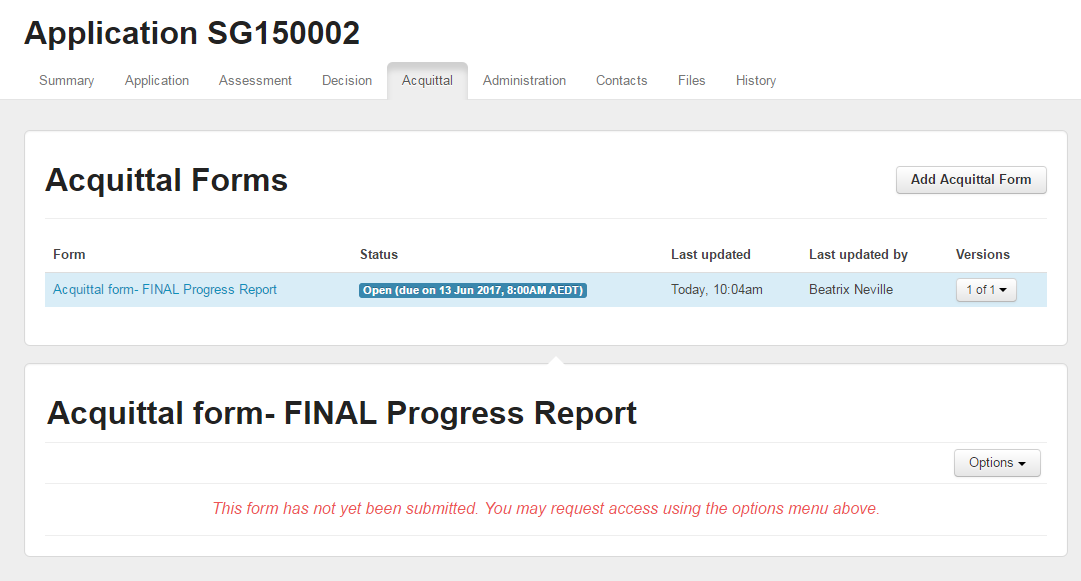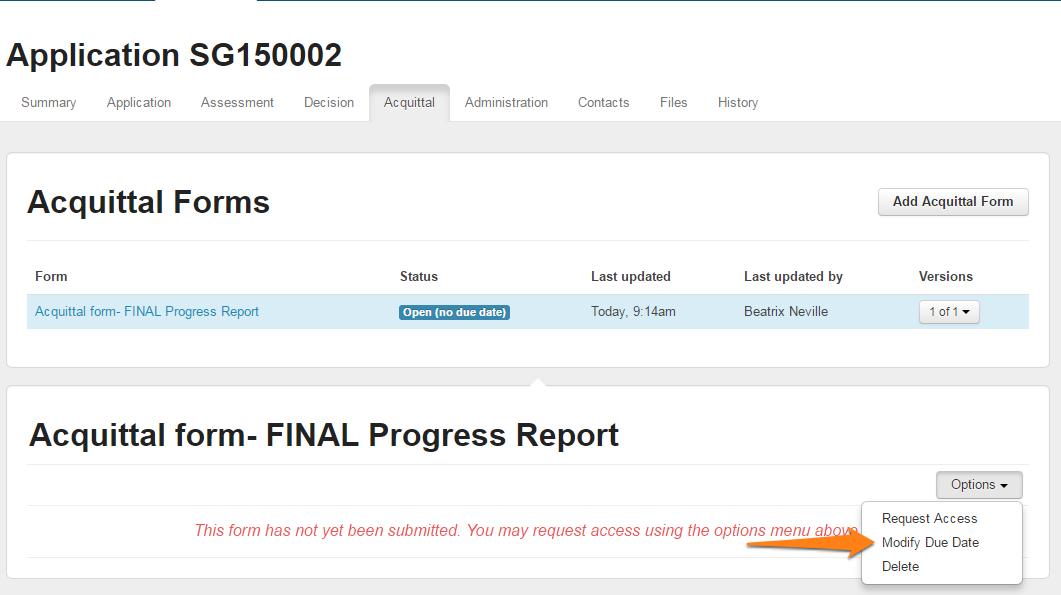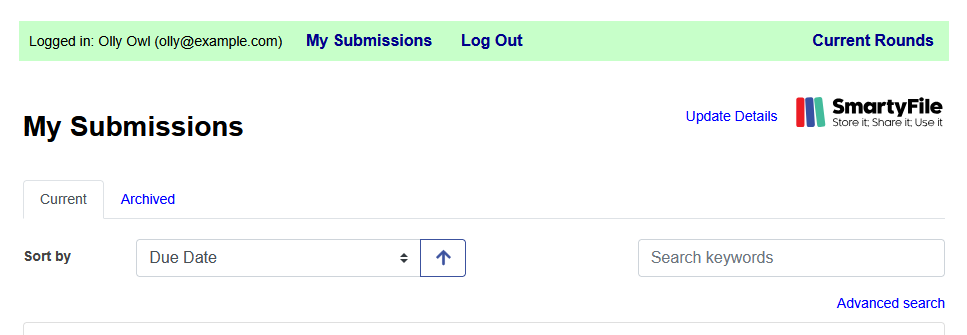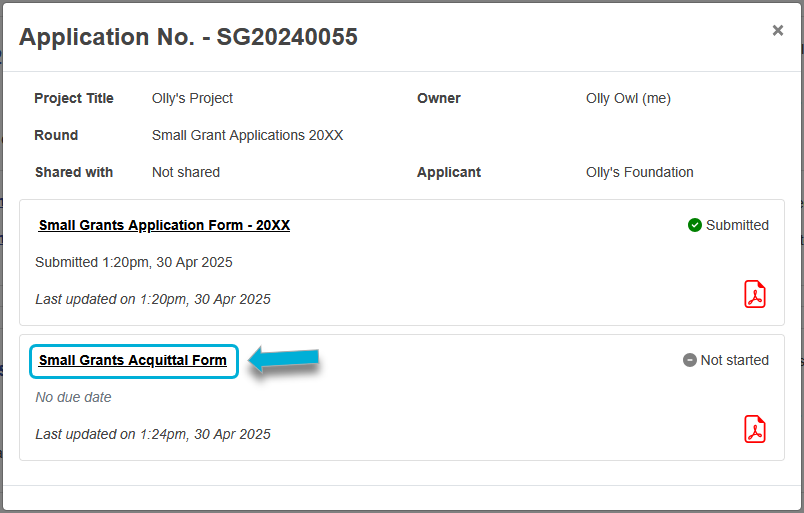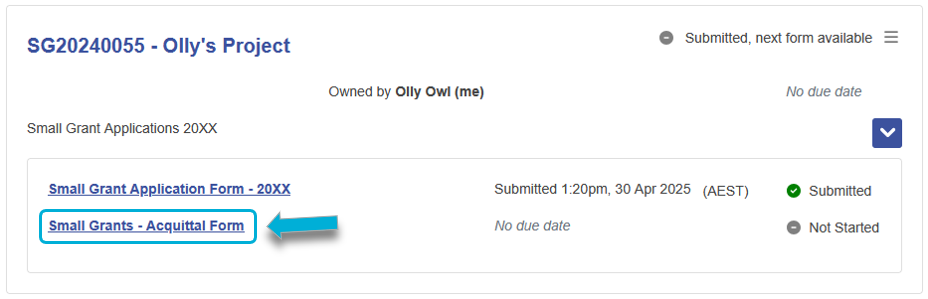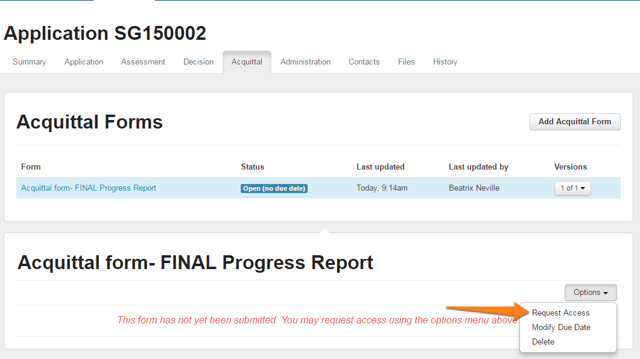Acquittal (external Form)
Some organisations have an end of grant reporting requirement as part of their grant cycle process. In SmartyGrants, the forms used to collect this data are referred to as Acquittal Forms.
An Acquittal Form can be used for applicants to tell you:
How they spent their funding,
What the outcomes of funded activity were.
This information can be then used to evaluate the achievements of funded activities and, for example, monitor the effectiveness of funding programs. Acquittal forms can also enable grant funders to collect data to fulfil any accountability obligations as part of an audit.
Build an Acquittal Form
From the relevant program, click on the Forms tab.
Click on the blue +Create/Copy Form button.
You can choose to either:
Create a new form: Create a new acquittal form from scratcfh.
Copy an existing form: Copy a form from elsewhere in your account.
Copy a sample form template: Use a SmartyGrants template as the basis for your new form (can be customised after creation).
From the Purpose of Form drop-down, select External Acquittal Form.
Follow the usual Form building process to design and complete your Acquittal Form (see Creating Forms for more information).
Give an Applicant user access to the Acquittal Form
Go to the Application record for the application needing to be acquitted.
Click the grey Acquittal tab.
Click the Add Acquittal Form button.
On the page that appears, select the Acquittal Form you wish to add to the application.
You will see a number of options that can be set:
Whether you’d like to set a due date and time by which the form must be submitted,
Whether you want an automatic notification email to the user telling them the form is now available and how to access the form,
The option to create an associated task (if selected, the task to review the related Acquittal Form will be added to the application and your task list),
Whether you wish to allow late submission (allows users to submit the form even after the due date has passed) - if this is not selected, you would need to modify the due date at a later time to allow submission,
Whether you would like an automatic reminder email to be sent to the applicant prior to the acquittal due date. There are a number of preset options, or you can choose a custom reminder date.
When you have completed your options, click Save to add the form.
The form is now shown as Open. This means it is now accessible for the applicant to fill out - they will need to log into your applicant site to access the form. If you set a due date, this is also displayed to the applicant.
If you require, you can amend the due date by clicking on the Modify Due Date button.
Tip: You can add acquittal form to applications in bulk (add to more than one application at a time). See Bulk Action Options for more information.
What the Applicant sees
When the Applicant logs in, they’ll see a new Acquittal Form attached to their existing application. They can now fill out the form just as they would a regular Application Form.
Unless you’ve changed the user of the application record, they’ll use the same login email and password as they did when they first registered to apply.
They can find the form by going to the My Submissions page once logged in. From this page, they can scroll down to locate their Application ID.
To find the form, they can either:
Option 1:
Click on the Application ID.
From the pop-up window, they can scroll down to locate the acquittal form that you’ve added to their application.
Option 2:
At the bottom of the box containing their Application ID, select the drop-down arrow.
From there, a list of forms will appear. They can then select the relevant acquittal form.
What you see
When you view the specific Application record, you’ll now see an attached Acquittal Form on the grey Acquittal tab. There is also an option to request access to the Acquittal Form before they submit to view your applicants' in-progress form, or to assist them in completing the form.
Important: Remember, the Applicant must still submit their Acquittal Form before it can be used in reporting and so on. Any forms that are in progress do not have their data pulled through to any system reports.