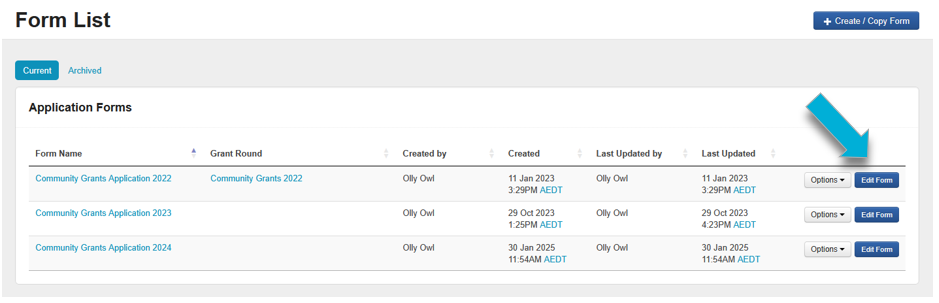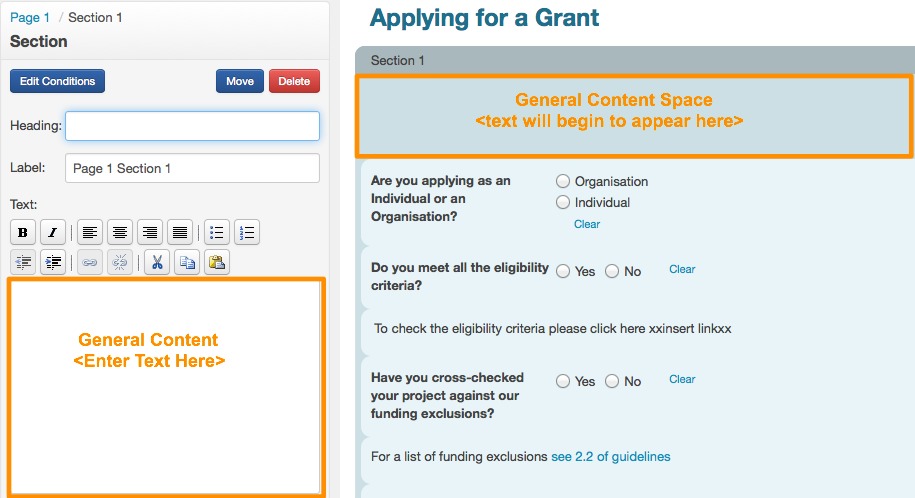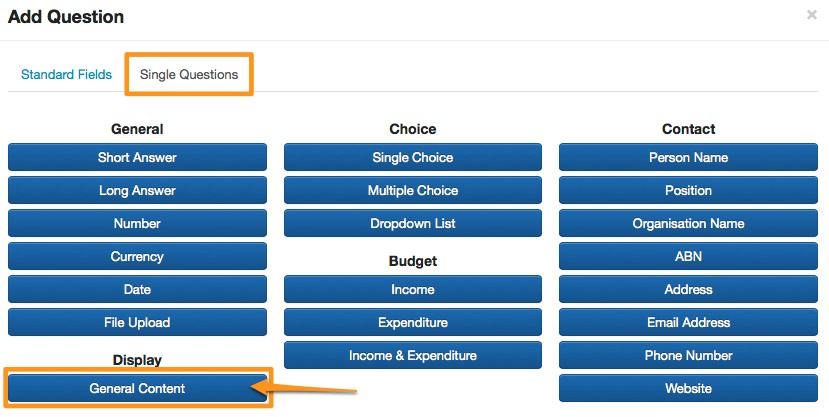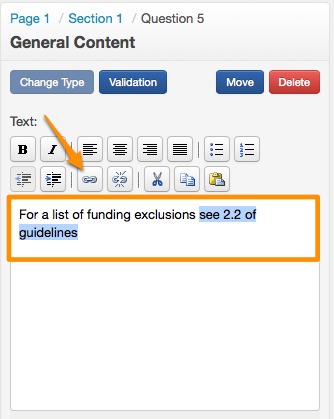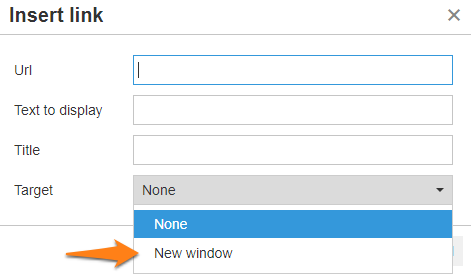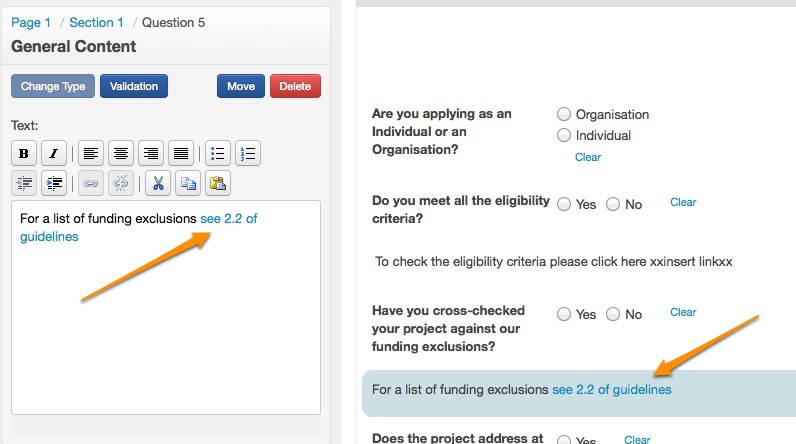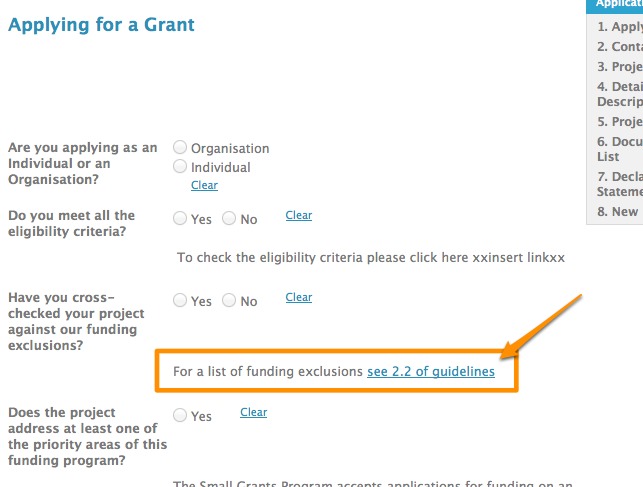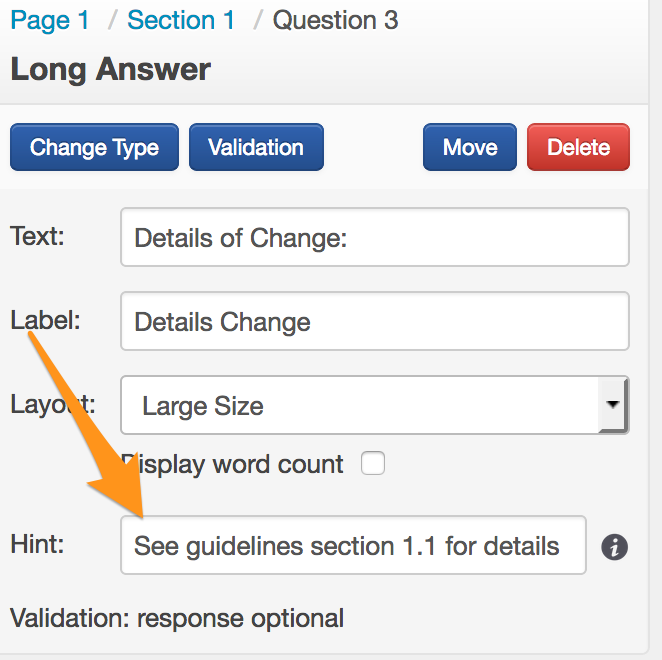Insert Hyperlink into a Form
You may want to include a link within your form.
For example, in an application form, you may want to refer your applicants to a section of your grant guidelines, or link them to a sample budget. If you have these items available on a webpage or hosted as a file, you may insert them a hyperlink into a form directly.
Insert hyperlink into General Content
Go into and edit the form you want to insert a hyperlink into.
In the form editor, General Content areas can be found:
At the start of a selected Section,
At the stage of a selected Page,
By inserting the Single Question type General Content.
Any of the above fields will let you access the Text editor, where you will insert your link into.
Enter the text you wish to appear in your general content area. For example: "For a list of funding exclusions see 2.2 of guidelines".
Once you have entered in your text, highlight over the text you’d like to turn into a link. In the below example, see 2.2 of guidelines has been highlighted.
Once you have your text highlighted, you will see that the hyperlink chain icon becomes visible in the format bar above. Click on this chain icon.
A pop up window will appear. You will need to enter the URL you want to send your applicant to.
Important: While in the pop-up window, be sure to click on the Target drop-down window and select New Window from the list. This will ensure that when your applicant is completing the form, if they select this link, the link appears in a different browser window instead of replacing their current window. By having the link open in a new window, this means they will not lose any changes they have made to their form or have not yet saved. If none is chosen, they will lose the current form window they are working on, and any unsaved changes.
Once you have entered your options click on Insert.
You will now see that your link has been created and appears as a link to you in the form editor and in the preview form for your applicant.
Important: Test your link to make sure it sends you to the website/file where you intended it to.
Insert hyperlink into Hint text
You may like to provide a Hint for any of your questions. The hint will appear under the answer area linked to the question.
Go into and edit the form you want to insert a hyperlink into.
Select the question you wish to add the hyperlink to.
Click into the Hint section in the left control panel.
A hyperlink can be included within the hint. This can be done in two different ways:
Option 1: Type in the web address directly.
Example: Visit www.example.com for more information.
This would display as: Visit www.example.com for more information.
Option 2: Make a hyperlink show as words instead of a URL.
To link specific word(s), insert closed brackets [ ] around those words, and within parentheses ( ) immediately after, insert the full URL where you want the link to point to.
Example: [Click here] (http://www.example.com) for more information.
This would display as: Click here for more information.