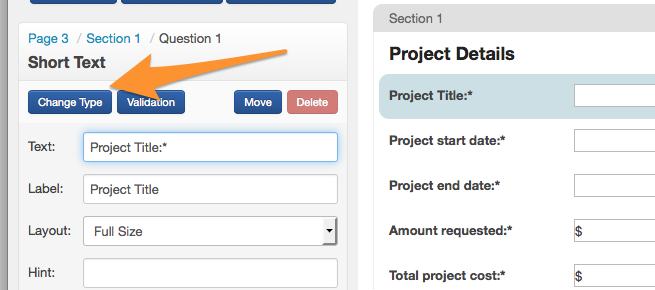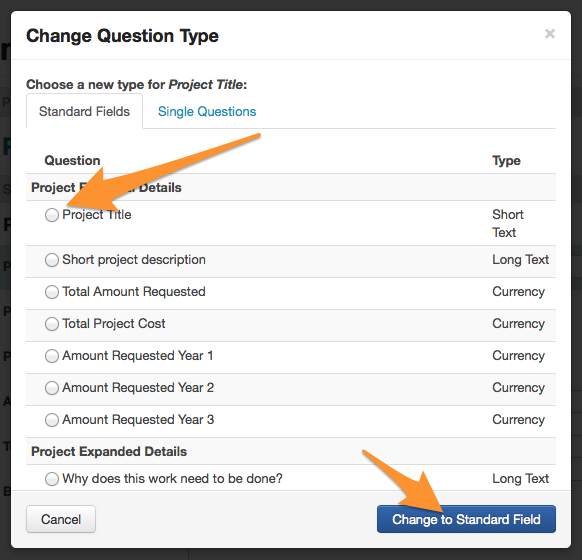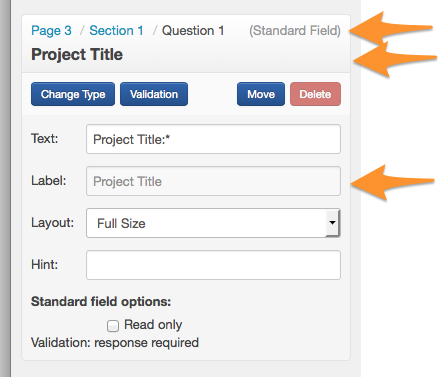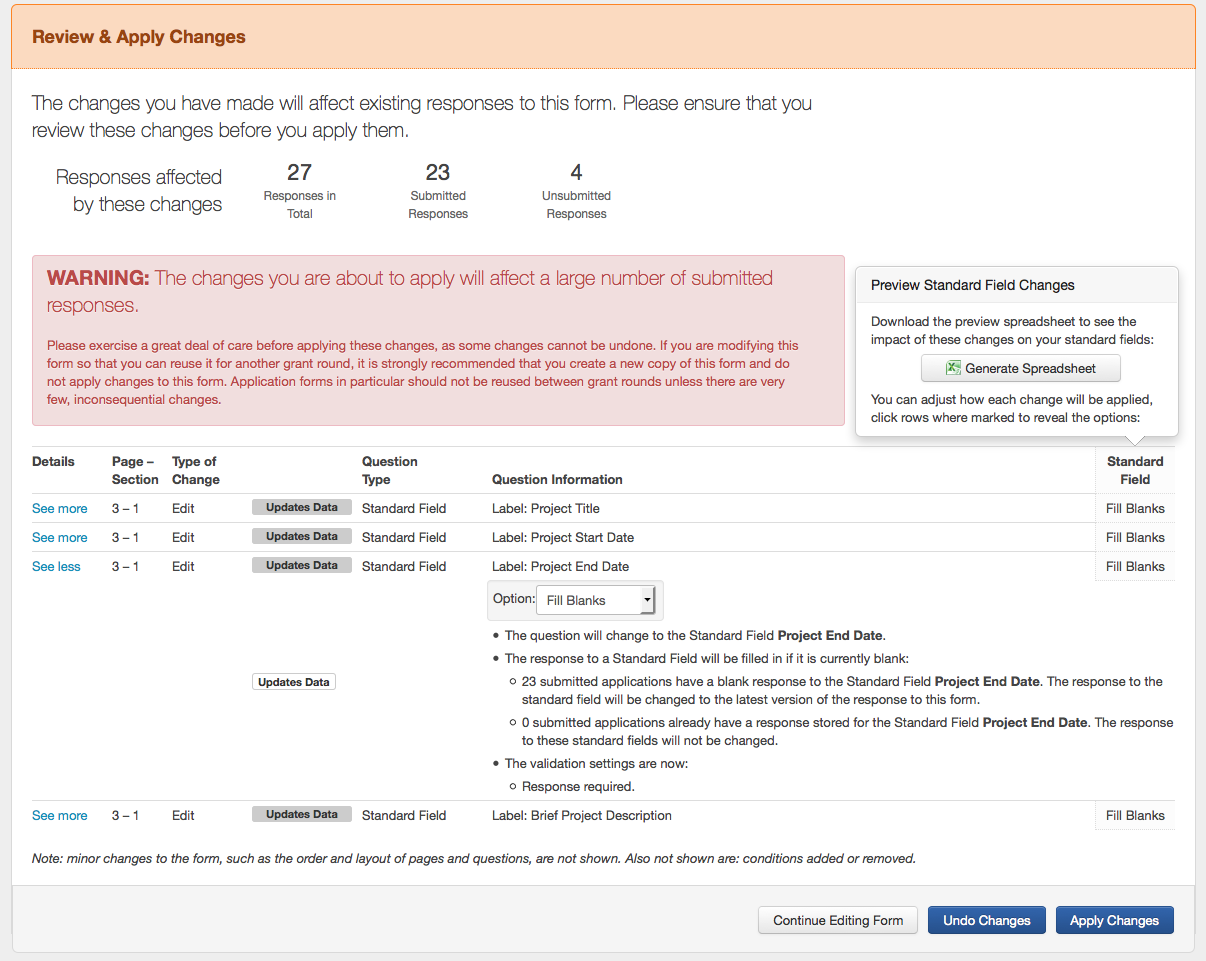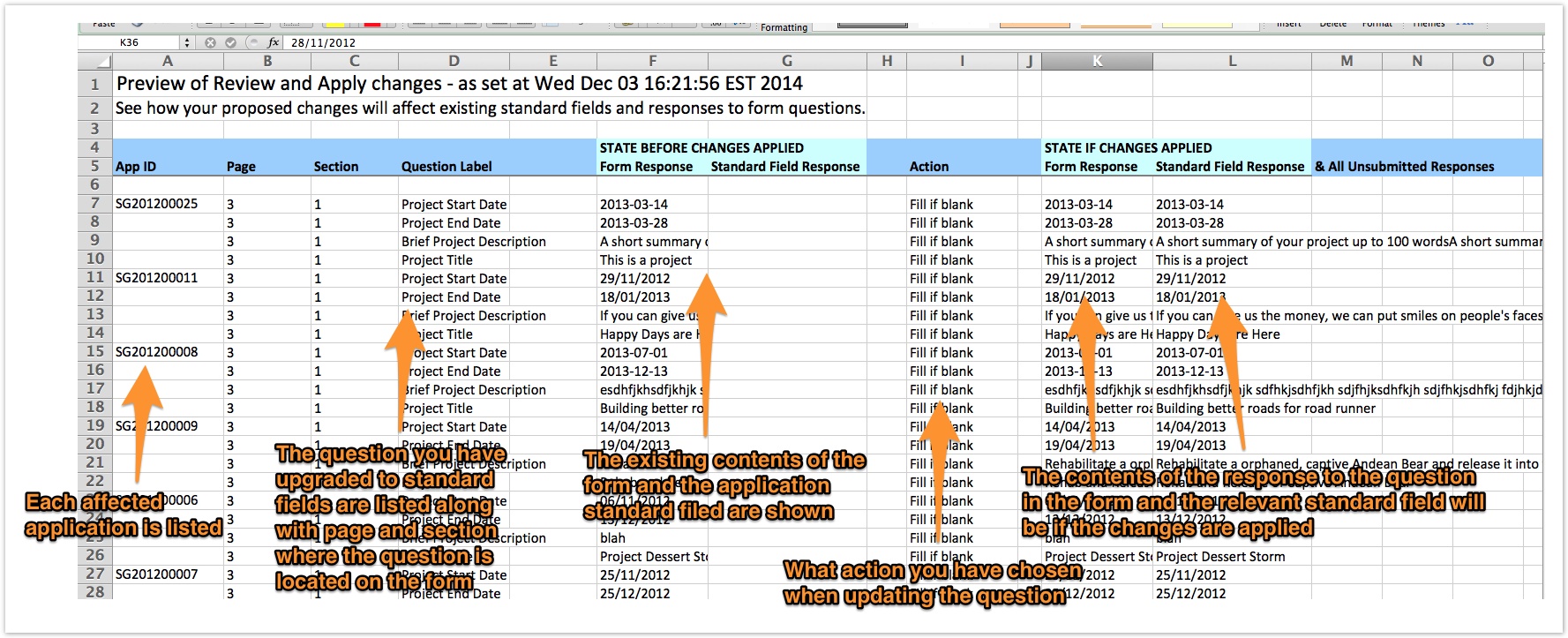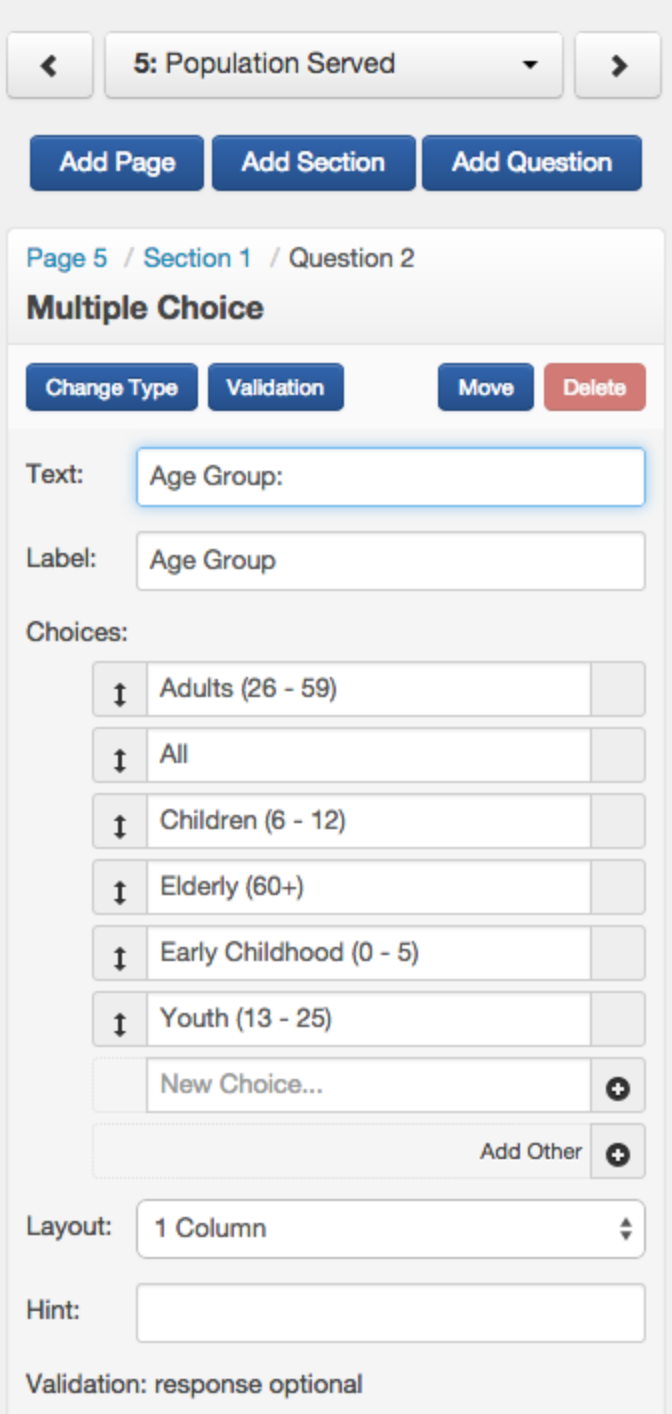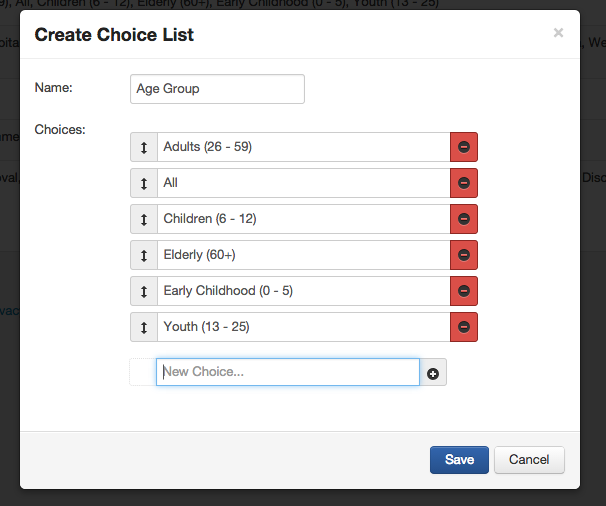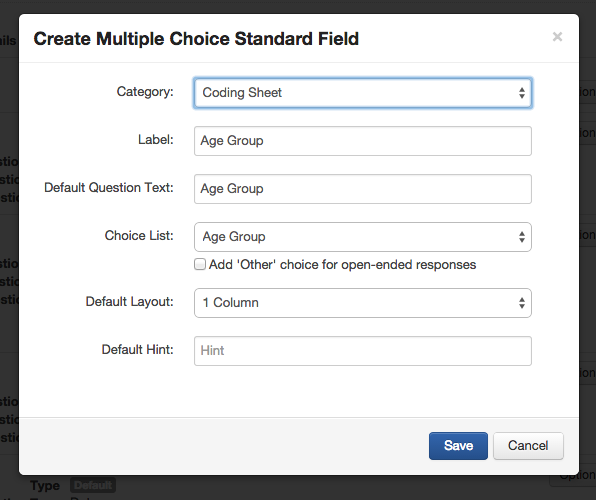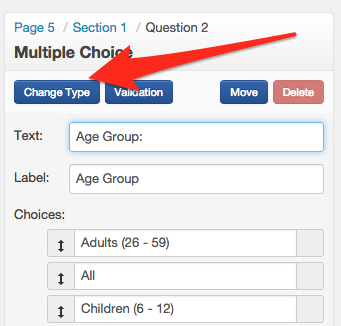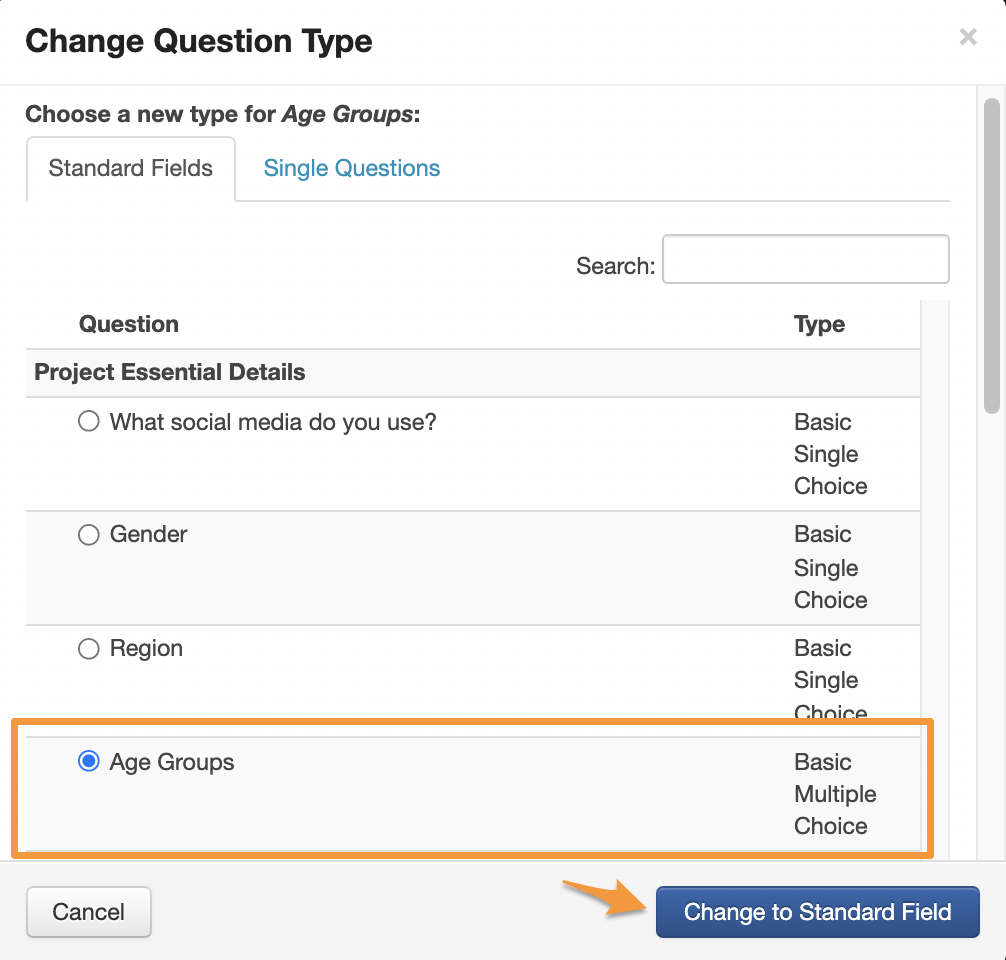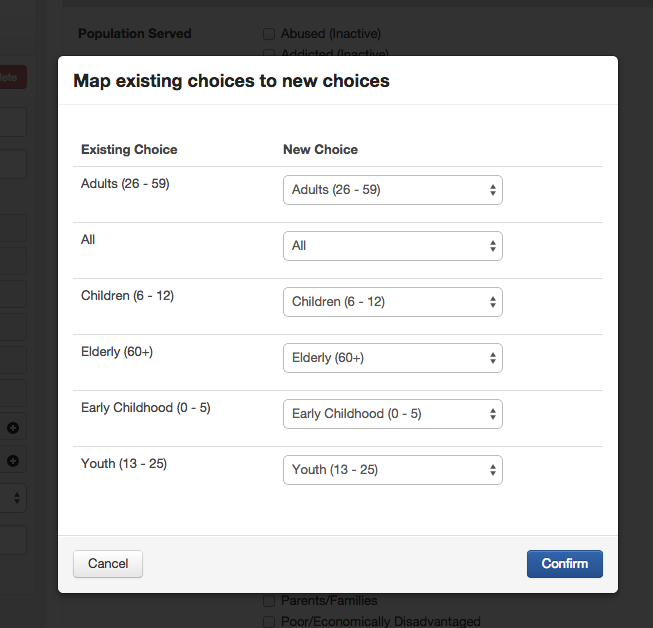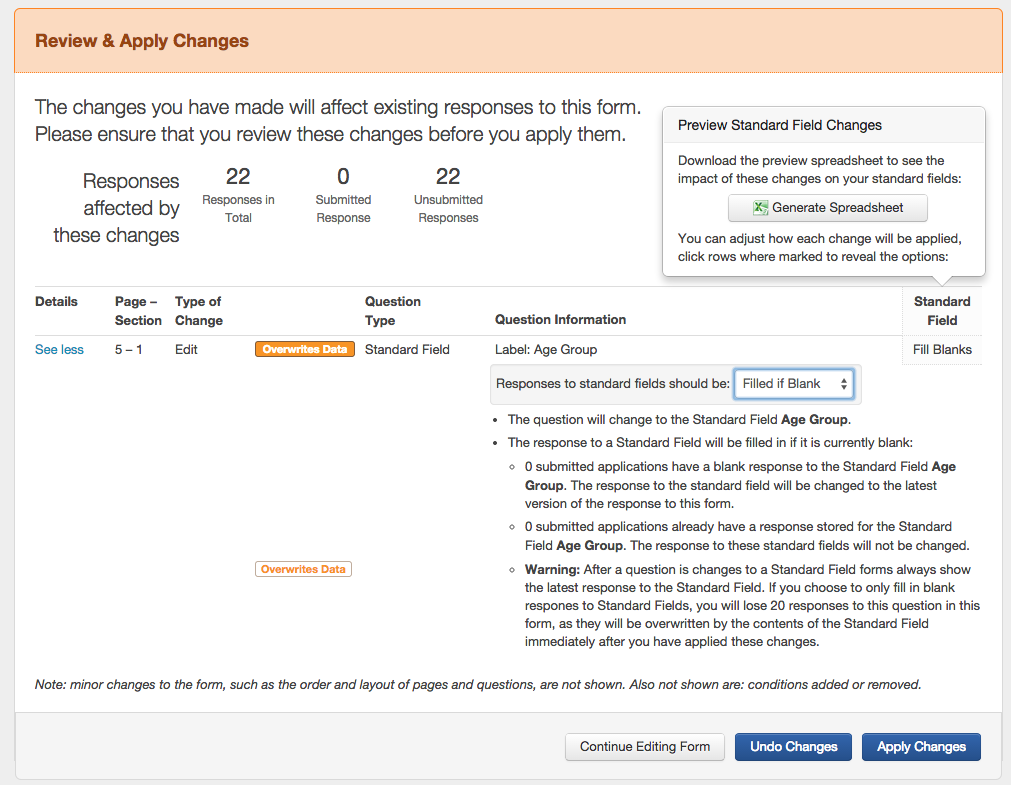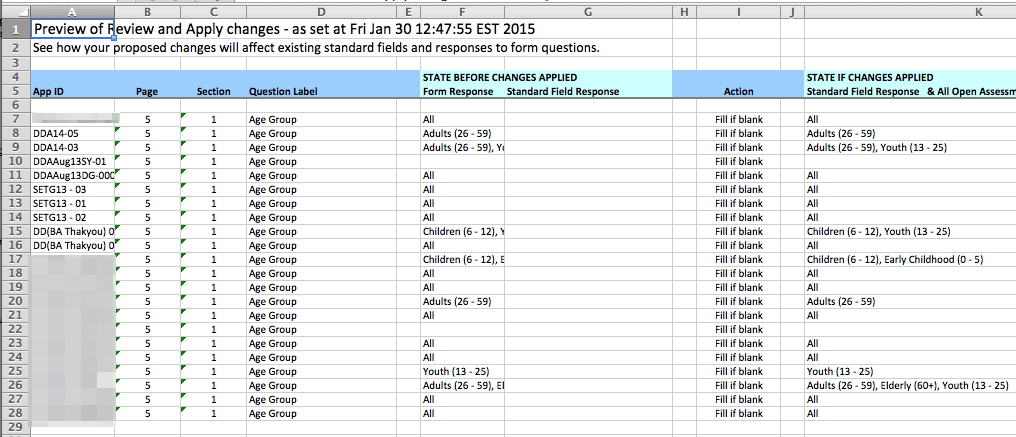Update an existing form to use Standard Fields
Warning: Please review these instructions carefully. Converting forms that have existing responses recorded needs to be done carefully to ensure that you achieve the result you desire.
Why would you convert your existing forms to use Standard Fields?
A Standard Field reflects a key field/question for which you want to capture an answer on all or most of your applications across all programs run through SmartyGrants. Standard Fields allow you to capture common information across applications, irrespective of what program or forms are used to capture that information. This provides grantmakers with a means of developing common data schema for the grant information they capture about grants in SmartyGrants. Learn more about Standard Fields.
By converting your existing forms to include Standard Fields, you will be able to do the following:
Design report templates based on Standard Fields across multiple programs at once.
These reports can pull out the same information about applications regardless of the round, form or program they’re used in. This saves you from needing to design a custom report template for each round or form and manually compiling the details from multiple rounds into a single report.Allow for the contents of responses to be updated
Responses to single questions on submitted external forms (Application, Assessment, or Variation forms) are always locked and cannot be edited. By converting questions to Standard Fields, you can correct the small errors or typos, or simplify the overly complex project description. These corrections can be made to the Standard Fields response itself without affecting the original contents of the submitted form.
How to update an existing form to use Standard Fields
When you’re planning on converting multiple forms that already contain responses, it’s import to update the forms in the order that you would have added those forms to the application record. Typically, this would look like the order below:
Application Forms
Assessment Forms
Acquittal Forms
Variation Forms
Note: Since Administration Forms can be used for various purposes and throughout the grantmaking process, update these forms using the same principle as above (whenever they would be added to an application).
Step 1: Choose the question(s) to convert
Select the question in the form editor that you wish to convert to a Standard Field, and then click on Change Type.
You will then be presented with a list of compatible Standard Fields that are not already in use within that form (a Standard Field can only be used once within a form). Select the relevant Standard Field and and click on Change to Standard Field.
The change to a Standard Field will be reflected in the question properties bar. They’ll be a notation that the question is a Standard Field, the question type will be changed to the name of the Standard Field, and the question Label will be locked.
You can repeat this step to convert other questions in your form to use Standard Fields.
Step 2: Save and Review and Apply changes
As you progress converting your questions to Standard Fields you should be saving your progress. The following message will appear after you have changed your first question.
Once you have completed changing all of your questions to Standard Fields, click on the Review & Apply button.
The Review and Apply Changes gives you an important summary of the impact of the changes you have made to your form and how they will affect applications and responses that rely on the form you’re editing.
Where your changes include converting questions to Standard Fields, you are given two options (accessed through clicking the See more link) as to how application Standard Fields should be updated with existing responses to the questions in the form. An application's existing Standard Fields can be:
Overwritten: The application’s Standard Field will be overwritten with the response to the question in the form, except where the response to the form question is blank.
Filled if blank: The application’s Standard Field will only be updated if the Standard Field is currently blank and there is a response to the question in the form.
To view the impact of your choices you can generate a spreadsheet showing the changes, by clicking on Generate Spreadsheet. Once the spreadsheet is ready, click Download. This spreadsheet will demonstrate to you what will happen to response to the question and to Standard Fields if you apply the changes. Refer to the screenshot below for an explanation of the spreadsheet.
Please also refer to Rules around updating Standard Fields when updating your Standard Fields.
Choosing 'Fill Blanks' for Assessment / Administration forms
When updating an Assessment or Administration form in particular, there is a risk of an undesirable result if you select Fill Blanks specifically when the assessment form contains a response to a Standard Field which differs from that in the Standard Field.
For example:
The Project Title Standard Field of an application already reads Cats rule the world, as it has previously been populated by change the project title in an old application form to use Standard Fields.
There exists an Administration form with the Single Question Project Title. A grantmaker had previously recorded an amended project title for the application in this example. In this case the grantmaker had recorded a new project title of Cats like to think they rule the world. The grantmaker does not submit this administration form, but leaves it open.
The grantmaker edits the administration form and changes the Project Title question to the Standard Field Project Title. On the review and apply screen they choose to only Fill Blanks for the Project Title question and clicks Apply Changes. As soon as the changes are applied the Project Title Standard Field will continue to read "Cats rule the world"; however, the contents of the administration form will also now read "Cats rule the world" and the previous project title stored in the administration form will be lost.
This will happen because the contents of open assessment and administration forms are always kept in sync with the Standard Field for an application. In this case ,because the grantmaker changed the Project Title question to the Standard Field Project Title, SmartyGrants correctly scanned all existing 'open' responses to the administration form and ensured that they were in sync with Standard Field. In the case of the application with the administration form containing the responses "Cats like to think they rule the world", SmartyGrants would see that this is not the same as the Standard Field Project Title and would overwrite it with the title "Cats rule the world".
To avoid this scenario happening and data being potentially lost you should consider:
Submitting all copies of an administration/assessment responses to a form before changing the form to use Standard Fields.
Choose the Overwrite option so that the Standard Field always reflects what has been recorded in the Assessment/Administration form. Overwriting a Standard Field is typically the right action to take when updating an administration/assessment form as these forms are added after the submission of the application form and generally contain the more up to date information for a Standard Field.
Update a choice question to use Standard Fields
Converting an existing choice question to a Standard Field is more involved than converting other questions because you need to create a choice list for your Standard Field prior to converting your form.
When you change the choice question in your form, you will be asked to map the existing choices for your question to match the choices you have available in your Standard Field.
In the steps listed below, we’ve used a example of converting the Single Question, Multiple Choice question with the label Age Group to be a Standard Field.
Step 1: Create a choice list
You must first create a choice list that holds all of the values you will want accessible under your Standard Field. This will generally correspond with the choices available in your form; however, if you are updating a number of forms to use the same Standard Field, you might find that the choices in the form vary.
For example if you had a choice list relating to Australian states, some forms might refer to 'New South Wales' and others might refer to 'NSW'. You will need to decide what the consolidated list of choices should be and then create the corresponding choice list. See here for a detailed instructions on creating a choice list.
Below we’ve created a choice list with the following values.
Step 2: Create a Standard Field
Now that the choice list exists, we’ll need create a Standard Field which uses this choice list. The Standard Field must be a Single Choice or Multiple Choice question type.
When creating the Standard Field, make sure you select the choice list you just created. In this example we’d be selecting the choice list Age Group.
See here for more details on how to create a Standard Field.
Step 3: Edit the existing form and choose the question to convert
Now that the Standard Field is available we can begin the convert process.
Select the question you wish to update to a Standard Field and then click Change Type
You will then be presented with a list of compatible Standard Fields, including the new Standard Field Age Group you created in Step 2. Select the relevant Standard Field and and click on Change to Standard Field.
Step 4: Mapping existing choices to the Standard Field
You will now need to map existing choices in your form to the choices available for the Standard Field you have selected.
Warning: Please take the time to map these changes carefully. Mapping choices cannot be undone once the changes are confirmed.
On the left hand side of the pop-up window, you will be presented with all of the choices that are currently available in your form. You will then need to select the corresponding New Choice from the Standard Field choices for each of the Existing Choices on the form. The choices available for selection correspond to the choices you created for the Choice List in Step 1.
When you have completed the mapping, click Confirm.
Missing a choice to map onto?
If you discover that you need to add a choice to the Standard Field, you should click the Cancel button. Go back to Settings > Choice Lists, and edit the Choice List you created to add the choice to list, and save. Once done, you can go back into your form and then continue from Step 3 above.
Tip: Mapping existing choices give you the chance to iron out slight variations in choices across forms. For example, if you had a choice list relating to Australian states, some forms might refer to ‘New South Wales' and others might refer to ‘NSW'. When converting questions into Standard Fields, you’ll have consistency in the way you refer to choices across all programs and forms that use that question.
Step 5: Save and Review and Apply changes
As you convert questions to Standard Fields, you should be saving your progress as you go. The following message will appear after you have changed your first question.
Once you have completed changing all of your questions to Standard Fields, click on the Review & Apply button.
The Review and Apply Changes gives you an important summary of the impact of the changes you have made to your form and how they will affect applications and responses that rely on the form you’re editing.
When your changes include updating questions to Standard Fields you are given two options (accessed through clicking the See more link) as to how application Standard Fields should be updated with existing responses to the questions in the form. An application's existing Standard Fields can be:
Overwritten: The application’s Standard Field will be overwritten with the response to the question in the form, except where the response to the form question is blank.
Filled if blank: The application’s Standard Field will only be updated if the Standard Field is currently blank and there is a response to the question in the form.
To view the impact of your choices, you can generate a spreadsheet showing the changes, by clicking on Generate Spreadsheet and once the spreadsheet is ready Download. This spreadsheet will demonstrate to you what will happen to response to the question and to Standard Fields if you apply the changes. Refer to the screenshot below for an explanation of the spreadsheet.
Please also refer to Rules around updating Standard Fields when updating your Standard Fields.
In this example we are going to use to Fill Blanks.
Clicking on the Generate Spreadsheet button and then Download presents us with the following summary of the changes.
Looking at an individual row from this spreadsheet, for example on DDA14-05 we can determine the following information from columns F and G:
Current response stored in form: Adults (26-59).
Current Standard Field response: <blank>.
This tells us that there is currently no response to the Standard Field Age Group for the application DDA14-05, which makes sense as we just created the Standard Field. However, there is a response to the question Age Group in the form we are converting and that response is Adults (26-59).
Looking at row K we see that:
Standard Field Response & All Open Assessment & Admin Forms: Adults (26-59).
This tells us what the value of the Standard Field will be, and also the response this question if we apply the changes. In this case we can clearly see that the value currently stored in the form would correspond with the value that would selected for the Standard Field.
It would be advisable to go through the other rows in the spreadsheet and confirm that the choices in the form (column F) correspond with you expect in column K.
If this is the case, then close the Spreadsheet and click Apply Changes in SmartyGrants.
If you identify a problem, it would probably be best to click Undo Changes and to start the process again by either adding additional choices and/or redoing the mapping of existing choices Step 3 and Step 4 above.