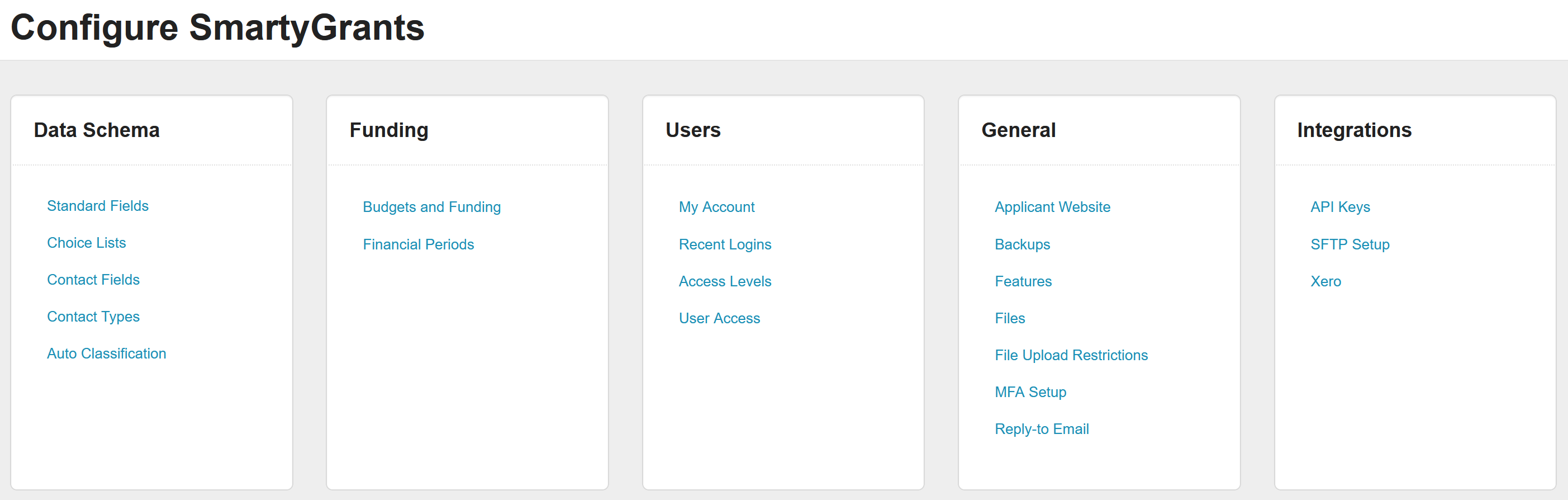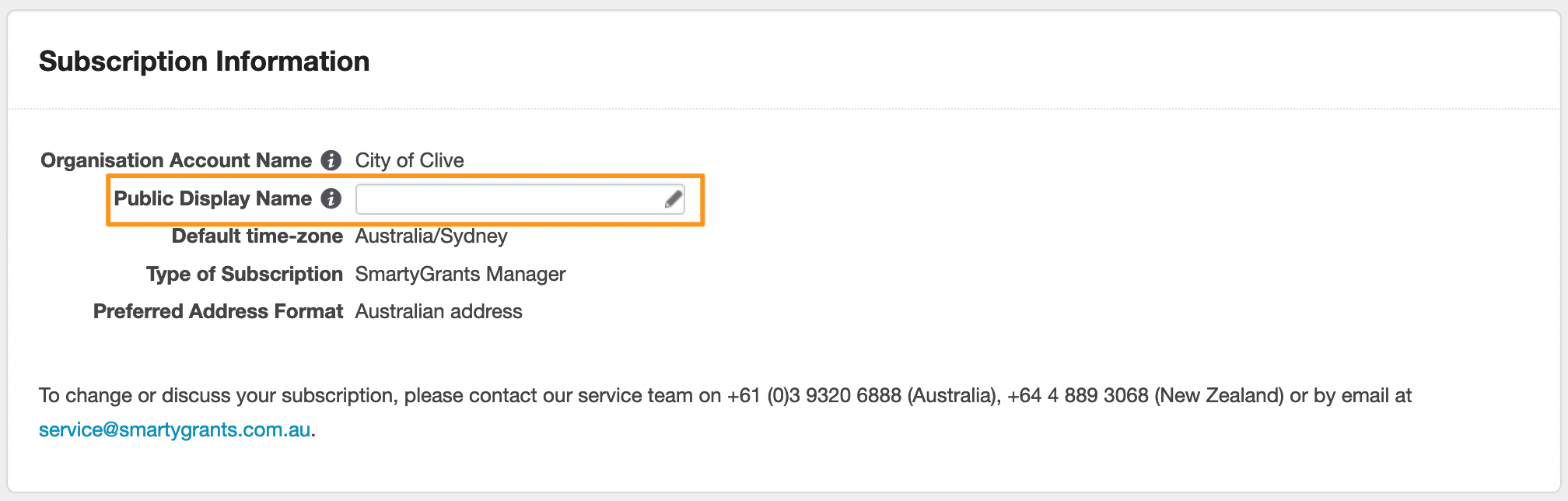Account settings
Account settings allow Administrator users to configure various aspects of the account as a whole. Non-administrator users will see limited content on this page. The account settings page can be accessed via the cog icon in the top navigation bar:
Settings are broken up into categories which are further described below:
Data Schema
This is where you can control what standard fields, contact fields, contact types and choice lists are available for use across your programs and rounds. If you have Auto Classification enabled, you can control this here as well.
Note: New programs can be created on the Programs page.
Funding
Create financial periods, financial sources and budgets relevant to your account programs. Setting up your funding area will allow you to allocate funding as you record final decisions for your successful applicants. This will allow you to keep track of each budget through the funding overview area, which will give you a breakdown of how much money was allocated and to whom.
Users
Control who has access to your organisation's account, and what level of access they are permitted to. Here you can add new users, configure access levels, and remove access. You will also find a list of recent sessions you have been logged into, control your own My Account preferences including viewing settings, and reset your password.
General
All accounts include general settings for customising Applicant Website text, your Reply-to Email for applicant queries, and file-related settings. Other settings available may differ depending on the features enabled on your account such as Backups, SFTP (Standard File Transfer Protocol), and API Keys. Features lists any optional or new features available to be enabled, such as Maps.
Integrations
Access Application Program Interface(s) (API), setup Secure File Transfer Protocol (SFTP) and enable Zero integration.
The settings page also contains Subscription Information for your reference:
The Public Display Name field is editable and refers to the text that is displayed as 'Funder' to Applicants who utilise SmartyFile and/or Funding Centre. This should be your organisation name that you wish applicants to see, which may differ from your SmartyGrants Account name.
An Administrator user can update this field by selecting the pencil icon.
Account maintenance
We've created this handy guide for Administrators to consult for account maintenance purposes. We encourage routine maintenance to be performed annually or when making updates to your organisation's Grantmaking Lifecycle.