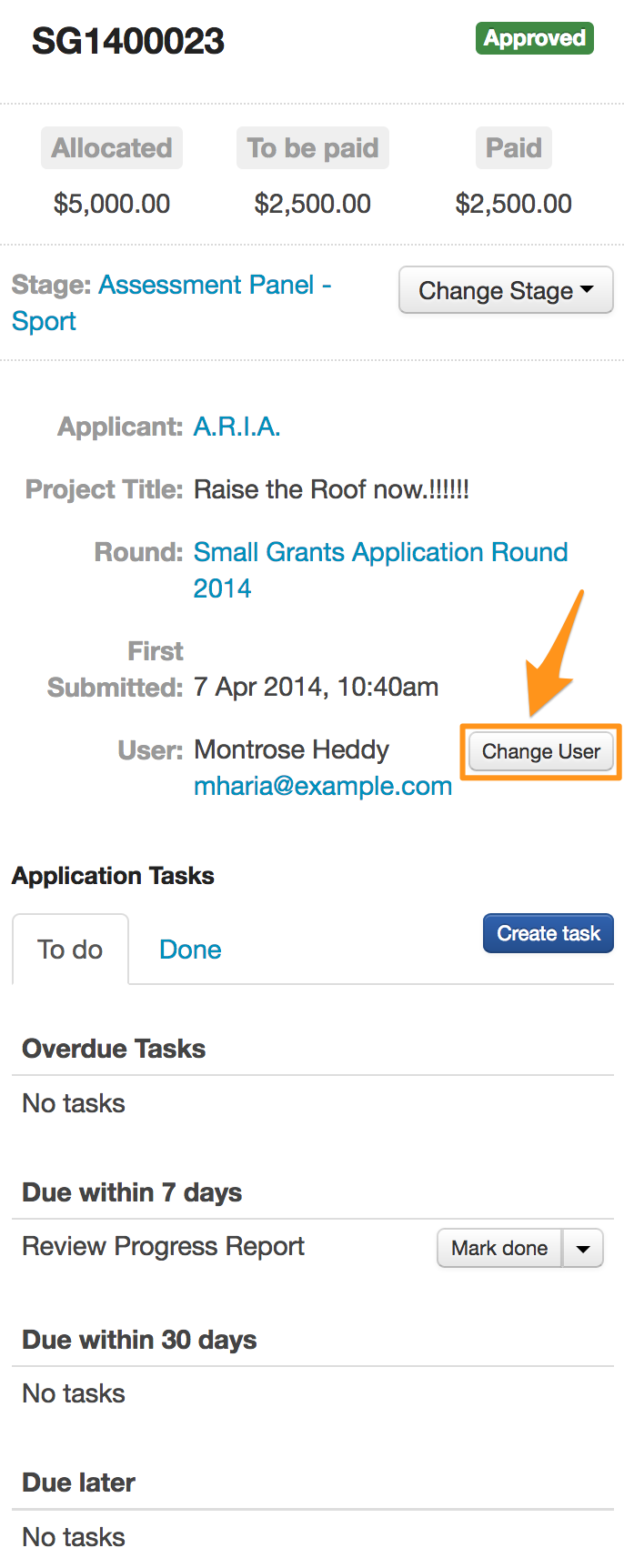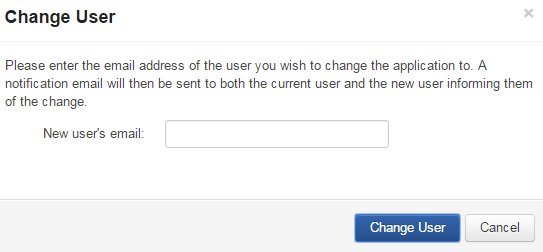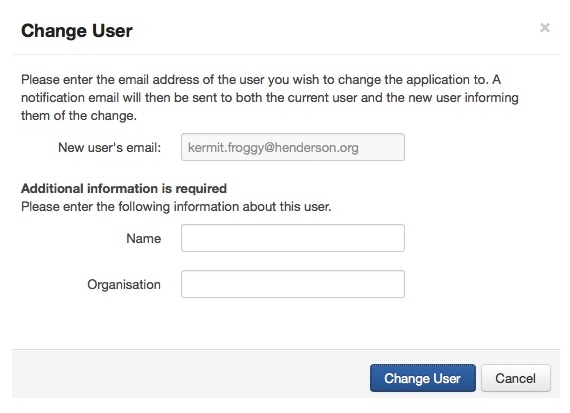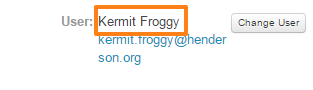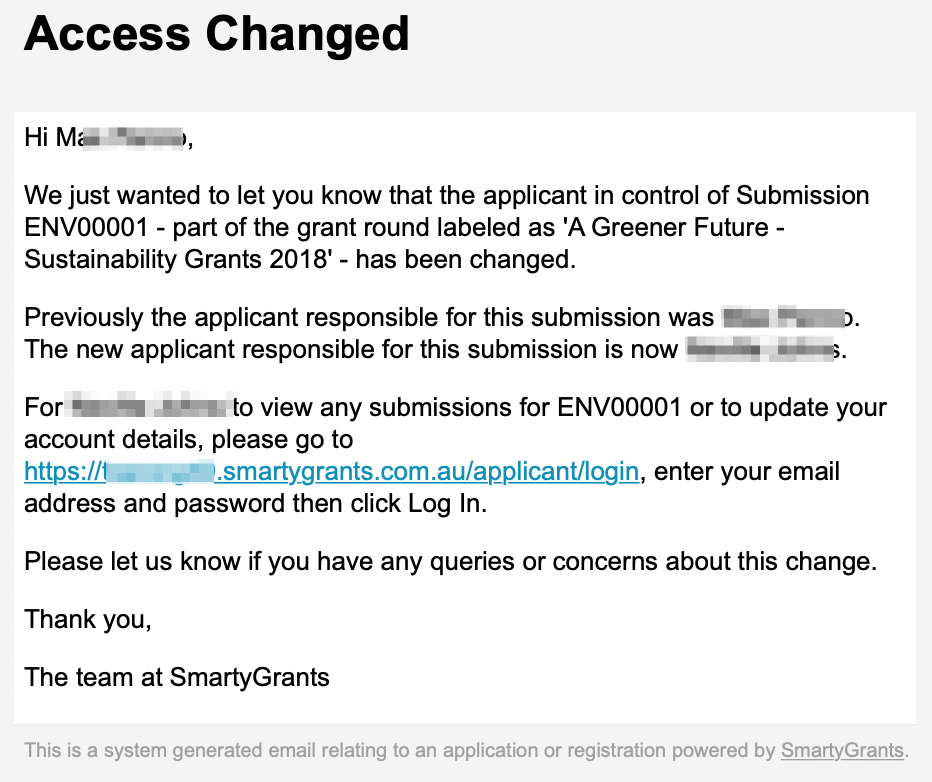Change Application User
Manage users have the ability to change the user of an application. This can be quite a common ask: for example, the original user who submitted the application leaves an organisation and the organisation another staff member to own the application, or the original user who submitted is not the person responsible for managing the acquittals and now needs access to complete that reporting.
The application user is the owner of the application - specifically, the application will be accessible under the user account they use to log into SmartyGrants, and any email notifications sent from SmartyGrants is sent to this user’s email address.
SmartyFile
If an applicant is using SmartyFile to manage their applications, the name of their SmartyFile organisation is displayed in the right hand panel view on the application record. Users of a SmartyFile organisation have access to change ownership of applications themselves, as long as the other users are a part of their SmartyFile organisation. Instructions for applicants on how to do this can be found on the applicant help site here. For these applicants, you can advise that they can perform the action of changing ownership themselves either via logging into their My Submissions on your applicant site or via SmartyFile.
Whether the application has been submitted on behalf of a linked SmartyFile organisation or not, manage users can still change the user on an application at any time.
Warning: If you are performing a change user request on an application linked to a SmartyFile organisation it is important to verify with them that the new application user is in fact a user of the SmartyFile organisation.
If the application user does not belong to the SmartyFile organisation, the organisation ownership will take precedence. This will result in the application being inaccessible to the new user - the application will not being listed on their My Submissions page. The application will be listed only for the SmartyFile organisation members who have appropriate access on their SmartyFile My Submissions page.
Change User
Go to the specific application you wish to change the user of.
Click on the Change User button in the application toolbox.
Enter the email address of the new user you wish to assign the application to.
See important note above for those applications that are linked to a SmartyFile organisation.
Click on the Change User button.
If the new user is already registered with SmartyGrants, both the previous and new user will now receive an email advising of the change.
If the new user is not registered with SmartyGrants, you will be prompted to add some further details. Enter in these details and click on Change User.
You will now see that the application correctly reflects the new user added.
User Notification
Once you change the user of an application, both the original applicant and the new user will be sent an email from SmartyGrants advising them of this change. They will receive an email similar to the one below.
If the new user does not have a pre-existing account with SmartyGrants, they will receive the following information about how to set up their account and password.