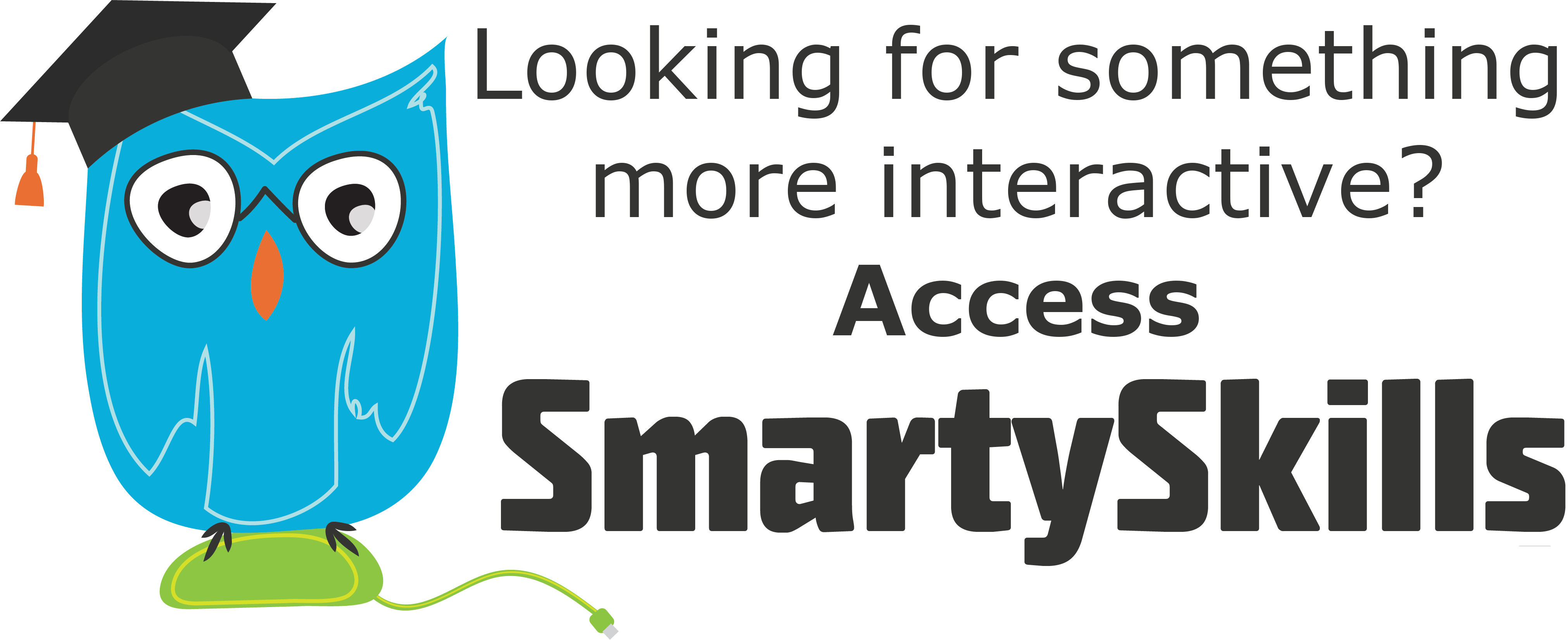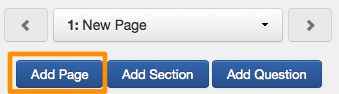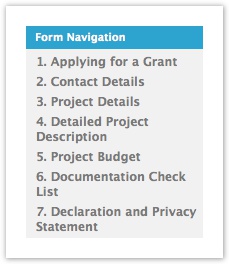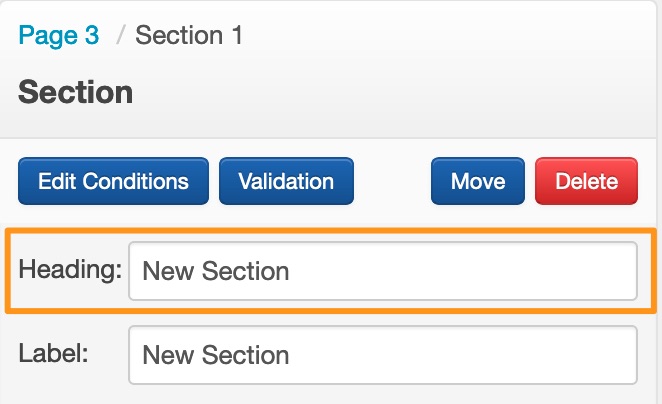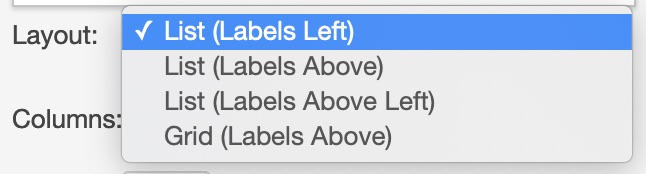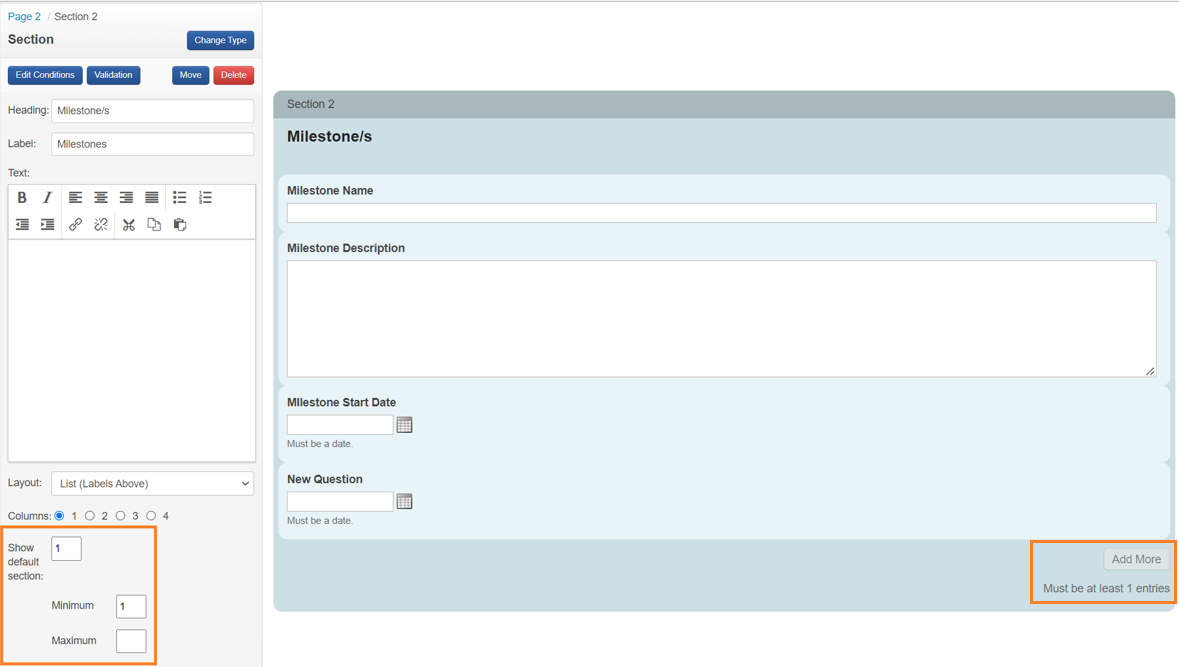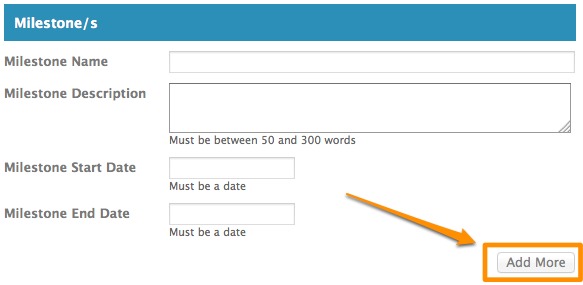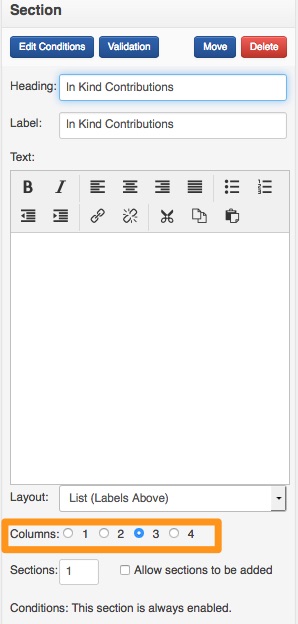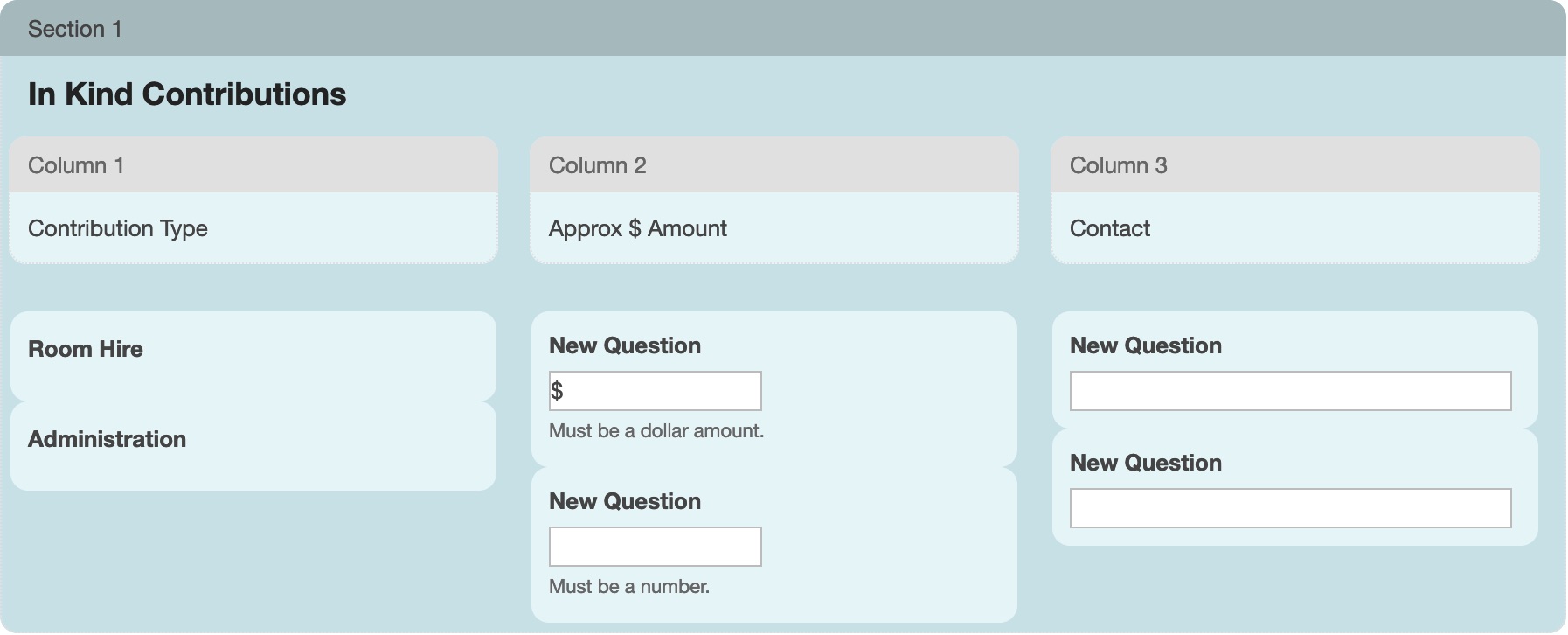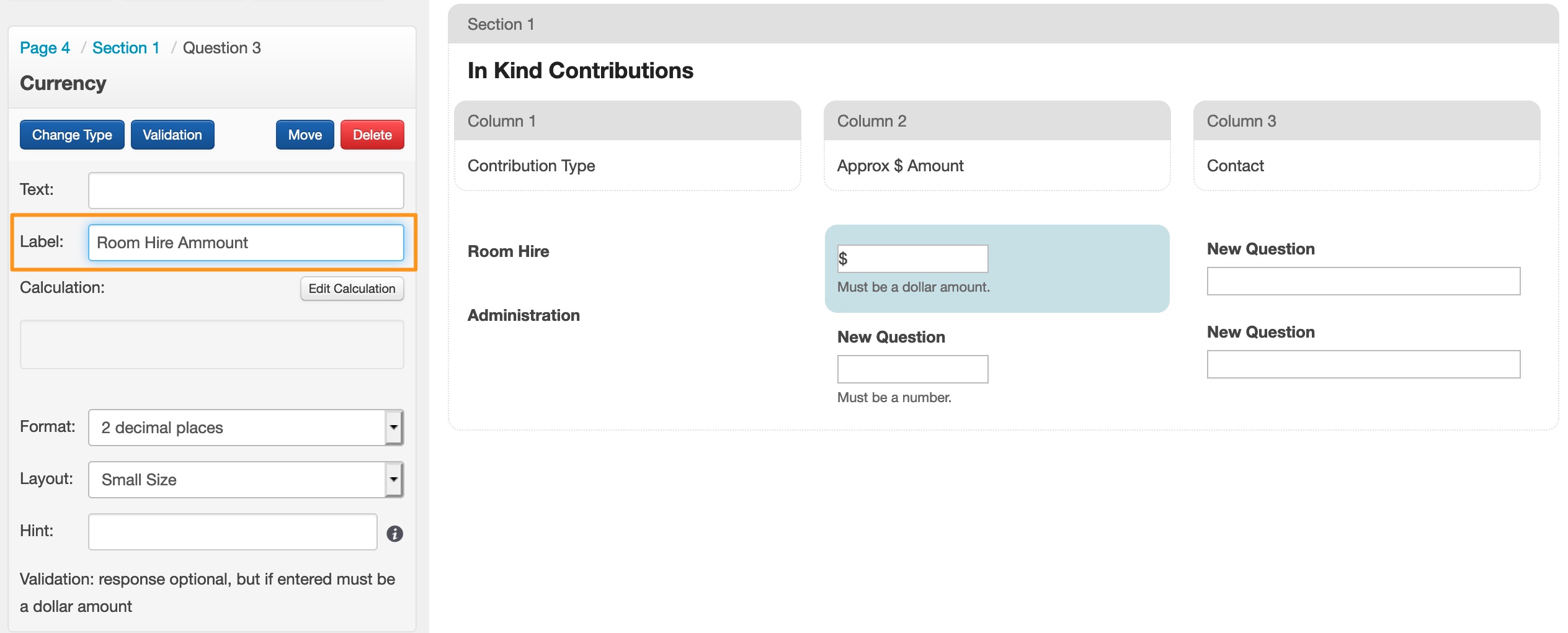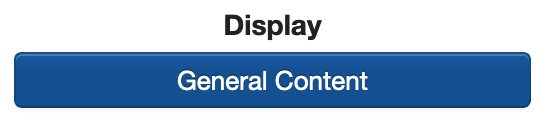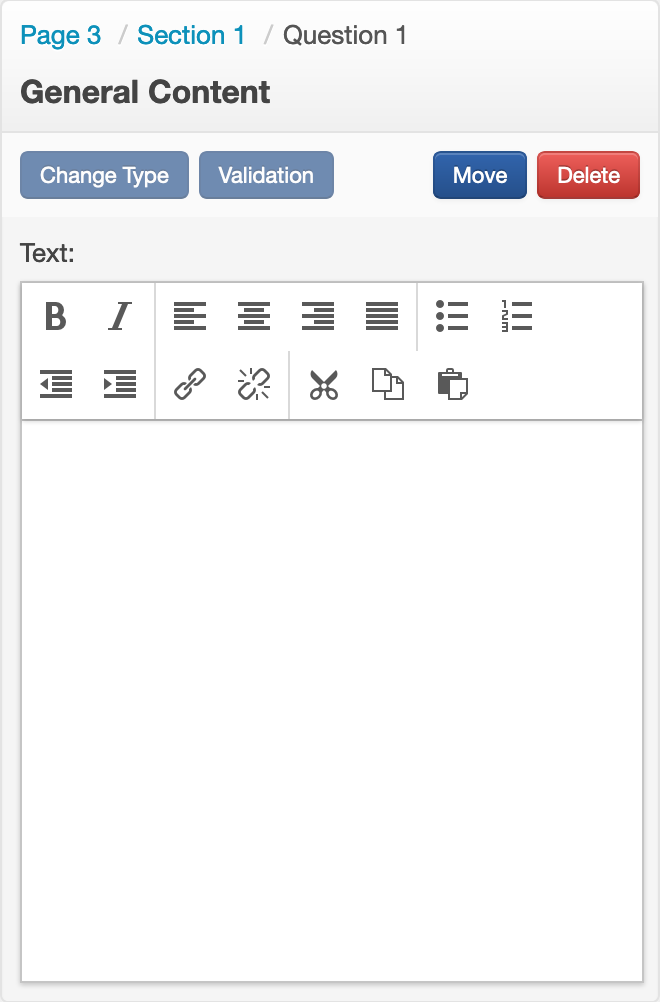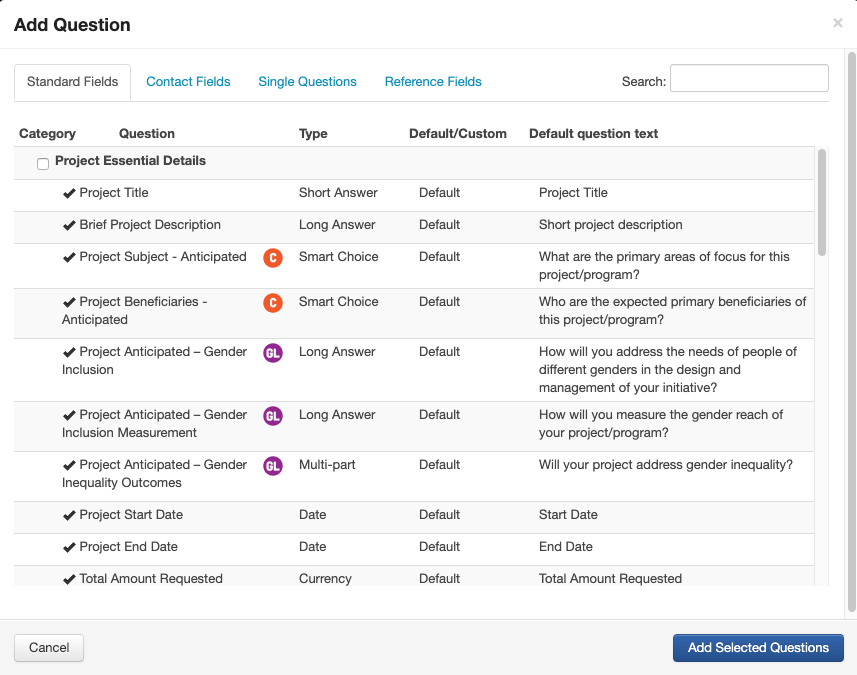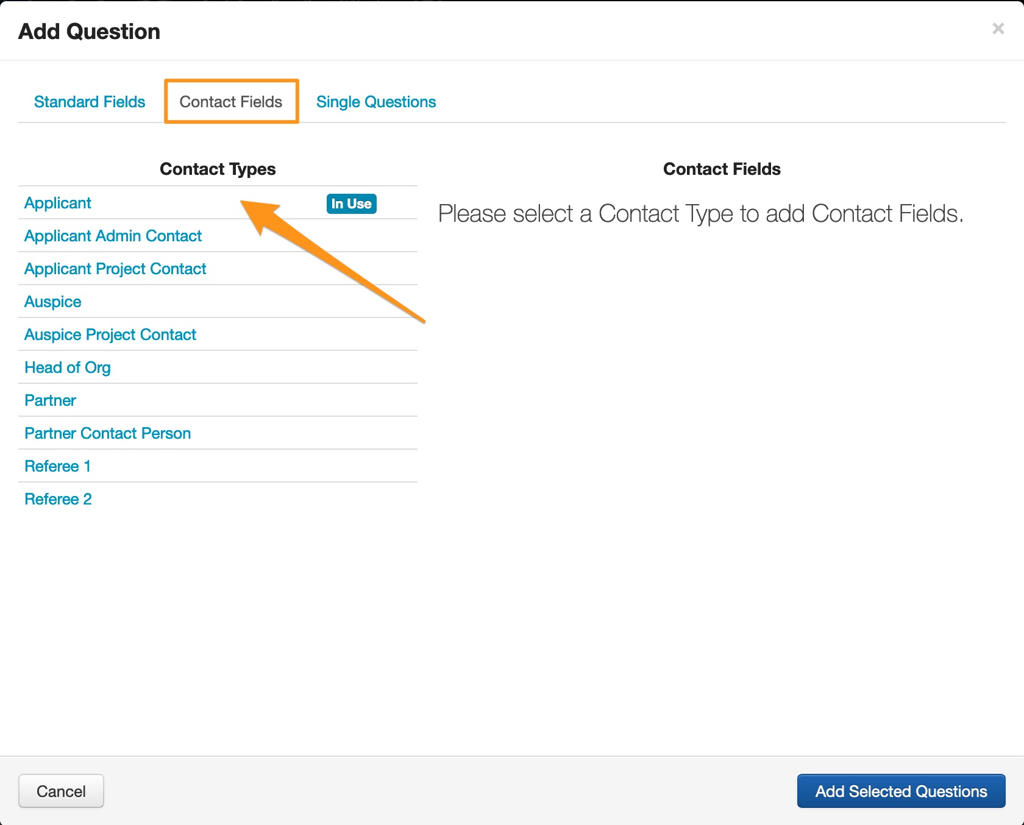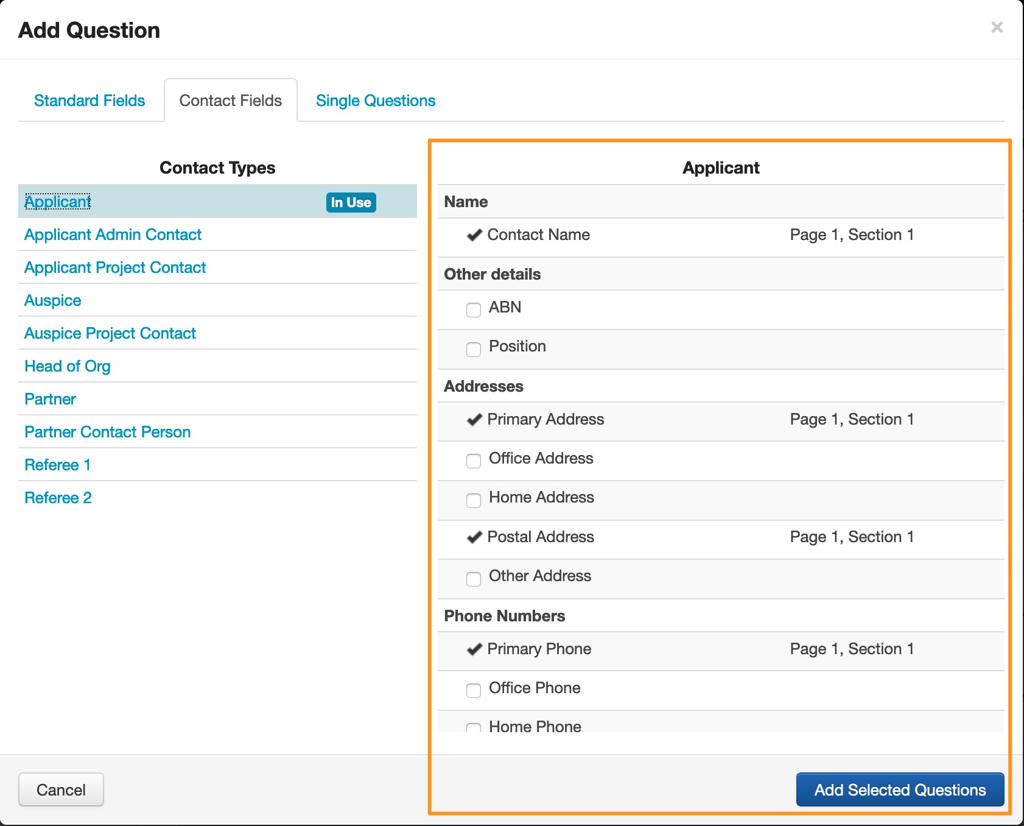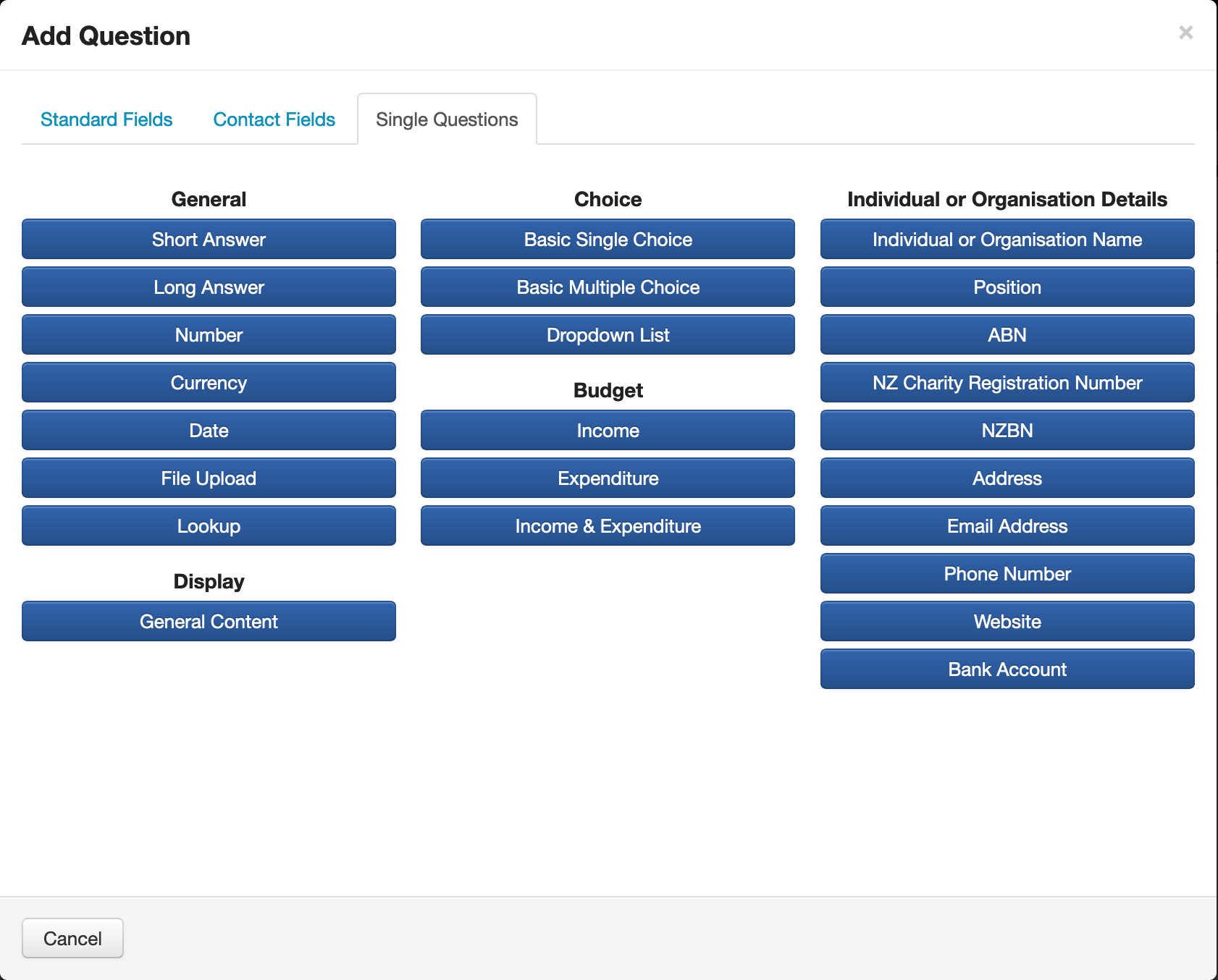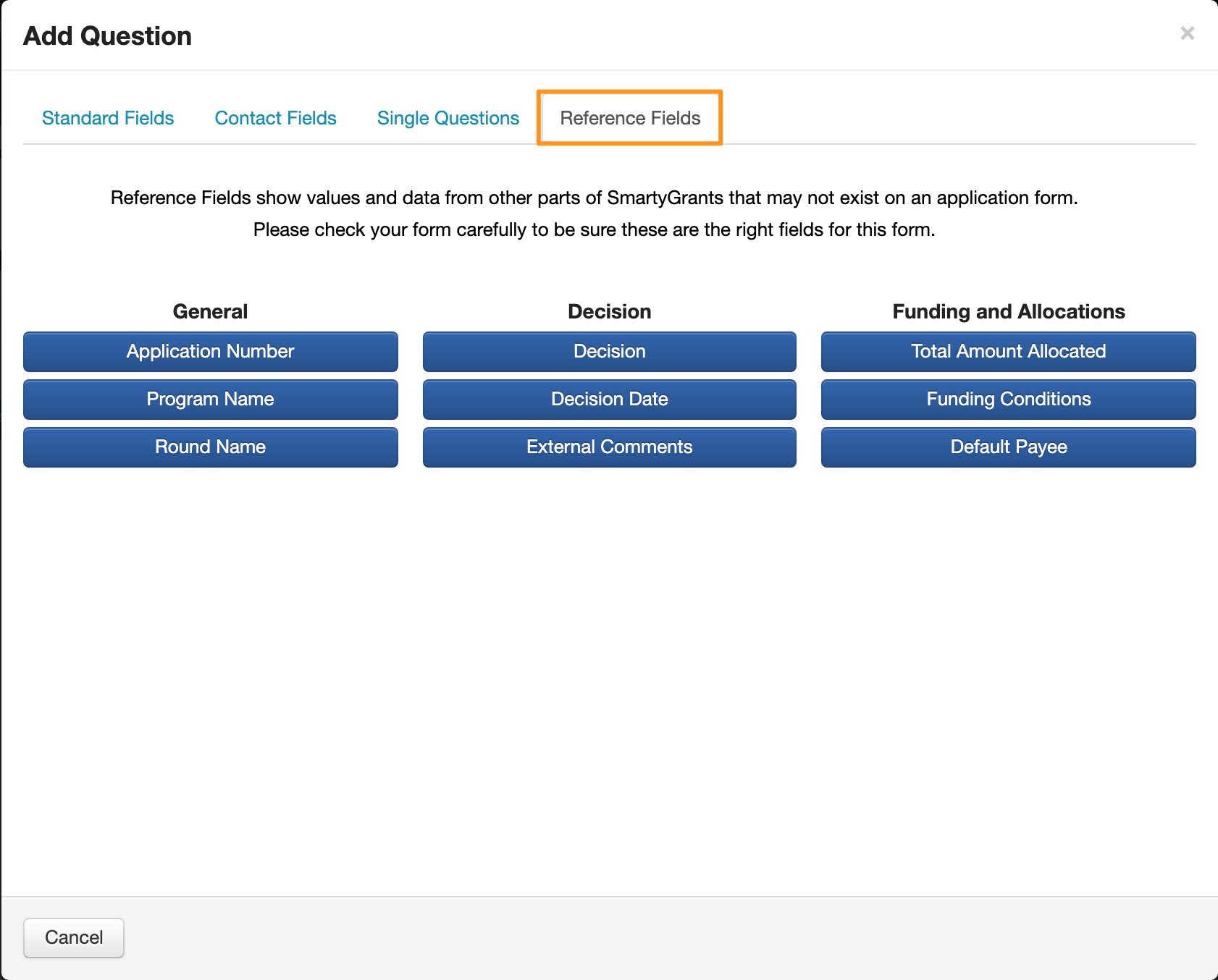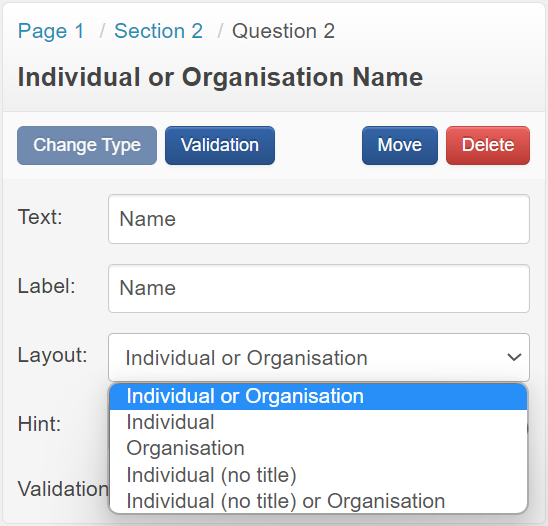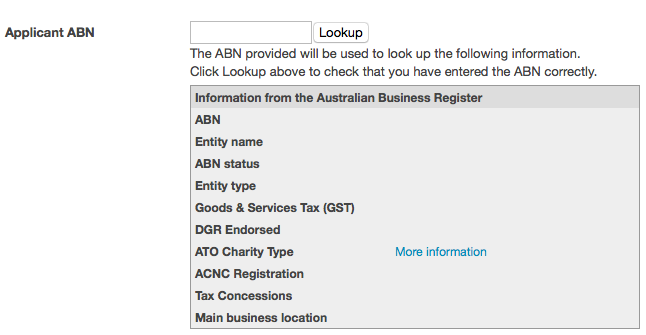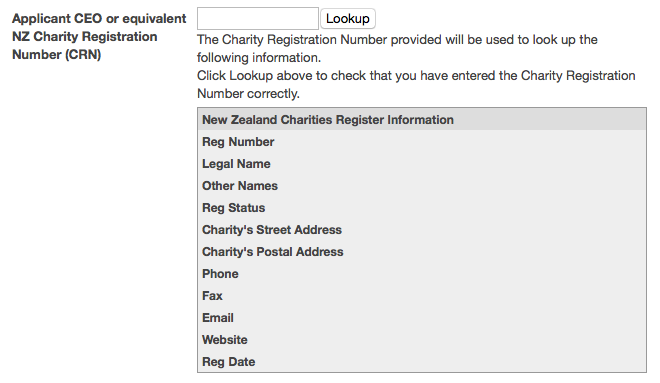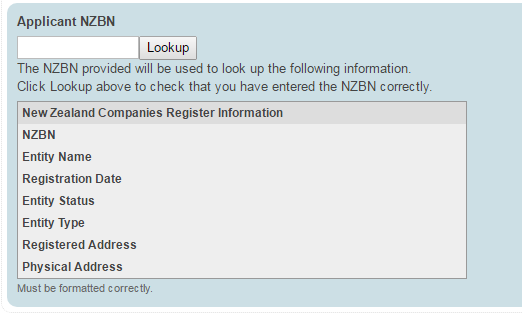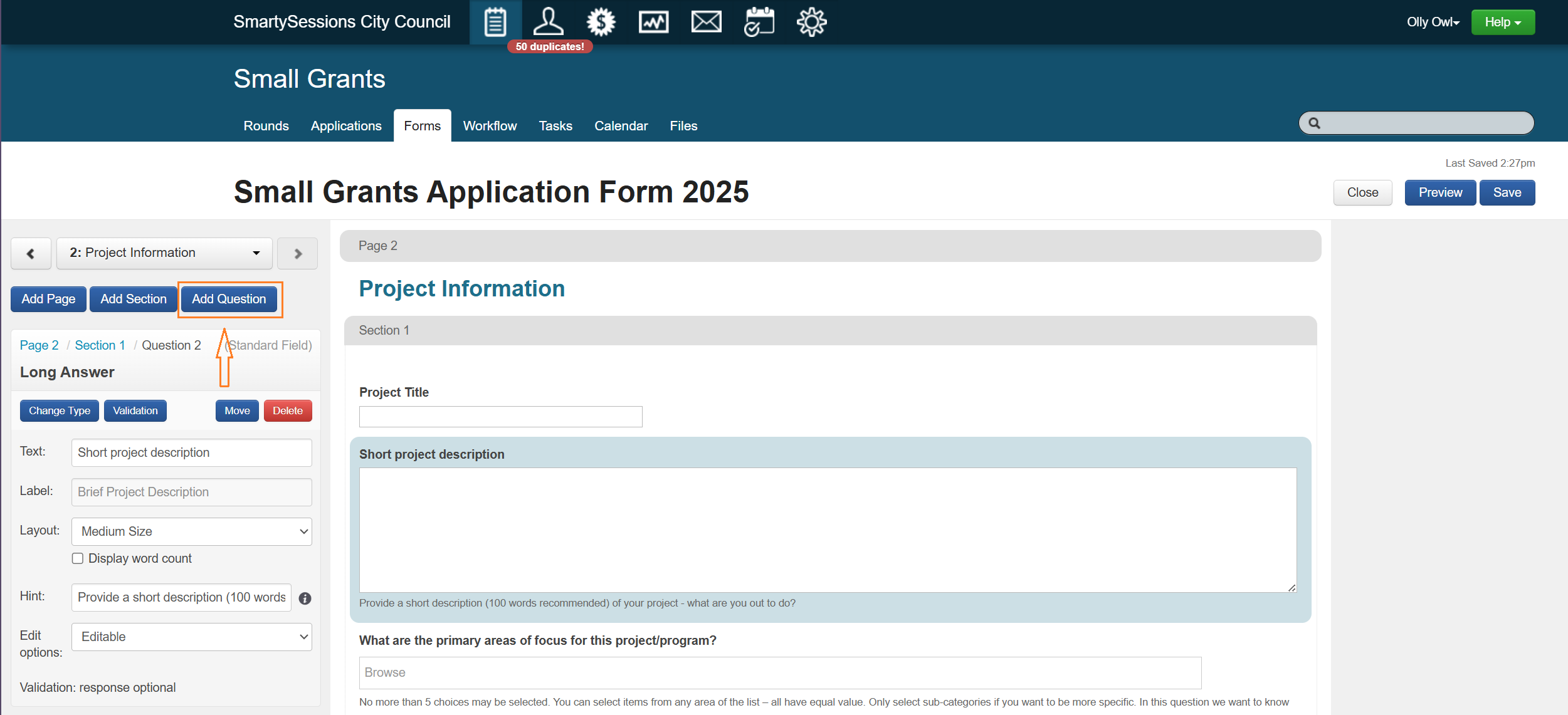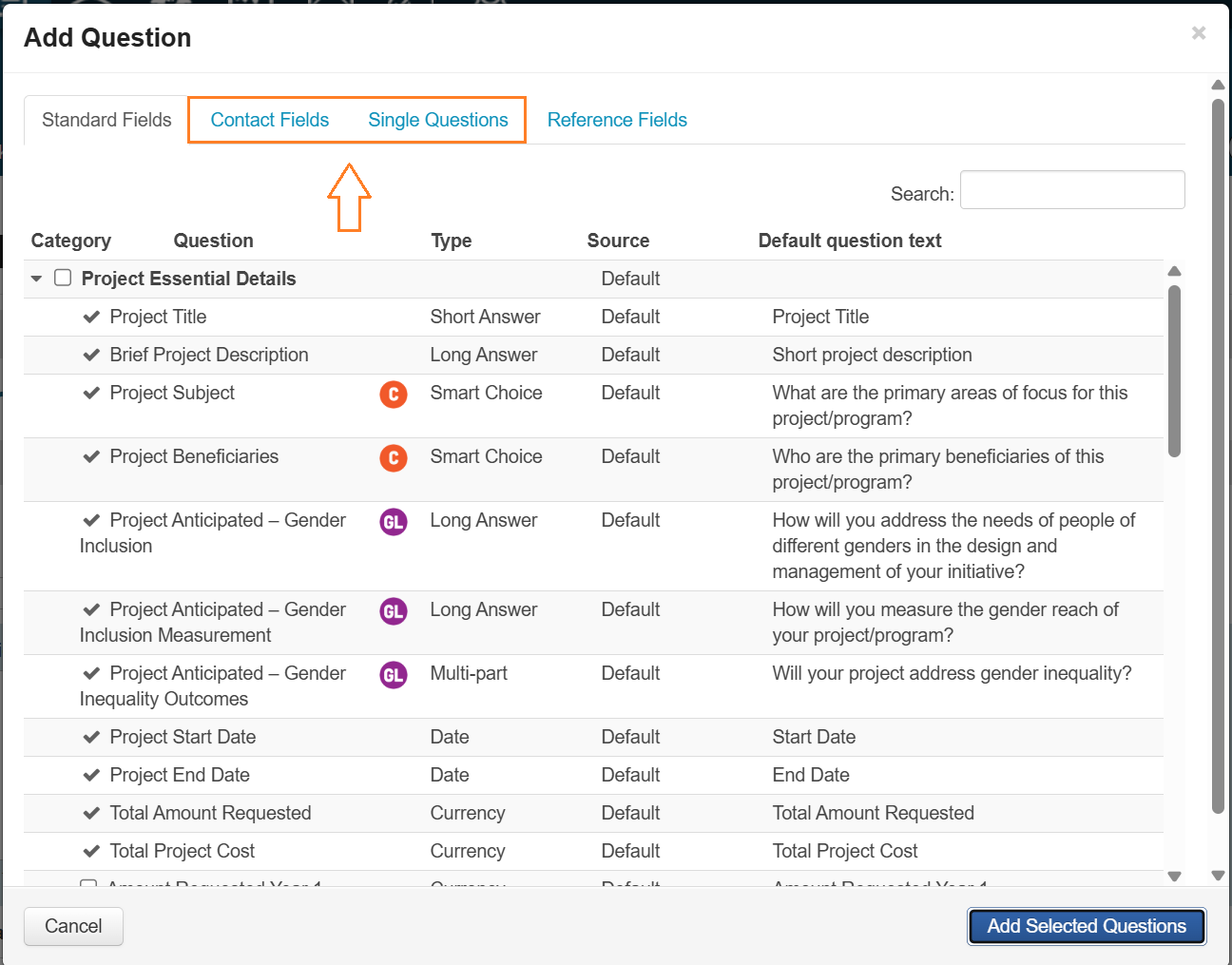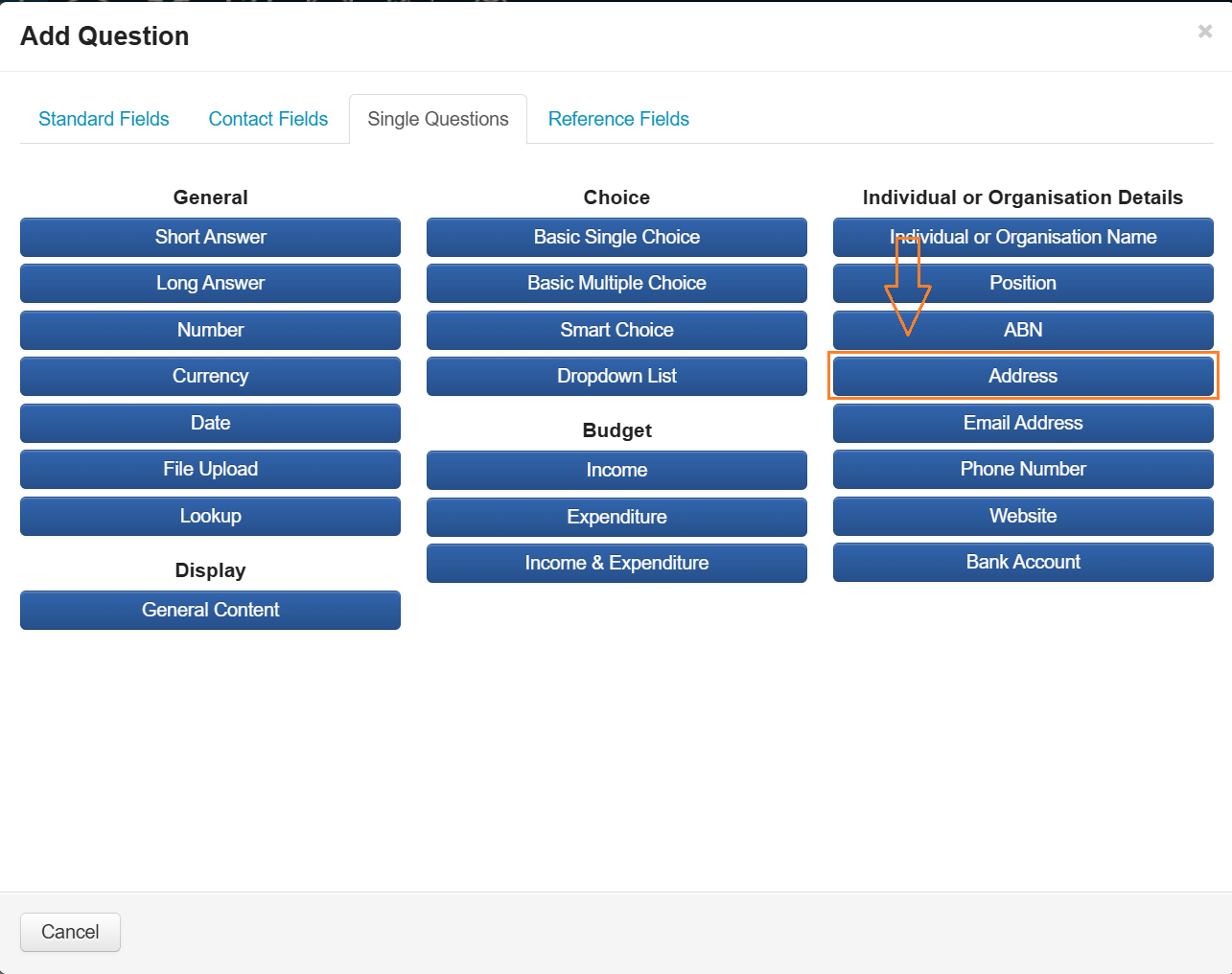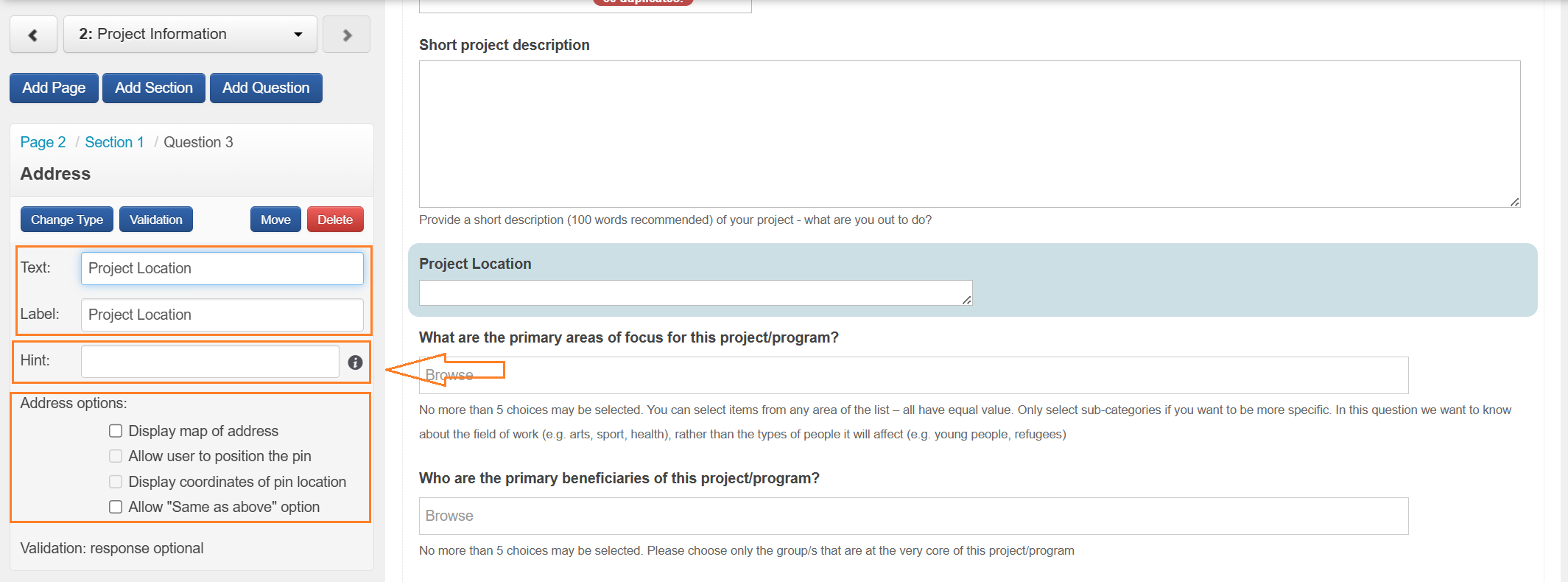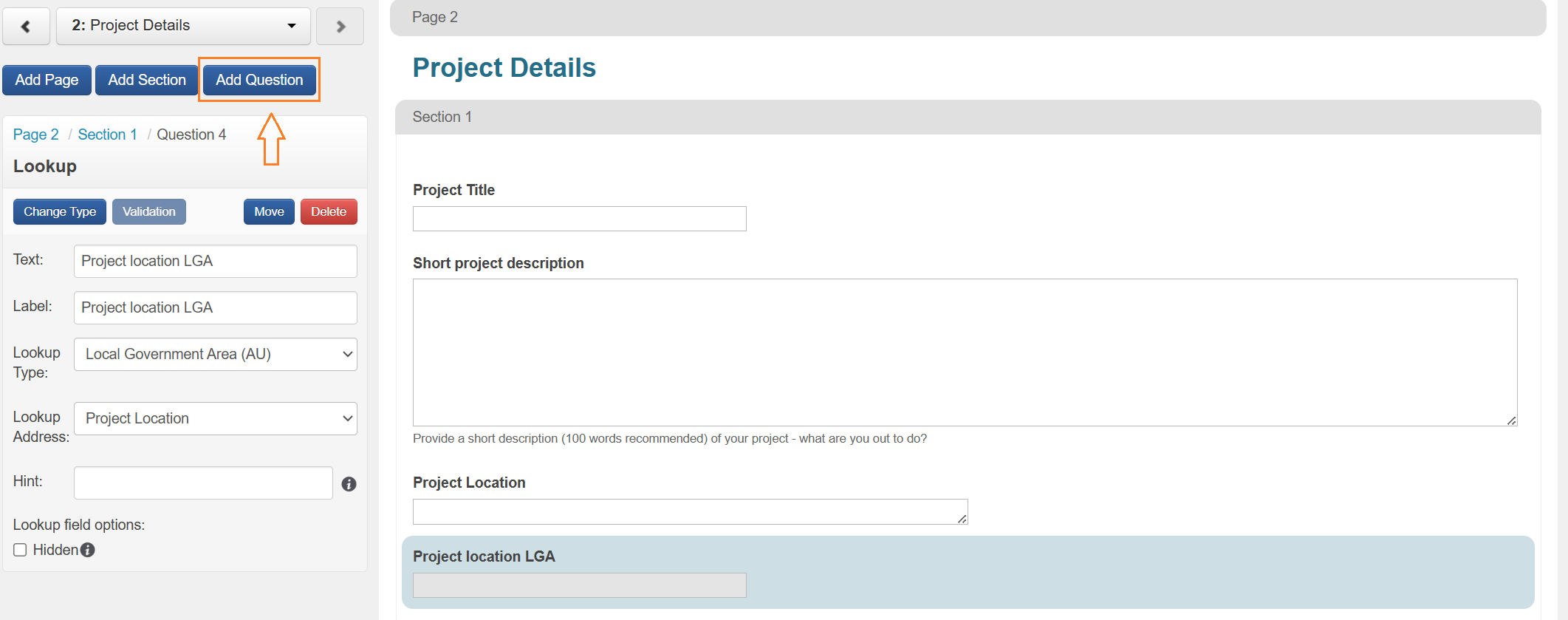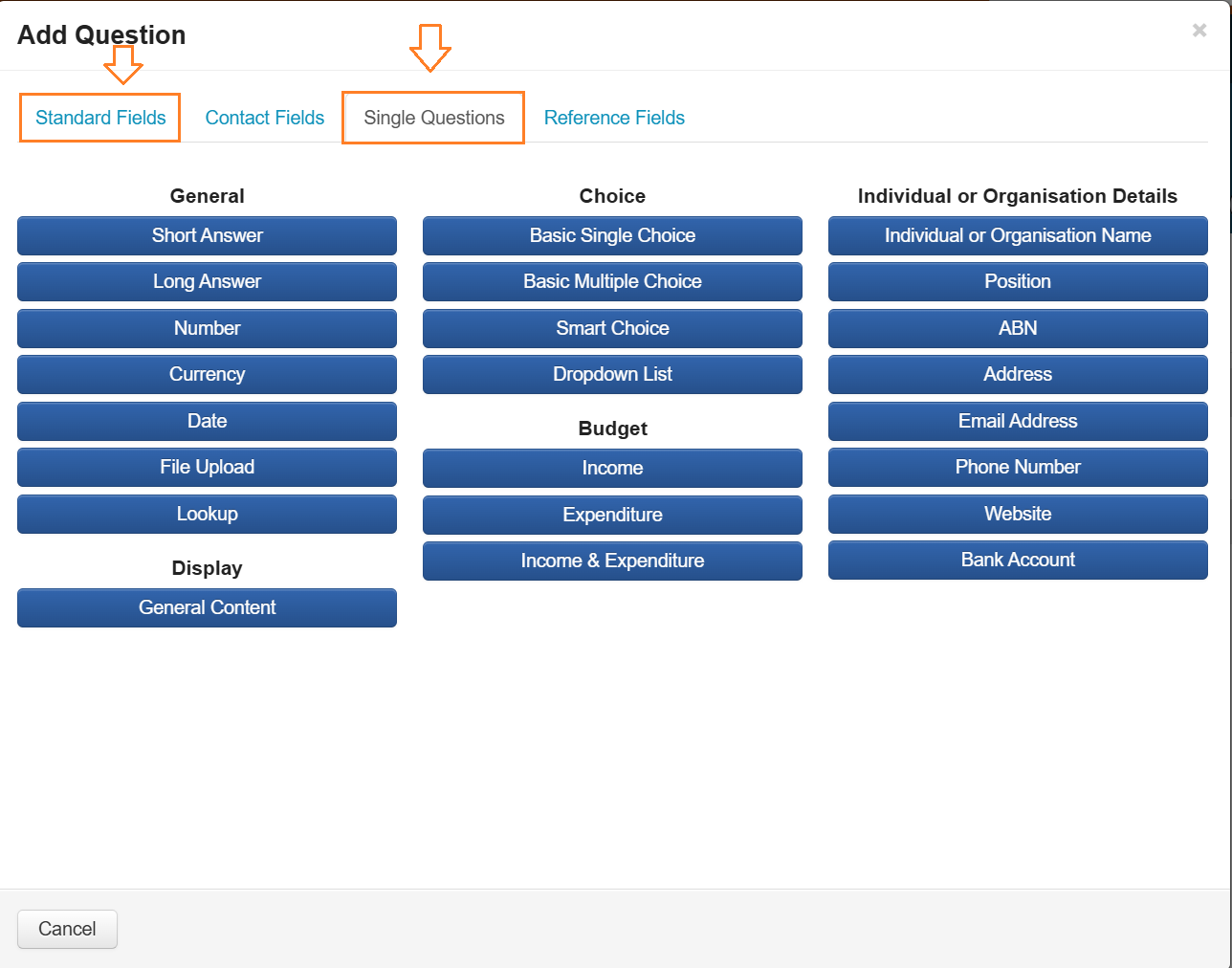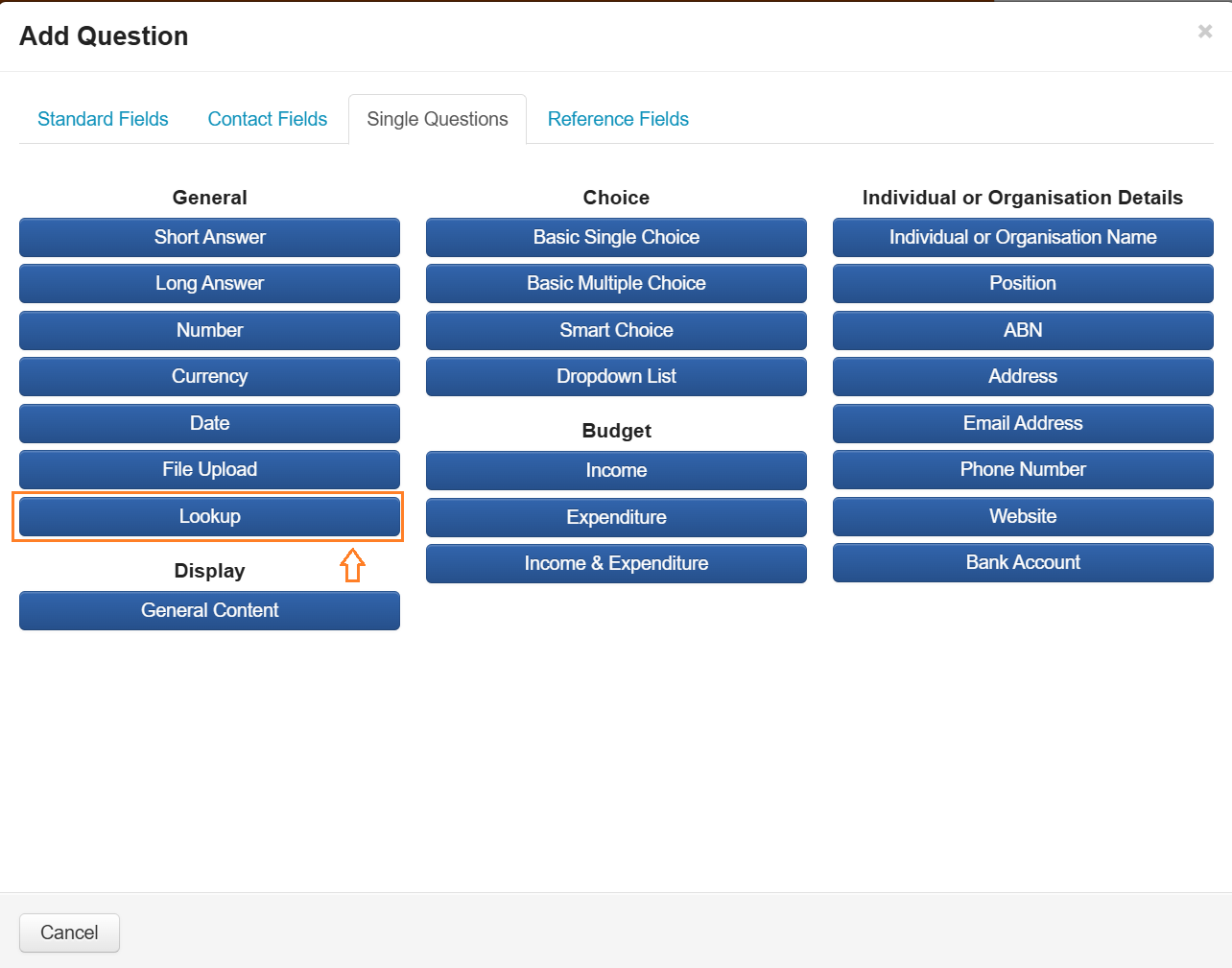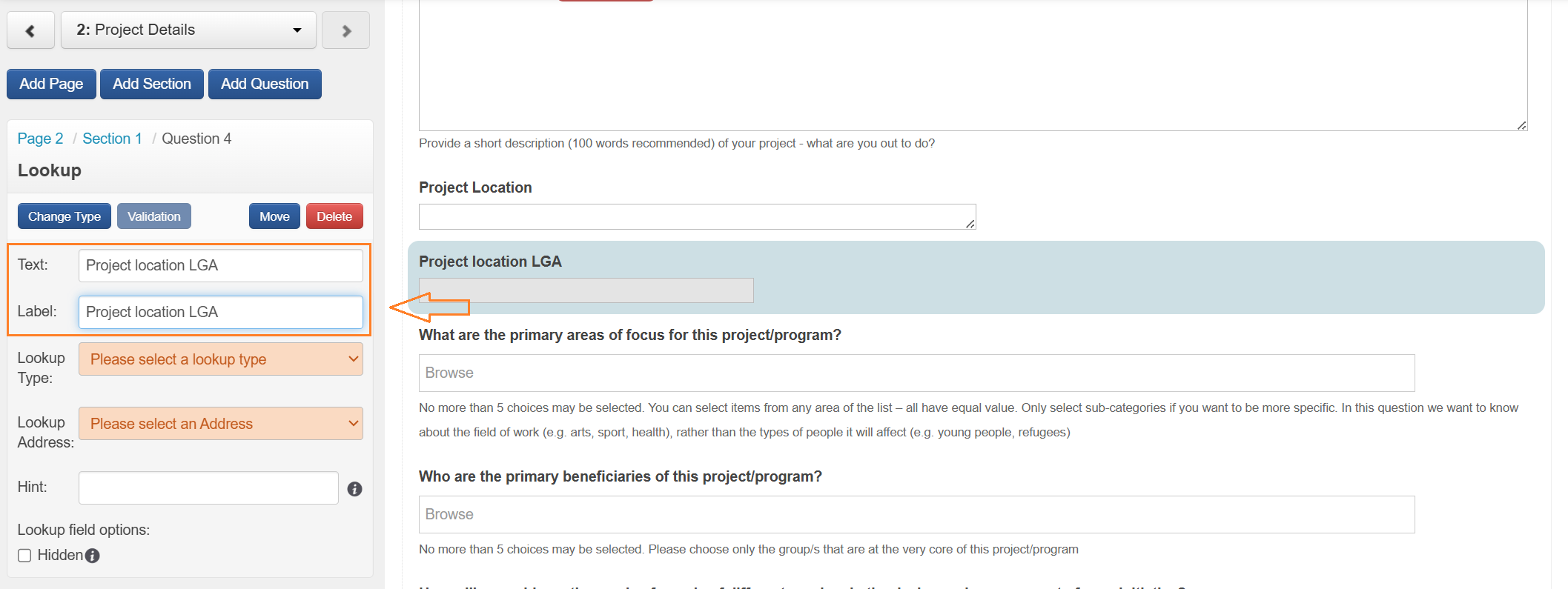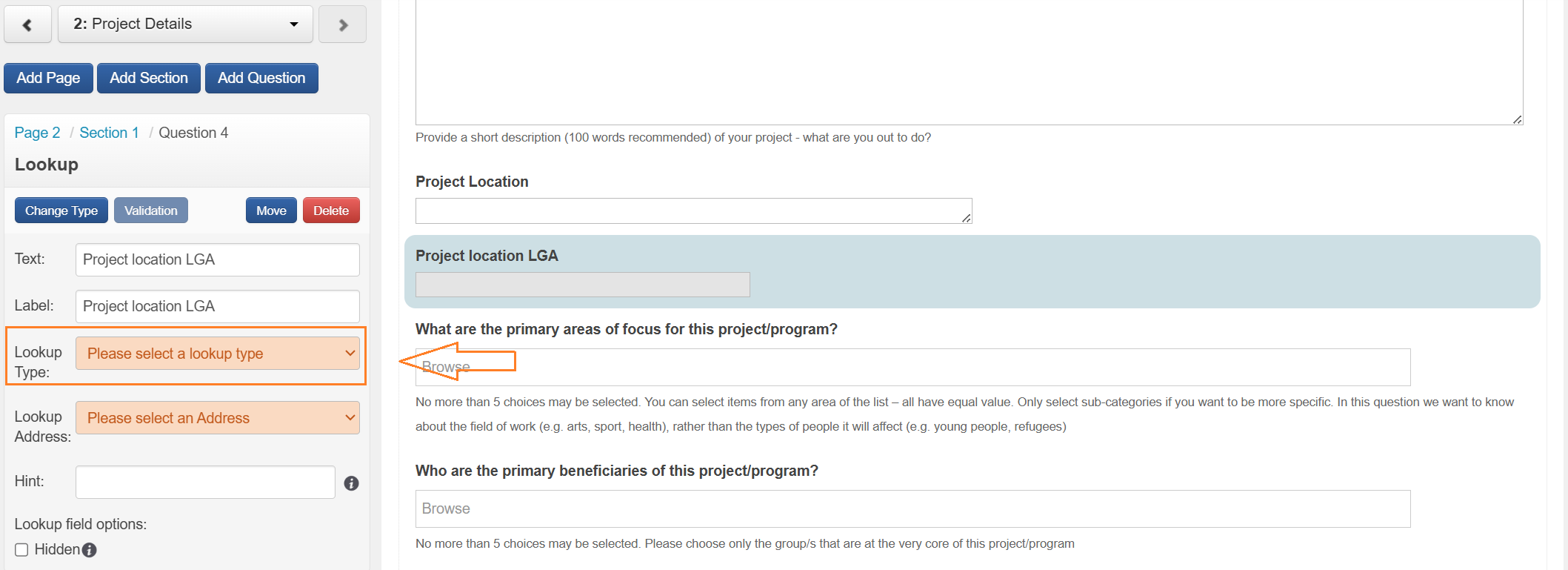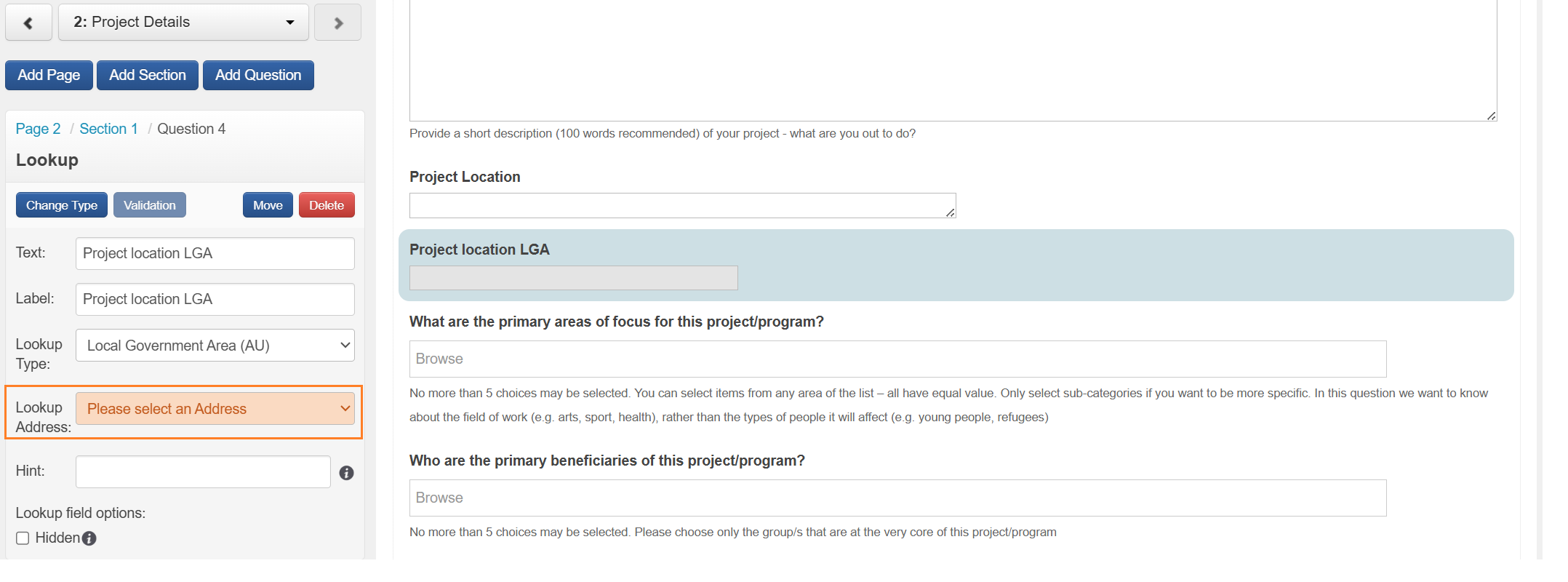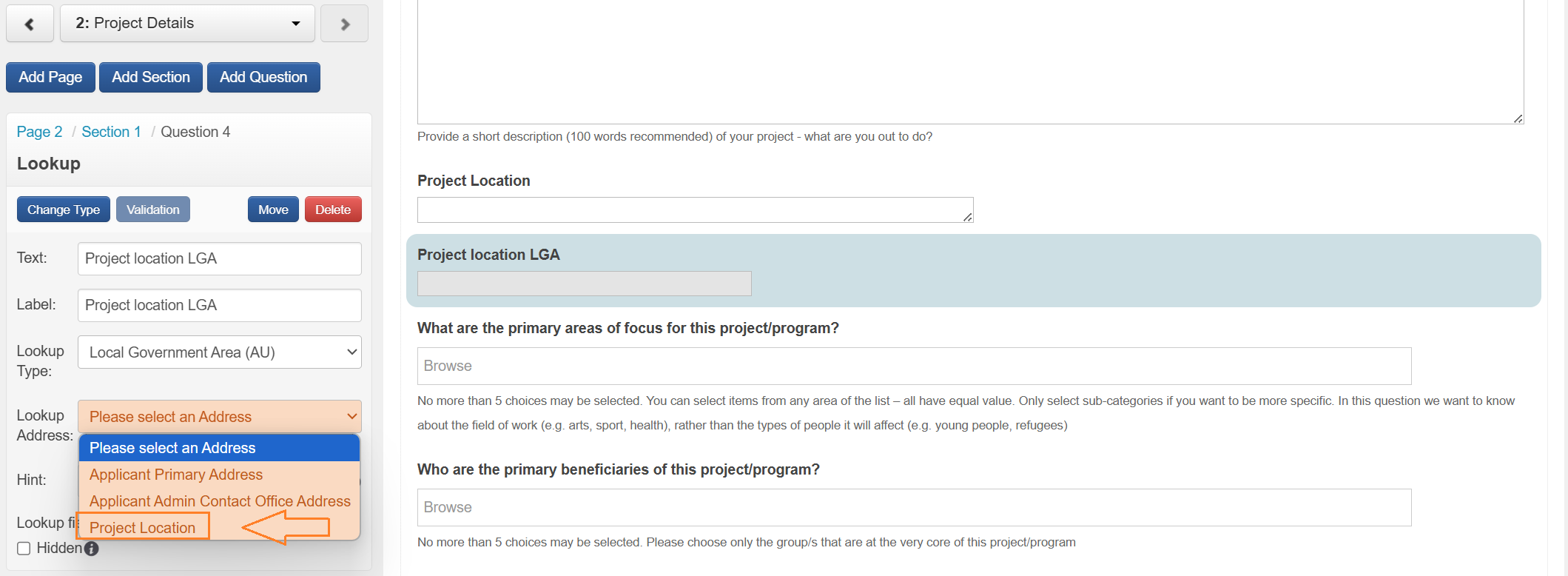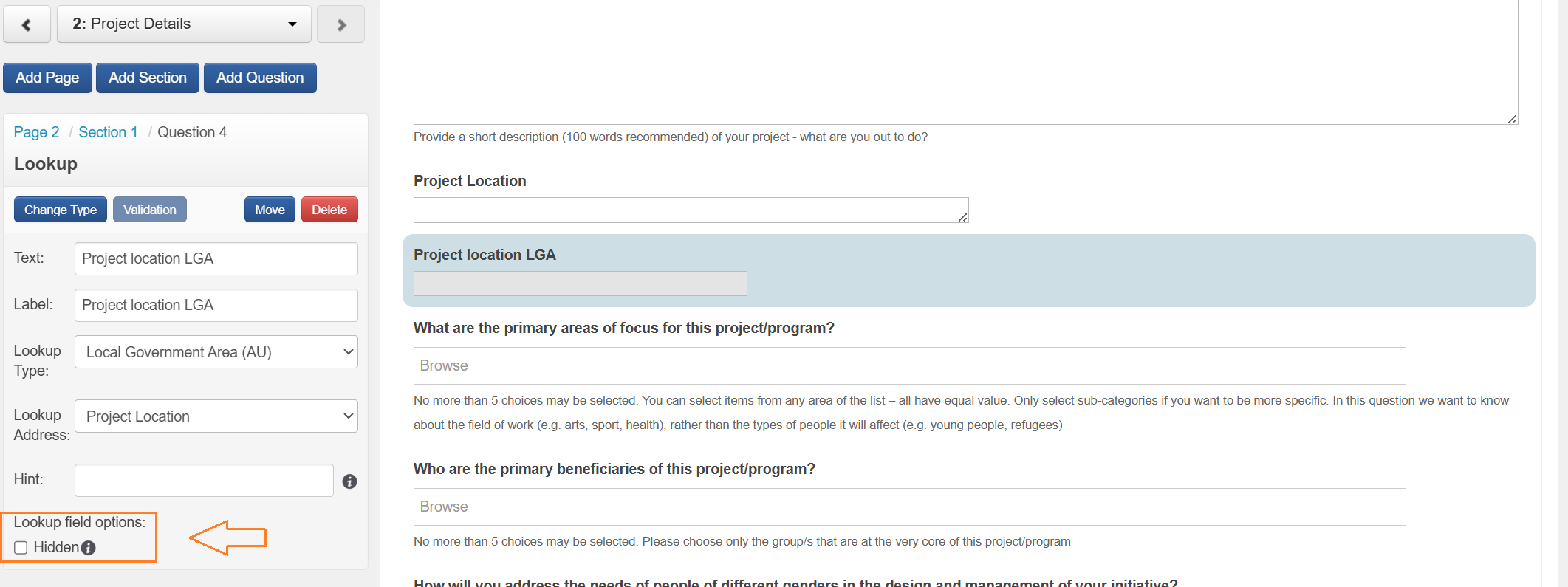Form Elements and Question Types
Building forms in SmartyGrants is the key to you collecting and recording information. It is important to take time to properly understand the purpose of each element, question/fields, validations and settings available. Your forms will be most useful if you have used these elements for the appropriate purposes.
Forms are made up of the following key elements: Pages, Sections, General Content, Standard Fields, Contact Fields and Single Questions.
Pages
Pages are the first form element. Pages are logical groupings of related questions, similar to the sections of a paper-based application form.
For example, you may have a page called "Applicant Details", followed by a page called "Auspice Details", before proceeding to pages such as "Project Information", "Budget Information", "Referee Details" and so on.
Forms must have a minimum of one page, but they can have as many pages as required. Pages also build a form navigation menu for the applicant when they complete the form and allows them to jump from one page to another quickly.
Sections
There are several reasons why sections are used in the SmartyGrants form editor.
They allow you to logically group areas of your form together. For example, "Auspice Details".
They give you the ability to move whole sections and questions from one page to another.
They provide you with several layout options.
Allow you to set conditional logic - either on a single section or multiple sections.
Section Label
You can give each section its own label. This helps you to keep track of what belongs to each of your sections. For example, if I had a section in which I was going to obtain project information, I might label the section 'Project Information'. Note: The applicant does not see the label.
Section Heading
Headings separate a page into meaningful sections. They will also appear as subheadings within the Application Form - which the applicant does see when filling in the form.
Section Layout
There are four different section layout options to choose from -
The three List/Label options define where the question text appears in relation to the answer area associated with it.
The Grid option creates a grid layout, to which you can then add questions. You also have the ability to define the number of rows visible on the grid, and whether or not applicants can add more rows. *Important: it is important you get an understanding of how grids work and the report layout that grids produce before using a grid in your form. To see samples of report layout and more details, visit Working with Form Grids.
Repeatable Sections
SmartyGrants allows for a person who is filling out a form to add additional copies of a section as needed. When a section is added to a form, you can define the number of sections to show by default as well as the minimum and maximum number of times that section that can be added by the person filling out the form.
With the section highlighted in the canvas area, the control panel will have a field titled “Show default section”. The default for this field is set to '1' so the section will be displayed once in the form. This can be edited and, when edited, the section will be displayed the number of times you have entered in the “Show default section” field.
The “Minimum” and “Maximum” fields allows you to select the amount of times the section can be displayed. If the “Minimum” field has a “1” (the default) and the “Maximum” field set to blank, then the person filling out the form will be able to add an unlimited amount of that section.
See an example of asking for Project Milestones below:
As the section appears to the applicant:
Important: A Standard Field cannot be used within a repeatable section as each Standard Field can only ever be used once within a form. Instead, you could consider using a Standard Section - read more about Standard Sections.
Important: There are limitations on the layout appearance of repeatable sections in reporting, particularly in Microsoft Excel. Microsoft Word, however, allows you to customise your repeatable sections in more detail - see the section on Reporting on Grids.
Section Columns
You can add columns to a section and arrange your questions to appear in a columns for your applicant. This can be particularly useful if you are wanting to specify the first columns input.
In the below example I have set up 3 columns for "In Kind Contributions". Each column has a heading and the field entered into that column has a label that is clear, but does not require a question text. NB: "New Question" heading will appear in the form editor however will not be visible to the applicant. The first column questions are General Content added from the Single Questions tab.
Important: When you are leaving your question text blank, make sure you still enter a label that make sense for reporting.
General Content
General Content is defined as "any extended block of text". General Content elements are often used for displaying instructions, guidelines, privacy statements, or explanatory notes for questions. You can also create hyperlinks within general content, for example, a link to a particular page of your guidelines or a sample budget.
Questions
There are different types of question types available to build into forms. When you select the add question button in the form editor you will be able to select from 4 different tabs: Standard Fields, Contact Fields, Single Questions and Reference Fields. There are significant differences between all four types.
Question Categories
Standard Fields
Standard Fields have three magical properties:
Standard Fields are available across programs, irrespective of what forms are used to capture that information. By using this standardisation, it provides grantmakers with a means of developing a common data schema for information they request within their grants in SmartyGrants. This also allows for cross program reporting. Responses can also be edited in a Standard Field. This means that you could update a response submitted by an applicant on a form - e.g. fix a spelling mistake, or modify an out-of-date project title. Your reporting can then be pulled from the latest and most up-to-date response. This doesn’t edit the form submitted; the original form response will remain available and you can still report based on the original response if you so wish. Standard Field responses can also flow through to other forms (e.g. Assessment or Acquittal) to be used as a read-only reference, or to allow a user to update the response in that field.Account-Wide
Editable
Flow-Through
It is important to be aware of what Standard Fields you need - refer to Standard Fields for more information.
The SmartyGrants team has provided a list of default Standard Fields, but you also have the ability to create your own custom fields. Once you have added you own custom Standard Fields, you may also change the order in which the Standard Fields are listed in the form editor. To re-order your list visit the account settings - see Standard Field Settings for more detail.
Contact Fields
A Contact Field is used to collect contact information and are fields used to create contact records in the Contact Directory. SmartyGrants provides default Contact Fields that cover the key contact details that you are most likely to want. These fields are available to you when building a form and when viewing/editing contact records - see below screen shots for a list of default fields.
Custom Contact Fields can be created specifically for your account. They can be edited or archived, however, if data has been recorded on any contact, you cannot delete them.
Single Questions
Single Questions are all other question types available to you that are not considered 'Standard' or contact information fields you do not want to create records for in your Contact Directory.
Reference Fields
A Reference Field allows a user to insert a read only version of existing fields into other forms. This allows these values to be used across your grant program without requiring conversion into Standard Fields. For more information please see Reference Fields.
Validation, Layout & Setting Options
There are several Validation and Setting options given for each of the questions outlined in the Question Table below.
It is important to be aware of each of these question types and the Validation options that are available.
Validations
To set a Validation on an added question you must ensure that your question is highlighted. You should then select Validation and edit your choices.
A Validation option allows you to set parameters around your Applicant's responses. For example, you may wish to ensure that a number of important questions in your forms are answered by your applicant before they submit the application; with Validations you can set questions as 'response required'.
You will know that a validation has been successful as an asterisk will appear next to the question.
This means that if the applicant doesn't answer the question and tries to submit the form the system will display an error and send them back to the appropriate question to answer.
To set a Validation on a question you need to understand the different validation options available which are dependent on the question type. The below table details the Validations available for each question type.
Tip: The Validation "Response required" can be applied to any question type within the form editor. This makes the question mandatory and ensures that the applicant can not submit the form without responding to required questions.
Required questions can be added at a single question level as specified above or can be done in bulk by section. See validation settings to learn how.
For more information on Validations, see our section on Validation Settings.
Question Types
Question | Description | Validation Options |
|---|---|---|
Standard Fields | For a full listing of default standard fields and information on creating custom standard fields and categories see Standard Fields. | Response Required: Ticking this option automatically marks a question as mandatory. Applicants will not be able to submit their form without responding to mandatory questions. |
Contact Fields | For a full listing of contact fields and information on creating custom contact fields see Contact Fields. | |
Single Questions | In the below table you will be able to see a description of each of the single question fields and their validation options. | |
Reference Fields | For a full listing of reference fields and their sources, please see Reference Fields. | No validations can be applied to reference fields. These will always be read only and populate with the response to the corresponding field relevant to the application. |
General | Description | Validation Options |
|---|---|---|
Short Answer | For questions requiring only a short answer. Usually best for answers from one word to one sentence. | Minimum/Maximum Character Limit: You may apply a character count for any written response question. This Validation limits the length of an applicants' responses to the number of characters specified. Word Limit: You can apply a word limit for any written response questions, limiting the length of applicants' responses. |
Long Answer | For questions that may require a more detailed answer. Applicants can write as much or as little as needed. | |
Number | For questions where you want responses to be in numerical format. Applicants will only be able to enter numbers (not beginning with '0'). *Please note: this means a number cannot start with '0'. For example, if you used this question type and your applicant typed in '08754' the response would come through to the system as '8754'. However, if the applicant typed '80754' it would come into the system as '80754' as it does not start with '0' and is classed as a legitimate 'number' format. If you anticipate that your applicants may need to type in a number beginning with '0' then you are best using 'short text' question type. | Minimum/Maximum Amount: You may apply a minimum or maximum amount/number to any Currency or Number field question. This sets a Validation so that applicants cannot input amounts/numbers outside of the set parameters. Whole numbers only: You can set a parameter for any number or currency questions to display whole numbers and not decimals. |
Currency | For questions where you want responses to be in currency format. We currently support dollars, which will appear with a $ symbol and Indonesian Rupiah, which will appear with a Rp symbol. | |
Date | Allows Applicants to either enter a date or select one from a calendar display. | Earliest Date/Latest Date: You can apply an earliest and/or latest date to any date field question. This sets a validation that stops applicants inputting dates outside of the set parameters. |
File Upload | Allows applicants to upload one or more file attachments to their Application. (Maximum 25mb, recommended size no bigger than 5mb). The file types supported by SmartyGrants are listed below. | Minimum/Maximum number of files: You may apply a minimum or maximum number of files you wish to see. This sets a validation that applicants must upload the number of files you specify. |
Display | ||
|---|---|---|
General Content | General Content is any extended block of text. General Content elements are often used for displaying instructions, guidelines, privacy statements, or explanatory notes for Questions. Hyperlinks can also be set within general content. |
Choice | ||
|---|---|---|
Single Choice | Allows the Applicant to select one (and only one) of a list of options – in radio button format. *You also have the ability to give an 'Other' (open-ended response) option. | |
Multiple Choice | Allows the applicant to select one or more answers from a list of options – in radio button format. *You also have the ability to give an 'Other' (open-ended response) option. | Minimum/Maximum Choices: You may apply a minimum or maximum number of choices you would like the applicant to choose. This sets a Validation that applicants must check the number of multiple choice options you specify. |
Drop-down List | Allows the applicant to select one (and only one) of a list of options displayed in drop-down list format. *You also have the ability to give an 'Other' (open-ended response) option. |
Budget | ||
|---|---|---|
Note: Budgets are developed in a ‘Grid’ layout within a new section. | ||
Income | Automatically creates a basic budget grid and allows Applicants to provide basic income information in a table. | Response Required: Within a grid you are able to specify how many entries you want the applicant to fill in, making them mandatory. Applicants will not be able to submit their form without responding to the number of mandatory entries you have specified. See Validation Settings to learn how. |
Expenditure | Automatically creates a basic budget grid and allows Applicants to provide basic expenditure information in a table. | |
Income and Expenditure | Automatically creates a basic budget grid and allows Applicants to provide basic income/expenditure information in a table. | |
Customise Budget Grid | You can create your own budget grid and customise the questions you wish to ask. To do so, create a new section and choose "Grid Layout". From there, click in the grid to add and label your questions. For more information on creating grids see Form Grids. | |
Individual or Organisation Details | ||
|---|---|---|
Warning: The following fields are available to add as a 'Single Question' or from the 'Contact Fields' tab. Single Question fields will not create a contact record in the Contact Directory - if you wish to create a Contact Directory record, select the items from the 'Contact Fields' tab. To learn more about how Contacts work - see Contacts. | ||
Position | To record the position of the individual in their organisation. | Minimum/Maximum Character Limit: You may apply a character count for any written response questions. This limits the length of applicants' responses to the number of characters specified. |
Individual or Organisation Name | For any individual or organisation's name. If you require only and individuals name, or only an organisation’s name, then select the required layout from the Control panel. | Minimum/Maximum Character Limit: You may apply a character count for any written response questions. This limits the length of applicants' responses to the number of characters specified. |
ABN/ACN | Accepts the Applicant's Australian Business Number (ABN) and retrieves their full tax status from the Australian Business Registry. | Must be Valid ABN: This is a default Validation. You are unable to disable this Validation. Minimum/Maximum Character Limit: You may apply a character count for any written response questions. This limits the length of applicants' responses to ensure that a full ABN number has been entered |
Charities NZ Registration (CRN) | Accepts the Applicant's New Zealand Charity Registration Number (CRN) and retrieves their full registered details from the Charities Register Office. This lookup field is available in all New Zealand time zone accounts, however, the lookup field is automatically set to 'archived' under the 'contact field' settings. These fields can be activated in the Account Settings, see Activate Lookups for more information. | Must be a valid NBR: You can specify that you would like the system to complete a basic check to confirm that the format entered by the applicant. |
NZBN | NZBN (New Zealand Business Number) lookup: The New Zealand Companies Office phased out the use of company numbers as of April 2017. SmartyGrants will now only accept NZBNs in the lookup field, and will display an error message for attempted company number searches. | Must be Valid NZBN: This is a default Validation. You are unable to disable this Validation. |
Address | Individual applicant/organisation address. Option to select 'Primary Address' and 'Address Type': e.g. office, mobile or home. Users may choose to display maps for applicants, see Validation Settings for more information on maps and options available for address fields. | Must be a valid Australian post code: You can specify that you would like the system to complete a basic check to confirm that the format entered by the applicant complies to a valid Australian postcode. See Validation Settings for more information on maps and options available for address fields. |
Email Address | Email address. Option to select 'Primary E-mail Address' and 'E-mail Address Type': e.g. office, personal or other. | Must be a valid email address: You can specify that you would like the system to complete a basic check to confirm that the format entered by the applicant complies to a valid email address. Minimum/Maximum Character Limit: You may apply a character count for any written response questions. This limits the length of applicants' responses to the number of characters specified |
Phone Number | For land lines, mobile phone numbers or fax numbers. Option to select 'Primary Phone Number' and 'Phone Number Type': e.g. office, mobile or home. | Must be a valid Australian phone number: You can specify that you would like the system to complete a basic check to confirm that the format entered by the applicant complies to a valid Australian phone number. Minimum/Maximum Character Limit: You may apply a character count for any written response questions. This limits the length of applicants' responses to the number of characters specified. |
Website | Website address. Option to select 'Primary Contact Website' and 'Contact Website Type': e.g. office, personal or other. | Must be a valid URL: You can specify that you would like the system to complete a basic check to confirm that the format is a Webpage URL. eg: "https://" or "www." to start and ".com" to finish. Minimum/Maximum Character Limit: You may apply a character count for any written response questions. This limits the length of applicants' responses to the number of characters specified. |
Bank Account | Record applicant bank account details for both Australian, New Zealand and other international applicants. The field includes the account name, BSB (Australia only) and Account number. | Must be a valid Australian Bank Account: System will complete a basic check to ensure bank details are entered in the correct AUS format. Must be a valid New Zealand Bank Account: System will complete a basic check to ensure bank details are entered in the correct NZ format. Must be a valid Bank Account: System will complete a basic check to ensure bank details are entered in the correct format. |
Supported File Types
File Type | File Extension |
|---|---|
Audio | aac, adp, aif, aifc, aiff, au, dts, dtshd, ecelp4800, ecelp7470, ecelp9600, eol, flac, kar, lvp, m2a, m3a, m3u, m4a, mid, midi, mp2, mp2a, mp3, mp4a, mpga, oga, ogg, pya, ra, ram, rmi, rmp, snd, spx, wav, wax, wma |
Excel | xls, xlm, xla, xlc, xlt, xlw, xlam, xlsb, xlsm, xltm, xlsx, xltx |
Image | bmp, btif, cgm, cmx, cr2, djv, djvu, dwg, dxf, fbs, fh, fh4, fh5, fh7, fhc, fpx, fst, g3, gif, ico, ief, jpe, jpeg, jpg, mdi, mmr, npx, pbm, pct, pcx, pgm, pic, png, pnm, ppm, psd, ras, rgb, rlc, tif, tiff, wbmp, xbm, xif, xpm, xwd |
Message | msg |
Powerpoint | pot, potm, potx, ppam, pps, ppsm, ppsx, ppt, pptm, pptx, sldm, sldx |
Text | conf, csv, def, in, list, log, rtf, rtx, text, tr5, txt |
Video | 3g2, 3gp, asf, asx, avi, f4v, fli, flv, fvt, h261, h263, h264, jpgm, jpgv, jpm, m1v, m2v, m4u, m4v, mj2, mjp2, mng, mov, movie, mp4, mp4v, mpe, mpeg, mpg, mpg4, mxu, ogv, pyv, qt, viv, wm, wmv, wmx, wvx |
Word | doc, dot, docm, dotm, docx, dotx |
Zip | azf, azs, boz, bz, bz2, docx, epub, gz, key, numbers, ods, odt, oxps, pages, sqz, tar, zip |
Layout Options
Question Text: | Type in your specific question. For example: 'What is the title of your project or activity?' |
|---|---|
Label: | A label is for your reference only and will appear in your report fields; the applicant is not able to view it. For example: If you have asked the question, 'What is the title of your project or activity?' - you might decide to make the label 'Project Title'. Important: You must give each question a label. If you do not, the system will insert a paraphrased version of the question text in lieu of a label entered by you. |
Layout: | You can choose from three different layout options for Short Answer questions: Small, Medium, Large. For Long Answer questions there is a fourth option: Essay. These layout options change the appearance of your form, and you can impose a word limit for each if you wish. |
Hint: | You may like to provide a hint for any of your questions. The hint will appear under the answer area linked to the question. A hyperlink can be included within the hint, this can be added by either:
|
Conditional Logic: | This option allows you to decide whether a particular section or page is enabled or not, dependent on the answer to a previous question. For more information see Conditional Logic |
Question Options
If you select a question in the form editor you also have a number of options in either changing the question type, moving the question or deleting a question.
Change Type: | The ability to change a question from one type to another. E.g. Single Choice to Multiple Choice or Short Text to Long Text. You are also able to change a Single Question type to a Standard Field question type. For more information on how to do this, please see Updating an existing form to use Standard Fields. |
|---|---|
Move: | Ability to move the order of pages, sections and questions. |
Delete: | Ability to delete questions, sections and pages. |
Address lookup fields
Lookup fields are not currently available in UK accounts.
You have the ability to add lookup questions to your forms as a single question or as a standard field. To use the standard field option, a custom standard field will need to have been created. For more information see how to create a custom standard field, please see standard field settings.
This lookup field can link to any of the addresses built within that form and will lookup any of the following:
Australia
Federal Electorate
State Electorate
Local Government Area
Remoteness Area
New Zealand
Territorial Authority
Regional Council
The lookup field also has the option to be hidden from applicants, however, you can still opt for this field to be displayed. Either way, the field will collect the relevant information from the relevant data source and is a reportable field.
To add a lookup field to a form:
Select Add Question
The lookup field will need an address question to reference. Select the question type to be used, such as Contact Field or Single Question.
Select Address (single question option used in this example).
Configure Text, Label, Hint and Address options as required:
Once there is an address field in the form for the lookup field to reference, navigate to the position in the form that the lookup field needs to be and select Add Question:
Select Standard Field or Single Question (single question is used in this example). Lookup fields can be created as custom standard fields. Please see standard field settings for more information on creating custom standard fields.
Select Lookup:
Configure Text, Label and Hint as required:
Select Lookup Type:
Select the Lookup Type you would like to apply:
Select Lookup Address:
Select the Address field. Note that the label of the field in the form is shown here, and it is the response to this field that the boundary statistics will be applied to:
The lookup field can be hidden from the person filling out the form. The response will populate and be visible and reportable for manage users.
To hide the lookup field, select Hidden: