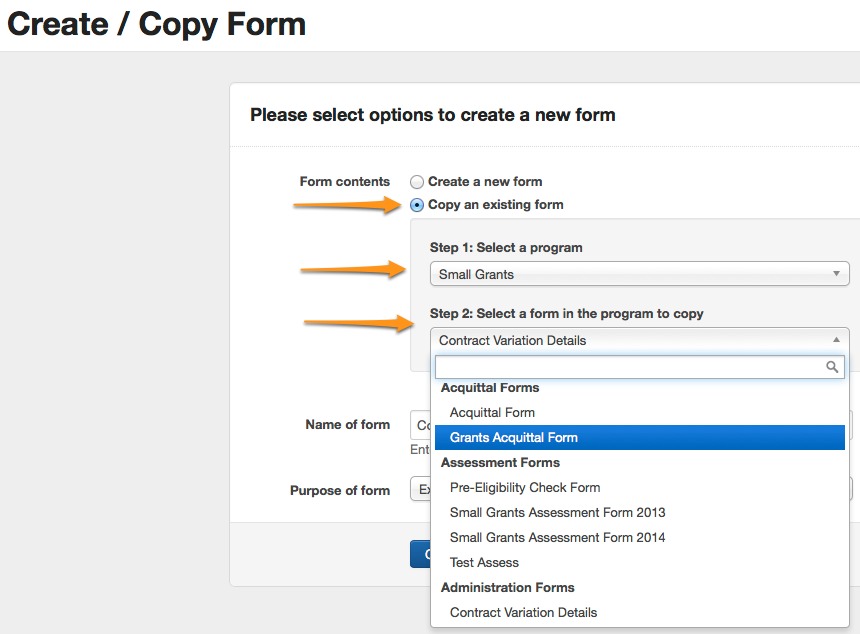Copy a form
A form can be copied from any program.
Click into the relevant Program you wish to copy a form in or into.
Click on the Forms tab. This screen will give you a listing of all of your existing forms and the option to create a new form.
Click on the blue +Create/Copy Form button on the top right of screen.
You then have the option to copy an existing form you may have previously created (either in this program or another program). Once you select that option, you can then select which program you wish to copy the existing form from, and then select the form you wish to copy.
Important: If your form is currently archived, you will not be able to copy it. It will need to be reactivated first. See Archive Forms for more information.
Type in a name for the new form that will be a copy of the older form.
Select the type of your form from the drop-down box.
Click on the Create New Form button.
This will then open up the form editor with a copy of your past form. Make any necessary changes and ensure you save.
Important: When working on a form for an extended period of time, remember to regularly save by clicking the Save button near the top right of screen.
Why did my validations / conditional logic not come across in the copy?
If you copy a form that has been previously used/attached to a grant round and have made changes to the form but have not applied those changes, the validation rules and any conditional logic are not copied with it.
Ensure you apply changes before copying the form, or copy the form and then make changes in the new form. See Editing & applying changes to a form for more details.
Important: If you copy a form, it will also copy the Confirmation of Submission email. It is important that you update this email to reflect most recent contact and grant round details. See more instructions here: Customise the submission confirmation message.