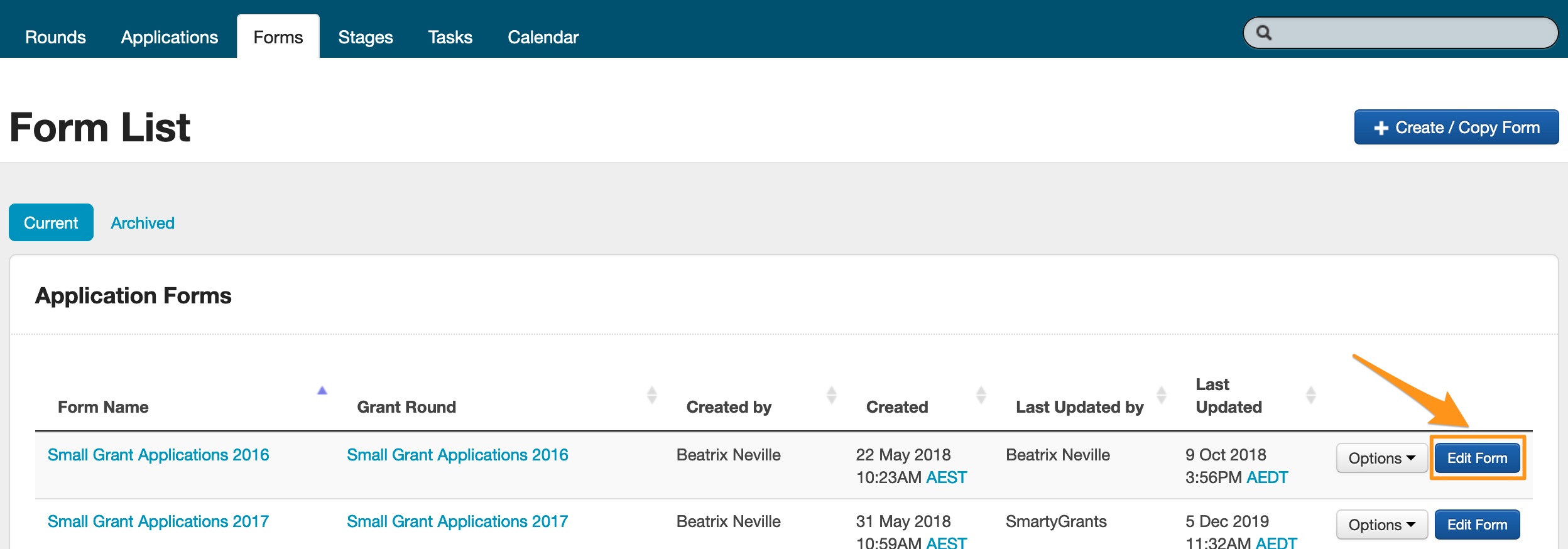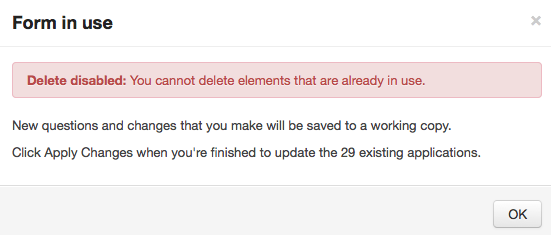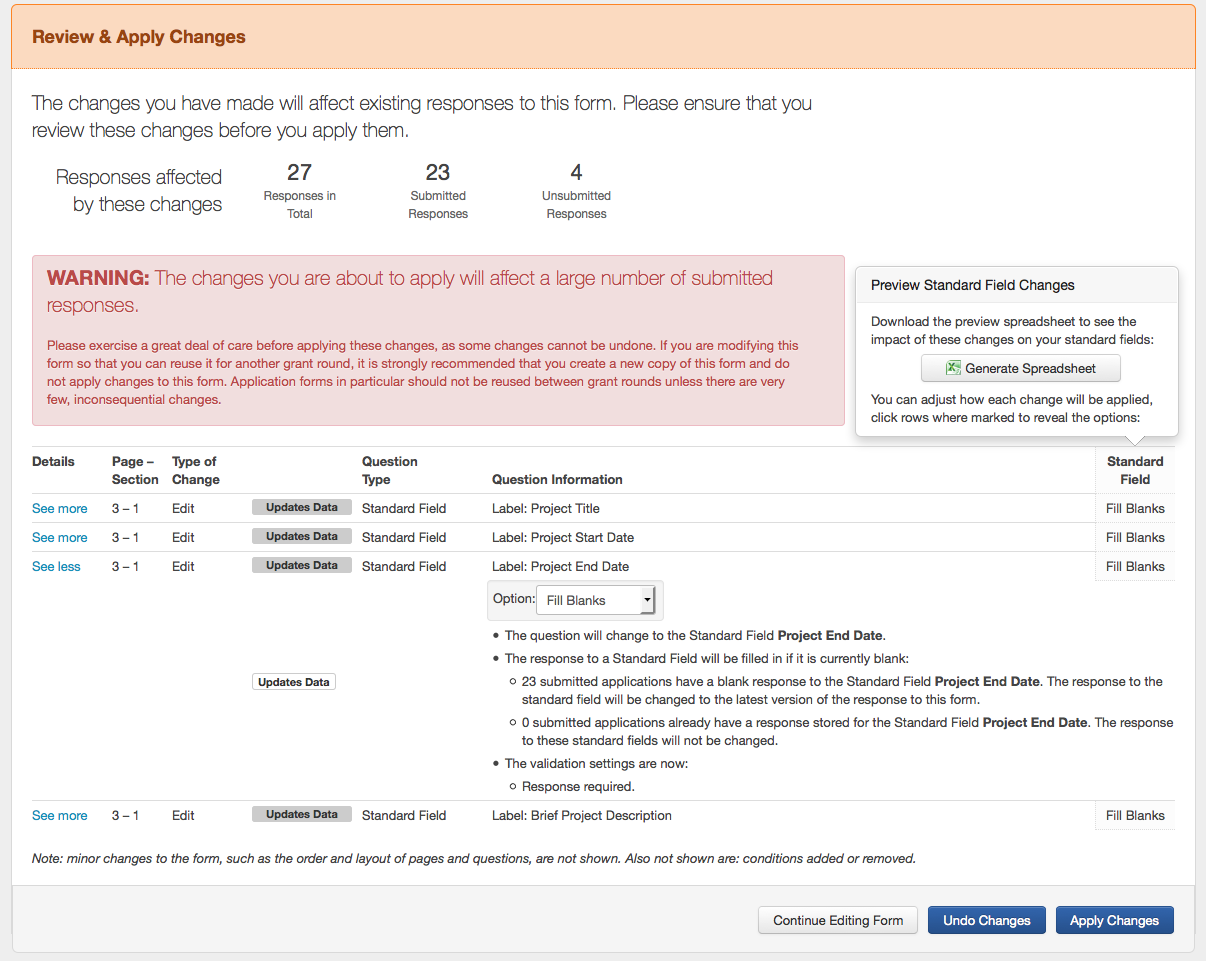Editing and applying changes to a form
A form that has been created can be edited. However, once a form has been used on a grant round and applications or assessments have been received through that form, then there are particular restrictions put in place on both editing and pushing those changes through (Review and Apply changes).
Editing a Form that has NOT been used
Go into the Program where the form has been created under.
Click into the Forms tab.
Next to the form you wish to make changes to, click the Edit Form button.
Make any relevant changes to the form and then click on Save.
Editing a Form that HAS been used
The following rules apply to forms that have been used and have data recorded against it:
Questions/fields cannot be deleted.
Questions can be added.
Labels and question text can be edited.
General content can be added.
Important: You’ll be prompted to Review and Apply your changes if you save your form - your changes will not automatically be applied until you follow the review and apply process (outlined below). If you apply the changes you save against a used form, this will update the changes in existing applications as well as any future applications you will receive.
The following steps need to be taken to edit and apply the changes:
Go into the Program where the form has been created under.
Click into the Forms tab.
Next to the form you wish to make changes to, click the Edit Form button.
You will receive a warning when the form opens that it is currently in use. Click OK if you wish to continue making changes.
Go through the form and make the changes you want, and click on Save as you go. When you save, it will save your changes in a Working Copy of the form, and does not yet apply any of the changes. You will see the following warning at the top of the form you are editing:
To apply the changes, click on the orange Review & Apply button. This will bring up a list of the changes that you have made to the form. At this point you have three options: You can Continue Editing, Undo Changes or Apply Changes. Click on the option you wish to choose.
Info: Need assistance converting questions into Standard Fields? You can review the page Updating a form to use Standard Fields.
Once you have applied the changes the existing applications will be updated. The form will also now be updated so it is no longer a working copy. This occurs for each set of changes you wish to make.
Copying a Form with changes not applied
If you copy a form that has been previously used or attached to a grant round, and have made changes to the form but have not applied those changes, the validation rules and any conditional logic are not copied with it.
Ensure you apply changes before copying the form, OR copy the form and then make changes in the new form.