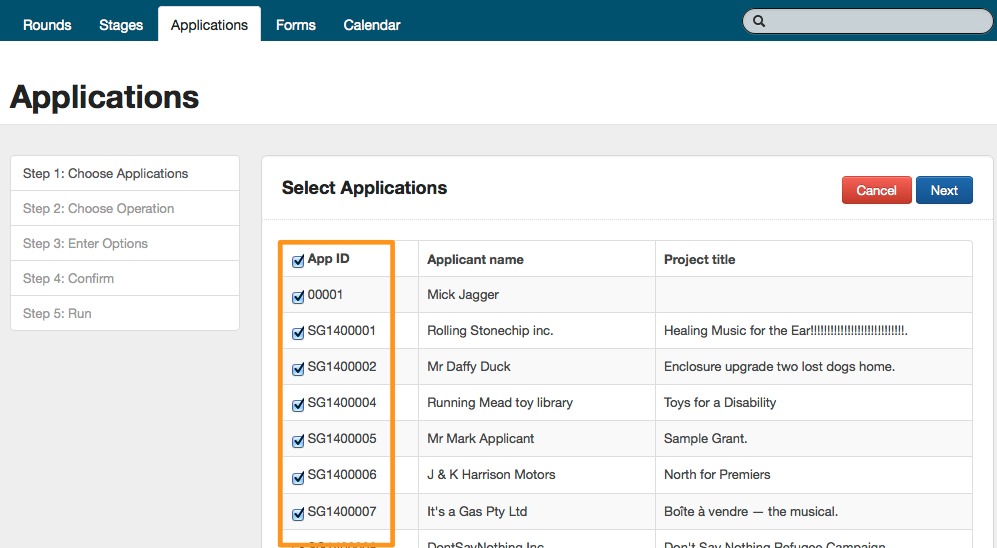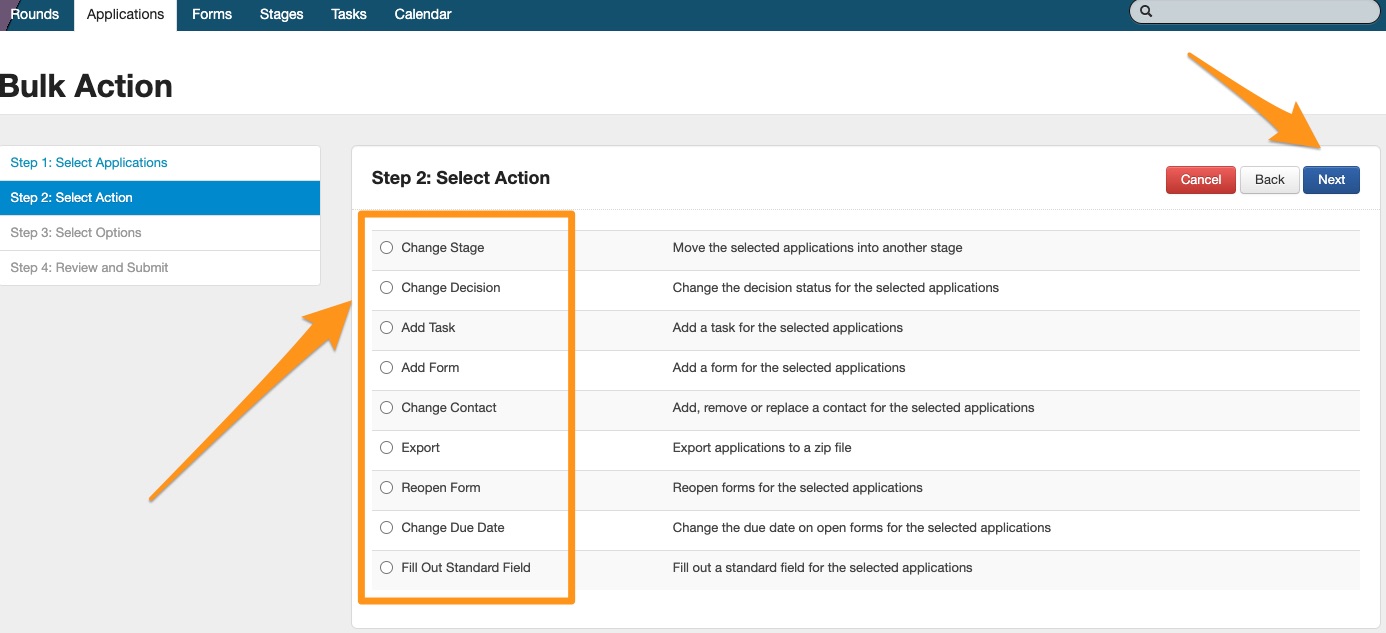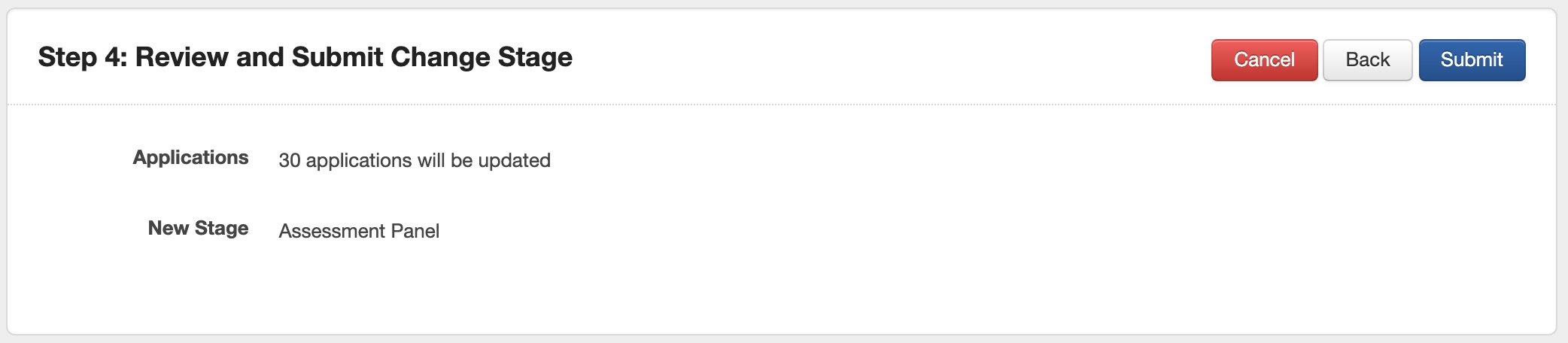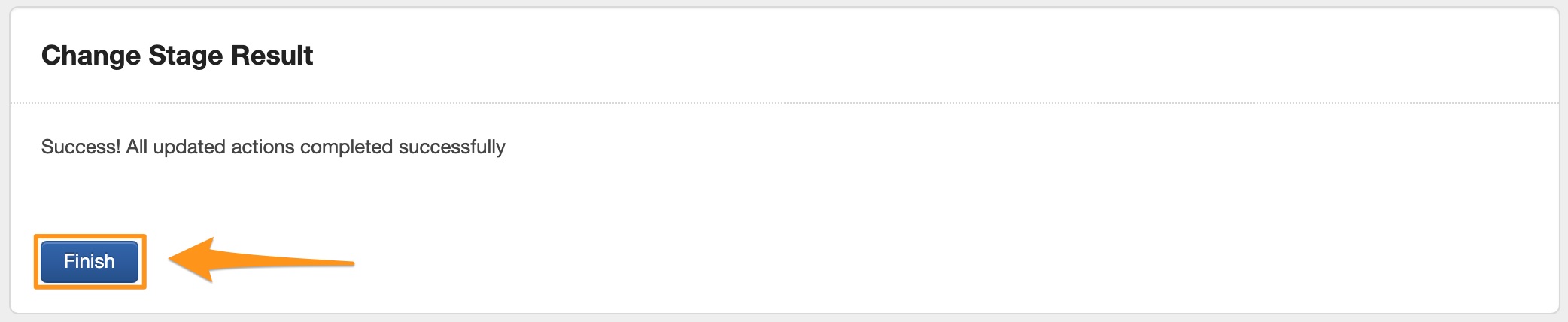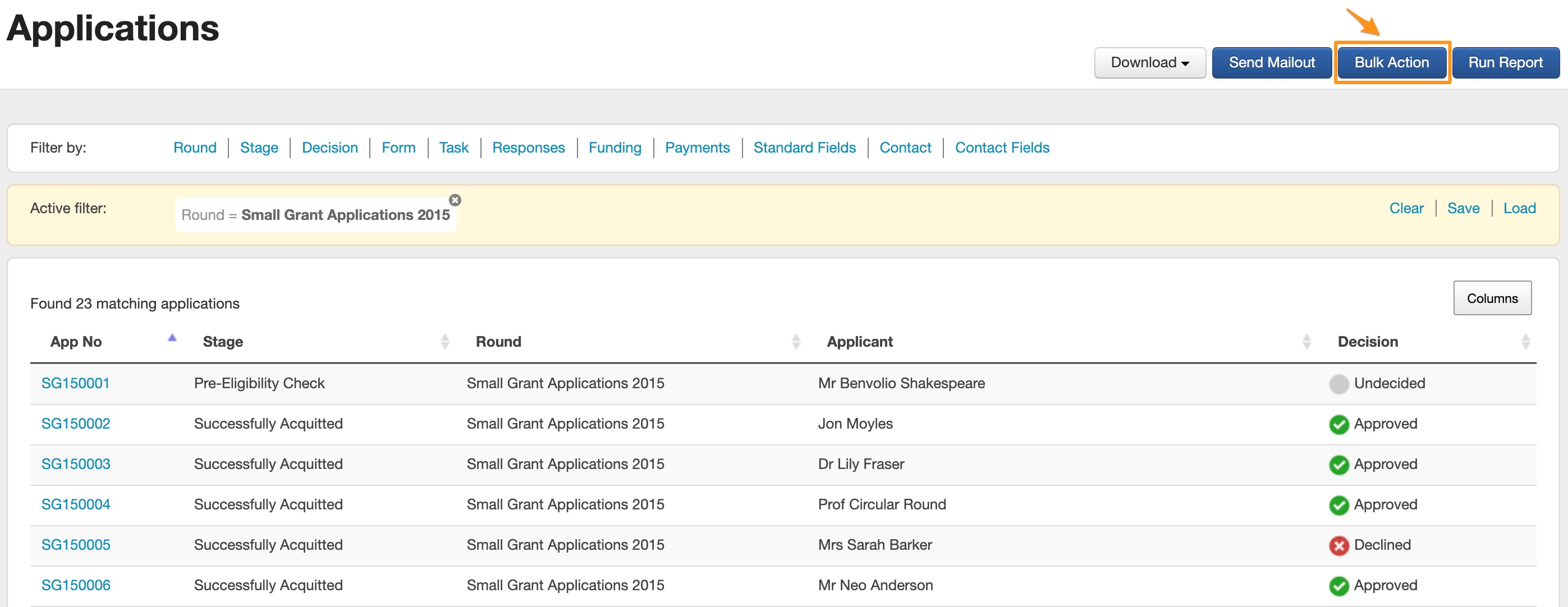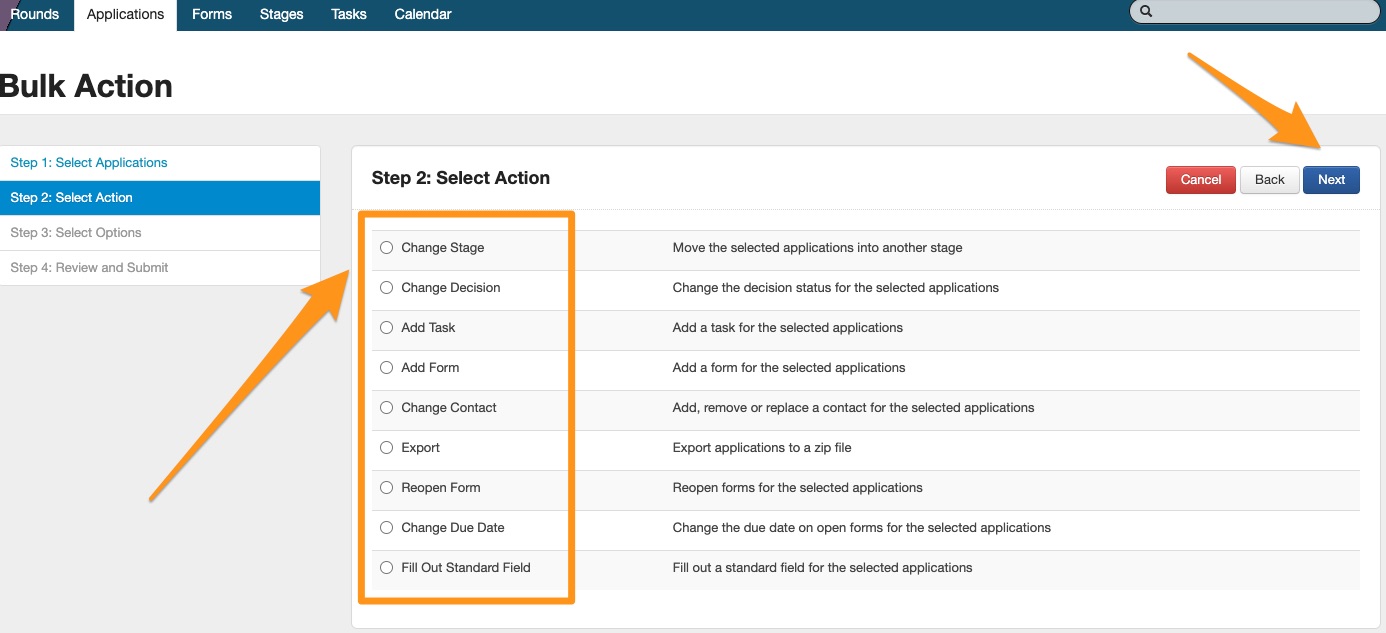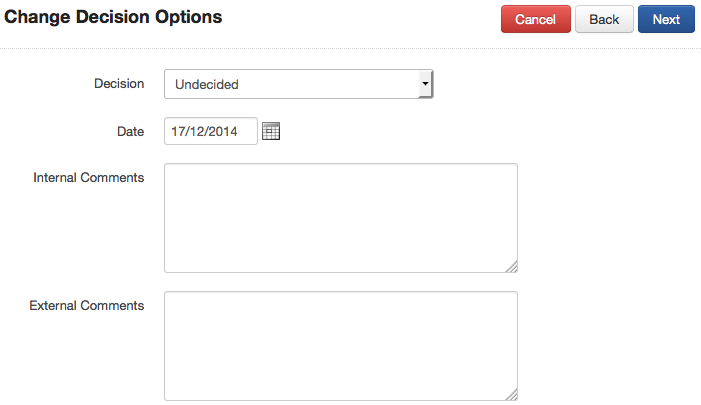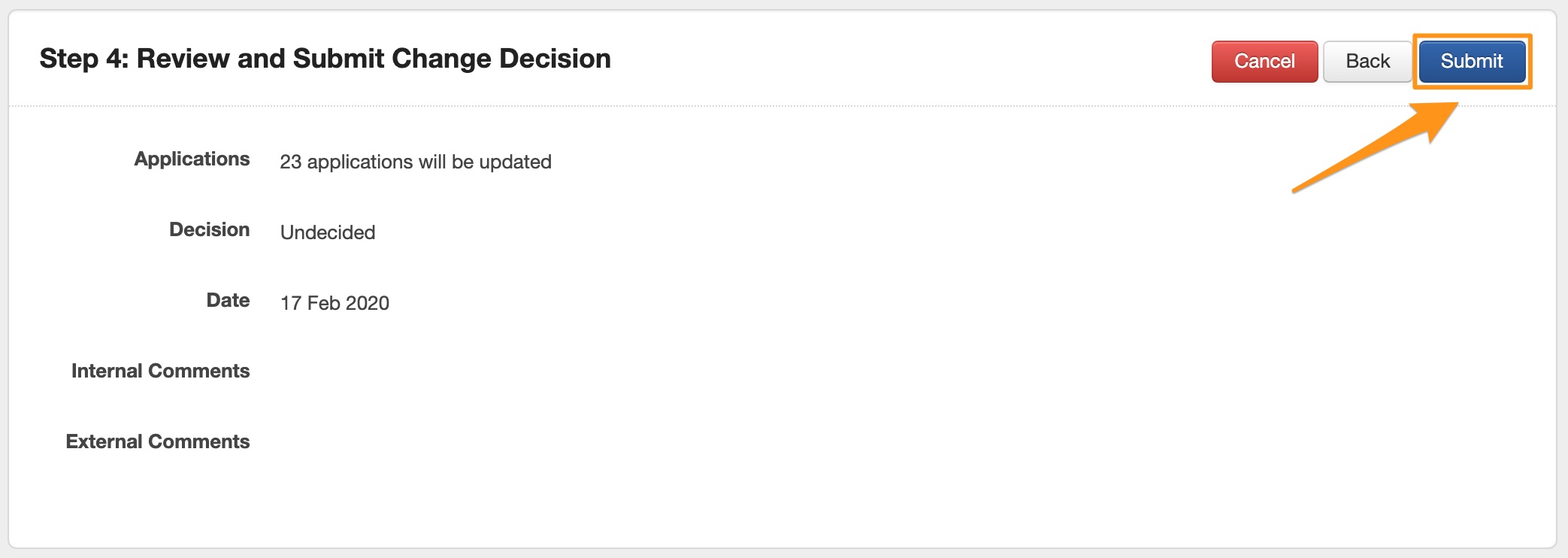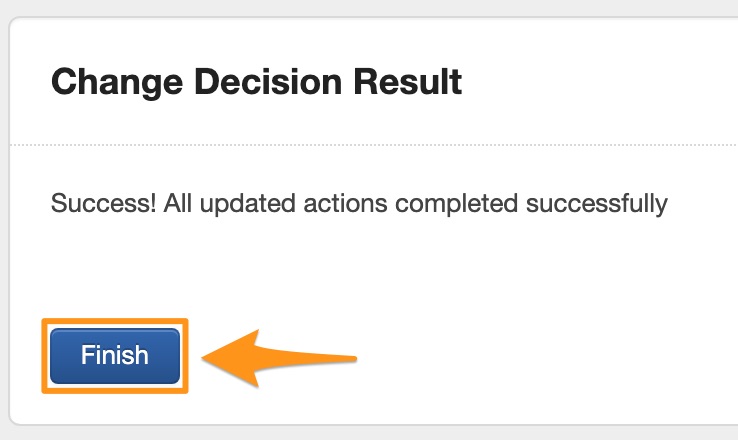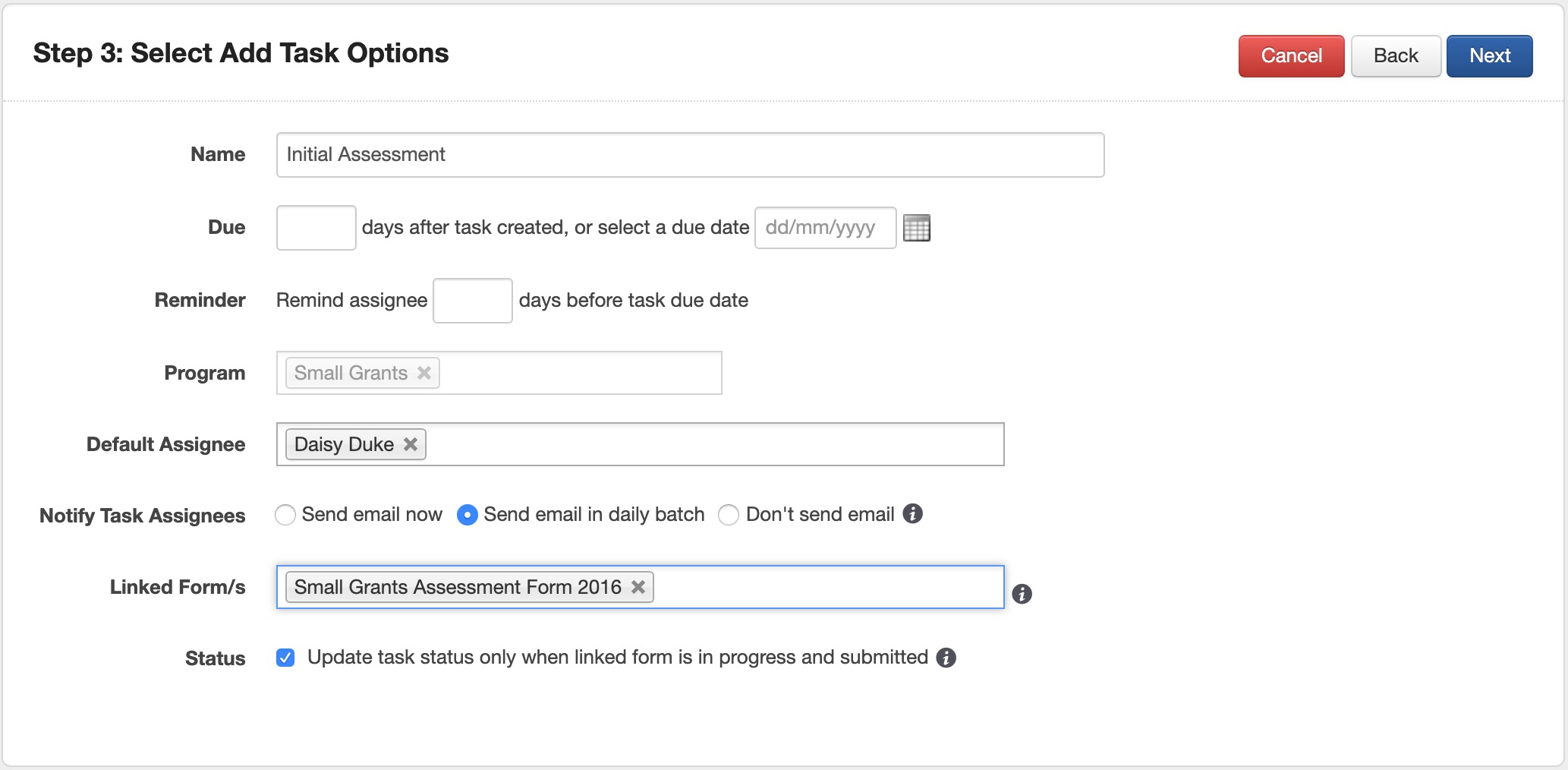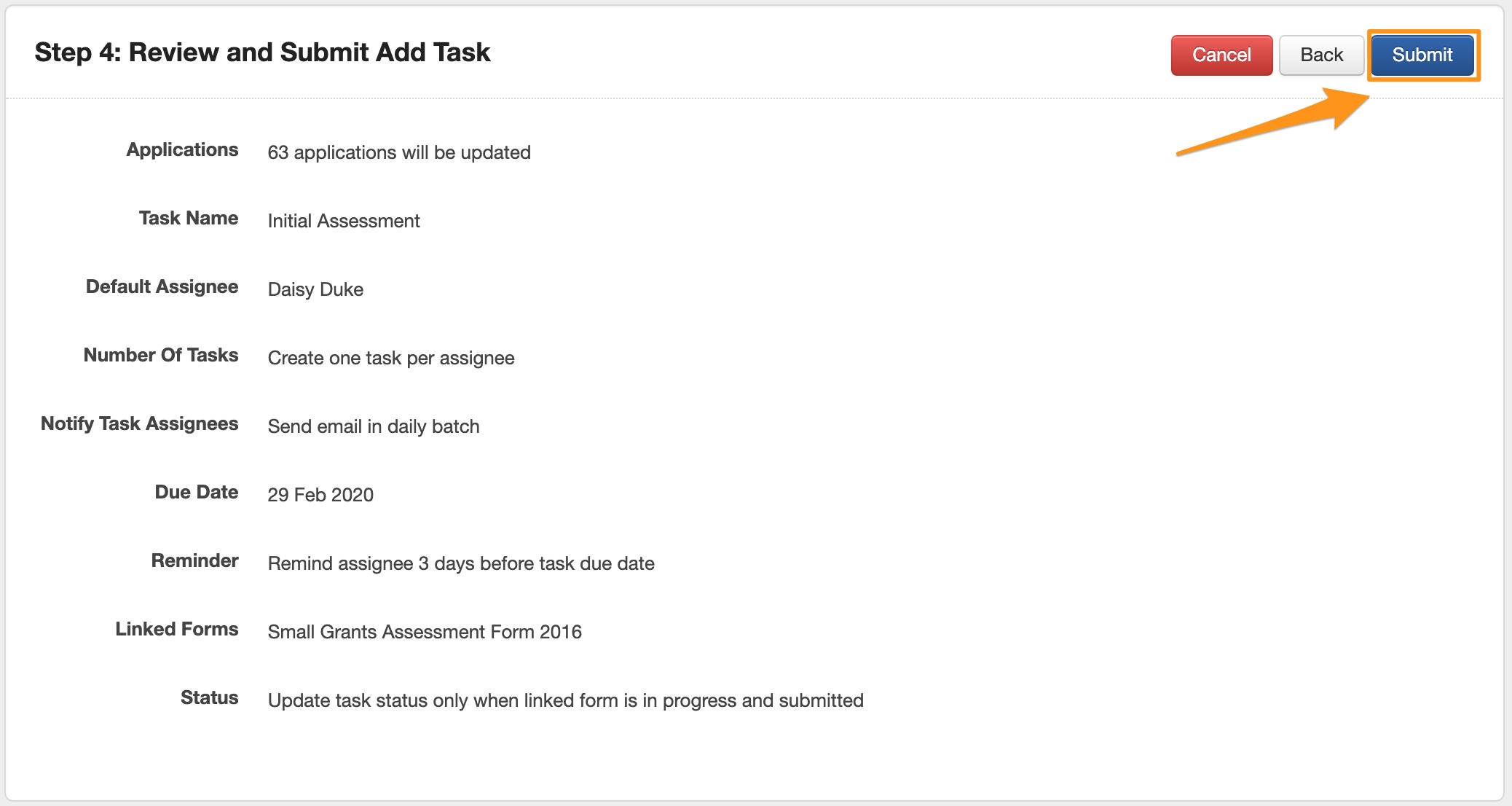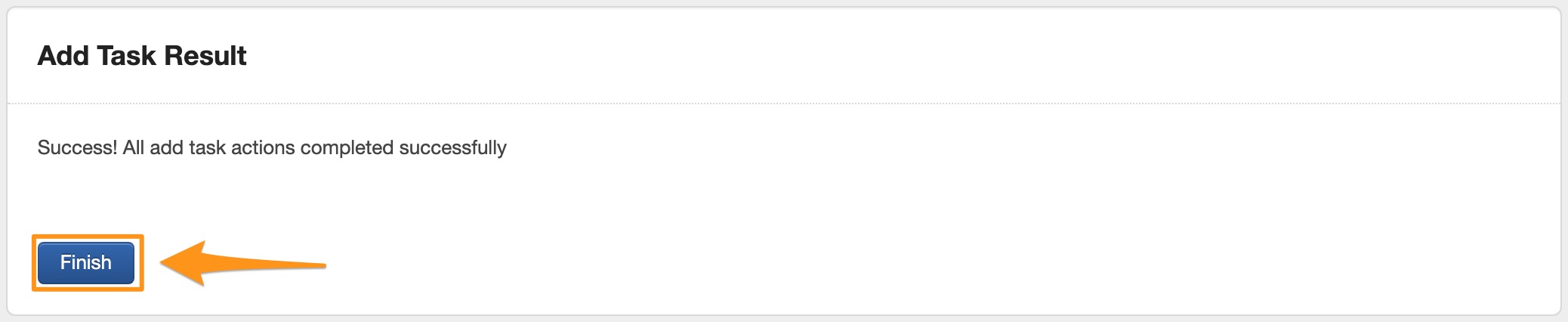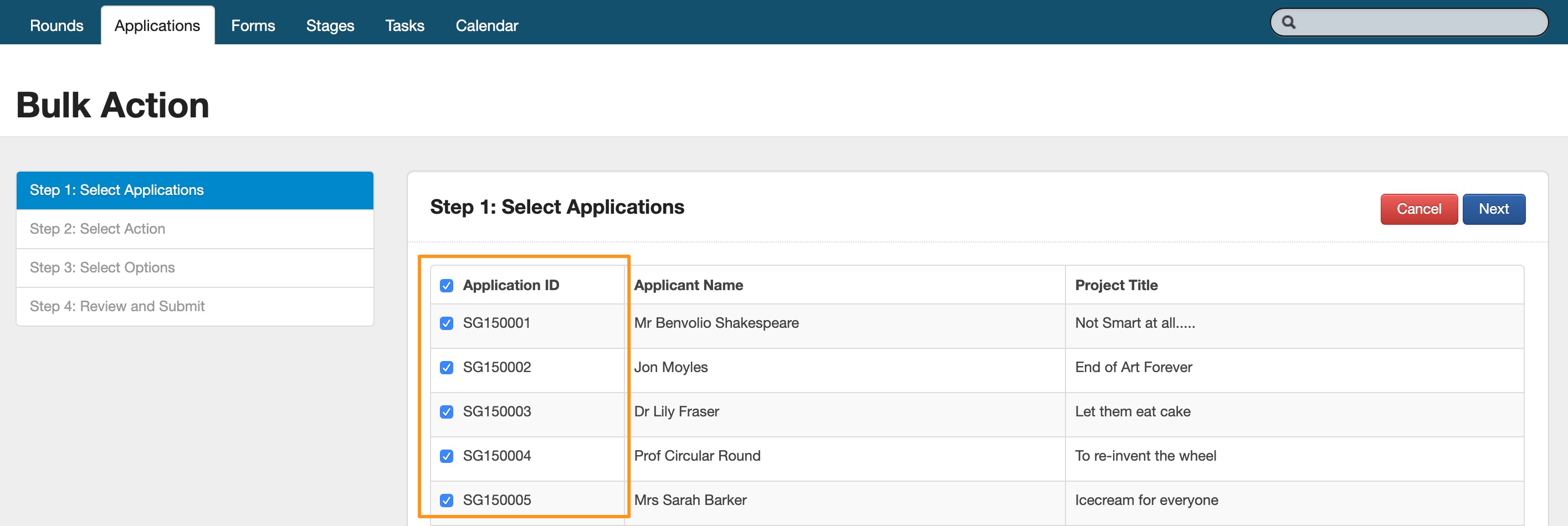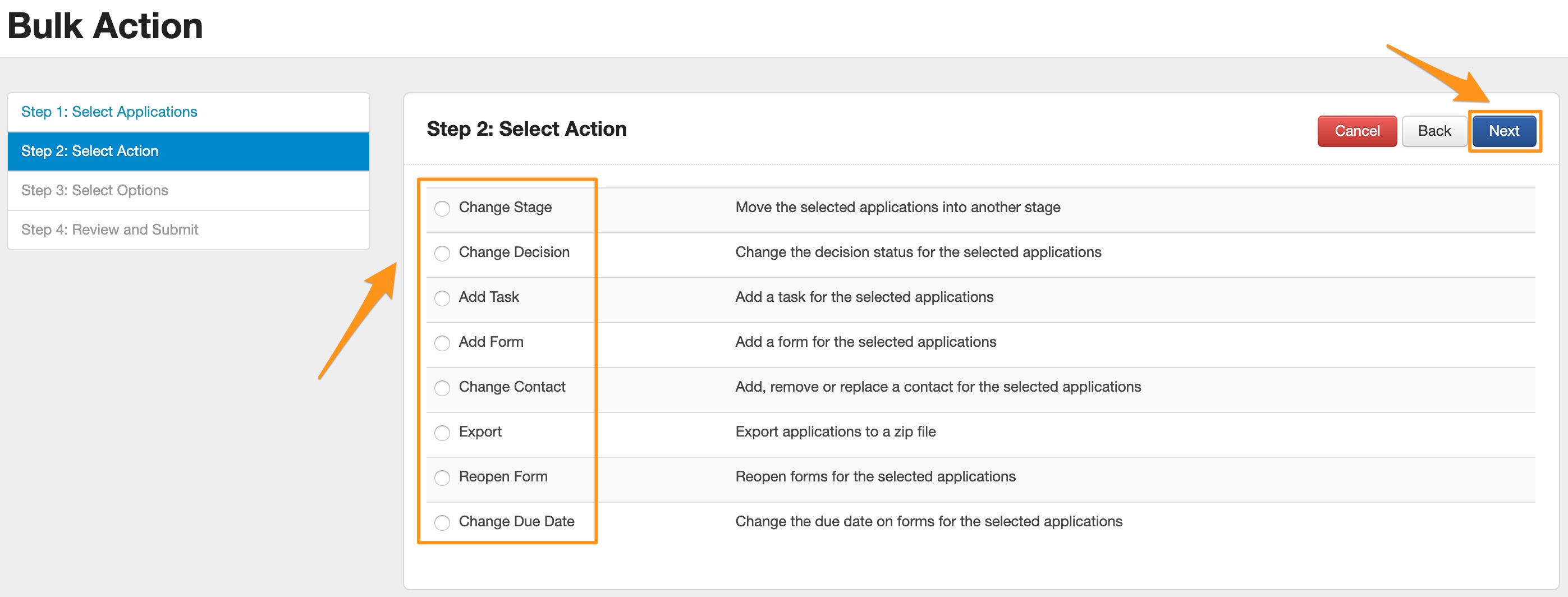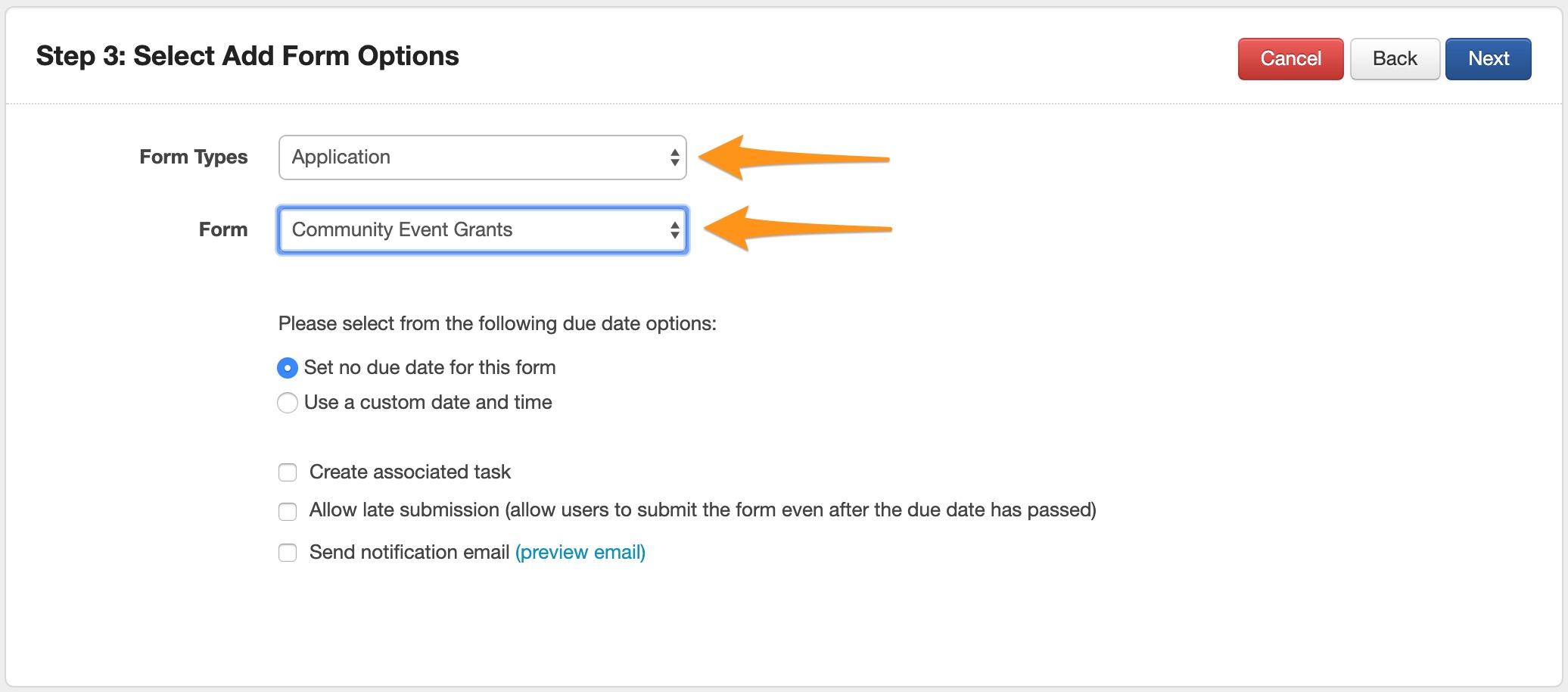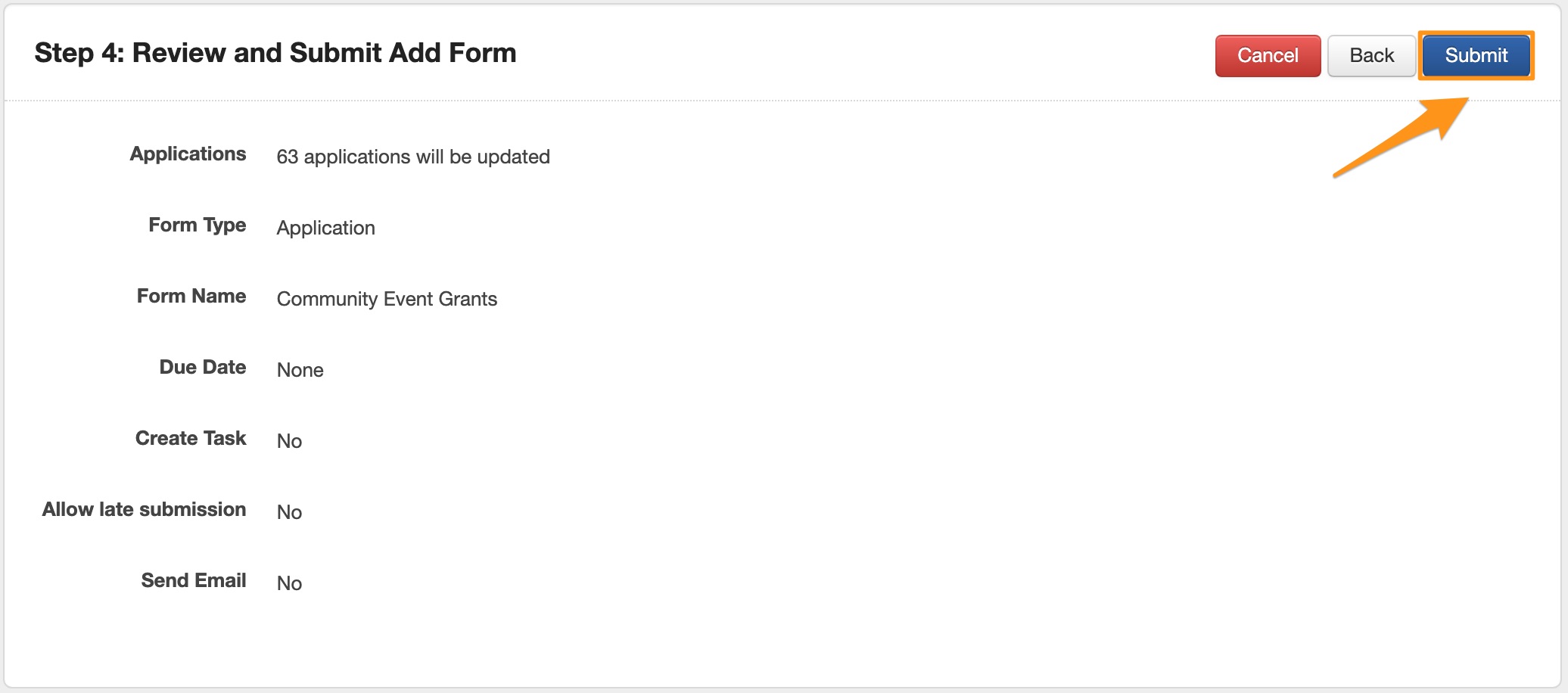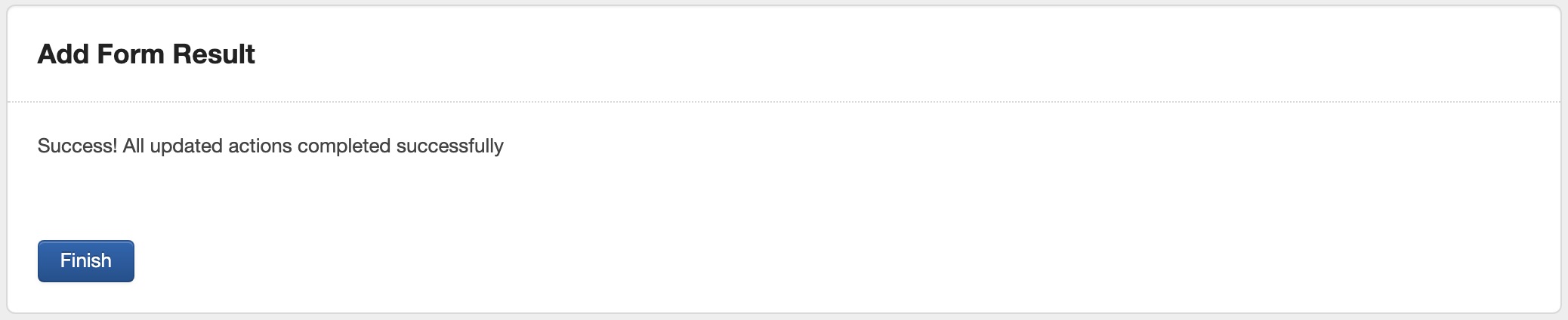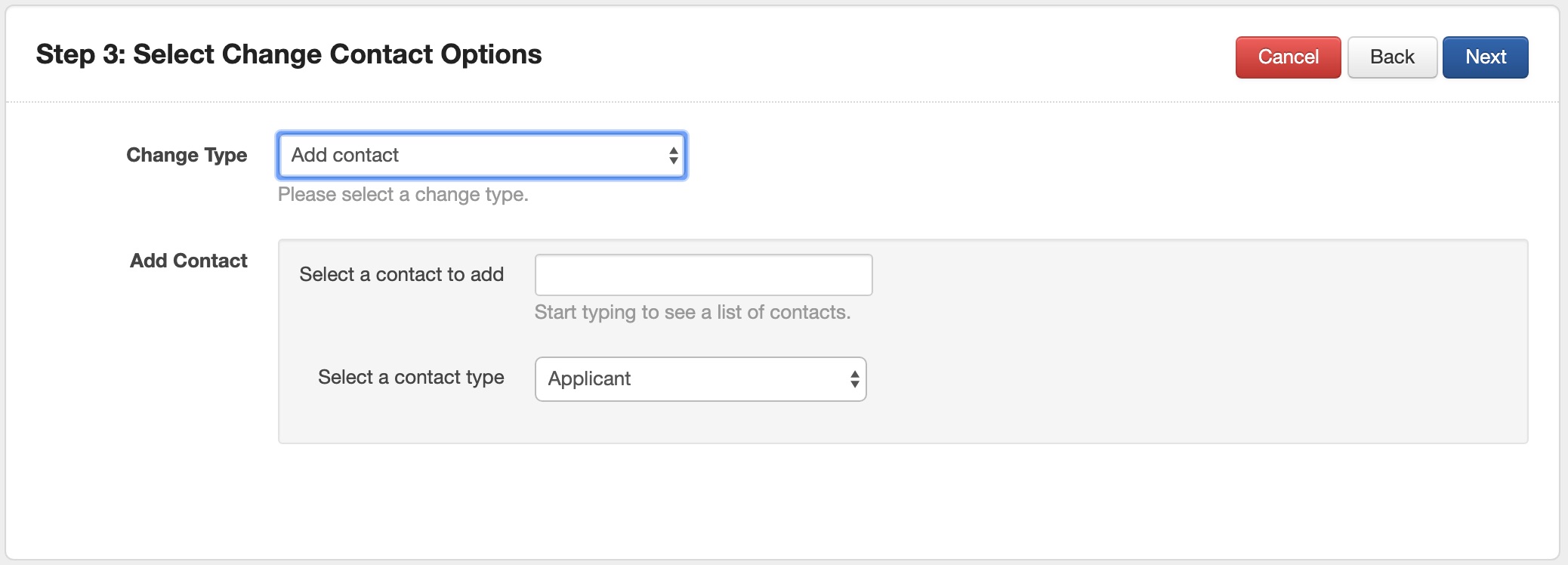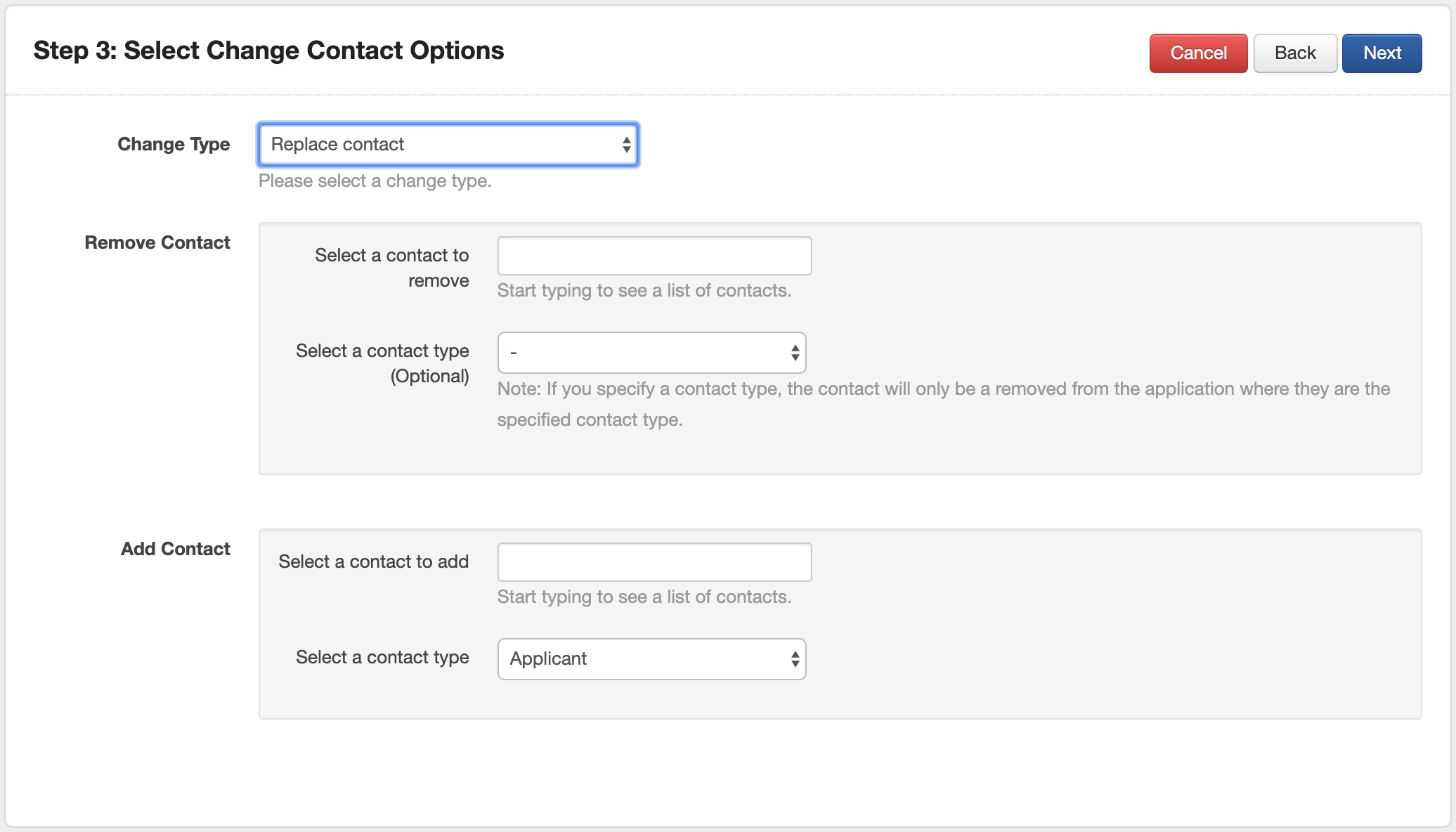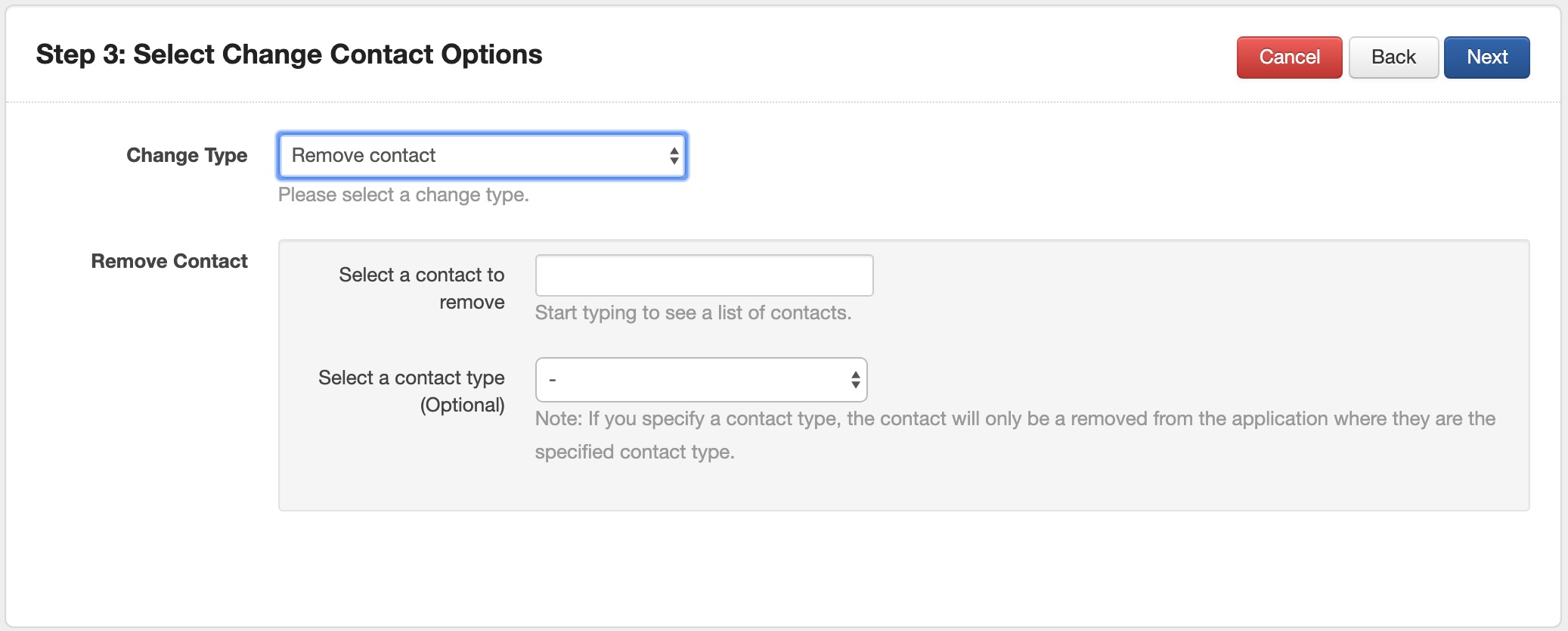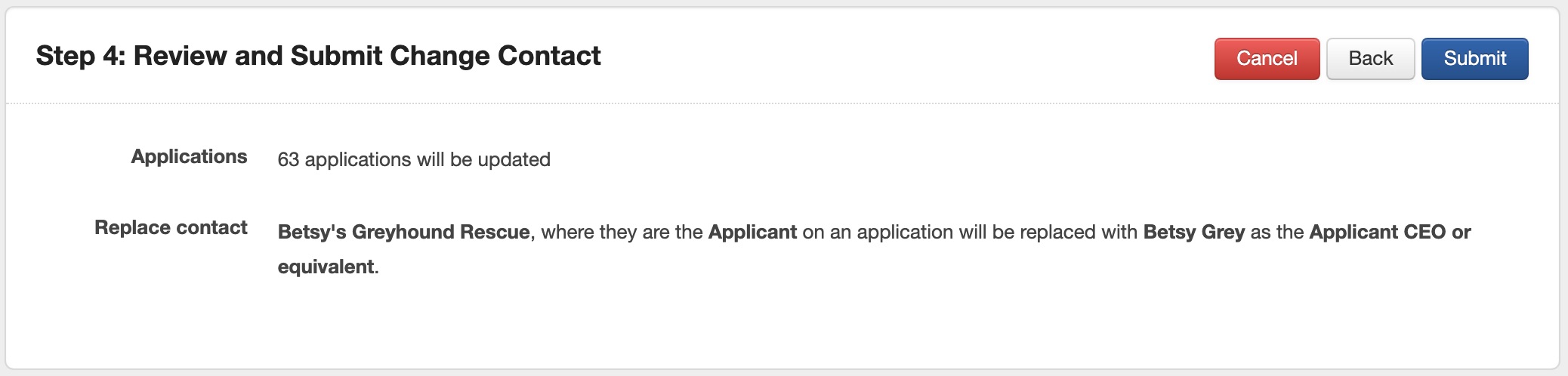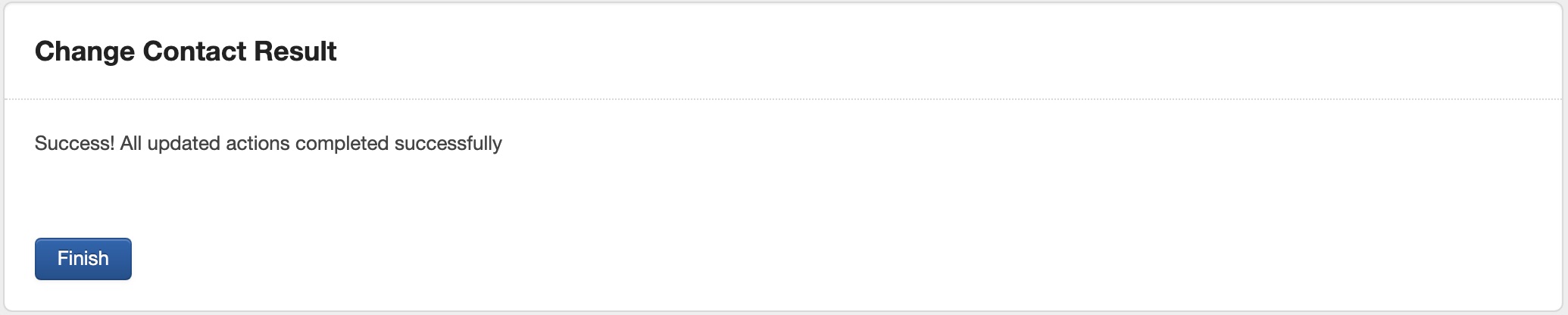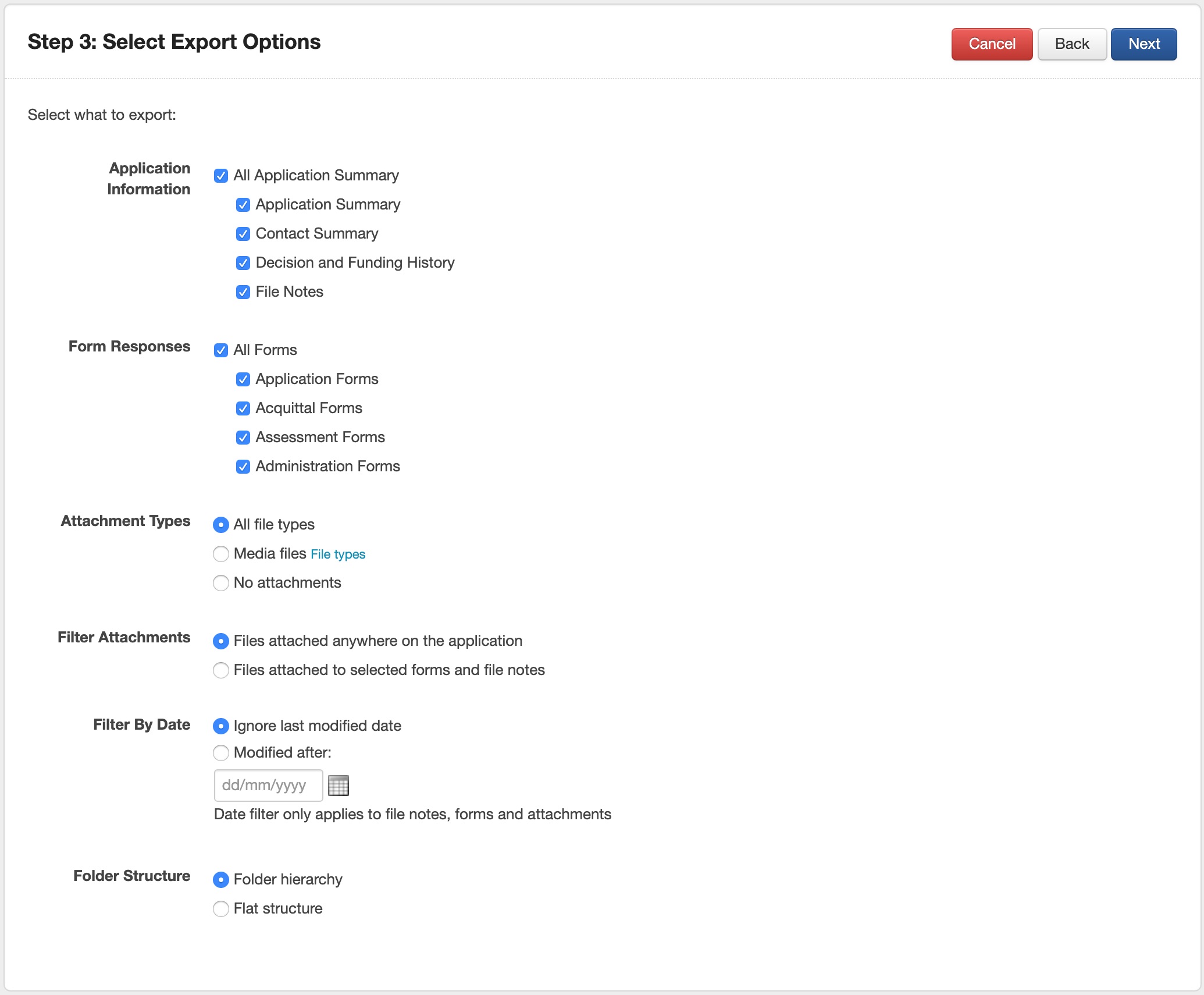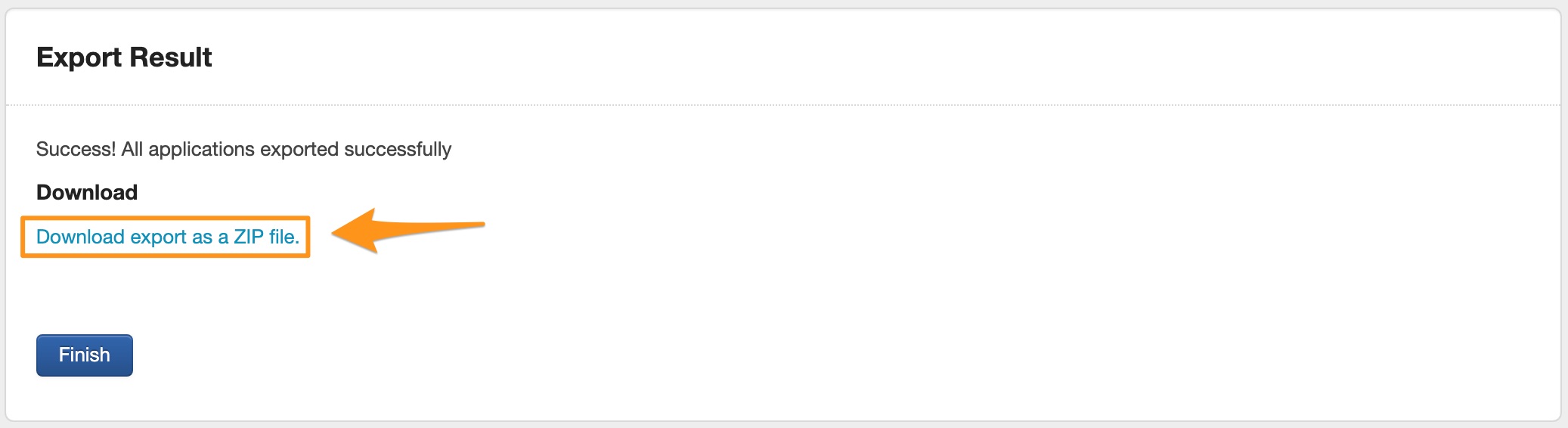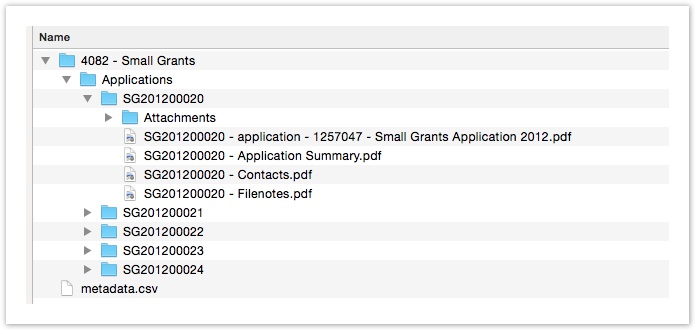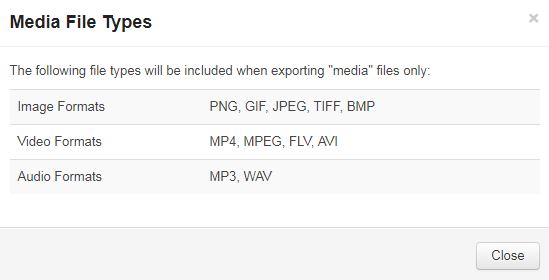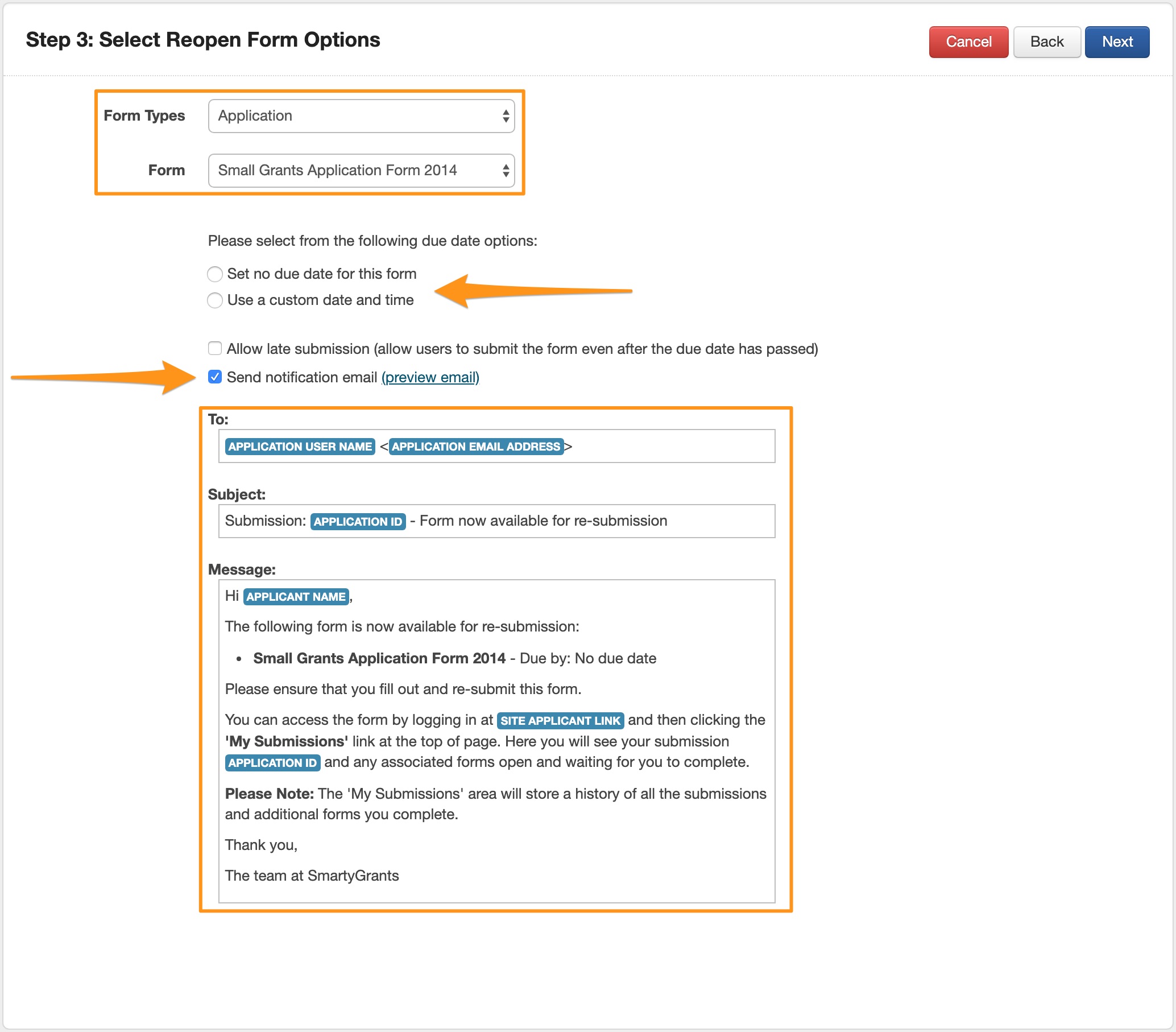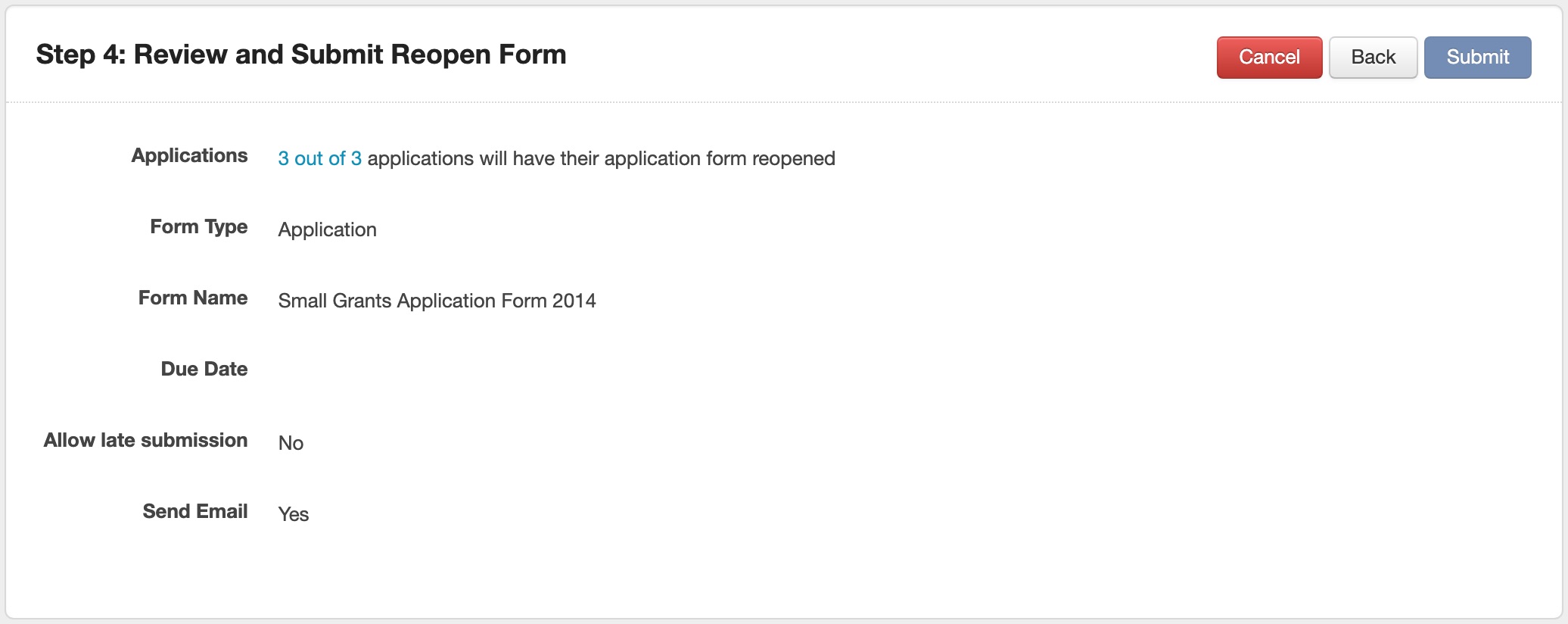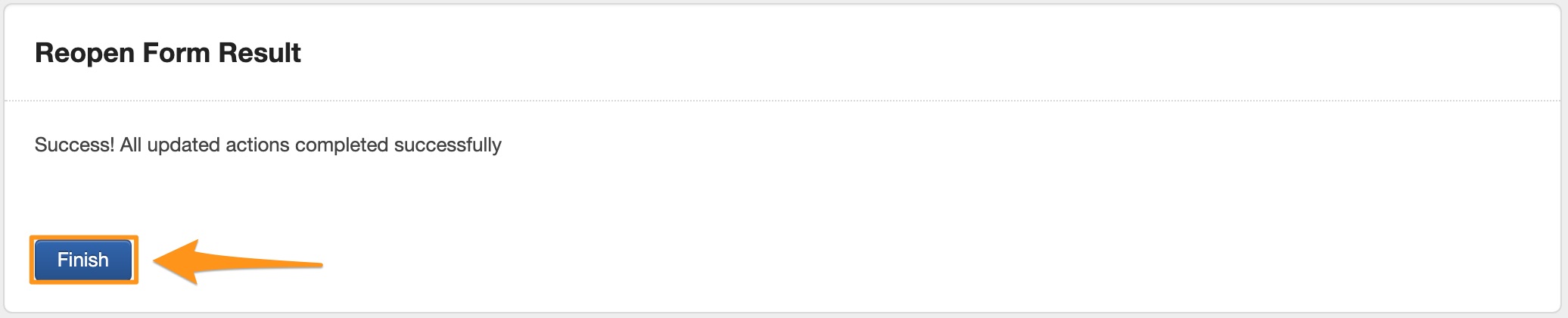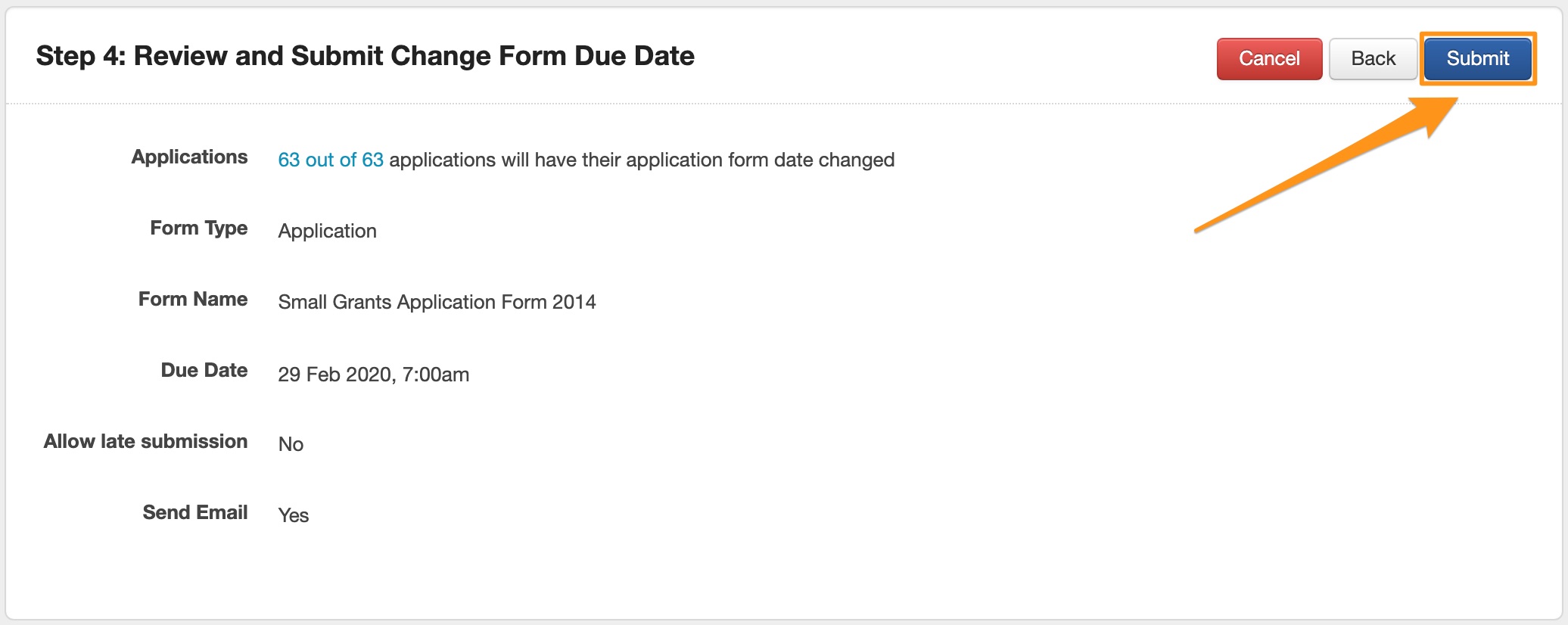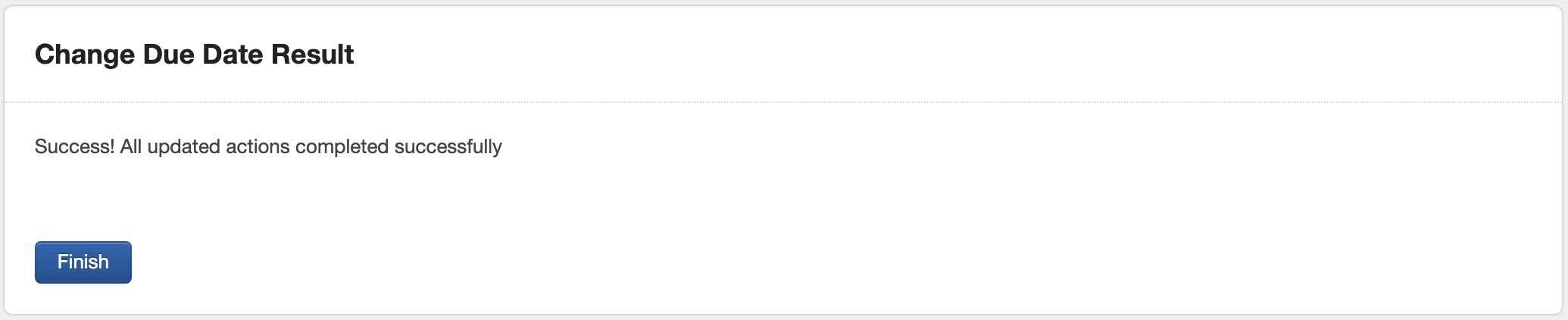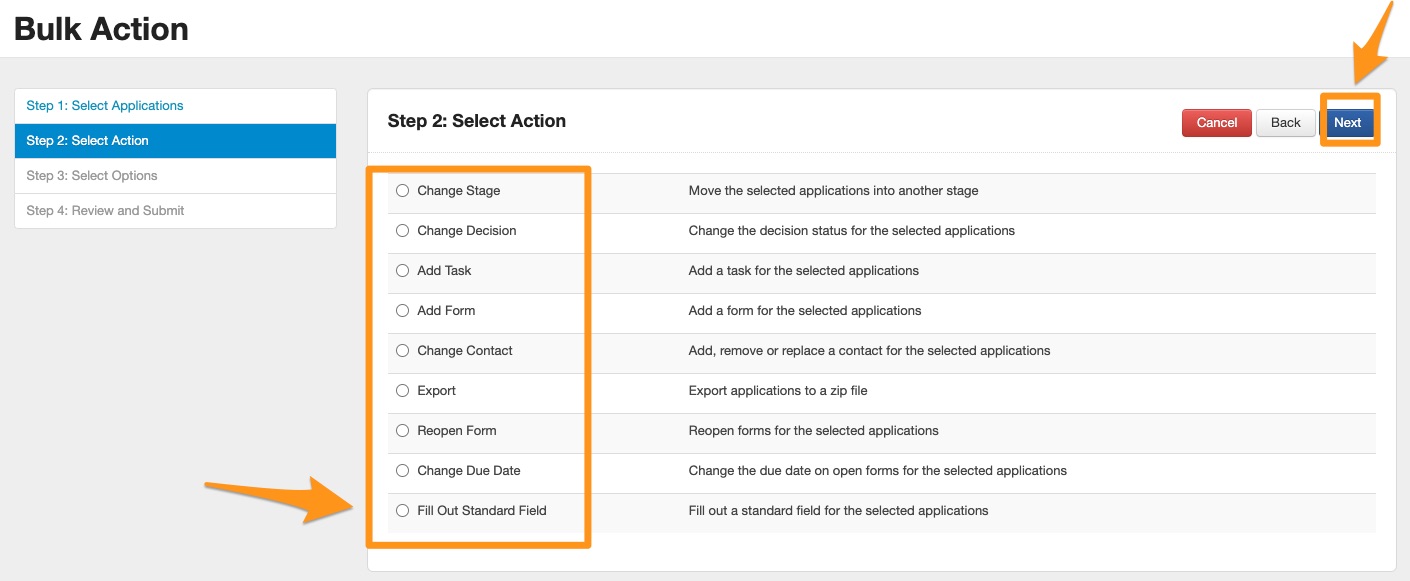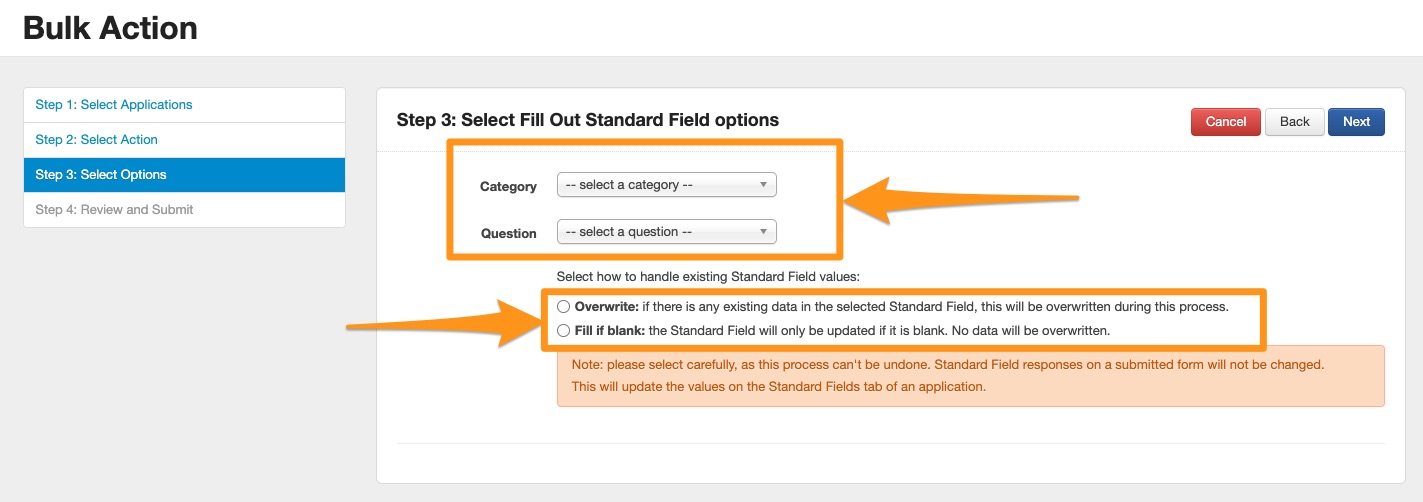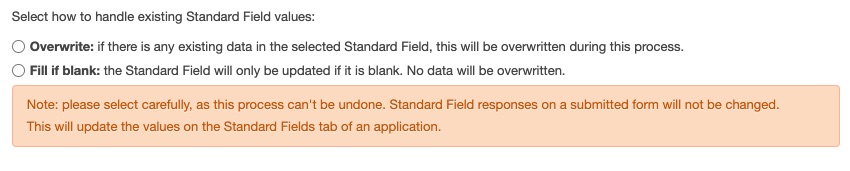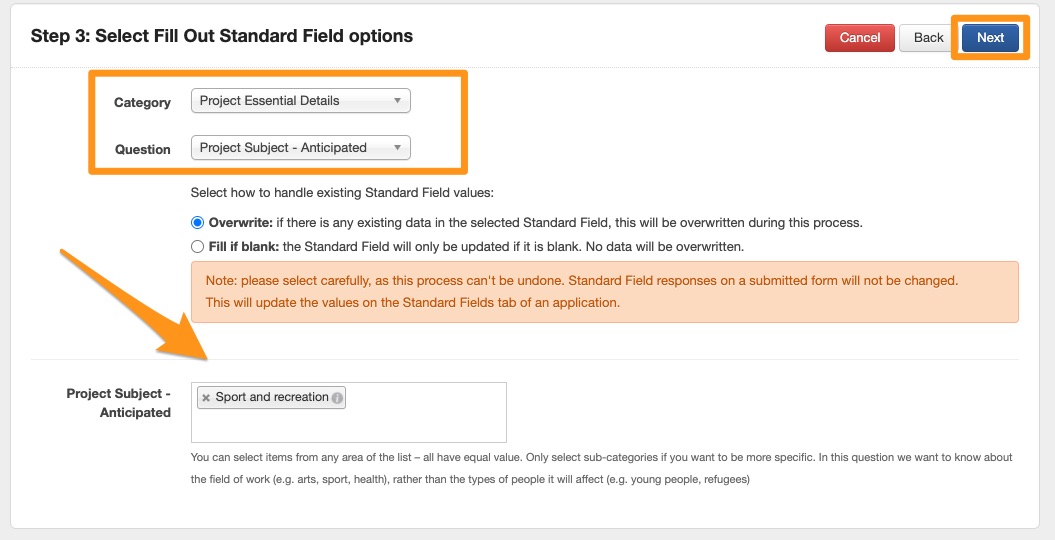Bulk Action Options
The Bulk Actions described on this page relate to the Application filter screen and managing applications. For information on using Bulk Actions to manage tasks, see our Tasks page.
You may use a Bulk Action when you want to perform any of following operations on a group of applications (more than 1) at once.
Change Stage
What the Bulk Action does: Changes the current stage of the selection applications to another stage.
Steps: To run this bulk action, go to the Applications screen. Apply the filters necessary to obtain the list of applications you wish to move to another stage. When ready, click on the Bulk Action button in the top right-hand side of screen.
The list of applications you had filtered from the previous screen will appear. If you wish to further exclude any previously filtered applications from the bulk action, this is your opportunity to do so. Simply click on the tick box next to any applications you wish to exclude to de-select them.
Once you are happy with your selection of applications, click Next.
Select the Change Stage option and then click the Next button.
Note: You may only apply a single bulk action operation to a group of applications at once.
Select the relevant stage you wish to move the applications to then click on the Next button.
A confirmation screen will appear. Review the options you have chosen and, if happy, click on the submit button.
Your action will now run. A window will appear, confirming the update has run successfully (or if unsuccessful, any errors will be displayed). Click on the Finish button to return to the Application Filter screen.
Change Decision
What the Bulk Action does: Changes the current stage of the selection applications to another stage.
Steps: To run this bulk action, go to the Applications filter screen. Apply the filters necessary to obtain the list of applications you wish to change the decision to. Then click on the Bulk Action button in the top right hand side of screen.
The list of applications you had filtered from the previous screen will appear. If you wish to further exclude any previously filtered applications from the bulk action, this is your opportunity to do so. Simply click on the tick box next to any applications you wish to exclude to de-select them.
Once you are happy with your selection of applications, click Next.
Select the Change Decision option and then click the Next button.
Note: You may only apply a single bulk action operation to a group of applications at once.
Select the relevant decision, decision date and any internal or external comments you wish to record against all of the selected applications and then click on the Next button.
A confirmation screen will appear. Review the options you have chosen and, if happy, click on the Submit button.
Your action will now run. A window will appear, confirming the update has run successfully (or if unsuccessful, any errors will be displayed). Click on the Finish button to return to the Application Filter screen.
Add Task
What the Bulk Action does: Adds a task for the selected applications.
Steps: To run this bulk action, go to the Applications filter screen. Apply the filters necessary to obtain the list of applications you wish to add a task to. Then click on the Bulk Action button in the top right hand side of screen.
The list of applications you had filtered from the previous screen will appear. If you wish to further exclude any previously filtered applications from the bulk action, this is your opportunity to do so. Simply click on the tick box next to any applications you wish to exclude to de-select them.
Once you are happy with your selection of applications, click Next.
Select the Add Task option and then click the Next button.
Note: You may only apply a single bulk action operation to a group of applications at once.
Type the task name, default assignee (if applicable), due date, reminder and linked form (if applicable) of the task to be assigned to all selected applications. You will also be able to define the notification time. Selecting Send email now will batch notifications in 10 minute intervals while the daily batch is sent every morning at 5am. You also have the option to not send a system generated email by selecting Don't send email. Once done, click on the Next button.
A confirmation screen will appear. Review the options you have chosen and, if happy, click Submit.
Your action will now run. A window will appear, confirming the update has run successfully (or if unsuccessful, any errors will be displayed). Click on the Finish button to return to the Application Filter screen.
Add Form
What the Bulk Action does: Adds a form to all the selected applications.
Steps: To run this bulk action, go to the Applications filter screen. Apply the filters necessary to obtain the list of applications you wish to add a form to. Then click on the Bulk Action button in the top right hand side of screen.
The list of applications you had filtered from the previous screen will appear. If you wish to further exclude any previously filtered applications from the bulk action, this is your opportunity to do so. Simply click on the tick box next to any applications you wish to exclude to de-select them.
Once you are happy with your selection of applications, click Next.
Select the Add Form option and then click Next.
Note: You may only apply a single bulk action operation to a group of applications at once.
Select the form you wish to add to all selected applications. If it is a form the applicant will be completing, you also have the option to set a due date for the form, to create an associated task for all applications, and whether you wish a notification to be sent to the applicant to notify them of the form now being available to complete. Select your relevant options that will apply to all selected applications and then click Next.
A confirmation screen will appear. Review the options you have chosen and, if happy, click on Submit.
Your action will now run. A window will appear, confirming the update has run successfully (or if unsuccessful, any errors will be displayed). Click on the Finish button to return to the Application Filter screen.
Change Contact
What the Bulk Action does: Add, remove or replace contacts from selected applications.
Important: This bulk action does not update the owner of an application record. It can only add, remove or replace contact records associated with selected applications.
Steps: To run this bulk action, go to the Applications filter screen. Apply the filters necessary to obtain the list of applications you wish to add, remove or replace contacts for. Then click on the Bulk Action button in the top right hand side of screen.
The list of applications you had filtered from the previous screen will appear. If you wish to further exclude any previously filtered applications from the bulk action, this is your opportunity to do so. Simply click on the tick box next to any applications you wish to exclude to de-select them.
Once you are happy with your selection of applications, click Next.
Select the Change Contact option and then click Next.
Note: You may only apply a single bulk action operation to a group of applications at once.
Select the type of change you wish to make: either add, remove or replace a contact. Then follow the relevant instructions on screen, then click on Next.
A confirmation screen will appear. Review the options you have chosen and, if happy, click Submit.
Your Change Contact action will run and then confirm the update has run successfully. Click on the Finish button to return to the Application Filter screen.
Export
What the Bulk Action does: Exports application details into a folder hierarchy system within a ZIP file.
Steps: To run this bulk action, go to the Applications filter screen. Apply the filters necessary to obtain the list of applications you wish to export. Then click on the Bulk Action button in the top right hand side of screen.
The list of applications you had filtered from the previous screen will appear. If you wish to further exclude any previously filtered applications from the bulk action, this is your opportunity to do so. Simply click on the tick box next to any applications you wish to exclude to de-select them.
Once you are happy with your selection of applications, click Next.
Select the Export option and then click Next.
Note: You may only apply a single bulk action operation to a group of applications at once.
Export Options
Include in export - Choose what information should be included in your export file. You may include everything or alternatively you can select particular elements of the selected applications.
Last modified date - This only only affects form responses and file notes. If a specific date is selected, only items modified after the date specified will be included in the export. Using this option you can just export items that have changed since your last export and thereby avoid duplication in your system.
Select your relevant options that will apply to all selected applications and click on Next.
A confirmation screen will appear. Review the options you have chosen and, if happy, click Submit.
Your export will begin. Depending on the number of applications to be exported this may take between 10 seconds and a few minutes. The page will automatically reload and once the export is complete you will have the option to download a zip file.
Click on Download export as a ZIP file to download the export results. Click on the Finish button to return to the Application Filter screen.
Understanding the export
File and Folder Structure
/<SG Program ID> - <Program Name>
/Applications
/<Public ID of Application> - <Application Project Title>
<Public ID of Application> - Application Summary.pdf
<Public ID of Application> - <Form Purpose> - <Form ID Number> - <Form Name>.pdf
<Public ID of Application> - Funding and Payment.pdf
<Public ID of Application> - File Notes.pdf
<Public ID of Application> - Contact Details.pdf
<Public ID of Application> - Task List.pdf
/Attachments
The export zip file follows a standard folder and file structure, whereby each application included in the export is placed within its own folder. All attachments to a form or to a file note for that application are placed within an attachments folder for that application.
Export for Media files only
Media files can be exported with attachments, and use the standard export file structure, or alternatively, media files can be exported on their own into a single, flat, zip file.
What's a media file? See our list of defined media files here:
Reopen Form
What the Bulk Action does: Reopen a form for the selected applications.
Steps: To run this bulk action, go to the Applications filter screen. Apply the filters necessary to obtain the list of applications you wish to reopen. Then click on the Bulk Action button in the top right hand side of screen.
Tip: Make sure your filtered applications have the relevant forms on them that you want to reopen first.
For example, I want to re-open all submitted Acquittal forms against any applications in a specific round. I would apply a Round filter for a specific round, and then apply a Form filter for any applications with submitted Acquittal forms. In doing this, I will be able to ensure that only applications with Acquittal forms from a specific round appear in my filtered application list.
The list of applications you had filtered from the previous screen will appear. If you wish to further exclude any previously filtered applications from the bulk action, this is your opportunity to do so. Simply click on the tick box next to any applications you wish to exclude to de-select them.
Once you are happy with your selection of applications, click Next.
Select the Reopen option and then click Next.
Note: You may only apply a single bulk action operation to a group of applications at once.
Select the form you wish to reopen on selected applications. If it is a form the applicant will be completing you also have the option to set a due date for the form, to create an associated task for all applications and whether you wish a notification to be sent to the applicant to notify them of the form now being available to complete.
Select your relevant options that will apply to all selected applications, and click on Next.
A Review and Submit screen will appear. Review the options you have chosen and, if happy, click Submit.
Your Reopen Form action will run and confirm the update has run successfully. Click on the Finish button to return to the Application Filter screen.
Change Due Date
What the Bulk Action does: Change the due date on specific forms within the selected applications.
Steps: To run this bulk action, go to the Applications filter screen. Apply the filters necessary to obtain the list of applications you wish to change the due date on forms for. Then click on the Bulk Action button in the top right hand side of screen.
The list of applications you had filtered from the previous screen will appear. If you wish to further exclude any previously filtered applications from the bulk action, this is your opportunity to do so. Simply click on the tick box next to any applications you wish to exclude to de-select them.
Once you are happy with your selection of applications, click Next.
Select the Change Due Date option and then click Next.
Note: You may only apply a single bulk action operation to a group of applications at once.
Select the Form Types and Form Name for which the Due Date needs to be changed, the actual due date to be changed to, and the associated options. You will need to edit the notification email as required also.
A Review and Submit screen will appear. Review the options you have chosen and, if happy, click Submit.
Your Change Due Date action will run. A window will appear, confirming the update has run successfully (or if unsuccessful, any errors will be displayed). Click on the Finish button to return to the Application Filter screen.
Fill out Standard Field
What the Bulk Action does: Fills out a specific standard field for the selected applications.
Steps: To run this bulk action, go to the Applications filter screen. Once you have selected your applications, click on the Bulk Action button in the top right hand side of screen.
The list of applications you had filtered from the previous screen will appear. If you wish to further exclude any previously filtered applications from the bulk action, this is your opportunity to do so. Simply click on the tick box next to any applications you wish to exclude to de-select them.
Once you are happy with your selection of applications, click Next.
Select the Fill out standard field option and then click Next.
Note: You may only apply a single bulk action operation to a group of applications at once.
You will then be required to select the category that your standard field is located in, as well as the specific standard field you’d like to fill out on those application records for.
Next, decide if you wish to overwrite the existing data or only fill in that field if it is currently blank.
Once the selections have been made and the replacement or additional data entered, select Next.
Warning: Please review the options carefully and ensure you have selected the correct standard field. The overwrite or fill in option cannot be undone.
A Review and Submit screen will appear. Review the options you have chosen and, if happy, click Submit.
Your Fill Out Standard Field action will run. A window will appear, confirming the update has run successfully (or if unsuccessful, any errors will be displayed). Click on the Finish button to return to the Application Filter screen.