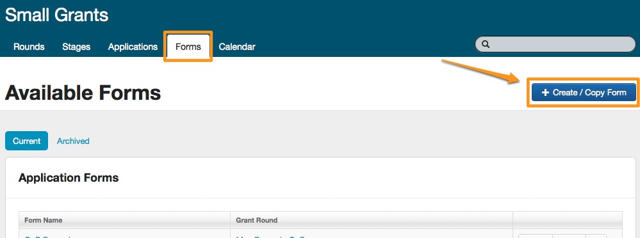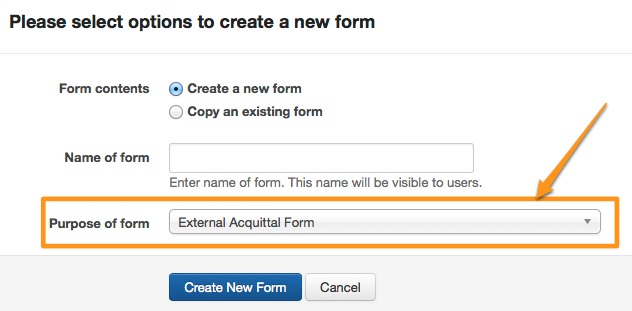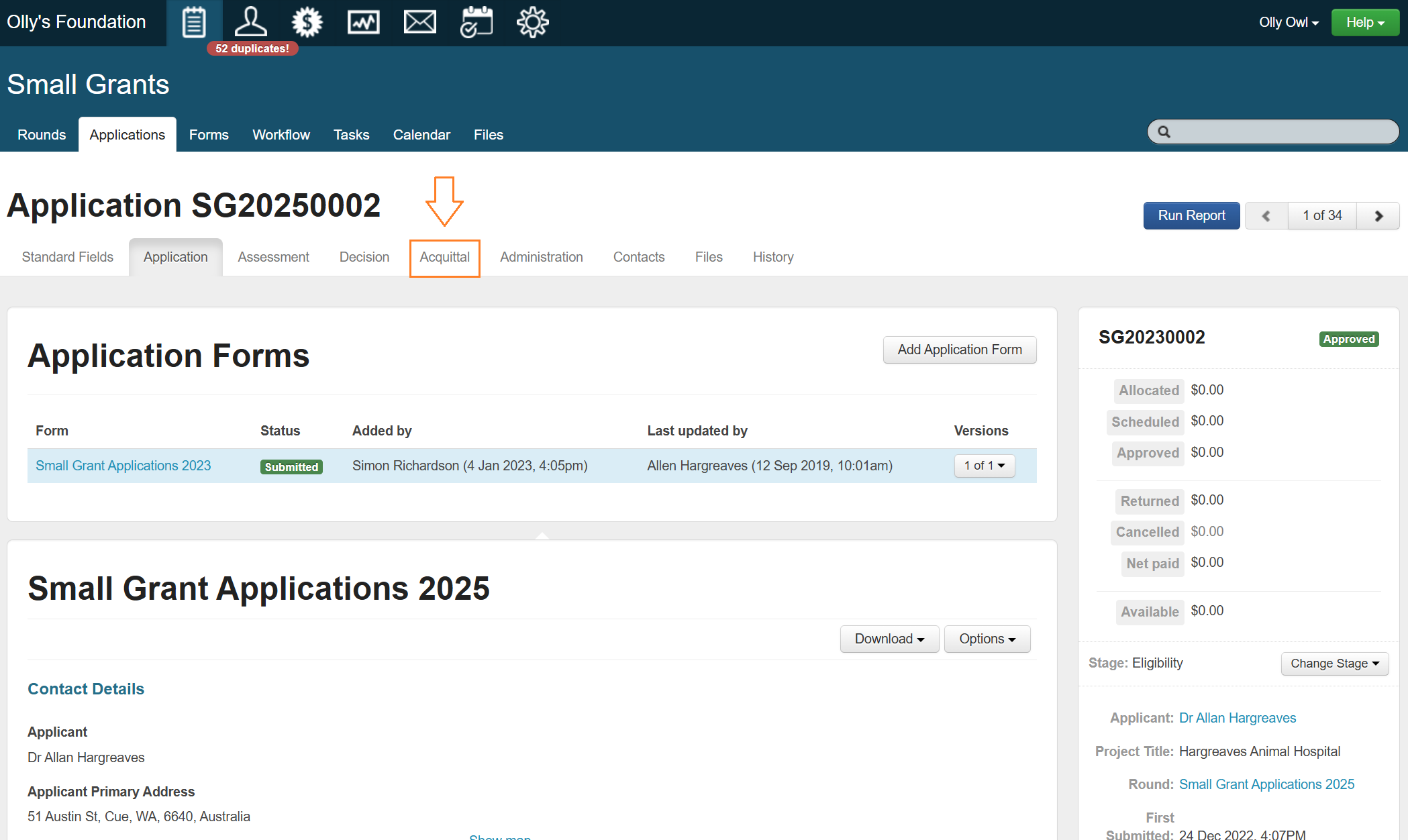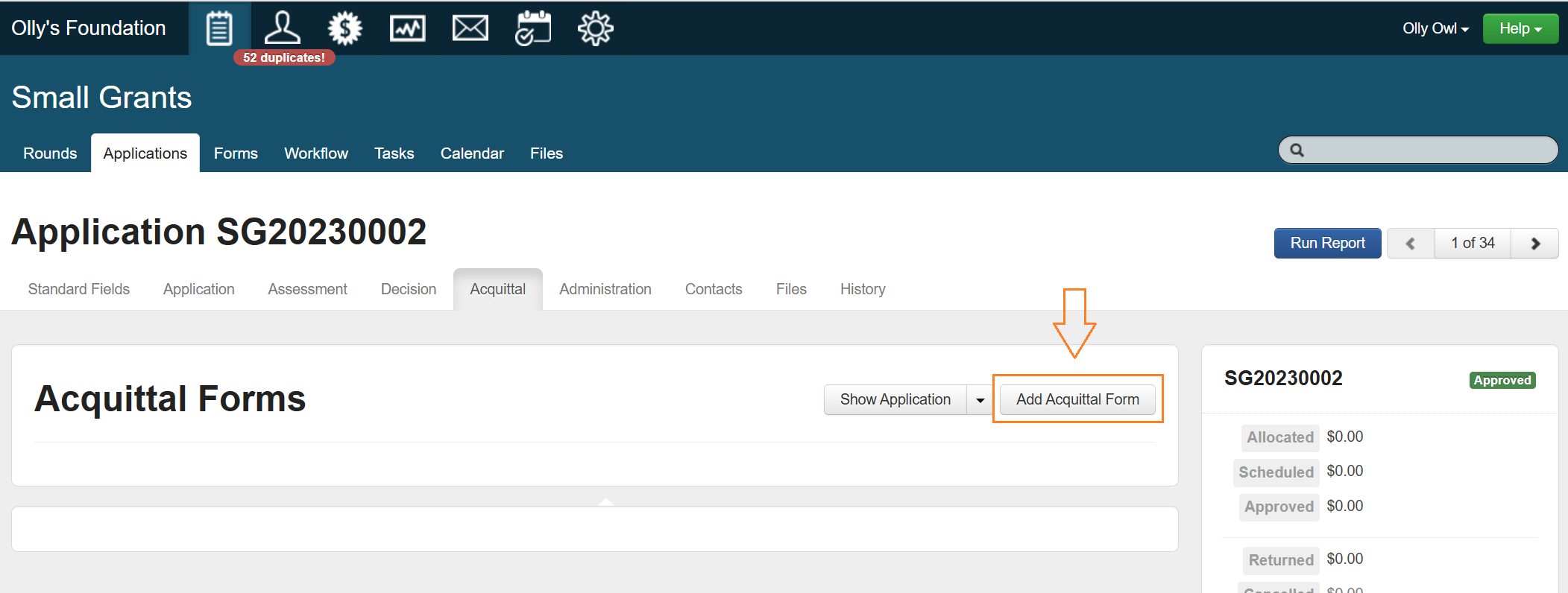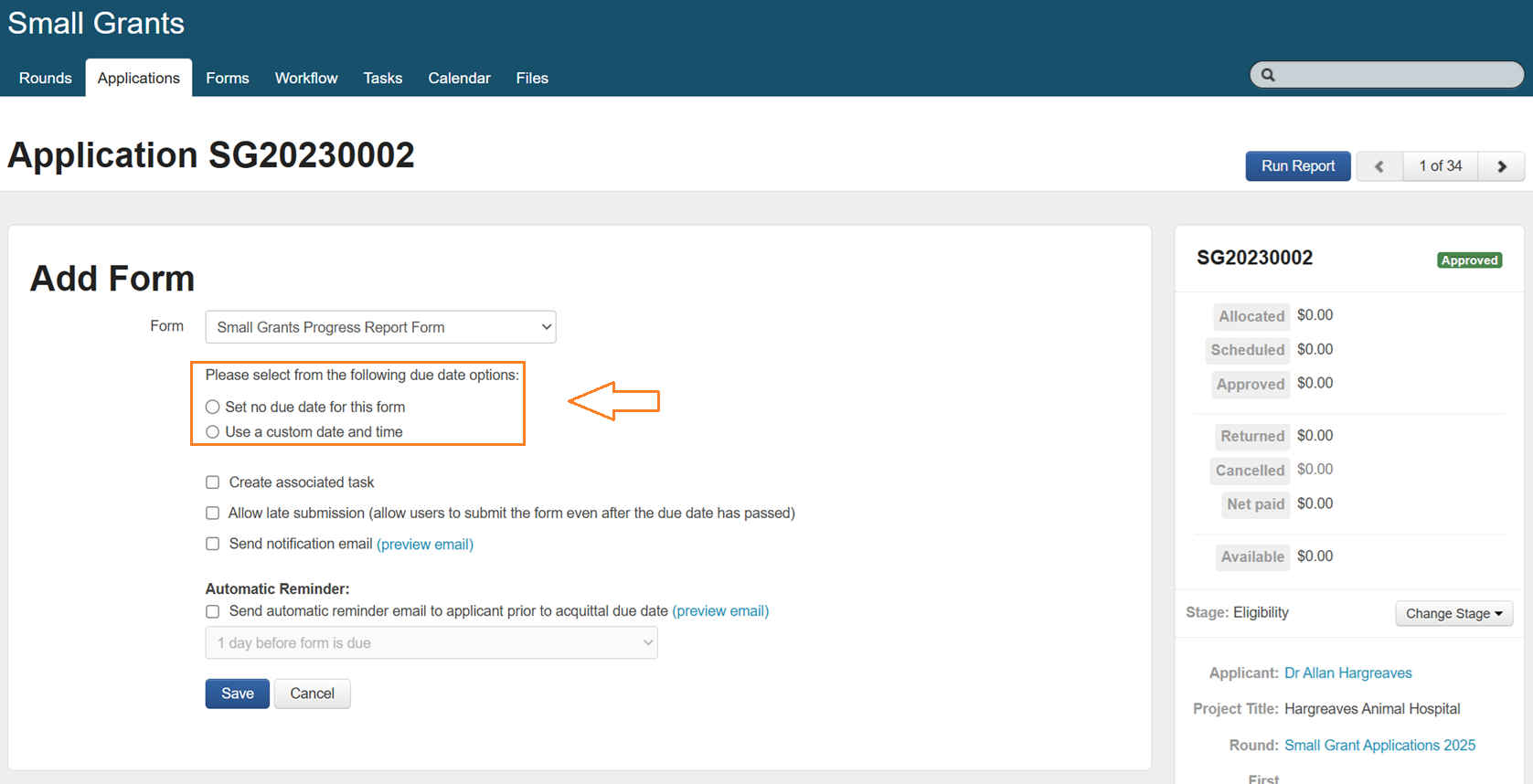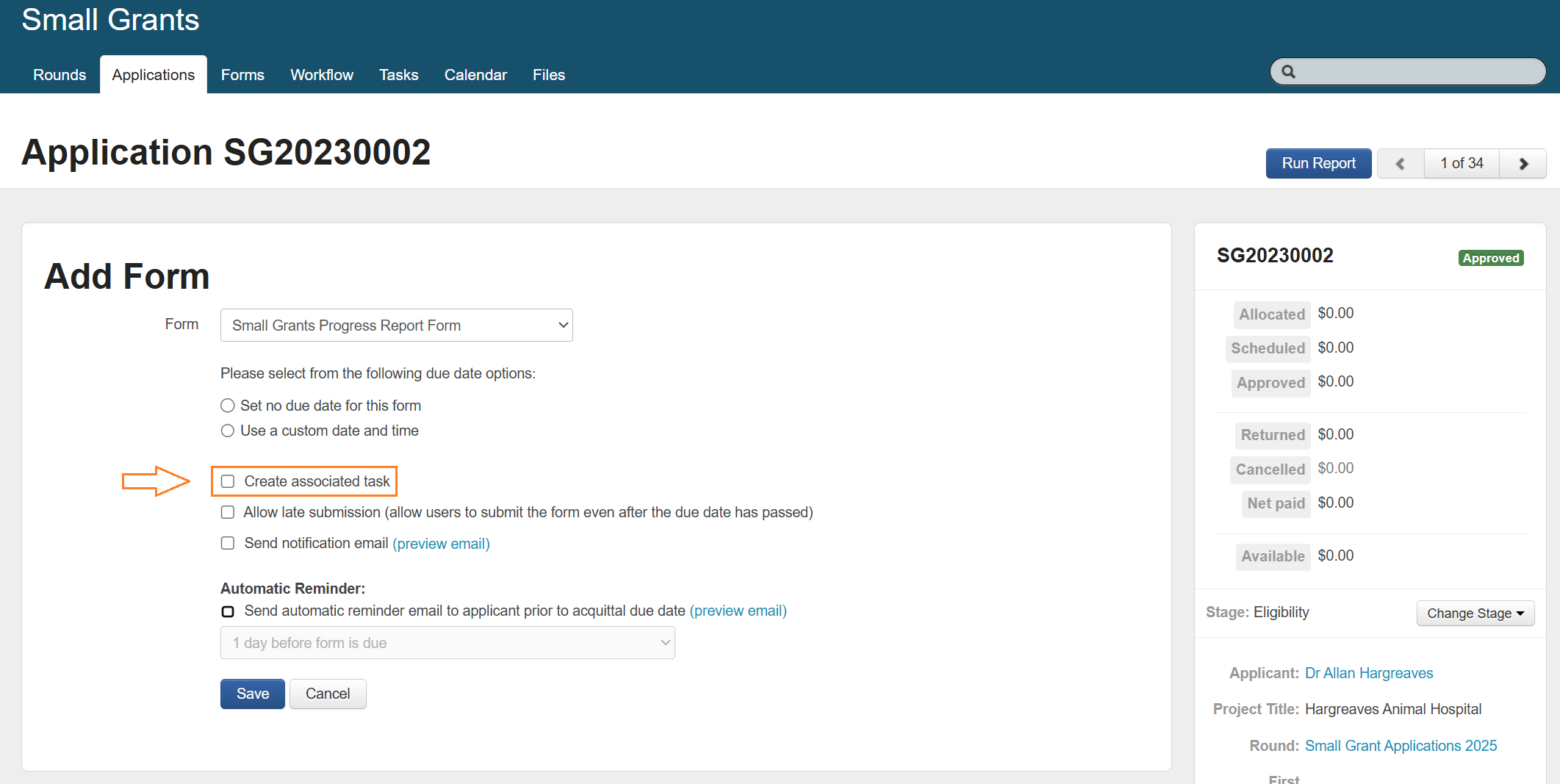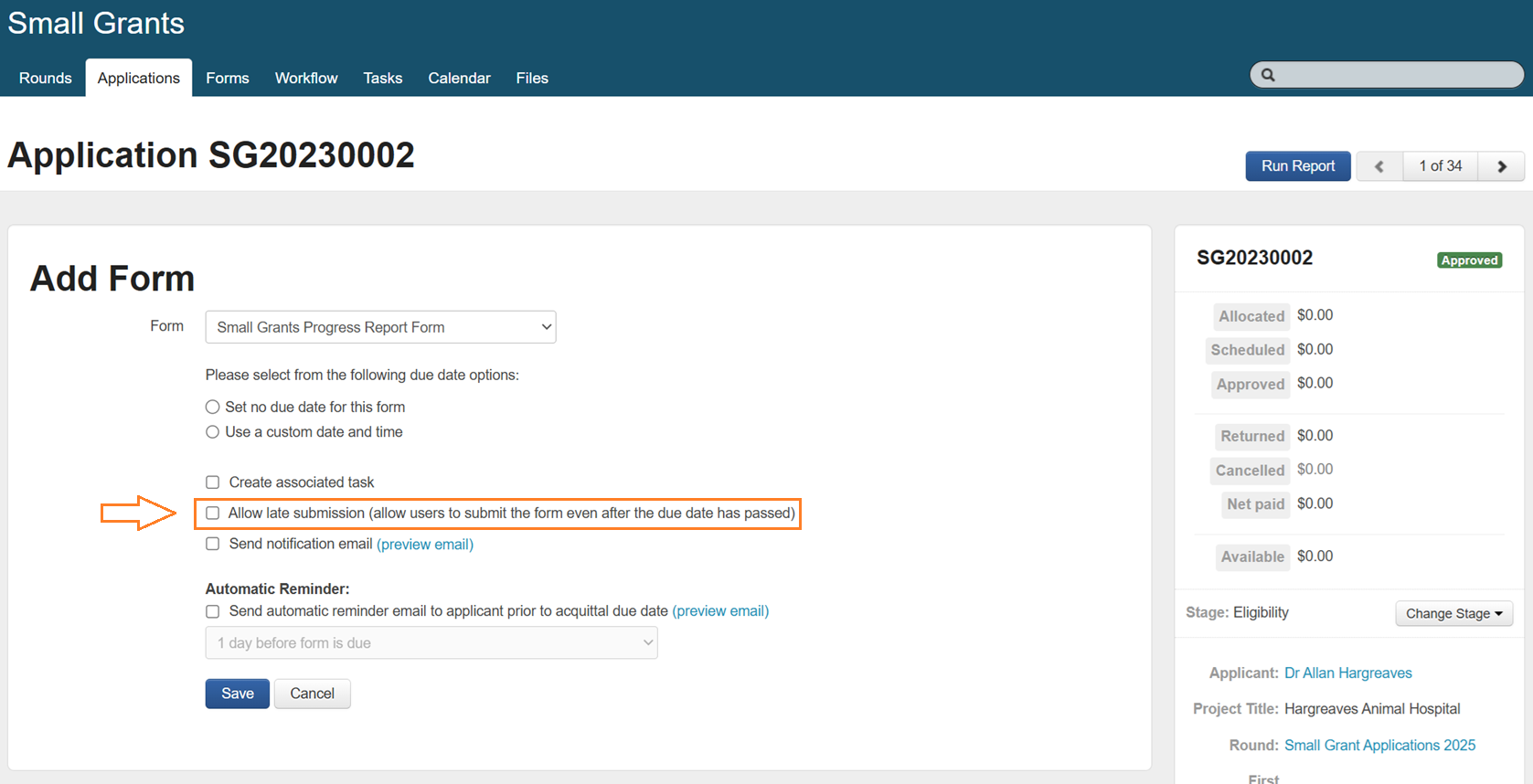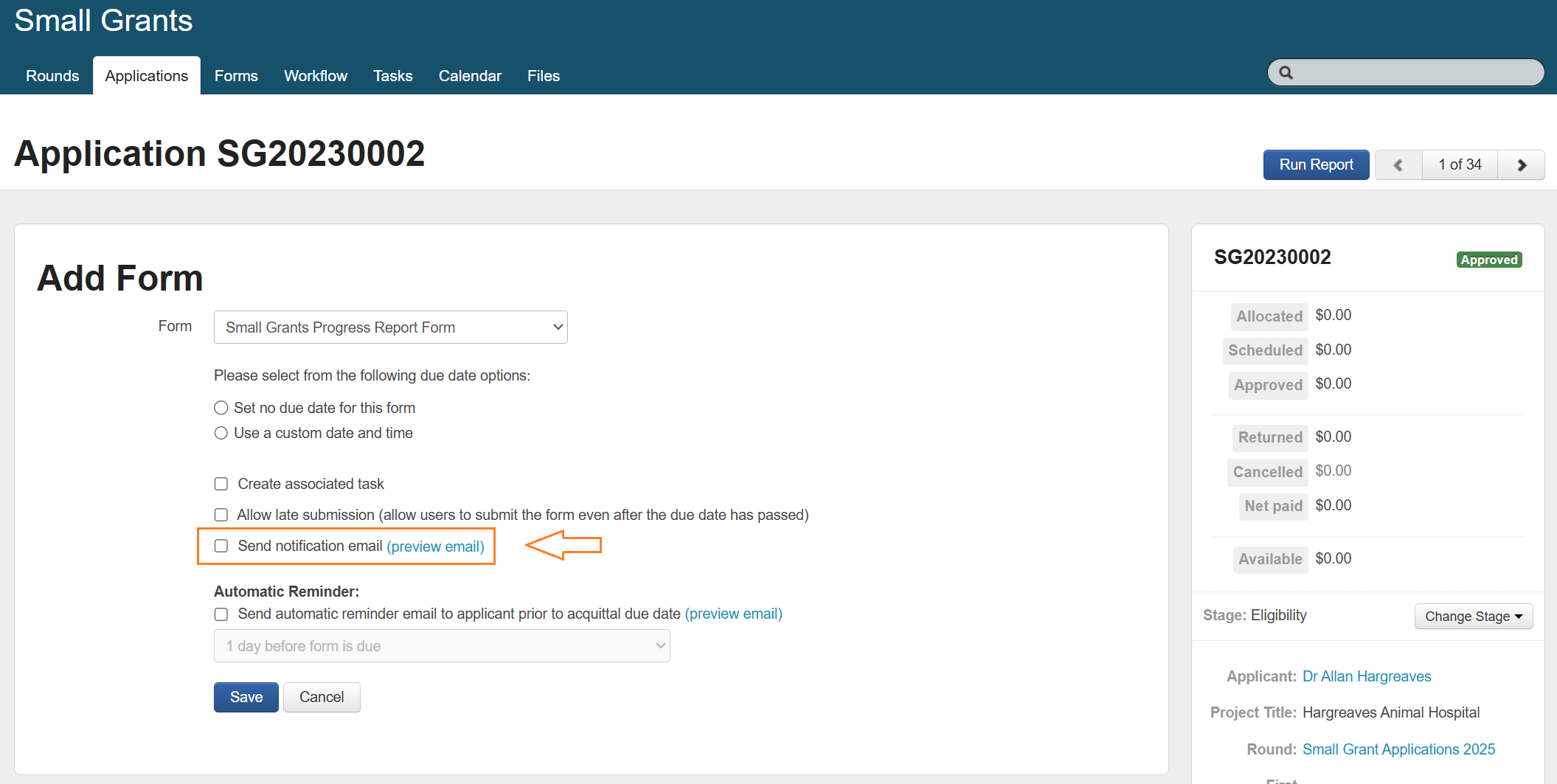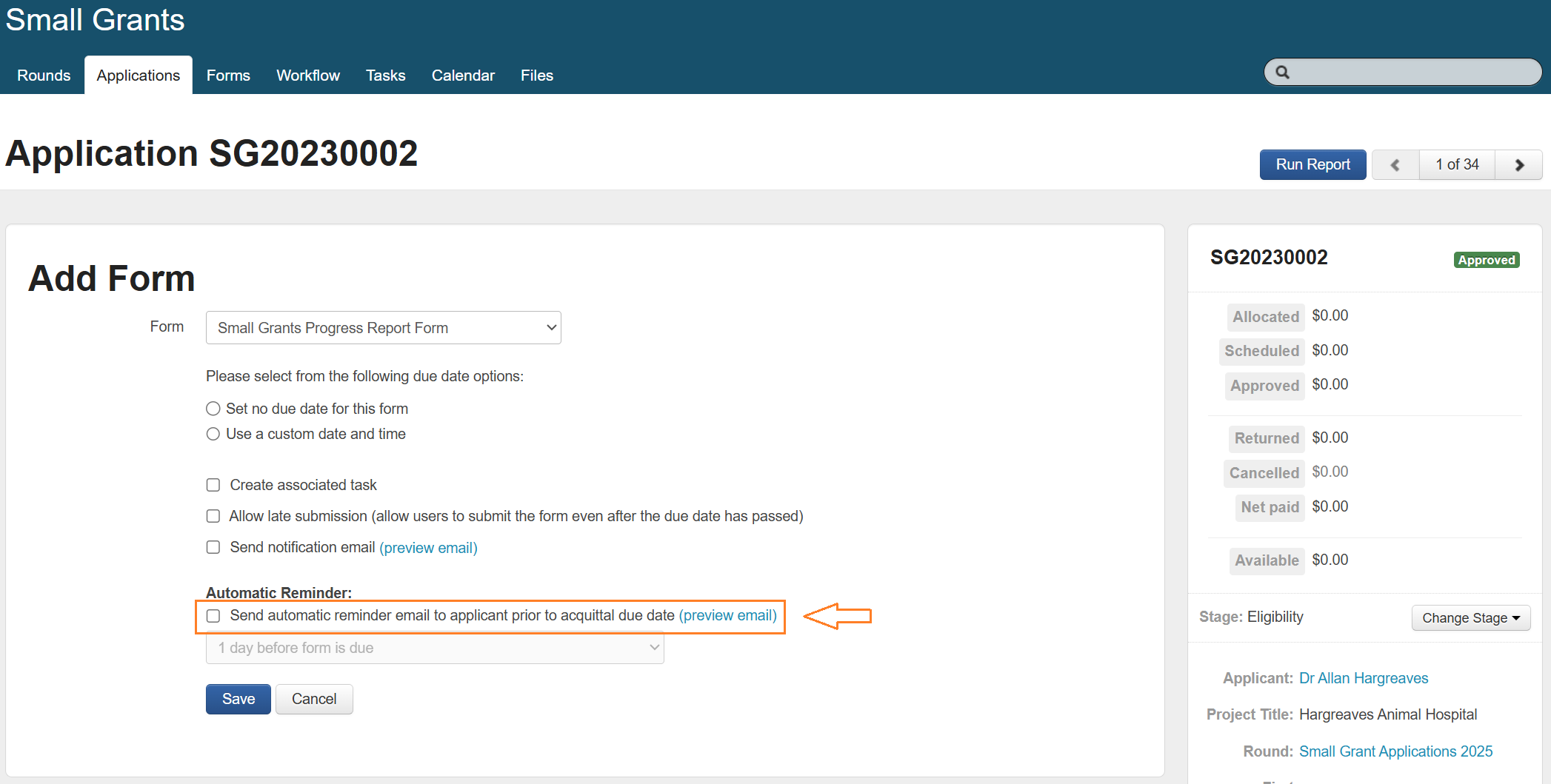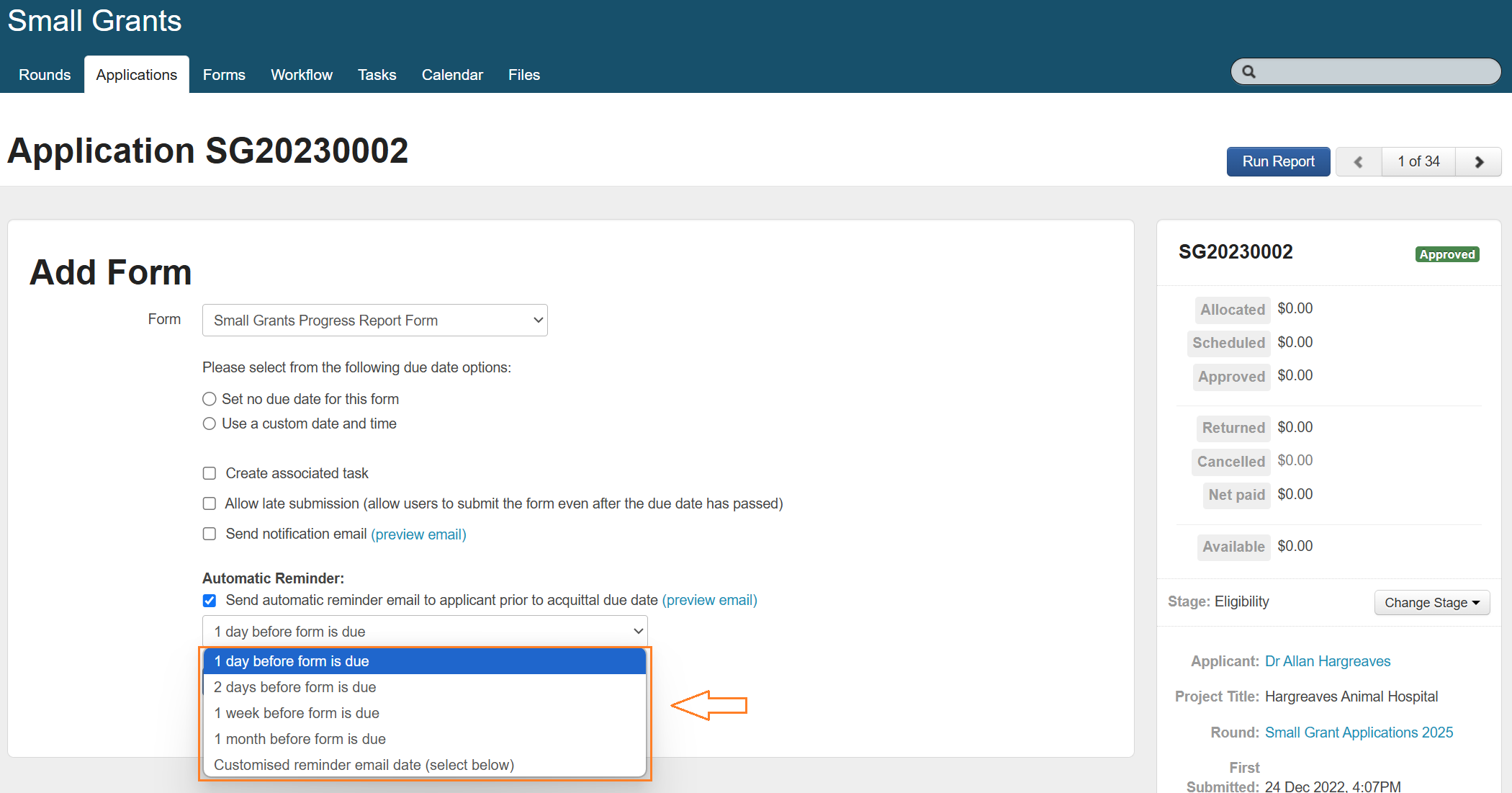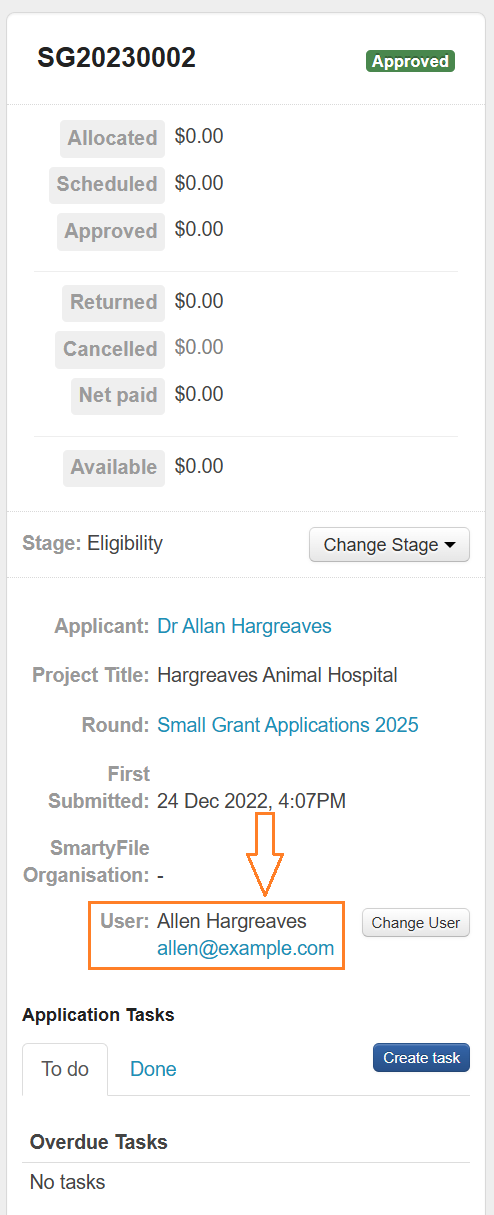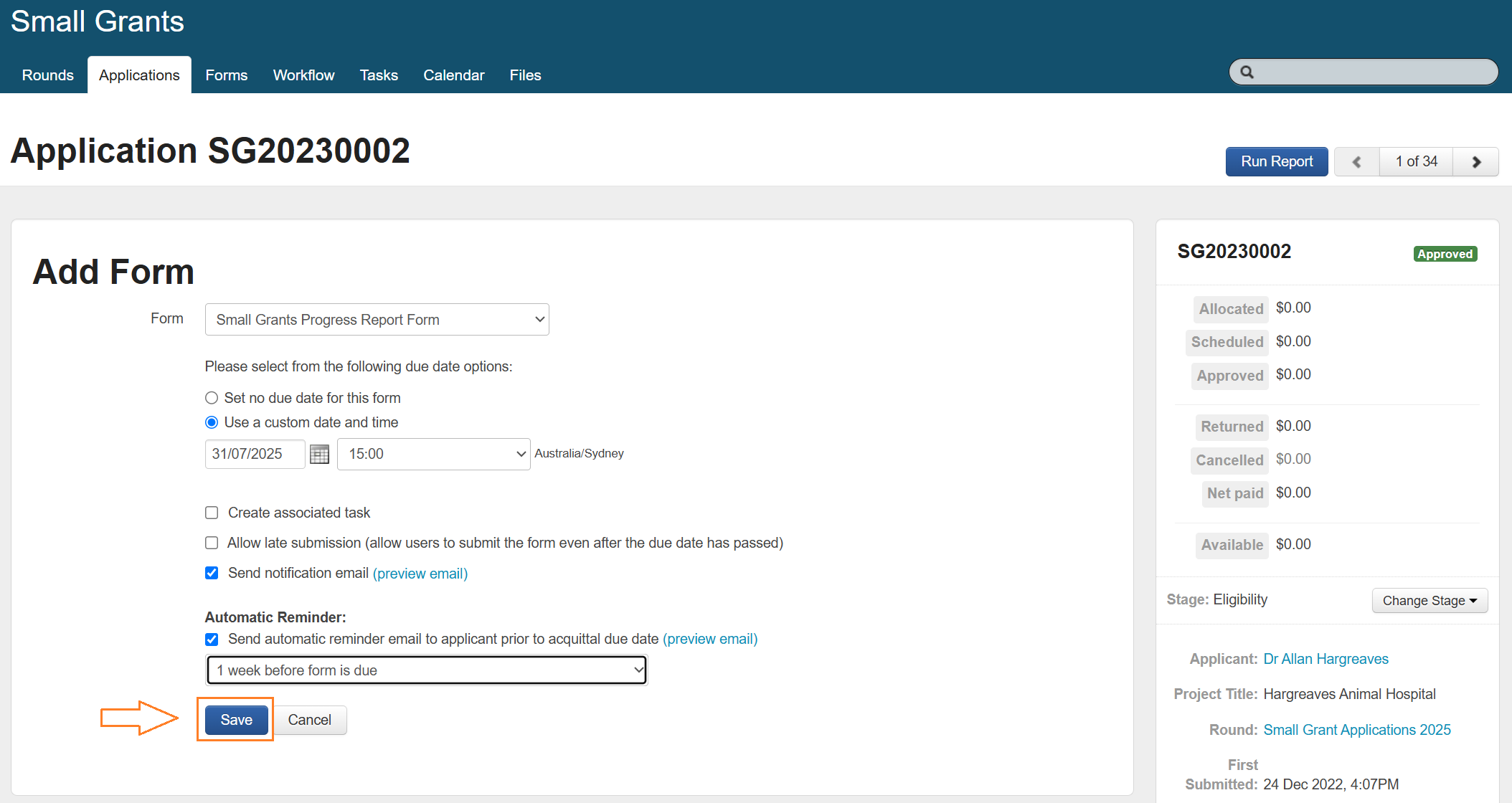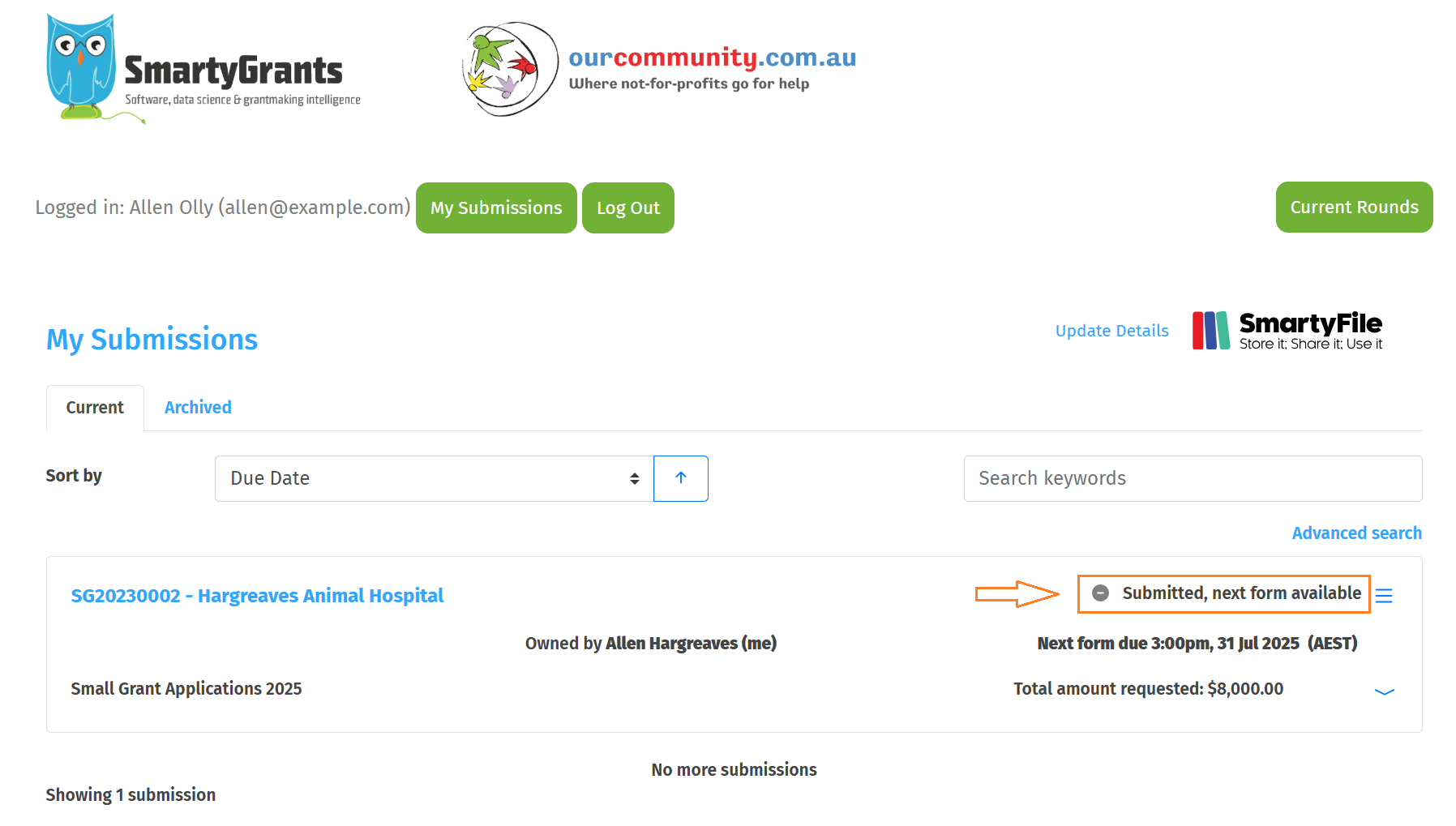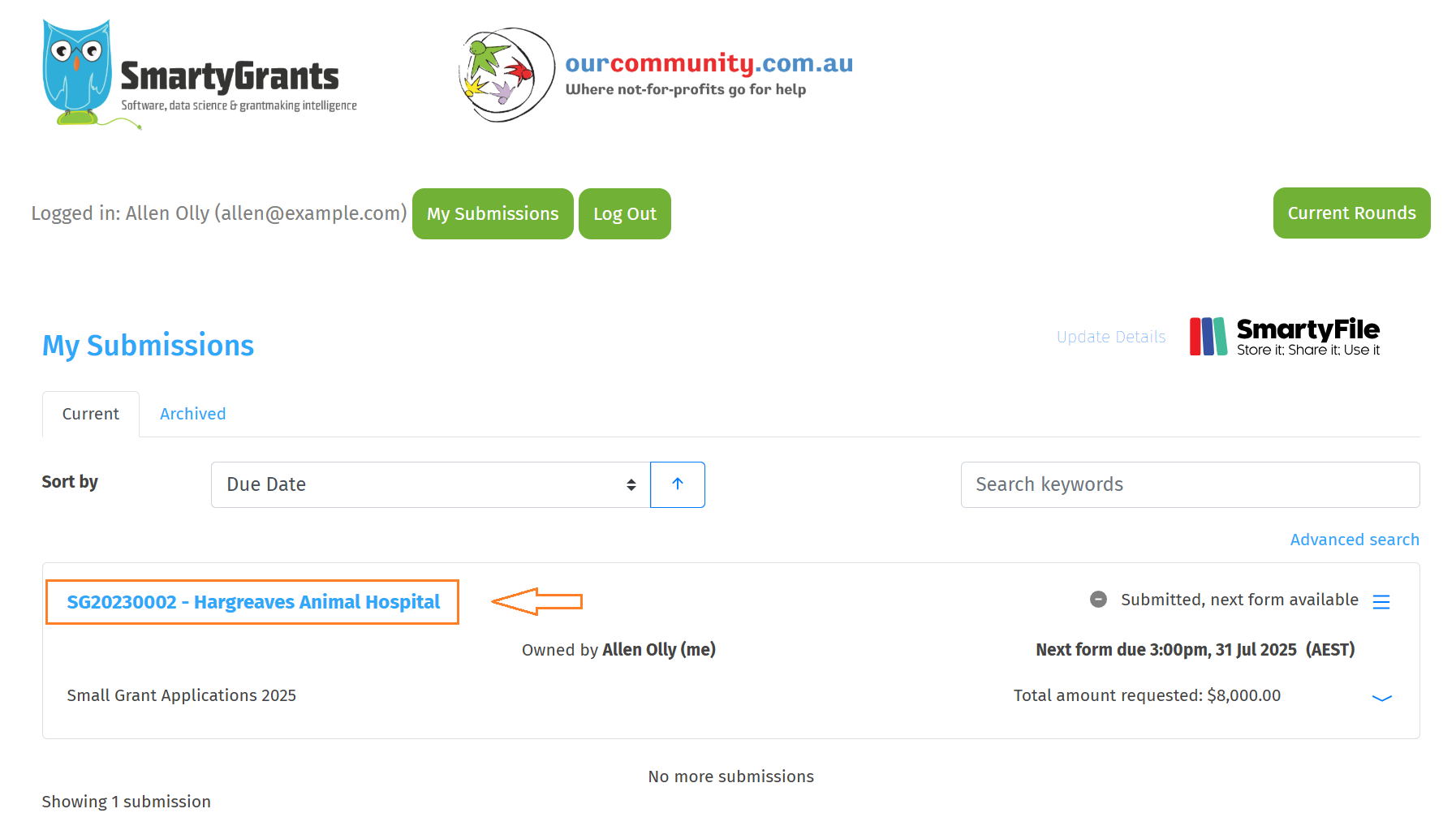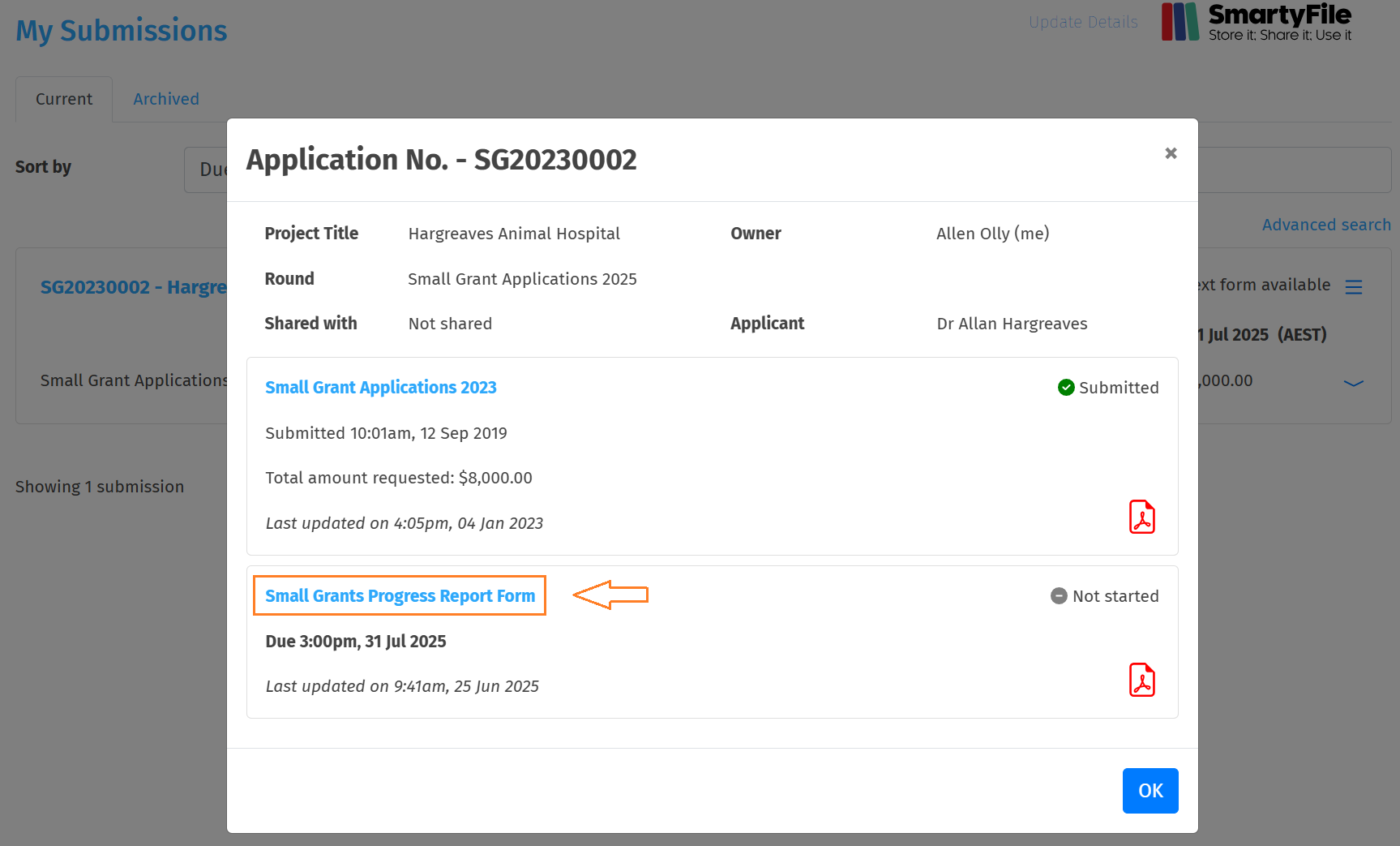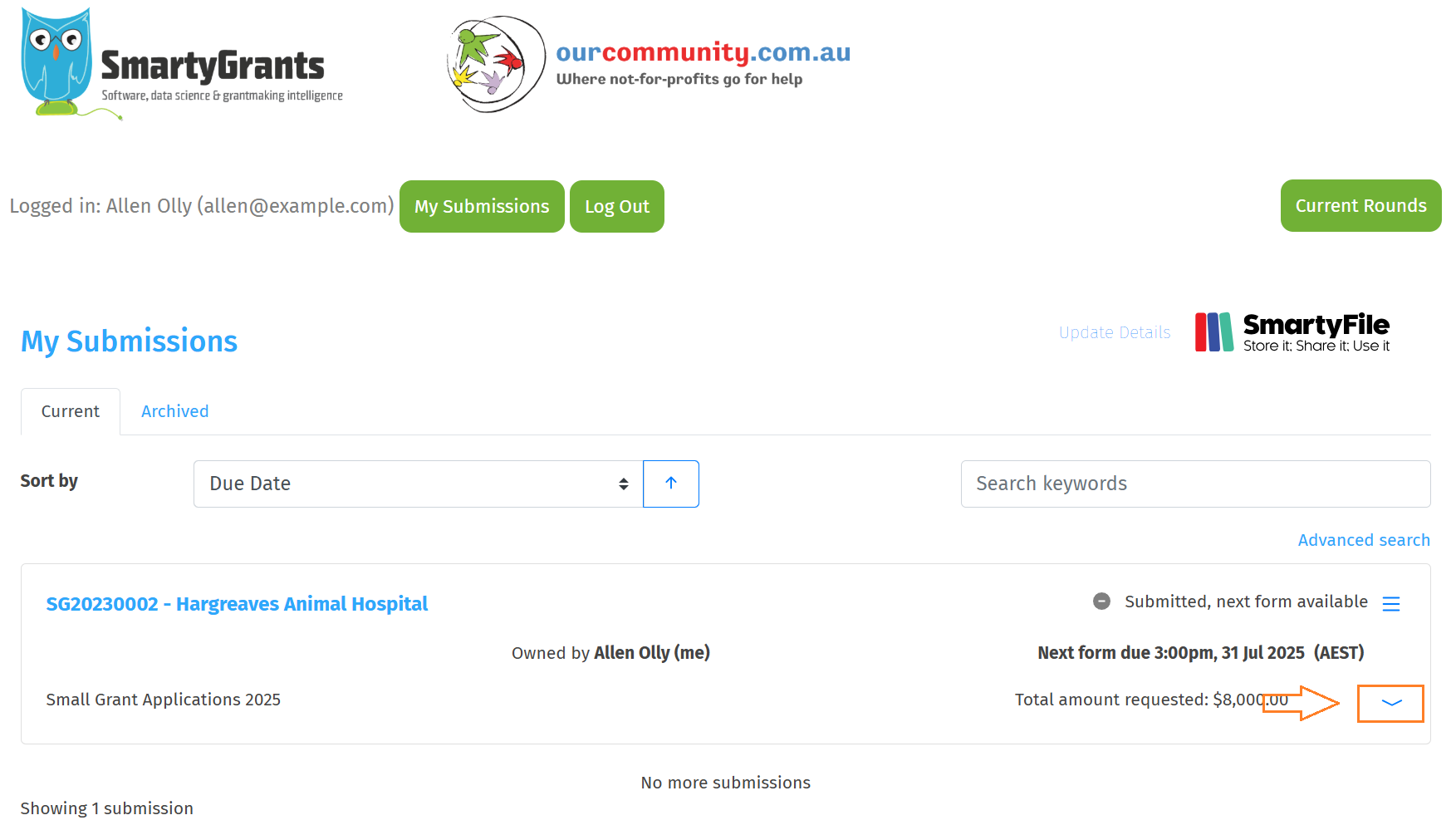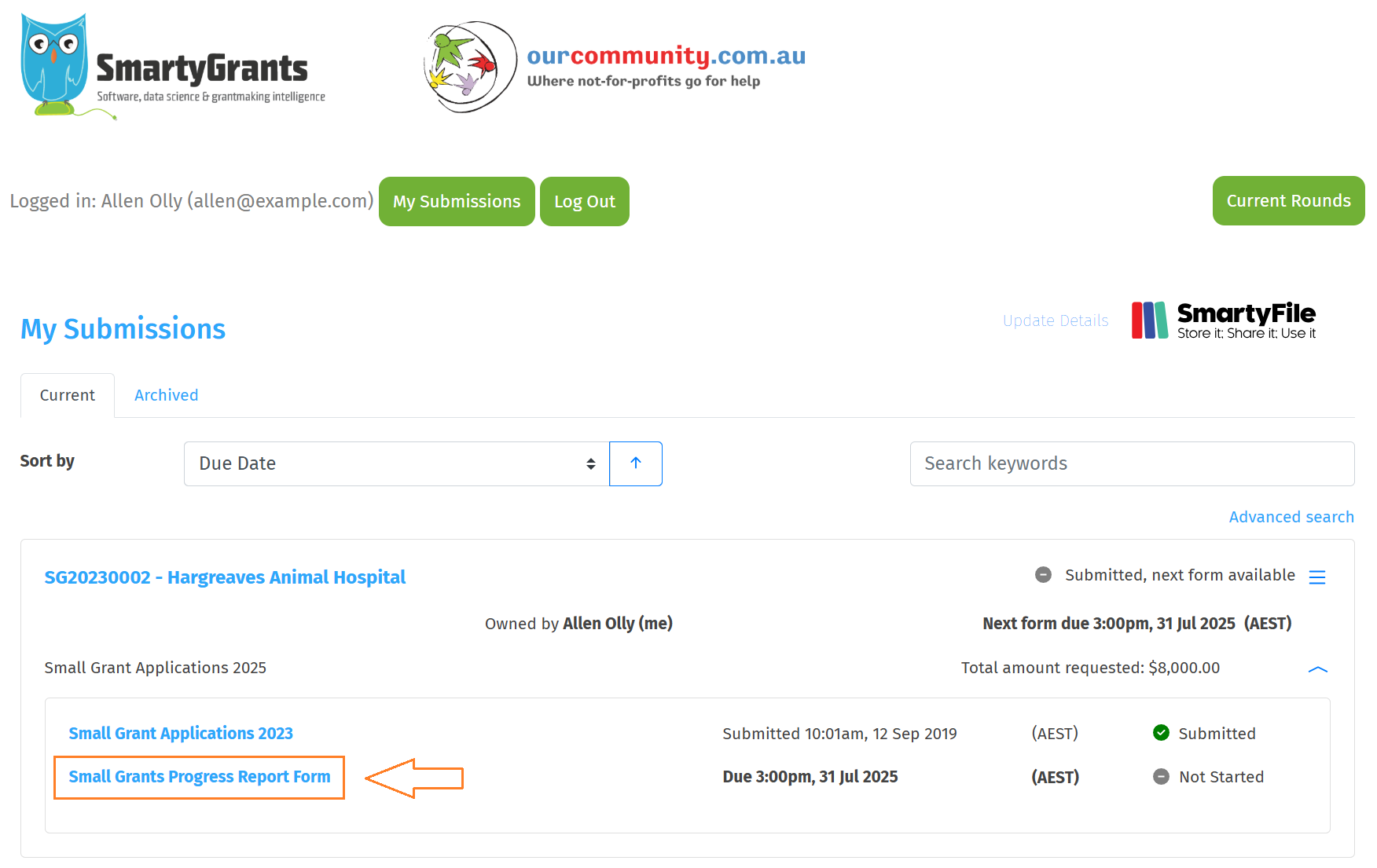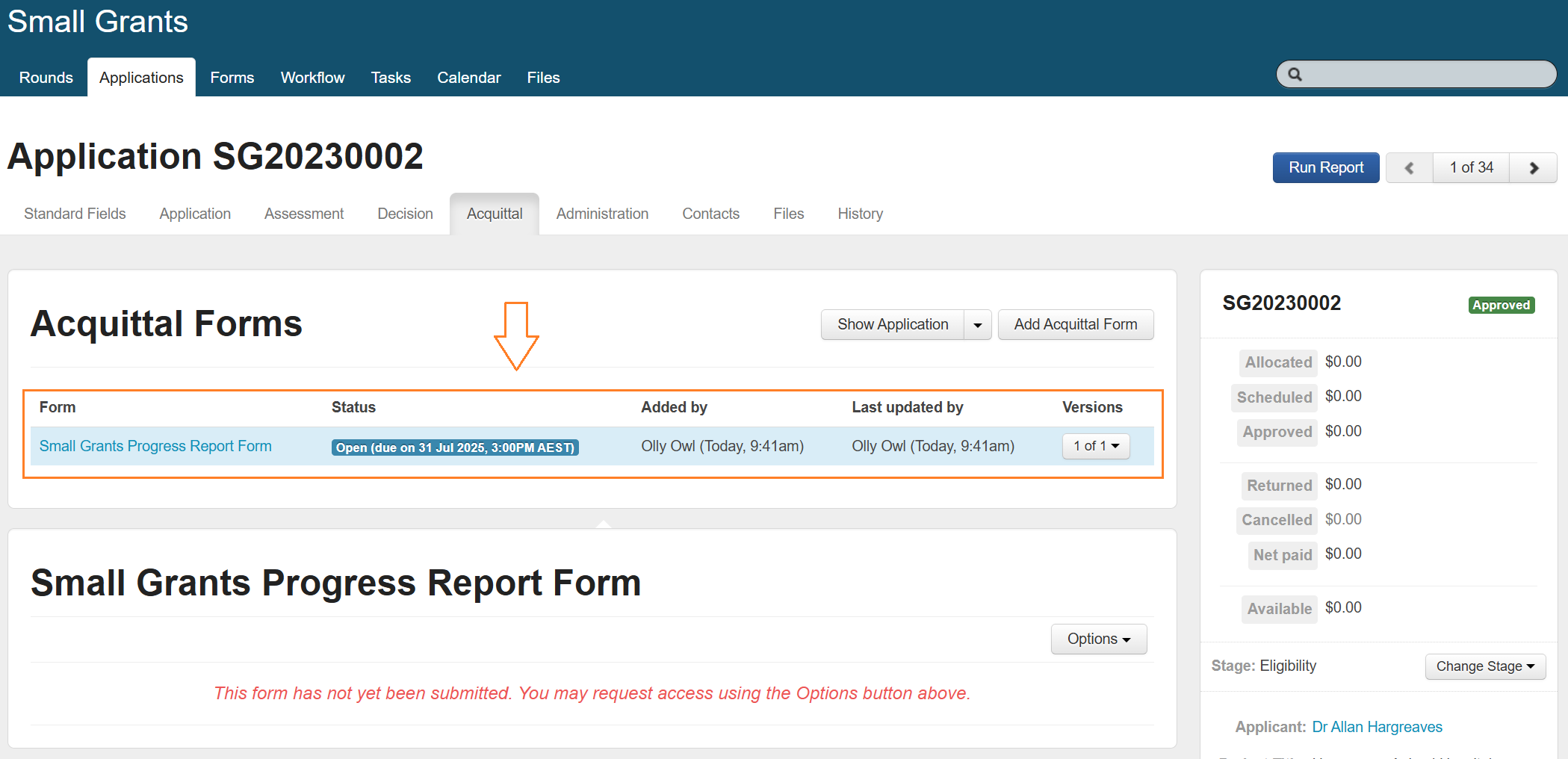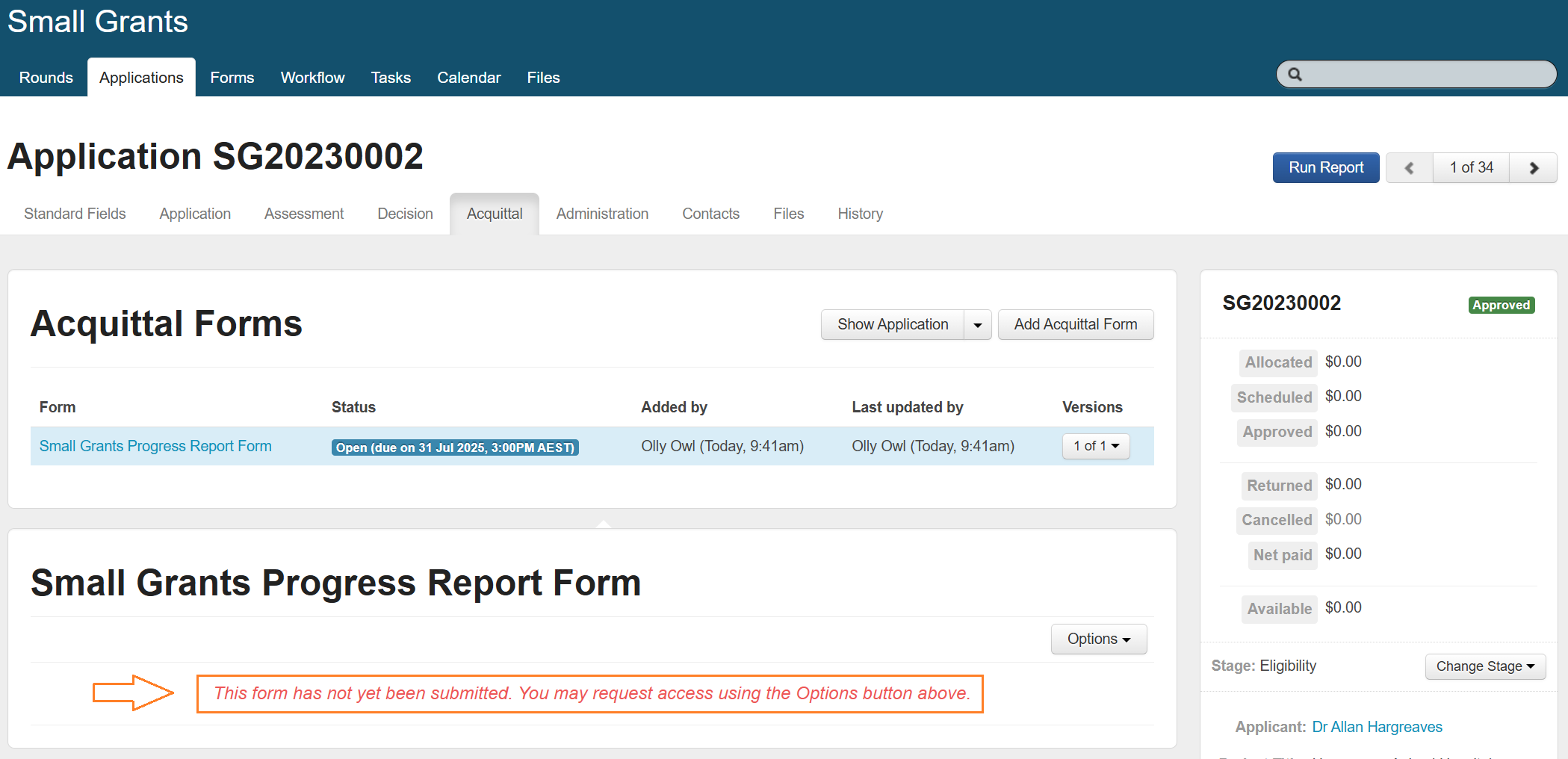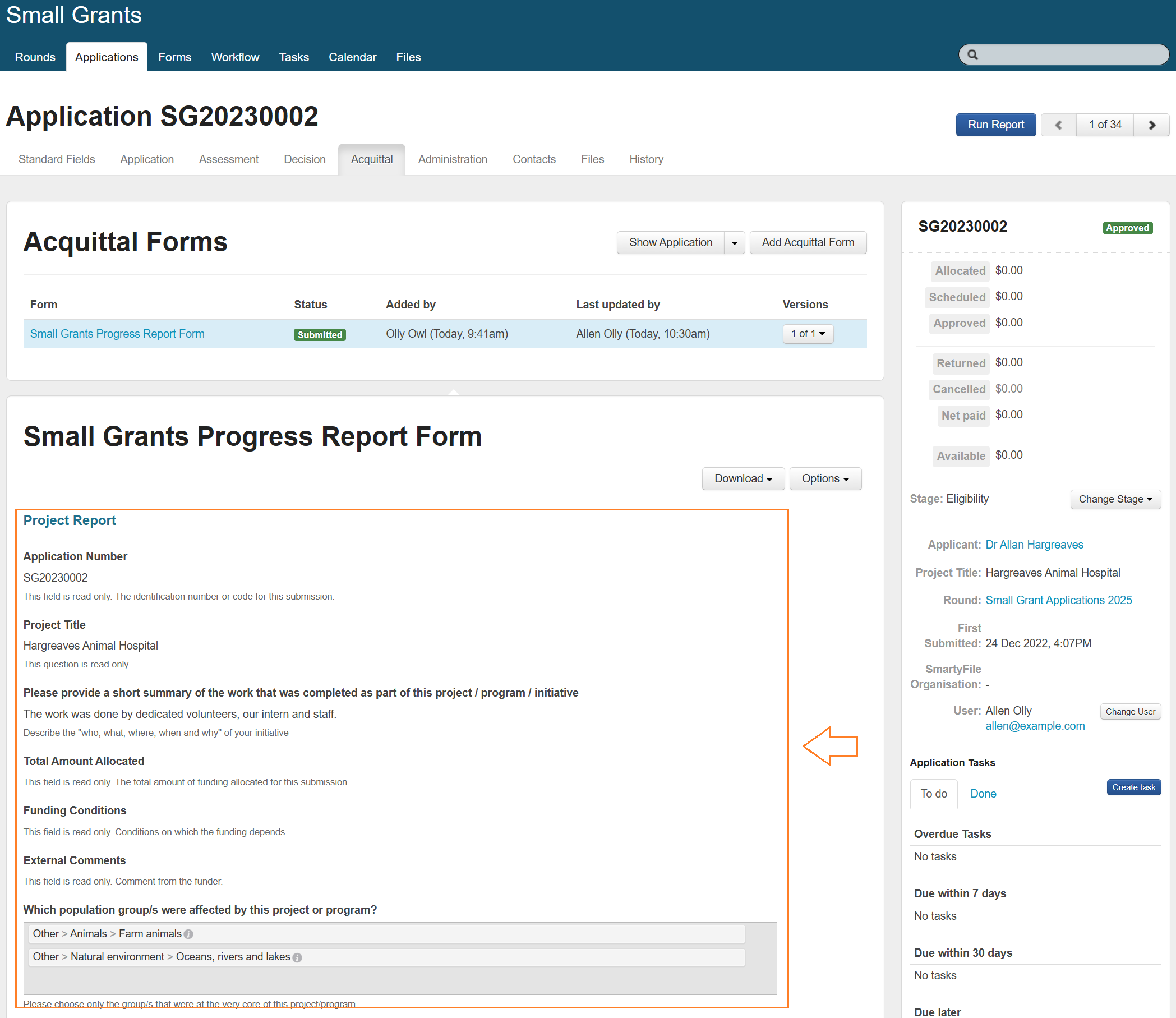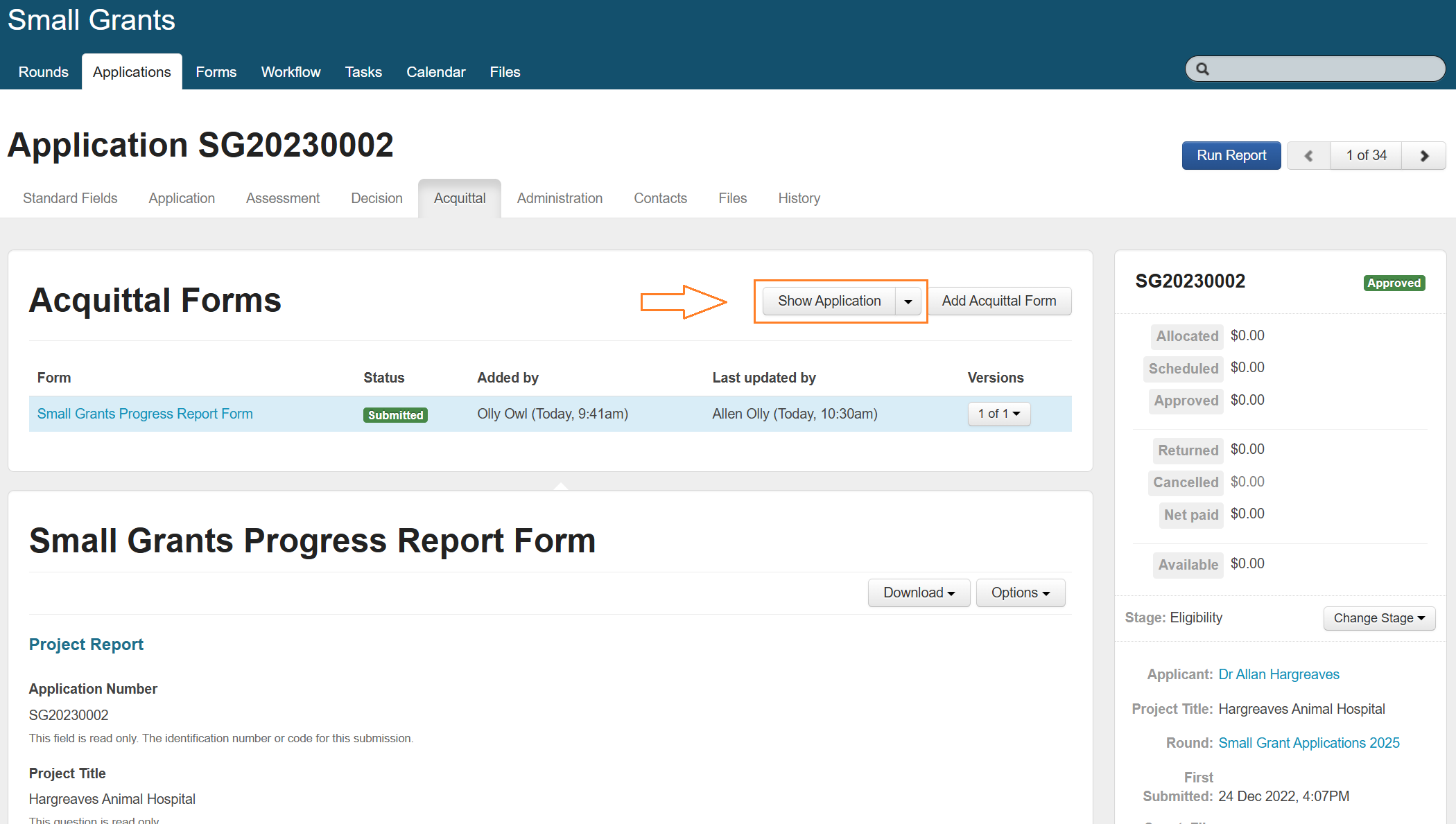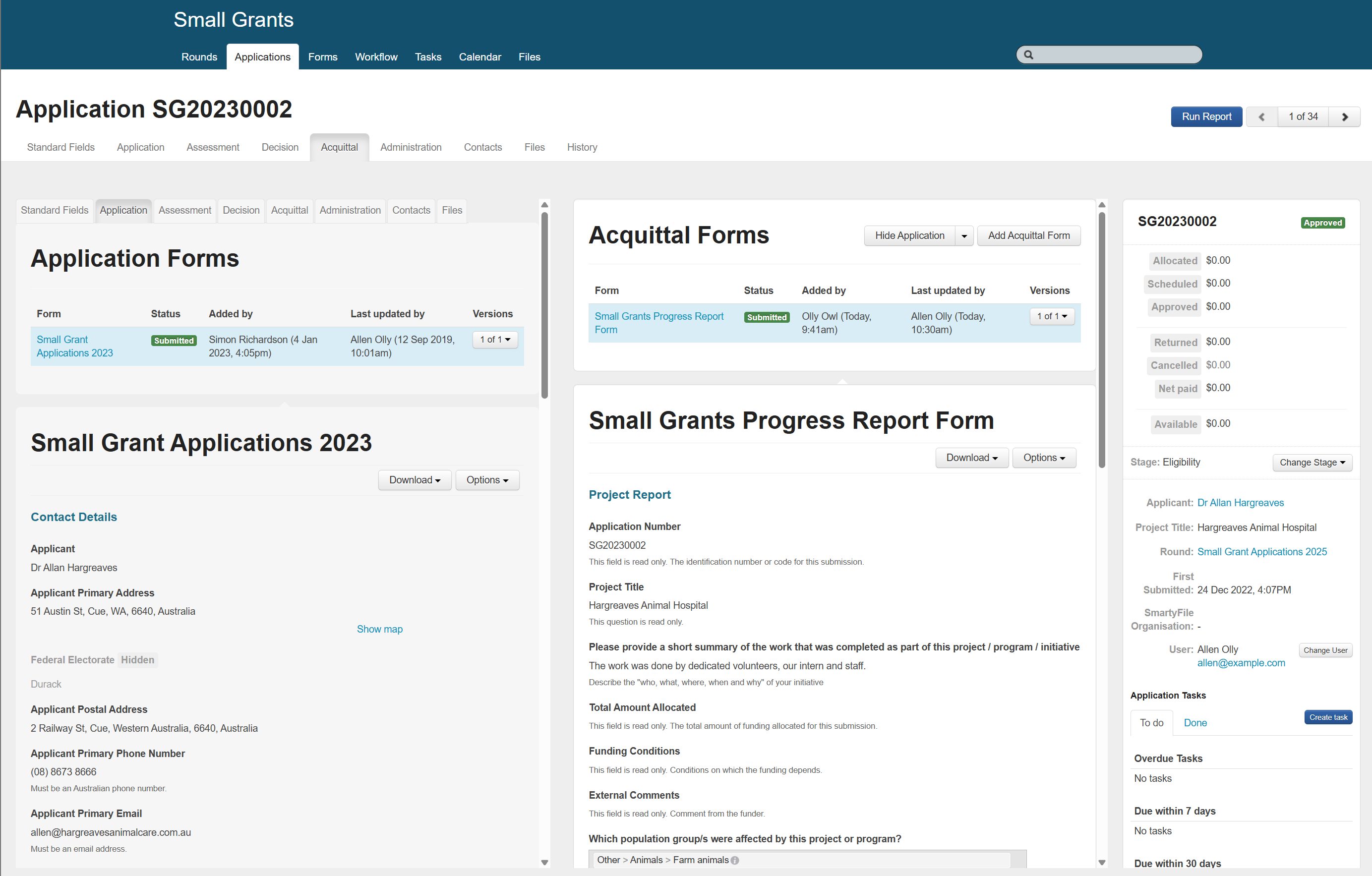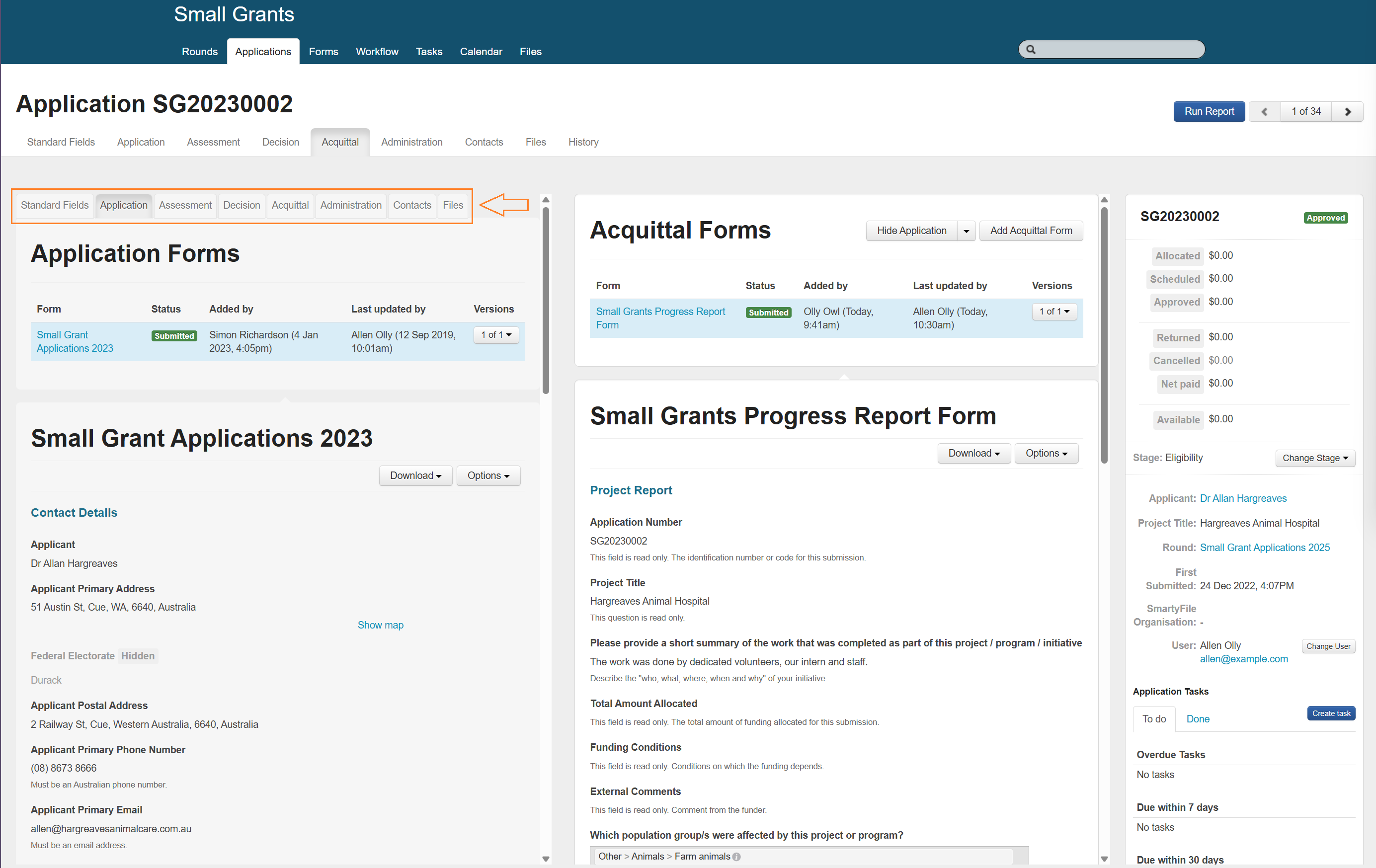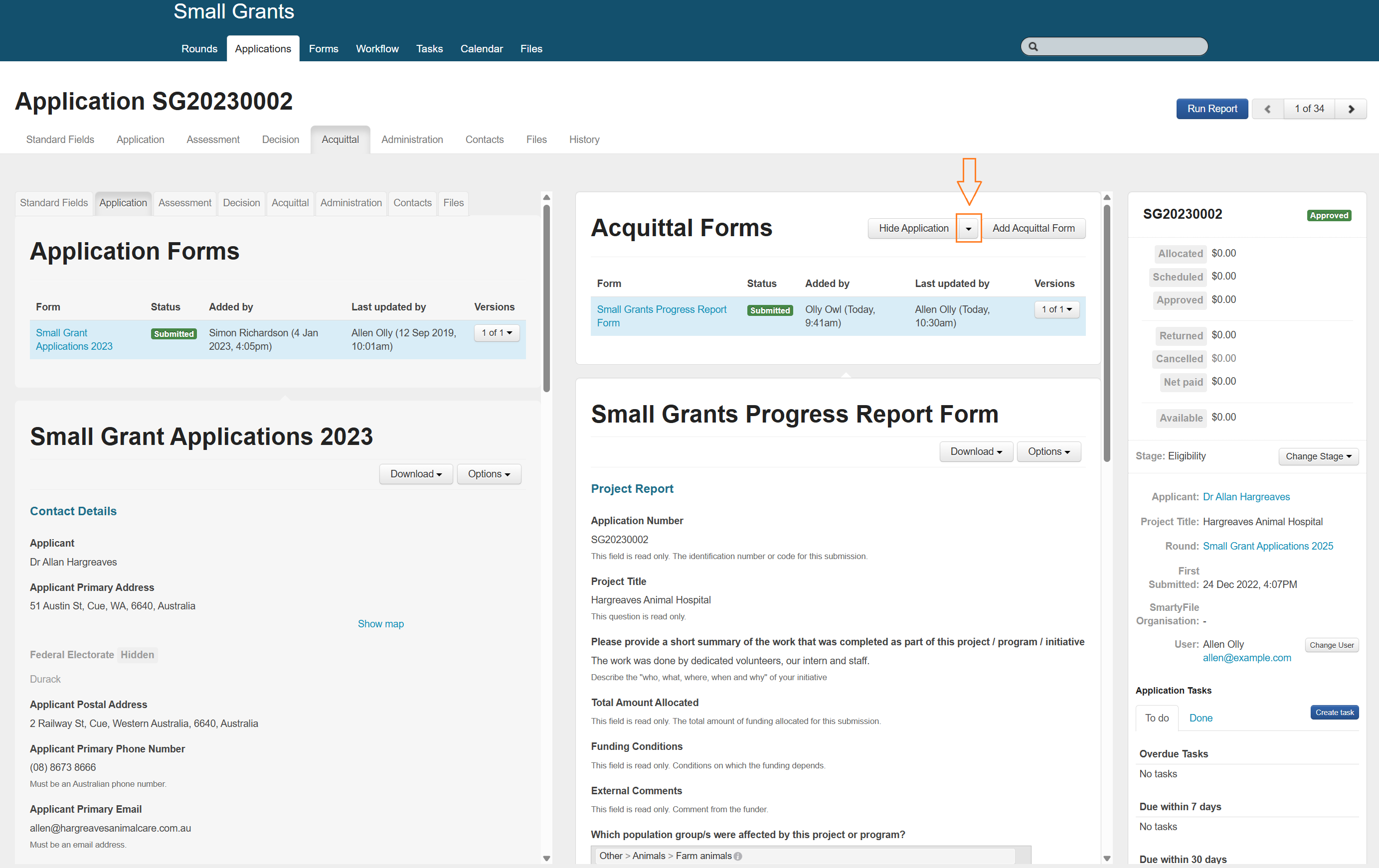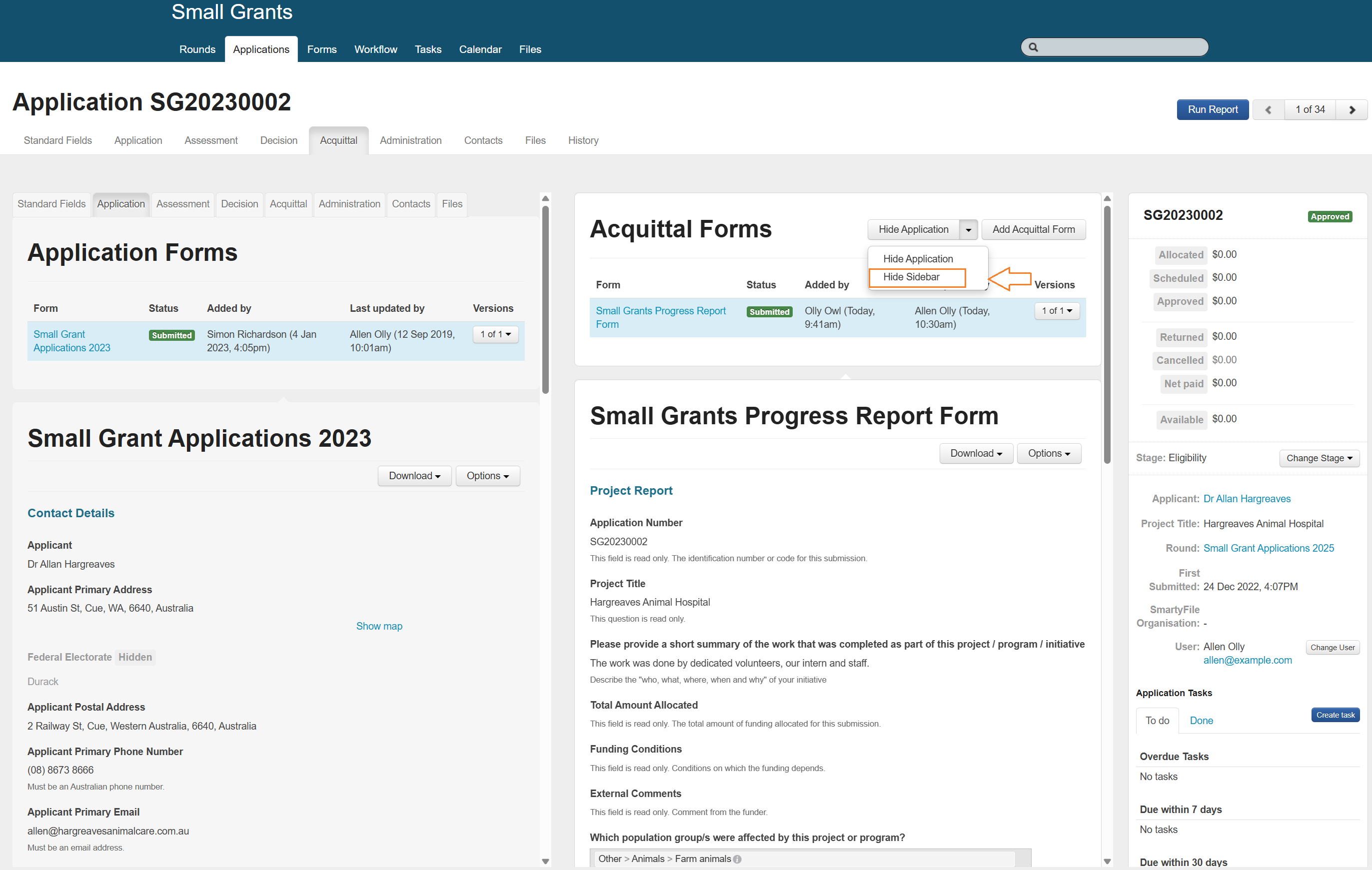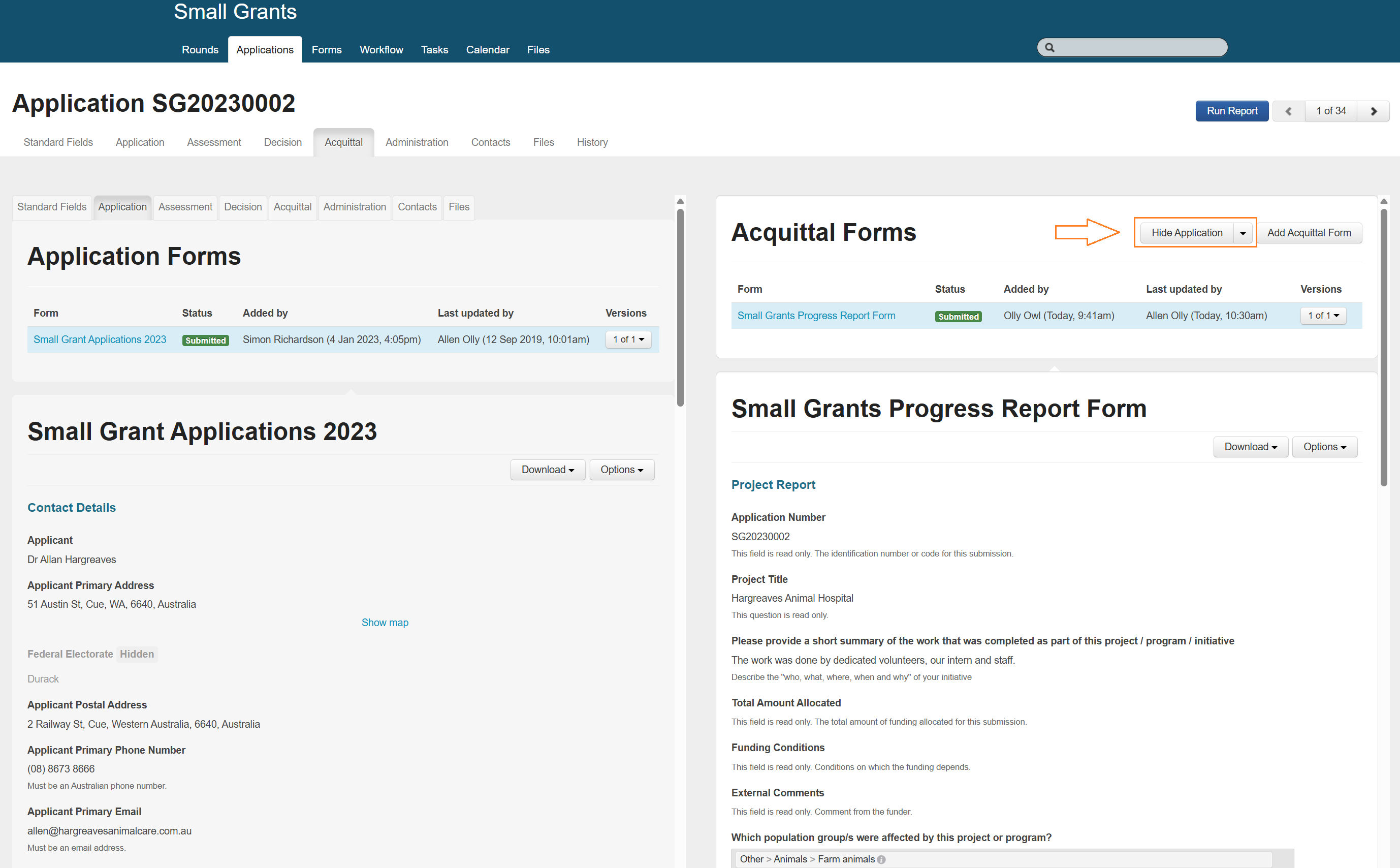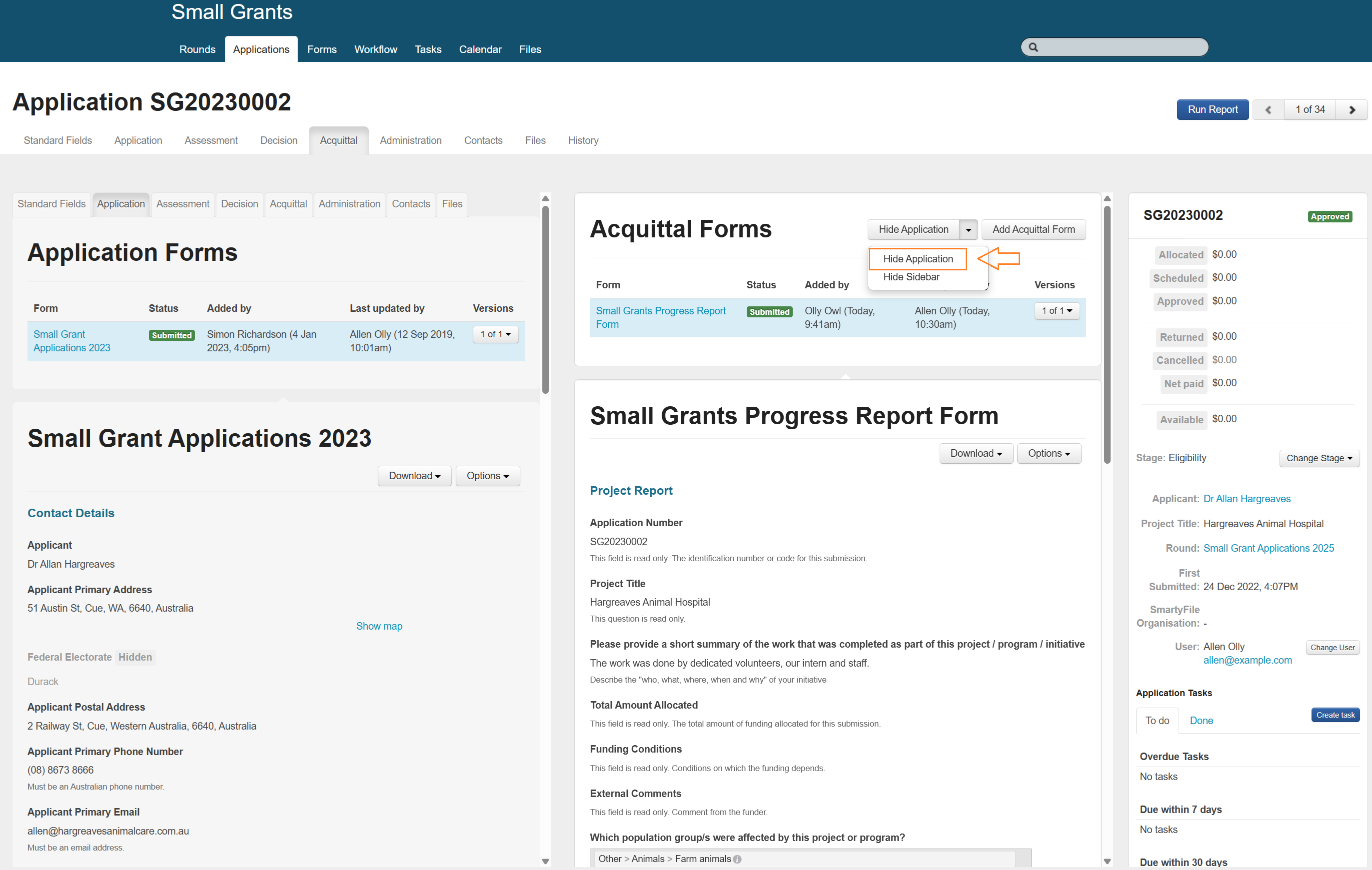Acquittals
Some organisations have an end of grant reporting requirement as part of their grant cycle process. In SmartyGrants, the forms used to collect this data are referred to as Acquittal Forms.
An Acquittal can be used to:
Outline how the grant funding was expended,
Report on the outcomes of the funded activities.
This information can be then used to evaluate the achievements of funded activities and, for example, monitor the effectiveness of funding programs. Acquittals can also enable grant funders to collect data to fulfil any accountability obligations as part of an audit.
Table of contents
Create an Acquittal Form
From the relevant program, click on the Forms tab. Click on the blue +Create/Copy Form button. You can choose to either: Create a new form: Create a new acquittal form from scratcfh. Copy an existing form: Copy a form from elsewhere in your account. Copy a sample form template: Use a SmartyGrants template as the basis for your new form (can be customised after creation). From the Purpose of Form drop-down, select External Acquittal Form. Follow the usual Form building process to design and complete your Acquittal Form (see Creating Forms for more information).
Note: When copying a form, the Purpose of Form will inherit the setting from the source form. Ensure that External Acquittal Form is selected when creating an acquittal form.
Grant access to an acquittal form
Acquittal forms must be linked to submitted application records in order to be filled out and submitted. Adding an Acquittal form can be done individually or via a bulk action.
Add form into an individual application
To attach an acquittal form to a specific application:
Navigate to the application, then select Acquittal.
Select Add Acquittal Form.
Choose the required form from the drop down list.
If no due date is required, select Set no due date for this form.
If a due date is required, select Use a custom date and time. You can select a date from the calender window, or manually enter in the date, and then select the time.
If a task is required, select Create associated task. Please see Tasks for more information.
Note: Tasks are only accessible by manage users (i.e. grants makers), not applicants. Any tasks created when adding an acquittal form will only be assignable to users who have access to the manage site. Applicants cannot see these tasks.
To allow late submission, select Allow late submission (allow users to submit the form even after the due date has passed).
Note: When this setting is enabled, the due date will be displayed on the applicant’s My Submissions page, but will not be enforced. The form can be submitted at any time.
To send a notification email, select Send notification email.
To send an automatic reminder email, select Send automatic reminder email to applicant prior to acquittal due date. Then select when the reminder will be sent from the dropdown list.
To set a customised reminder email send date, select Customised reminder email date (select below).
Note: Notification and reminder emails are system-generated and their contents cannot be edited. They are sent to the email address associated with the user account linked to the application, as displayed in the application’s summary sidebar. See image below:
Select Save to add the acquittal form.
Once added, the acquittal form becomes accessible to:
The primary user of the application, and
Any individual with whom the application has been shared with via a SmartyFile Organisation.
Add form into multiple applications at once
To assign an acquittal form to multiple applications simultaneously, use the Add Form bulk action. Configuration options for bulk actions are identical to the individual access process outlined above. Please see Bulk Action Options for more information.
Applicant/User Experience
Upon logging in to their SmartyGrants account, applicants will find all applications listed under My Submissions.
Applications containing unsubmitted forms will display the status: Submitted, next form available.
Selecting the Application ID (SG20230002 - Hargreaves Animal Hospital in this example) or the drop-down arrow allows the applicant to view attached forms.
When an application ID is selected, a modal will be displayed showing all available forms. Selecting the name of the form opens it for completion.
Alternatively, selecting the drop-down arrow displays a list of attached forms for that application. Selecting the name of the form will allow the applicant/user to view and fill out the form.
Note: Applicant vs User: The User of an application reflects the SmartyGrants account the application is under. The Applicant may differ from the user. A user may be an individual acting on behalf of an organisation, where the organisation is the applicant applying for the grant. E.g., ‘Jane Doe’ is the user, and ‘Example Company’ is the Applicant.
Grantmaker View and Access
When an external form (application, acquittal or variation) is added to an application, grantmakers will not be able to see any of the responses entered into that form until it is submitted. The system will show the following information:
Form - the name of the form that has been added to the application.
Status - the current status of the form (Open or Submitted) and due date (if applicable).
Added by - user who attached the form, with date and time.
Last updated by - most recent editor, with date and time.
Versions - current version in view. Please see Reopen a form for more information.
Before submission, a message appears: “This form has not been submitted. You may request access using the Options button above”. Please see View unsubmitted applications for more information.
Upon submission, all responses become accessible for review and reporting purposes.
Viewing Acquittal and Application Forms Concurrently
To view the submitted acquittal and application forms side by side, select Show Application.
The system will display a split screen with the application tab on the left and the acquittal form on the right.
To access additional tabs (e.g., Assessment), select the appropriate tab.
To hide the summary sidebar, select the drop down arrow.
Select Hide Sidebar.
To hide the application, select Hide Application, or select the drop down arrow then Hide Application.