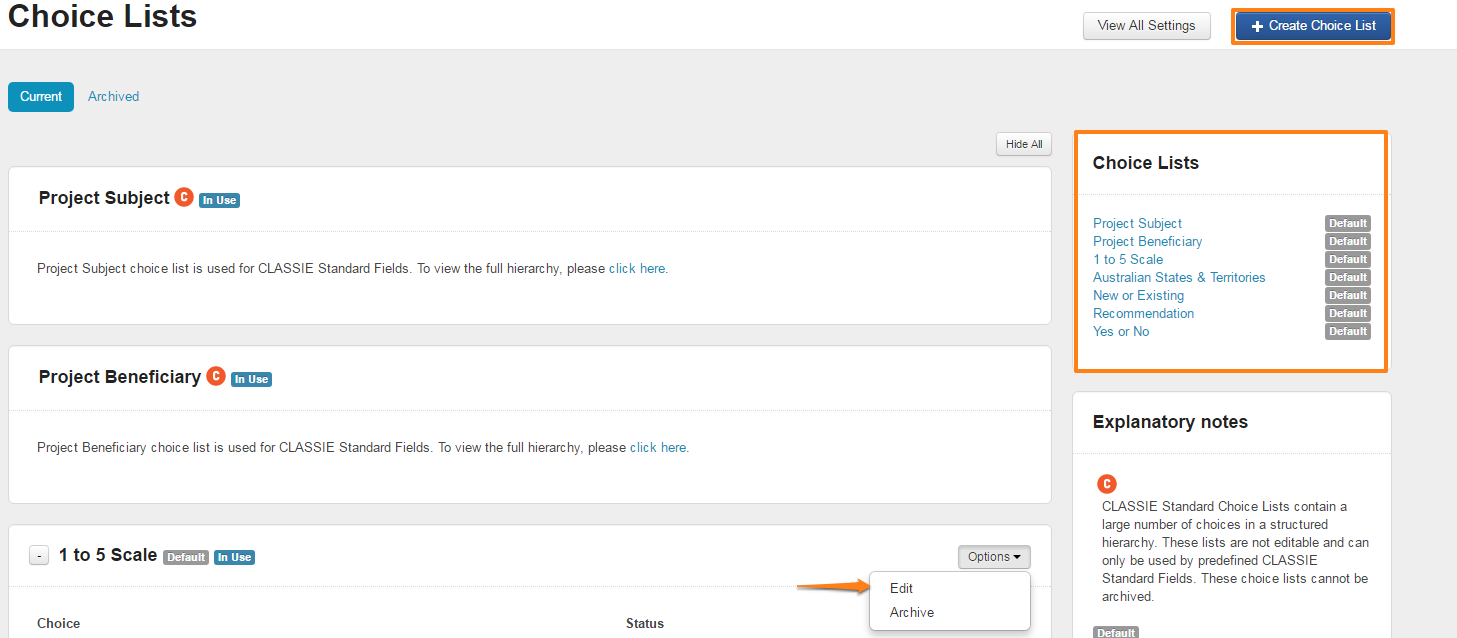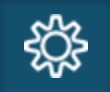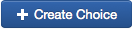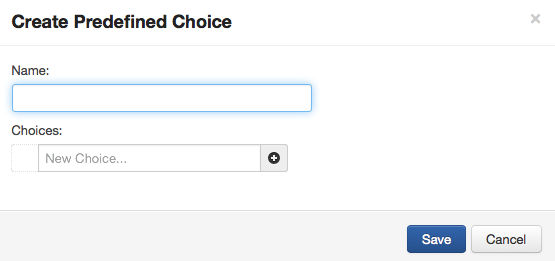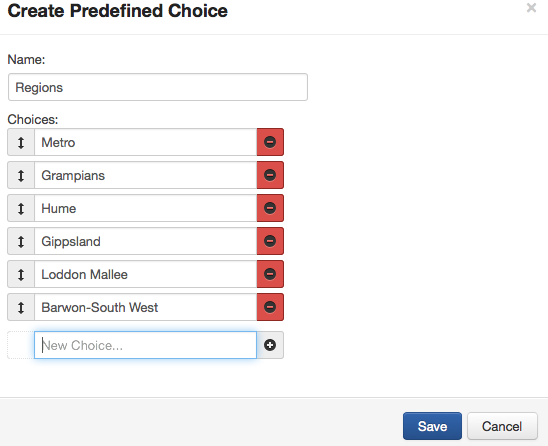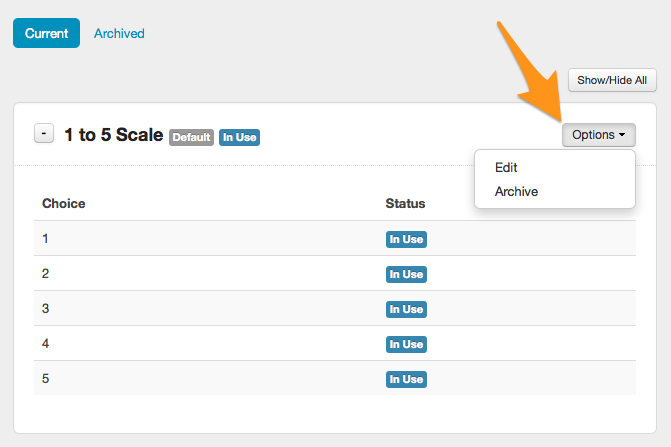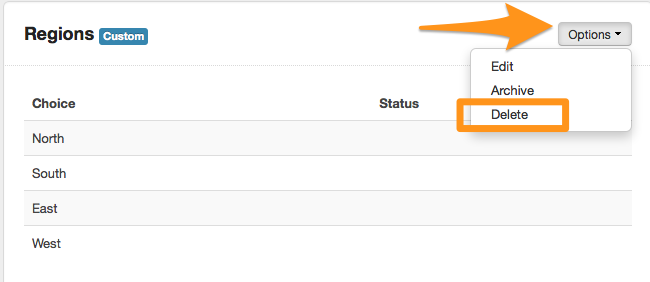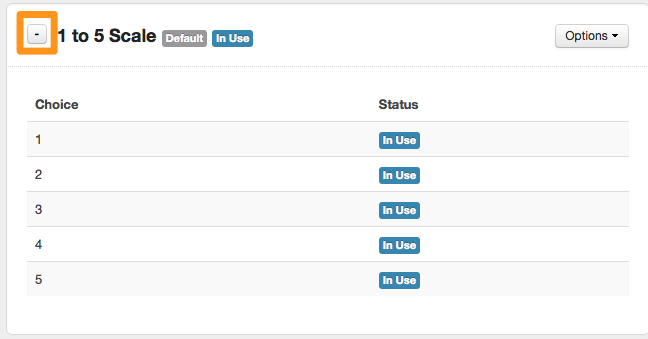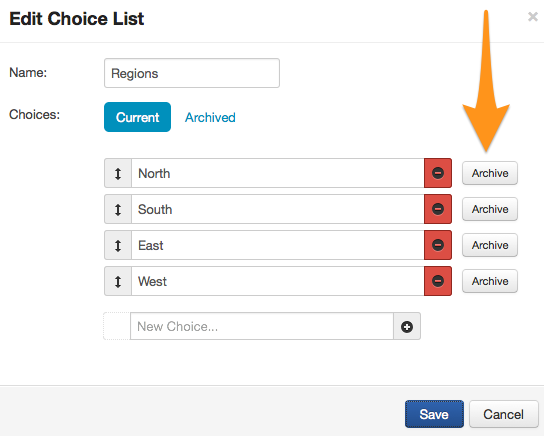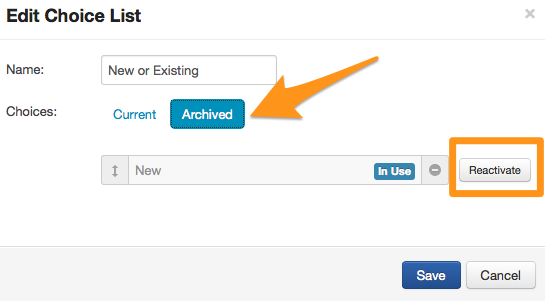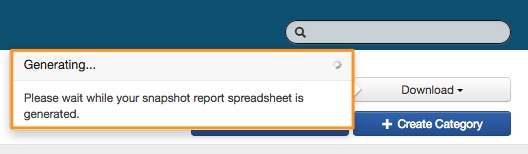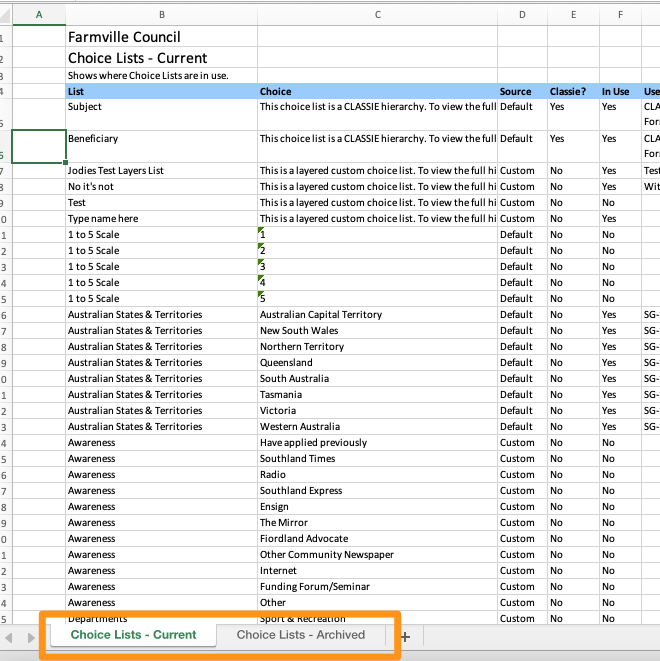Choice Lists
Standard choices are the individual choices you want to make available in the choice list. This allows you to manage the choices that are available over time.
You also have the ability to archive choices within that list that you no longer wish to be offered through a standard question field.
You can hide/show choice lists by selecting the +/- sign next to the section heading.
Choice list options
Default choice lists cannot be edited or deleted. If you do not wish to use them simply archive them.
Custom choice lists have been created specifically for your organisation.
In Use a choice is deemed as In Use if it is:
Selected on a form response.
Selected on a standard field response.
Used in conditional logic on a form.
Been used in any form.
Been used in a Standard Field or Contact Field.
When a choice is In Use you cannot delete or edit it; however, you can archive such elements.
Warning: Double check your spelling on all choice lists before saving and creating. Once a choice list is "In Use", you will be unable to edit or make any changes.
Create a choice list
Click on the Account Settings icon.
Click on the 'Choice Lists' link under the Applications & Contacts section.
Click on the '+Create Choice' button in the top right hand corner.
Enter a relevant name for your list of choices. Click into the new choice box, and start to list your first choice. Then click on the "+" button, or press enter, to add the choices as you go.
When you have entered all of your choices, click on Save. If you wish to delete or re-order your choices, click on either the red - sign to delete, OR the vertical arrows on the left to re-order.
In the below example, regions from Victoria, Australia have been used as individual choices:
When saved, your list of choices will be added and is now available for you to build into a Standard Choice Field/Question. See Create Custom Standard Field for more information.
Edit, archive or delete a choice list
To edit your choice list, click on the Options and then Edit. Make your changes and then select Save.
To archive your entire choice list, click on the Options button and then select the Archive option.
To delete a custom choice list, click on the Options button next to the relevant list and select delete from the drop-down list.
To hide or show a choice list, select the +/- sign next to the category title.
Warning: Your list of choices and their status will be shown. Any choices with the In Use label cannot be deleted.
Archive a choice within a choice list
If you wish to archive any of your choices within a choice list, click on the Options button, then chose Edit Option. You can then archive your choice by selecting the Archive button next to the choice, and then selecting Save.
Once archived, you can reactivate any of your choices by selecting the Archived tab in the Edit Choice List window, selecting the Reactivate button, and then selecting Save.
Choice lists snapshot report
Administrators can download a snapshot report that lists all of the choice lists in use and archived. This will provide a status of whether choice lists are in use, and if so what forms or rounds they are in.
This is a good way to track, review and evaluate what choice lists are used most and what could be archived. This report is generated in an excel spreadsheet.
Start by selecting the accounts settings icon at the top of your screen.
Select the Choice List link from the Data Schema box.
Click on the Download button in the top right of the settings page.
The report may take a few minutes to generate. When ready, select the Download Spreadsheet link.
Once the report is generated, it will contain two tabs - Current and Archived - as seen in the example below.