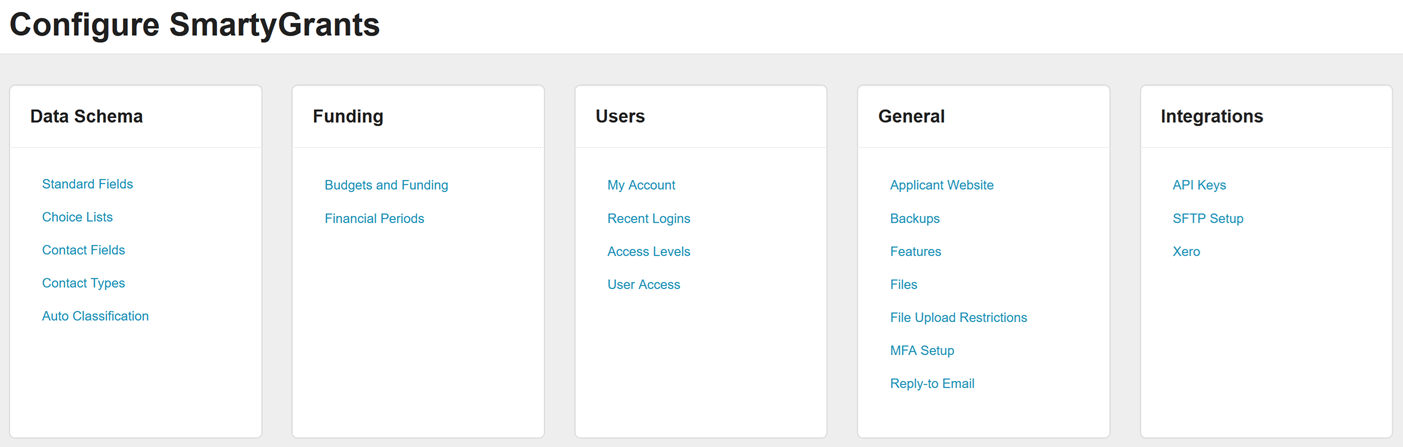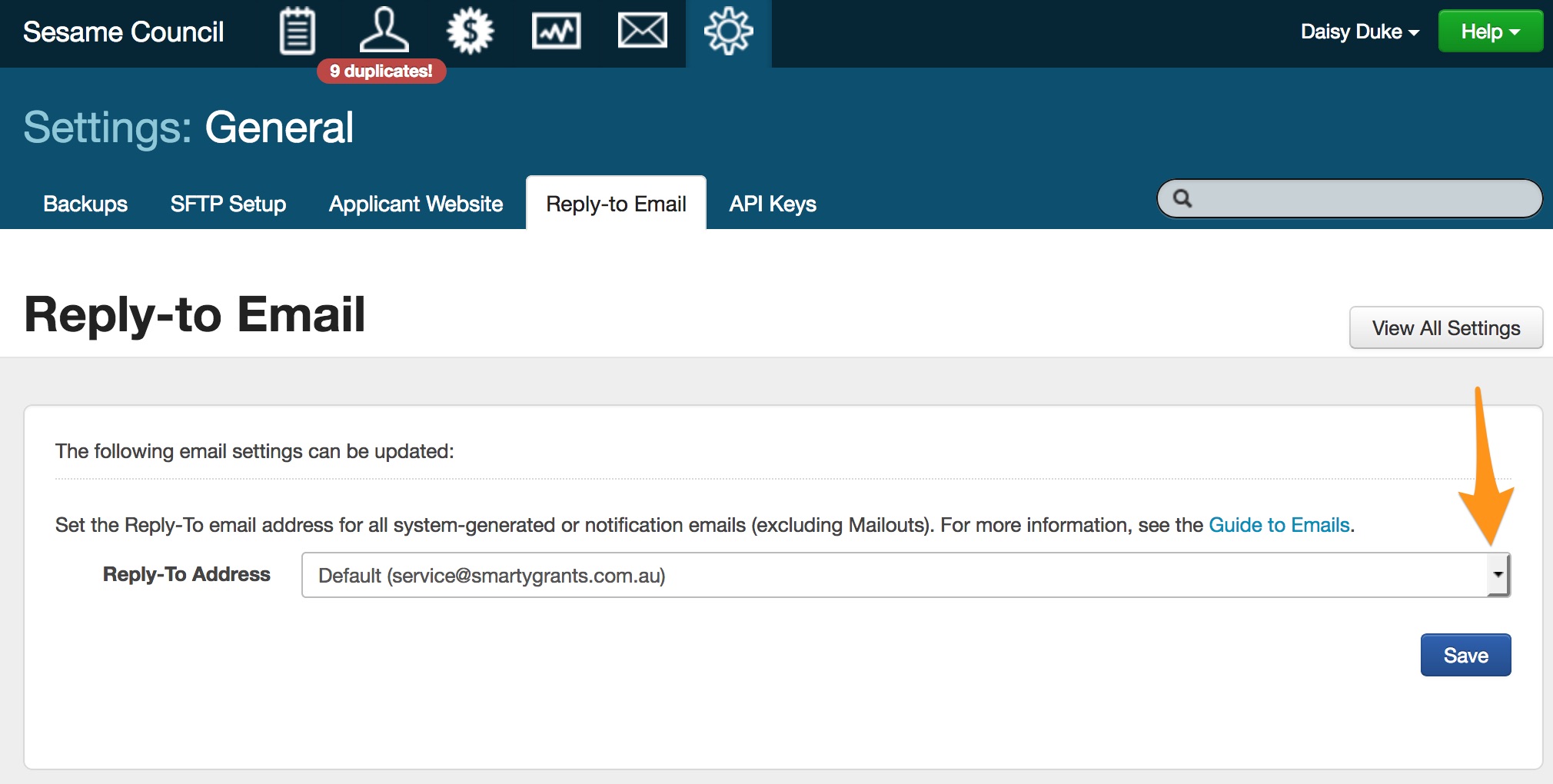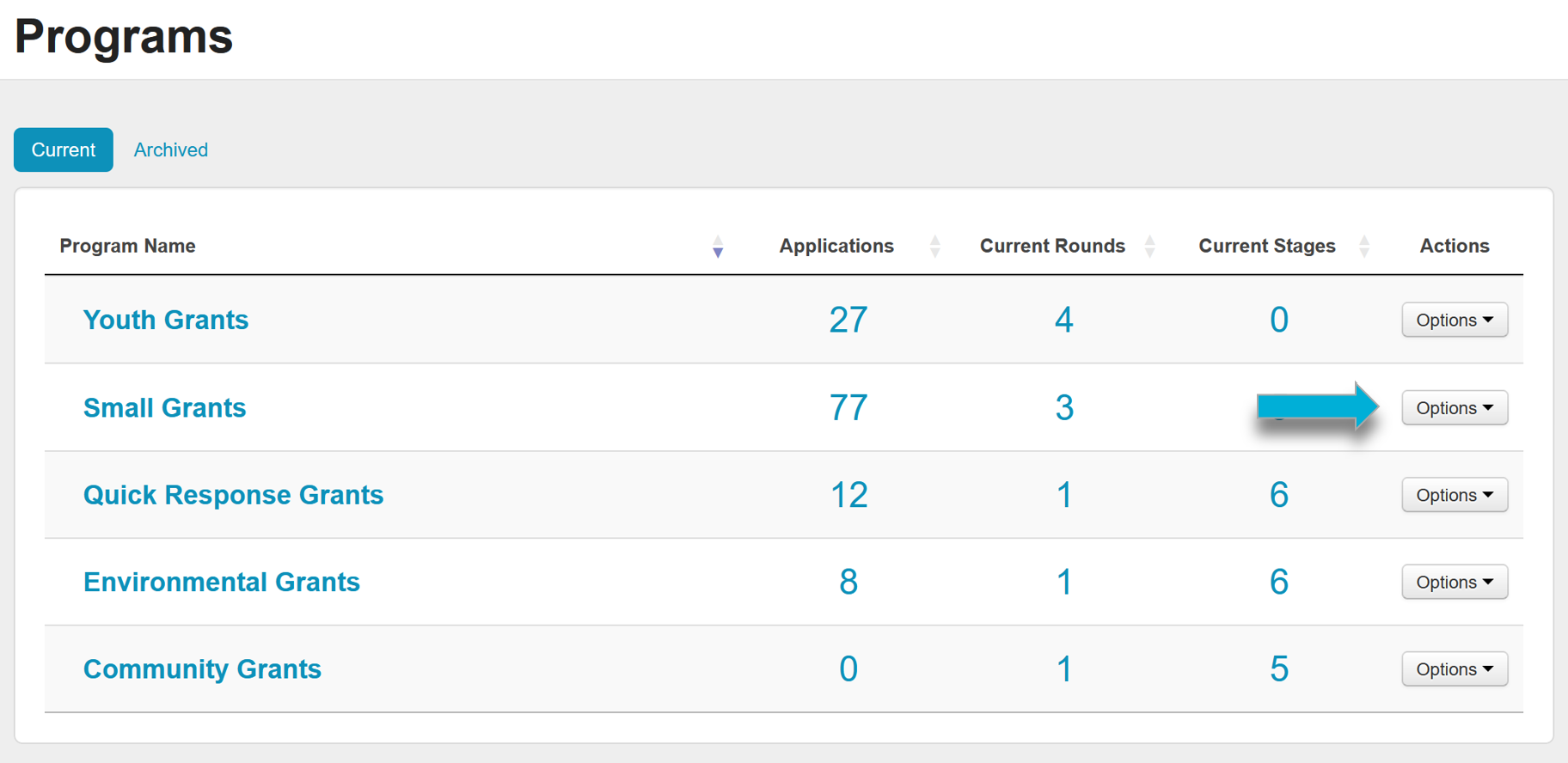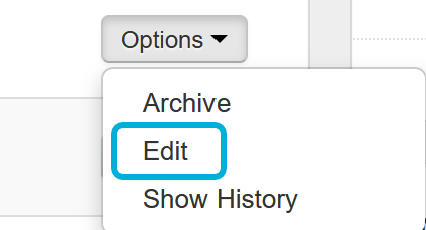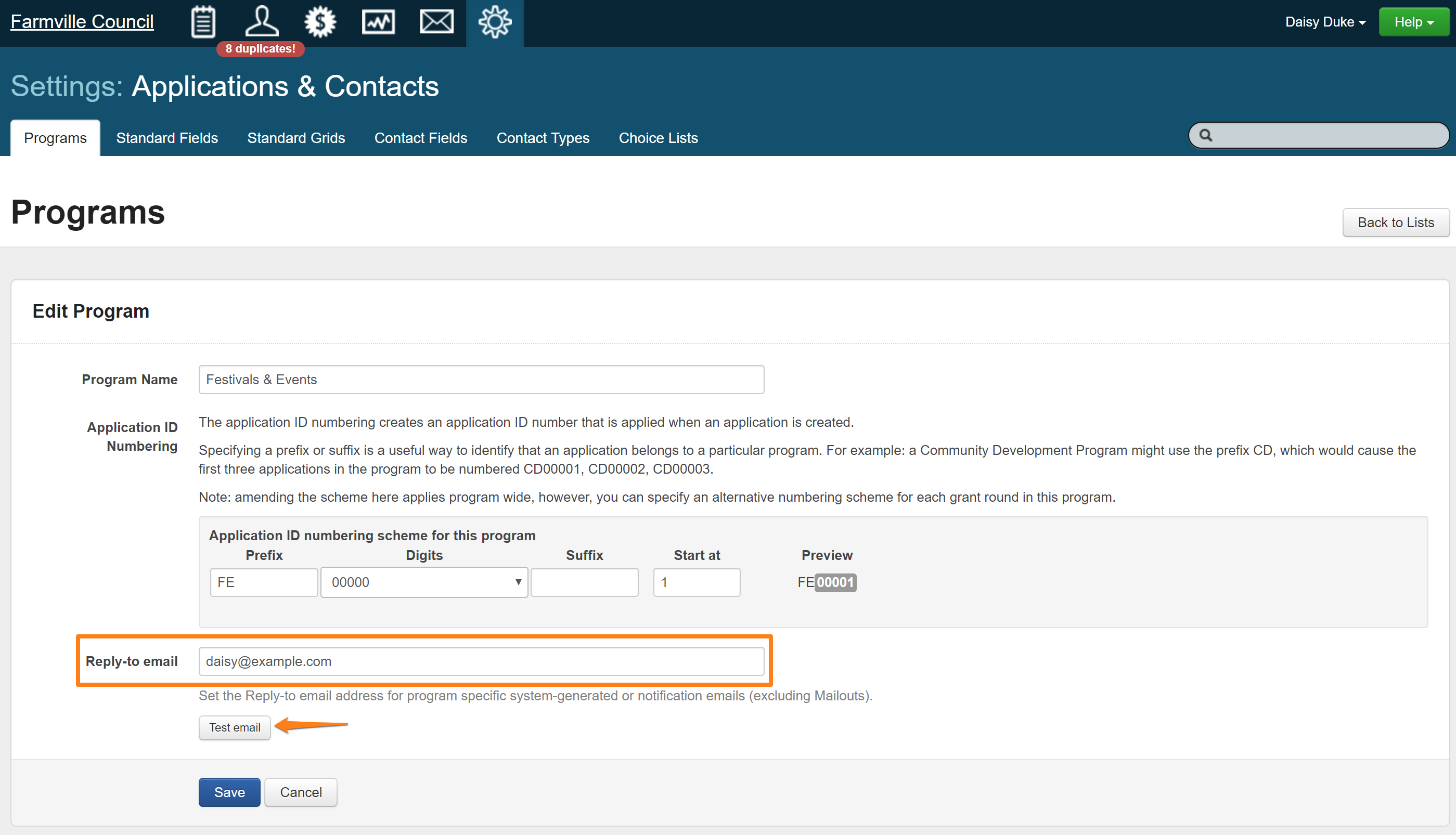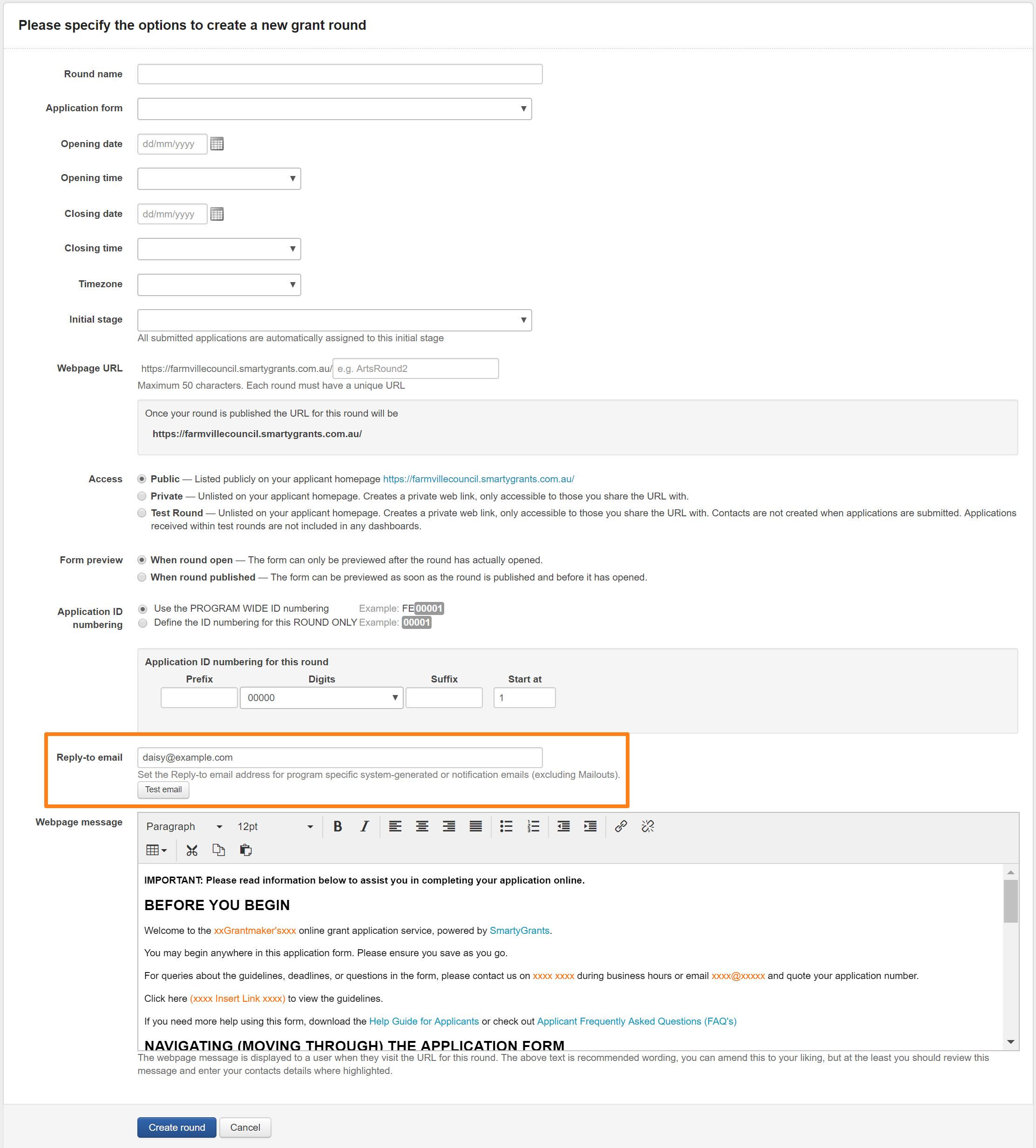Reply-to Email
By default, the "reply-to" address for all system-generated or notification emails is set to service@smartygrants.com.au (AU/NZ) or service@smartygrants.co.uk (UK/Europe).
This reply-to email can be changed account wide and also be customised for specific programs and rounds.
What email notifications does this include?
Below lists all system generated email notifications that the Reply-to setting effects, and which level email that applicant replies will be sent to:
Email Type | Account | Program | Round* |
|---|---|---|---|
User Account Created |
| ||
Welcome User added to a new account |
| ||
Send login instructions to user |
| ||
Confirm change in user details |
| ||
Password Reset |
| ||
Password Reset Fail |
| ||
Bulk Export is completed |
| ||
Change Application User |
|
| |
Add a form to an application |
|
| |
Form is reopened |
|
| |
Due date for form submission changed |
|
| |
Request access to an unsubmitted application |
|
| |
Applicant - Submission Started |
|
| |
Applicant - Confirmation of Submission |
|
|
*Rounds are set to use the program reply-to email address by default. This means that if you do not set a reply-to email address at the round level, the program reply-to email address will be used instead. If you set a reply-to email address at the round level, then this will override the program reply-to email.
Important: With the exception of confirmation of submission emails, system generated email content cannot be edited.
Update Reply-to email
Account wide
An Administrator user can change the Reply-to address for any user set up in the account.
To update this email:
Go to your Settings page. Under General, click on the Reply-to Email option.
Select the desired email address you wish to set for system-generated or notification emails (excluding mailouts).
Program specific
An administrator can change the Reply-to email for individual programs through the Program Settings. By default, this will be set to the Account-wide Reply-to email address (set above).
To update this email:
Go to your Programs page.
On the row with the name of the Program you want to edit, select Options, and then select Edit.
In the Reply-to email field, enter in the desired email address. You can choose to send a test email to this email address before pressing the Save button.
Round specific
By default, this will be set to the program Reply-to email address. However, you can change this for individual rounds.
To update this email:
Create a round, or for existing rounds, navigate to the Round page and select Edit from the top-right hand side of the screen.
In the Reply-to email field, enter in the desired email address. You can choose to send a test email to this email address before saving.