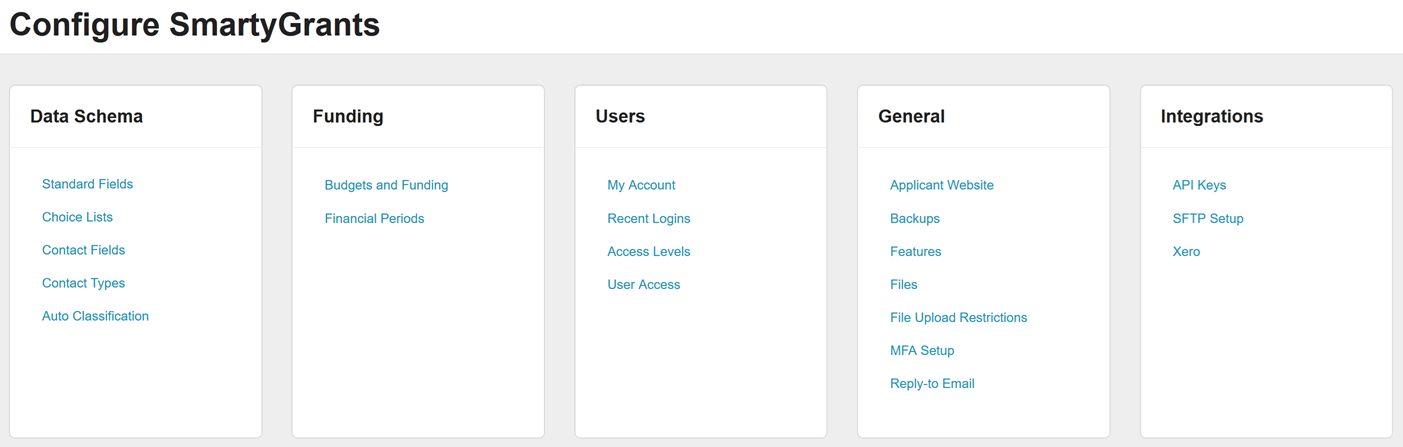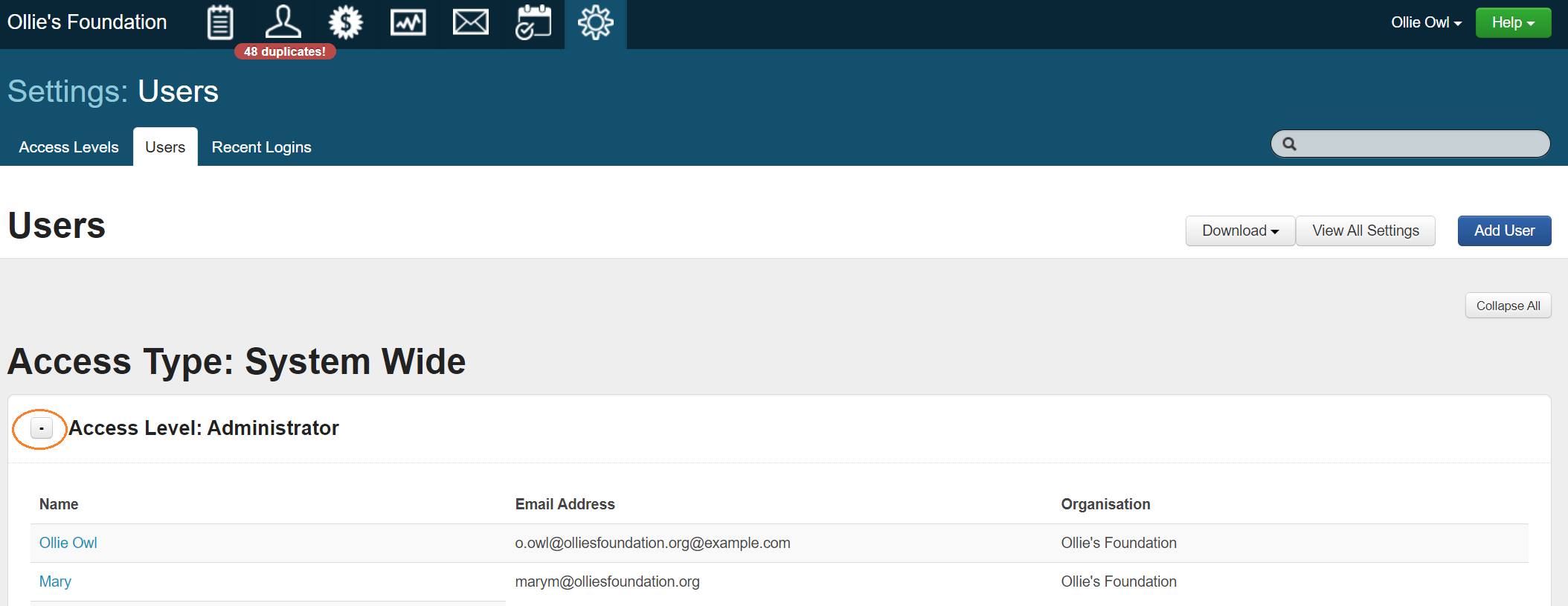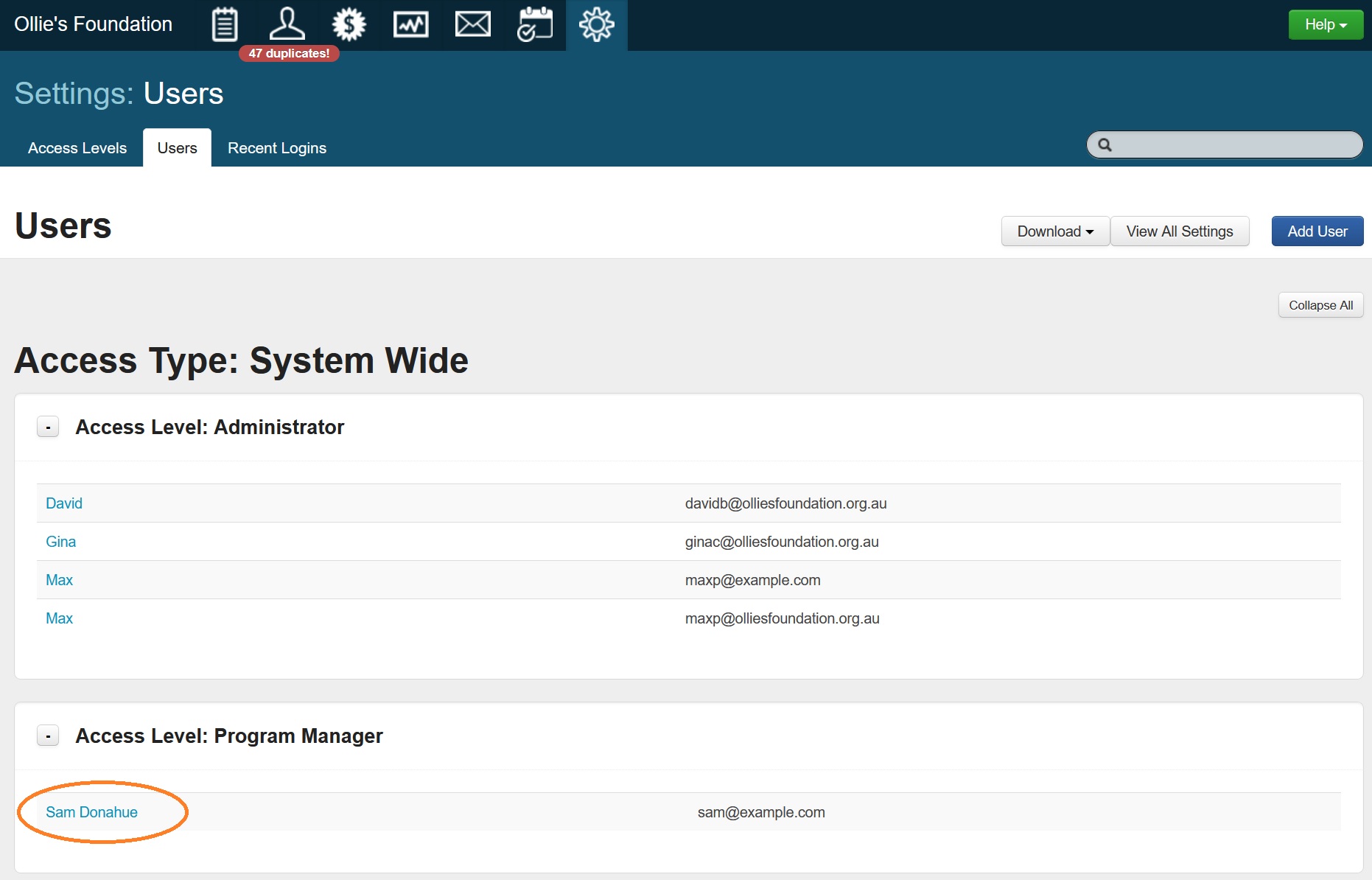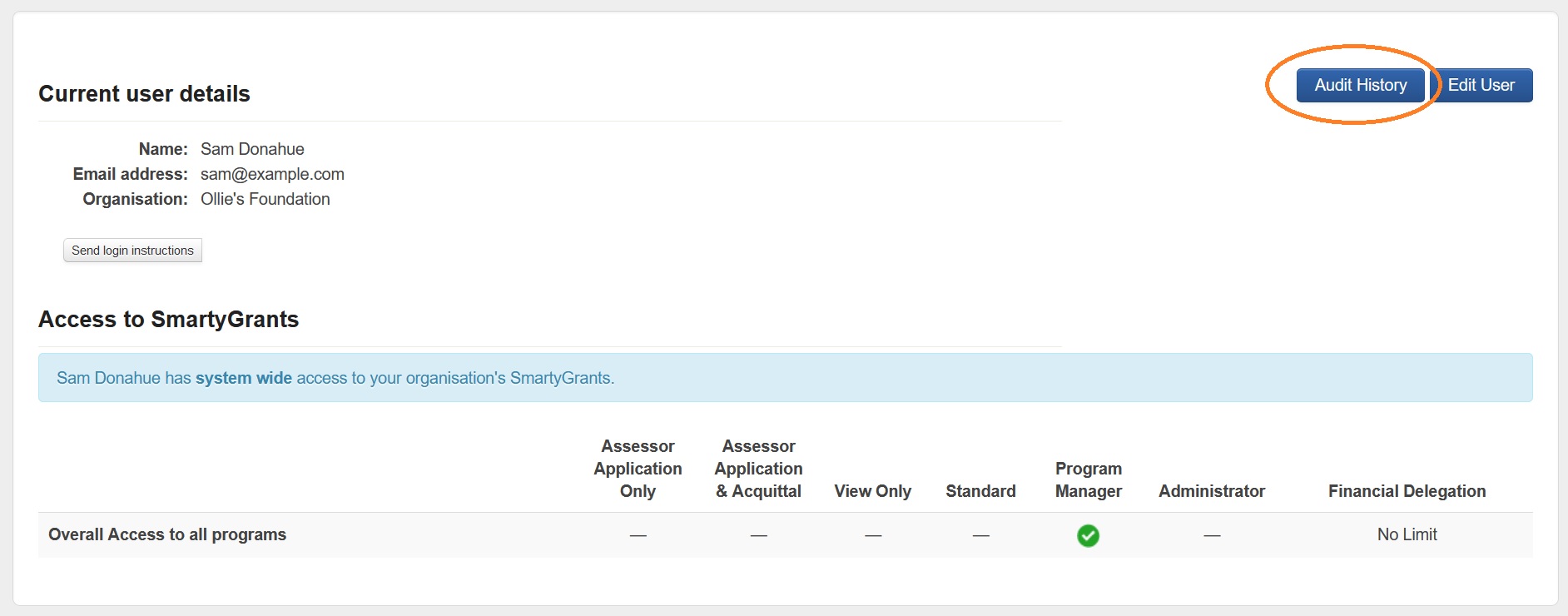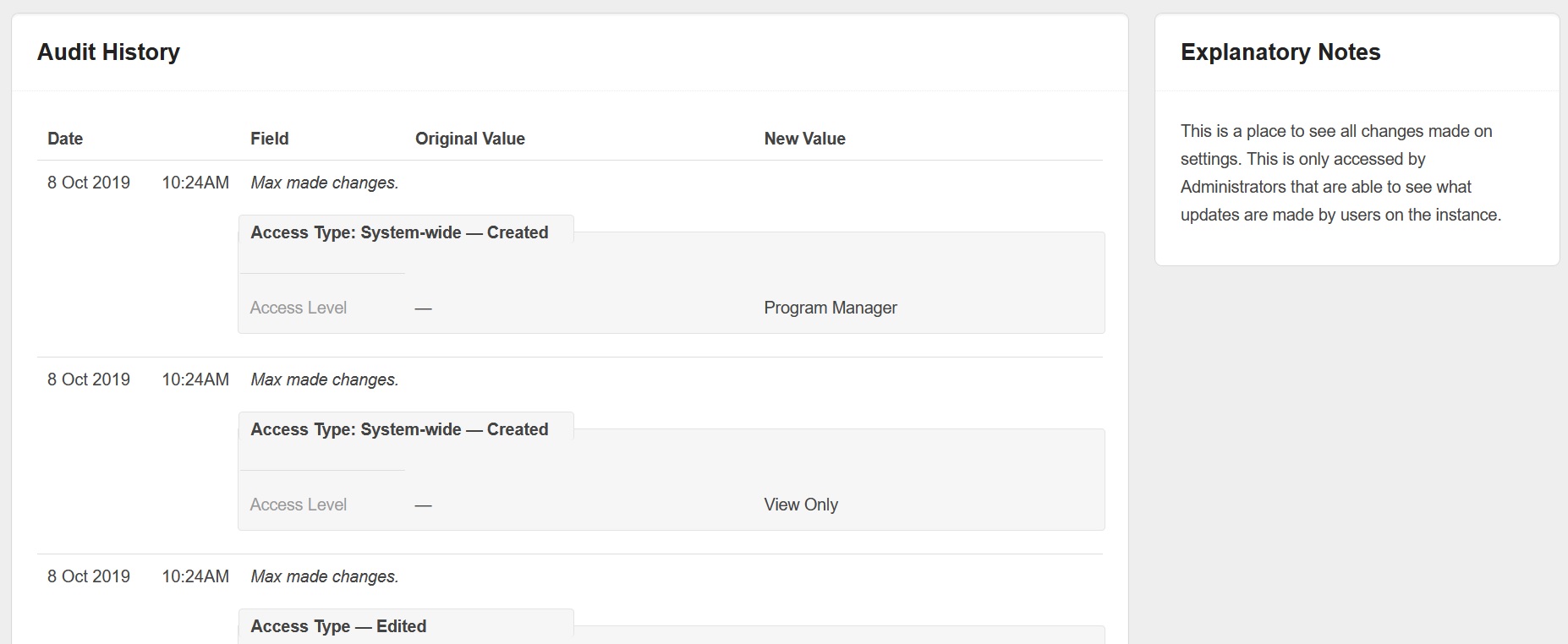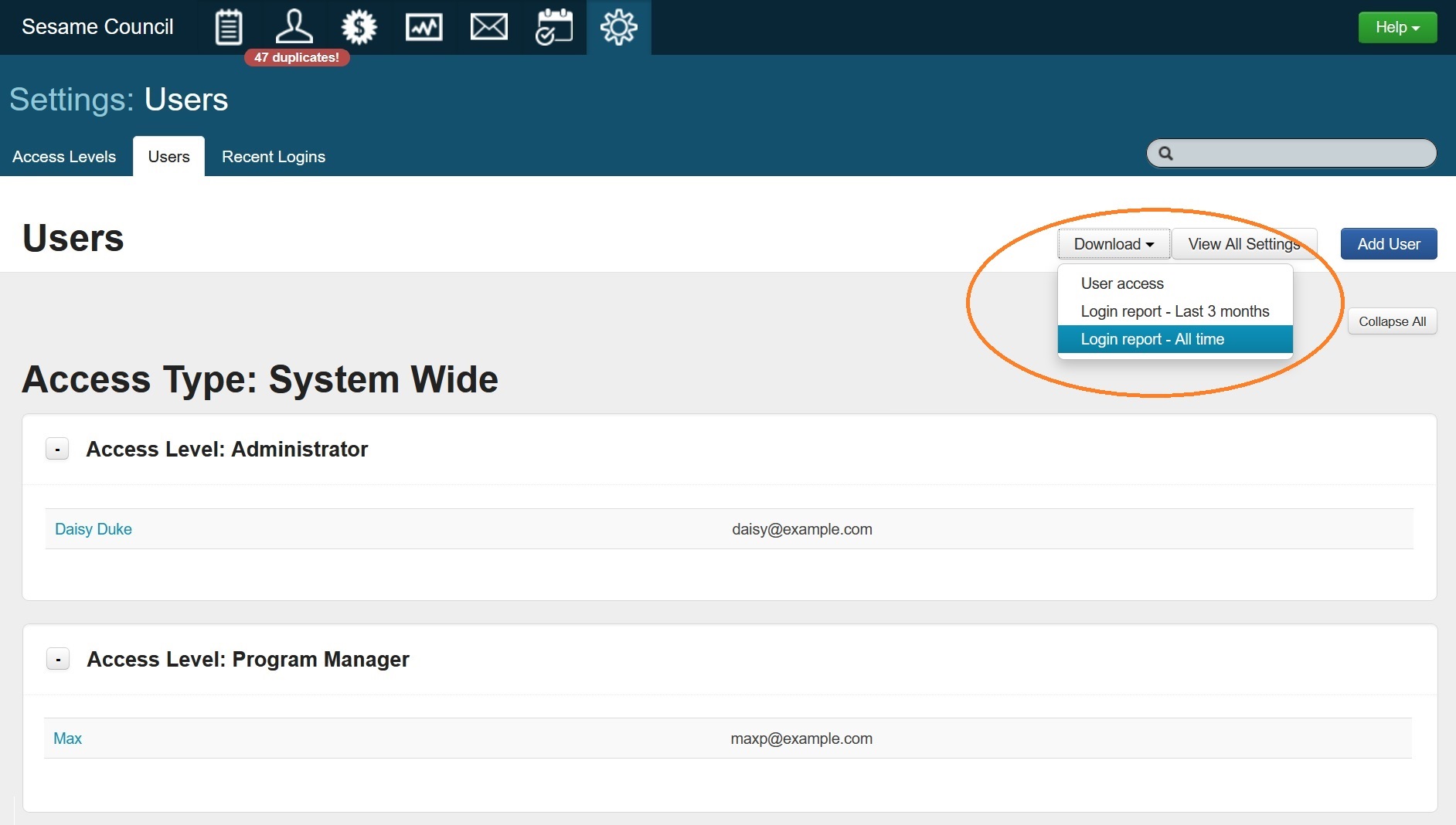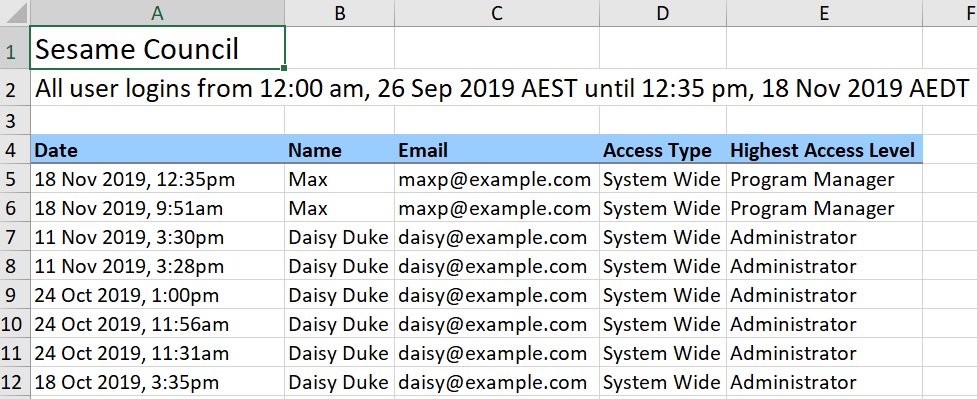View User List & Audit History
View User List
You can view the list of users and an audit history for each user in the User Access menu of the Account Settings. To access this list:
Click the Account Settings icon at the top of the screen.
Click the User Access hyperlink.
Tip: In this screen, you are able to show/hide sections by selecting either the +/- sign next to the category heading. See below example.
Audit History
Administrators can view audit history of user permission changes. SmartyGrants logs all actions or changes made to user permissions, which is visible to administrators via the users page in the account settings.
To access audit history:
Click the Account Settings icon at the top of the screen.
Click the User Access hyperlink.
Click into the user you wish to view audit history for.
Click the Audit History button.
View the Audit History log. An example is shown below:
Download user reports
There are two reports available to download in the User Access menu in your account. They are:
User access report
This report lists all users at the various access levels (including No Access users). It summarises the name, organisation, email address, access type, access level, financial delegation, and other specific access information.
Login report
Login reports can be generated for either the last 3 months, or for the entirety of the account history from 26/09/19 onwards.
The report summarises the date, name, email address, access type, and highest access level of recent successful account logins.