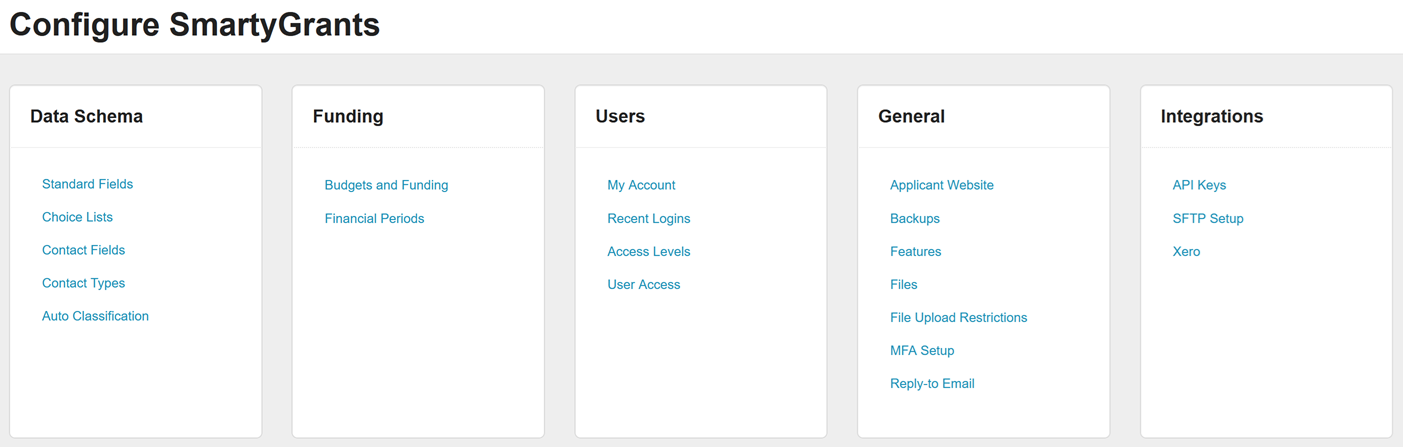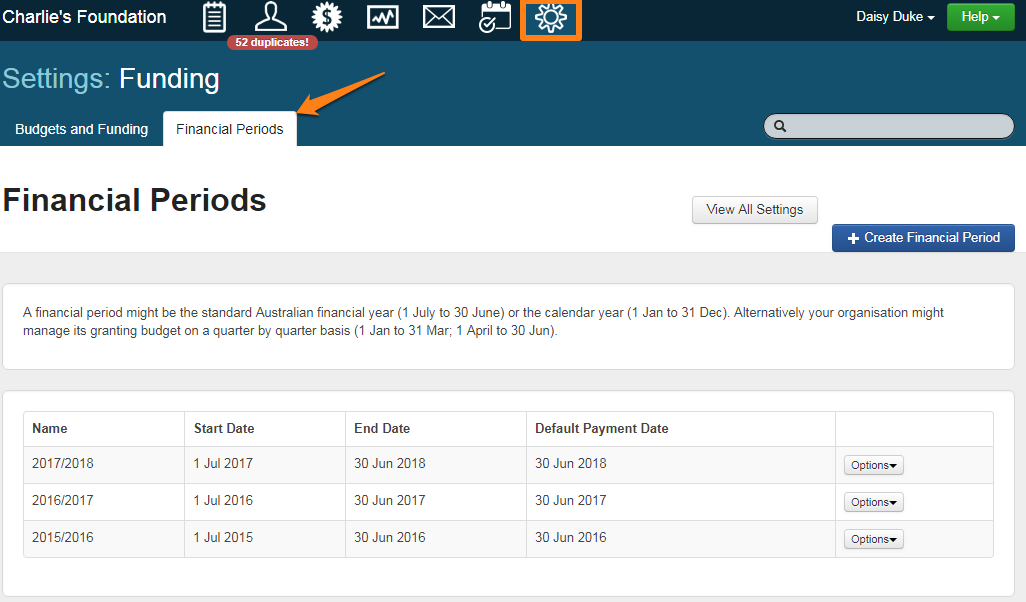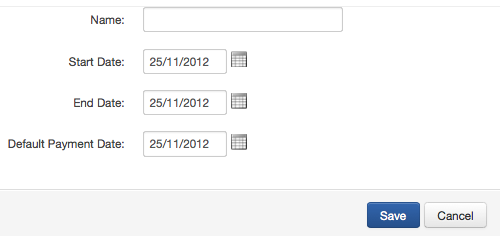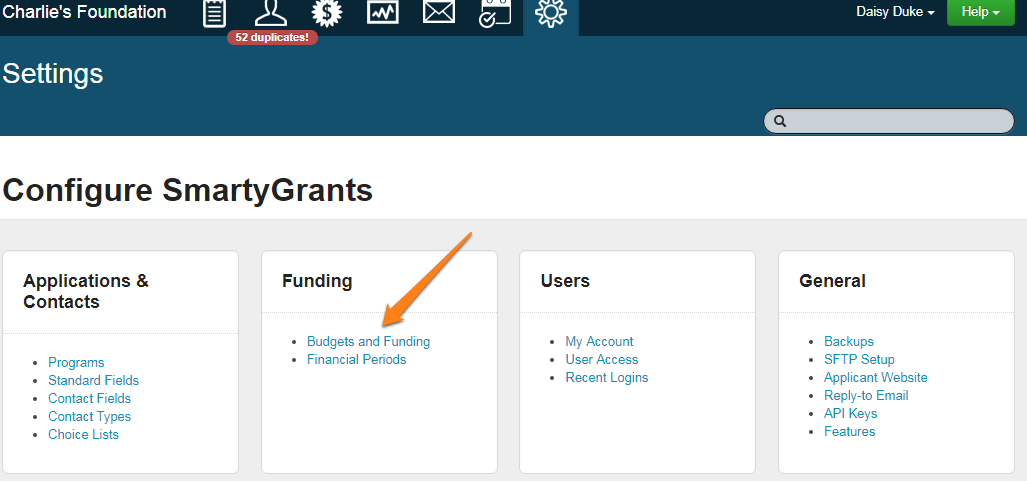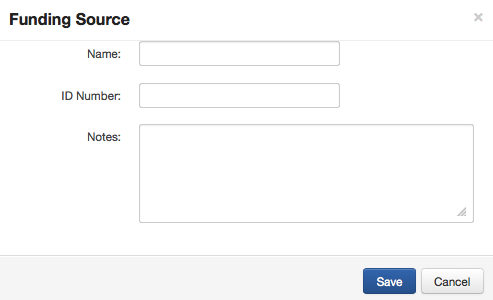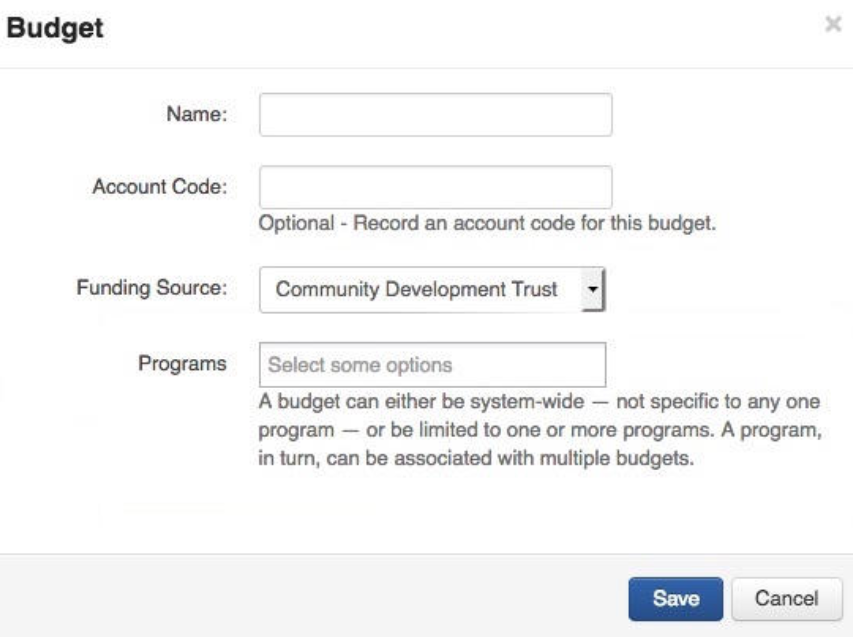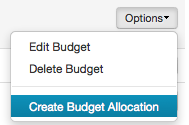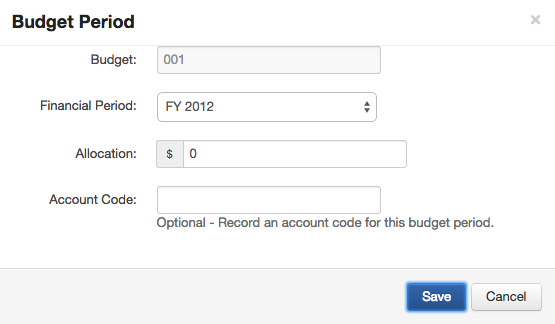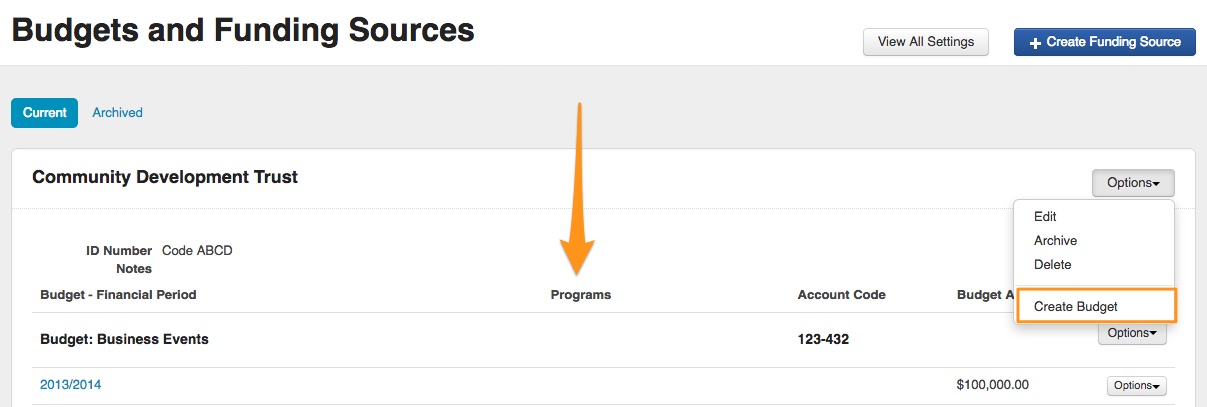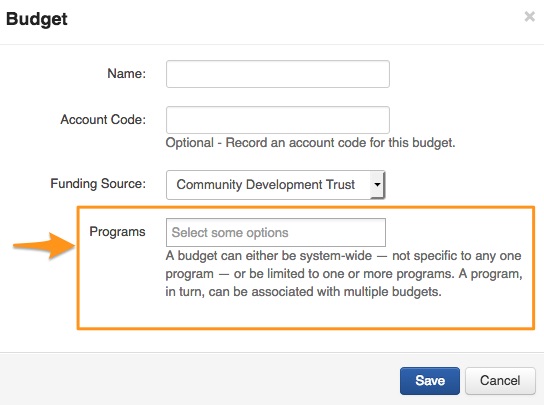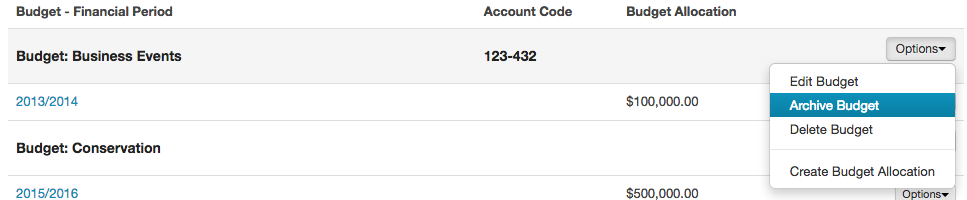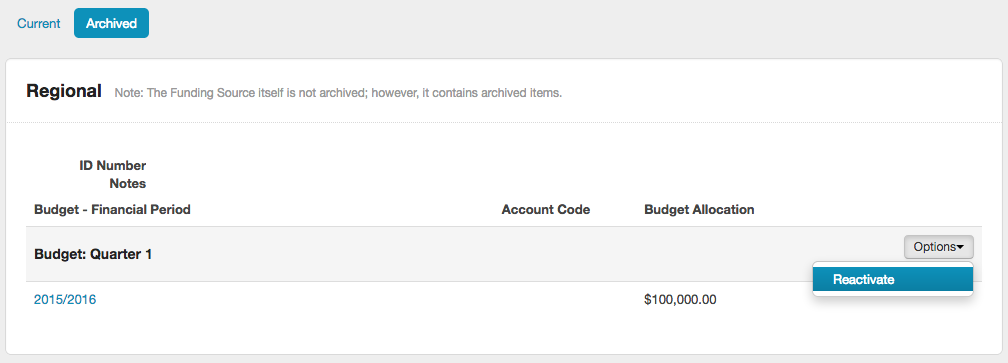Funding
The SmartyGrants funding and payments module allows you to enter your funding sources and budget allocations across financial periods. To learn more about Funding and Payments, you can review our documentation here.
Note: Only Administrators can perform the steps included in the Funding Set-Up and Archiving Budgets and Funding Sources sections below. The first thing you need to do is enter your SmartyGrants account and set-up your financial periods, funding sources and budgets: Go to Account Settings (select the cogwheel icon at the top of the screen). Chose the applicable link from the Funding column. There are two sections you needto fill in: Each budget has a funding source, and can span one or more financial periods. A funding source is, for example, a fund or foundation that provides money towards a budget. Each budget can have one funding source. A financial period might be the standard Australian financial year (July 1 to June 30) or the calendar year (January 1 to December 31). Alternatively your organisation might manage its grants budget on a quarter-by-quarter basis (January 1 to March 31; April 1 to June 30). Click on 'Budgets and Funding' or 'Financial Periods' to set these sections up. More detail on each of these sections is featured below. A financial period might be the standard Australian financial year (1 July to 30 June) or the calendar year (1 Jan to 31 Dec). Alternatively your organisation might manage its granting budget on a quarter by quarter basis (1 Jan to 31 Mar; 1 April to 30 Jun). Go to your Account Settings and click on the 'Financial Periods' link. Click on 'Create Financial Period'. Give your financial period a Name - for example: "2012/2013" or "2012" Enter a 'Start Date' and an 'End Date' of your financial period. Enter a Default Payment Date. Ideally, this date should relate to when the next set of payments will be made for your next grant round. This date is not fixed and can be amended at any time. Important: It is important to maintain consistency when naming your financial years. All of your budgeting information will be used for reporting. A funding source is (for example) a fund or foundation that provides funding towards a budget. Each budget can have one funding source. Go to your Account Settings and click on the Budgets and Funding link. Click on Create Funding Source. You need to enter in a Funding Source Name. If you wish to, you can give your funding source an ID number. This can be helpful if you use codes or ID numbers for your financial reporting. Click Save. You will see that this funding source is now added to your funding source list. The next step is to create budgets for each of your funding sources. A budget has a funding source, and can span one or more financial periods. Go to your Account Settings and click on the Budgets and Funding link. Click on the grey Options button under the relevant funding source, and then click on Create Budget. Enter a Name for your budget - for example: 'Small Grants', or 'Arts & Humanities' and an optional Account Code. Choose which funding source this budget will be related to and click 'Save'. You will see that this budget name is now added to your funding and budgets list. The next step is to add an allocated budget amount and financial period to your budget. To do so, Click on the grey Options button next to the relevant budget name and click on Create Budget Allocation. Select the Financial Period, Allocation and optional Account Code, then click Save. The amount that you enter relates to the budget amount for your whole financial period. Linking Programs to Budgets A budget can be linked to single or multiple programs. 'Program specific - program manager' users will also see any linked budget/s for their program in the funding overview area, if no budgets have been specified for their program they will not have access to the funding overview icon, however, will be able to allocate funding out of budgets they have access to. Linking a budget to a program can be done when editing or creating a budget. Program specific Program Managers will only have access to view budgets for programs they have access to when specified. If no programs are specified, they will not have access to the funding overview icon. Warning: If a budget/s is linked to a program then only those budget/s will appear when a user allocates funding within that program (i.e. budgets accessible across all programs will not appear). All other budgets are still made available across other programs. In other words, Program Specific users will see all budgets when allocating funding UNLESS a program has been assigned to a budget. If you want to restrict what budgets people can see/have access to in every program you have to assign programs to all budgets. Info: Once you have entered all of the above information, your Budget set-up is complete. Click here for more information on how to allocate these funds to applications. Click here for information on Reporting on budgets and payments. Budgets and Funding sources can be archived at any time. To archive: Go to the Account settings and click on Budgets and Funding. Select the options button next to the Budget or the Funding source you wish to archive, and select Archive. Important: When a budget is archived, it is not possible to add a funding allocation to that budget. When a funding source is archived it is not possible to add a funding allocation or a new budget. You can reactivate a budget or funding source at any time. To do so, click on the Archived tab under the settings for Budgets and Funding. Select options next to the budget or source you wish to reactivate and select Reactivate.Funding Set-Up
Budgets and Funding
Financial Periods
Financial Periods
Budgets and Funding Sources
Budgets and Budget Allocations
Archiving Budgets and Funding Sources