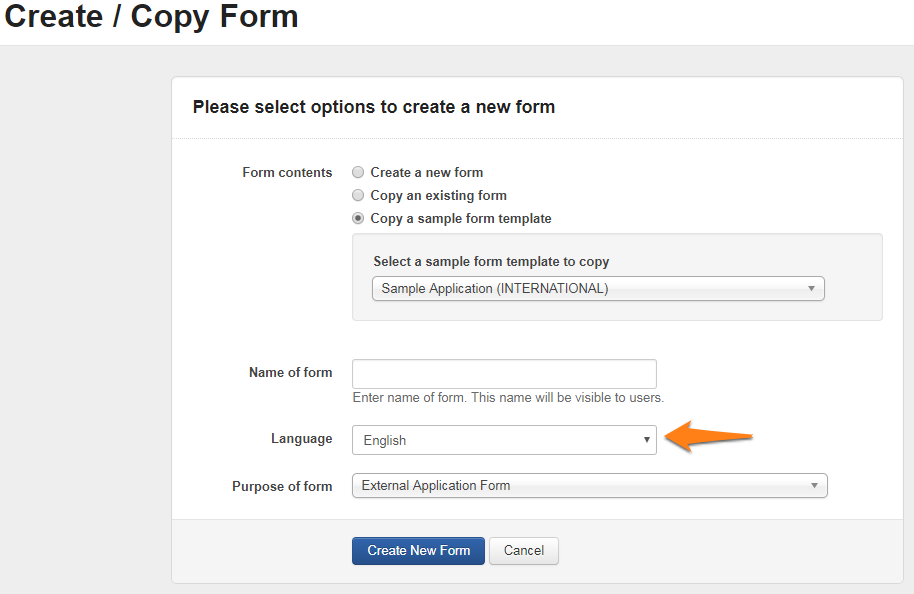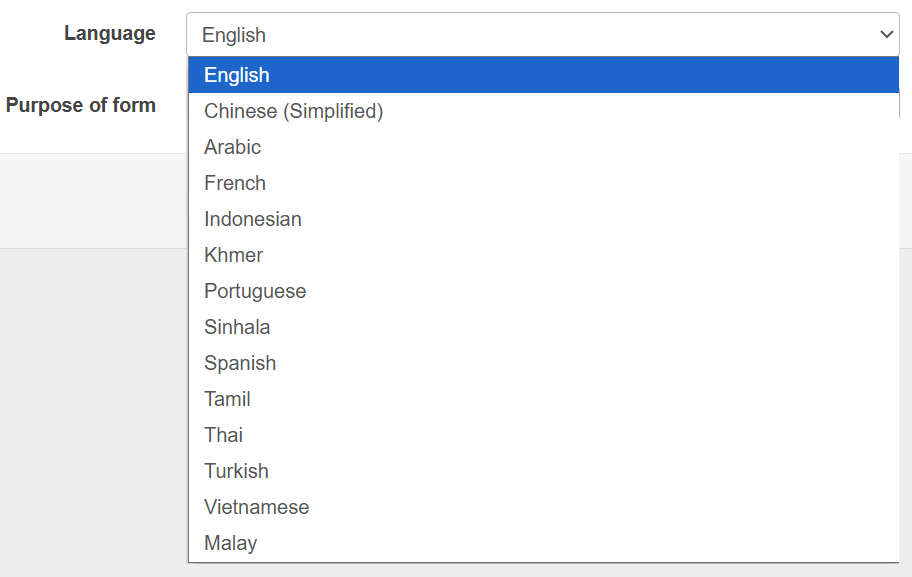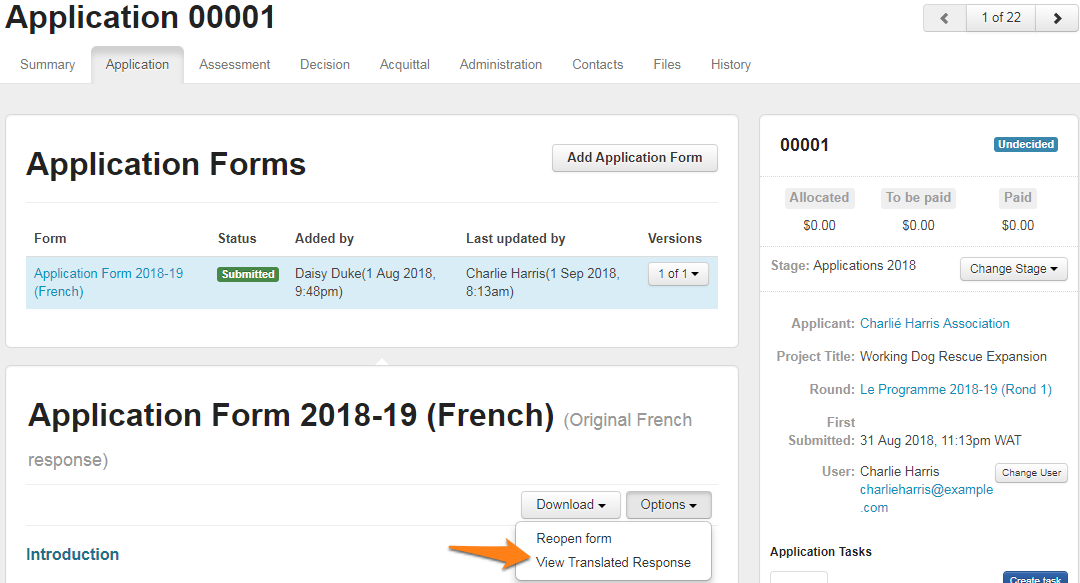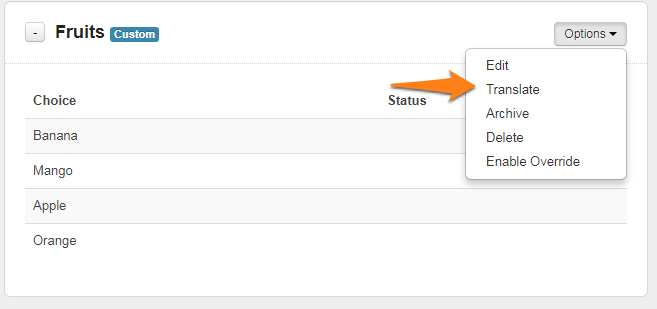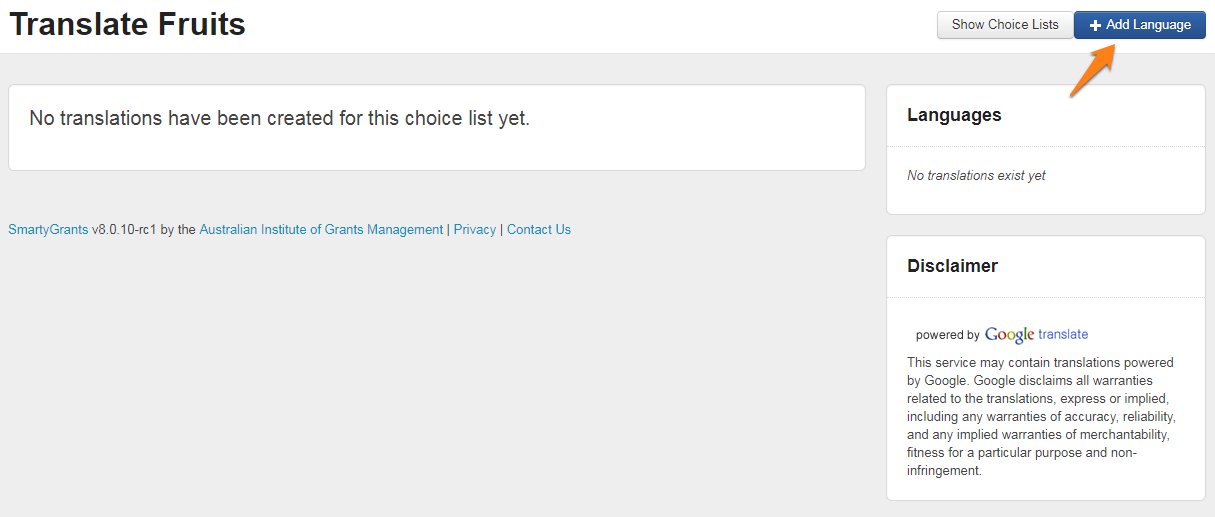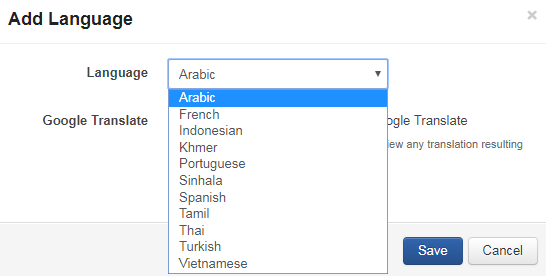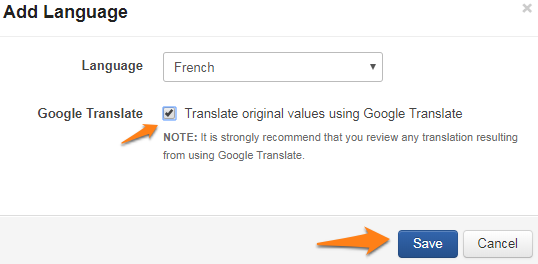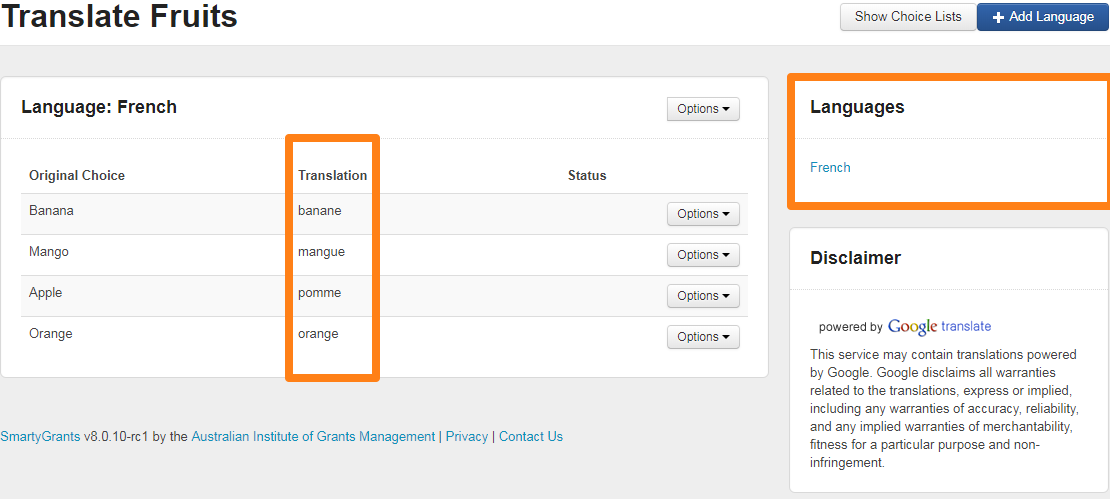Translations
What is the Translation Feature?
The translate feature allows applicants to submit a form in a language alternative to English, and for manage users to translate their responses into English. Manage users can also view the form response in the original language if required.
If you are interested in enabling translations for your SmartyGrants account, please contact the SmartyGrants Support Team. For related pricing costs please visit our Pricing page.
How Does Translation Work?
Step One: Create your form
When you create a form, you can select what language you would like the form elements* to read in. When creating your form, you will type/paste question text in the language you have set the form to.
Languages currently available include:
For information on creating forms, see our written documentation or SmartySkills course on form building.
*Form elements include form navigation (Save Progress, Save and Close, Previous Page, Next Page), as well as the Form Navigation panel and the Review and Submit page.
What doesn’t the Translations feature include?
Not all elements on the applicant site are translated.
The Current Rounds link near the top right of the page will continue to read in English, irrespective of the language of the form a user is viewing.
Foreign currency, date and number formats are not accepted.
Error messages will continue to display in English.
Step Two: Create your Grant Round
Once the form is built, you will need to attach the application form to a grant rond. If you anticipate responses will be in more than one language, you will need to open a round for each language you would like the form elements displaying in. For example, if you are anticipating responses in both French and English, you will need to have two grant rounds open. You will have two separate forms, one with English questions and another with French questions.
See our written documentation or video tutorials for more information on how to create a grant round.
Step Three: Viewing Form Responses
When viewing a form response in a different language, mange users have the option to either:
View the response in the language the form was submitted in
View an English translation of the response.
Translations will be performed using Google Translate, and does not overwrite the contents of the form response.
To view the form response in English:
Click into the application tab of the submitted application.
Click on the options button
Click the 'View Translated Response' option.
The application form should now display in English.
What Else Do I Need to Know?
1. Standard Fields
On submission of a form response in a language other than English, SmartyGrants will:
Utilise Google Translate to translate the contents of responses of standard fields into English. The English translations will then be stored in the Standard Field response on the summary tab for each grant application.
The actual form response will be maintained in its original state and language.
Reports using Standard Fields will display in English.
Tip: This means you can use existing standard fields, and for each form just update the 'question text' to the foreign language.
2. Setting up Choice Questions with Translate
Manage users can enter a translation for choice values stored in SmartyGrants.
The text for the choice shown on a form will correspond to language set on the form, provided that the manage user has previously entered a translation of the choice for the given language.
When viewing the form response, the choice text shown will be in the language specified for that form.
Standard field responses that use translated choice list will show the choice text in English.
To set up a choice list that has translations:
Create your choice question as normal, in English.
Find your choice list, click on Options and then Translate.
Click on the Add Language button.
Select the language you would like your choice list translated into.
Select the tick box that will allow Google Translate to translate the existing choice from English to your translated language, and then select Save.
Your choice list should now display with translated choices. You will see what languages have been added to a choice list via the languages box in the top right hand corner of the screen.