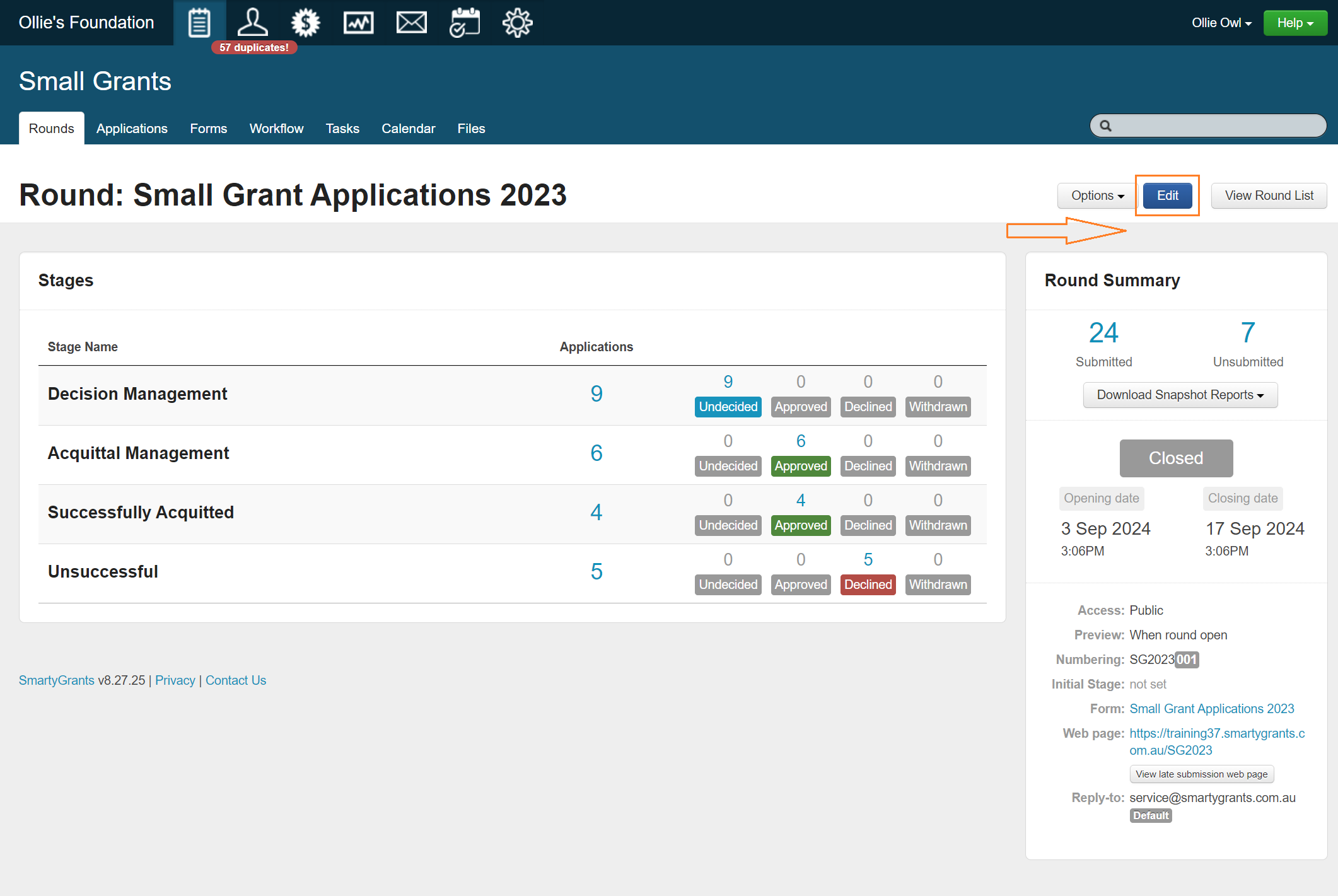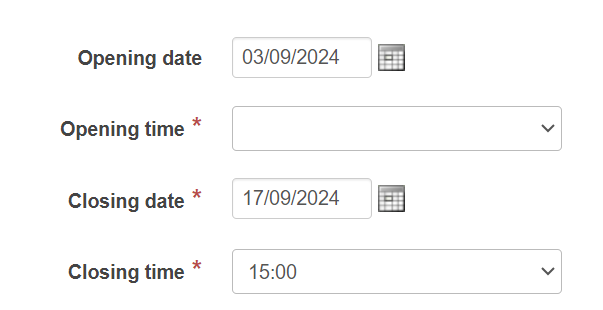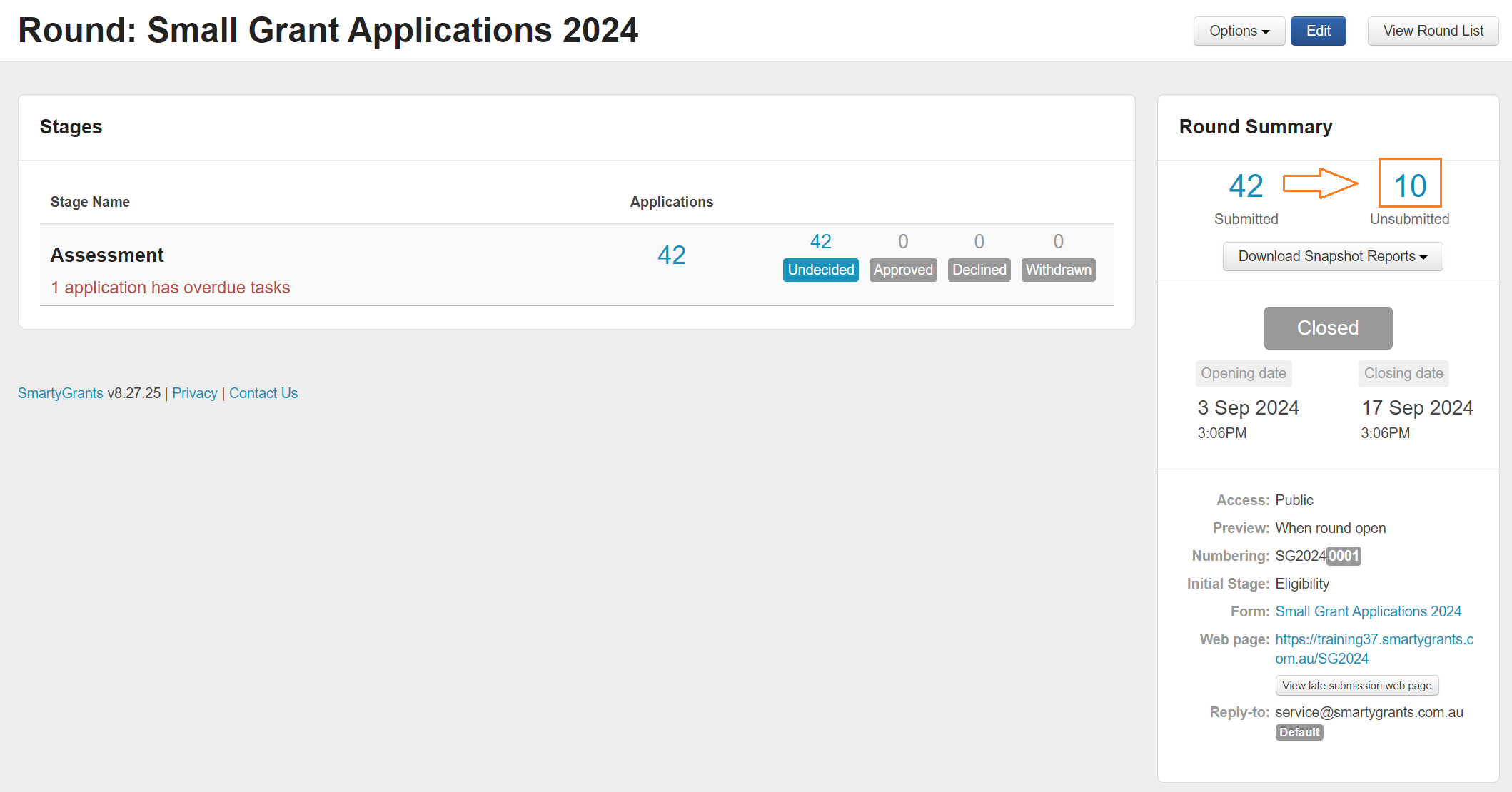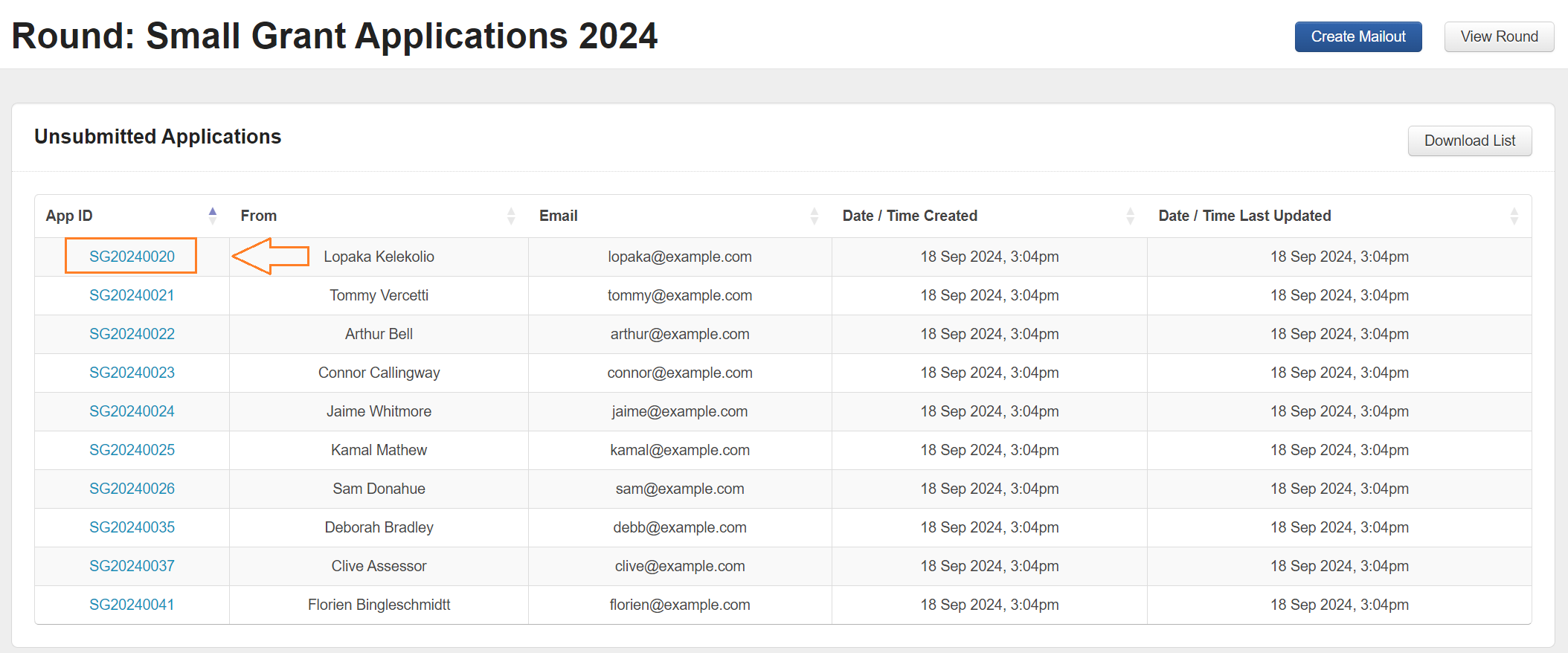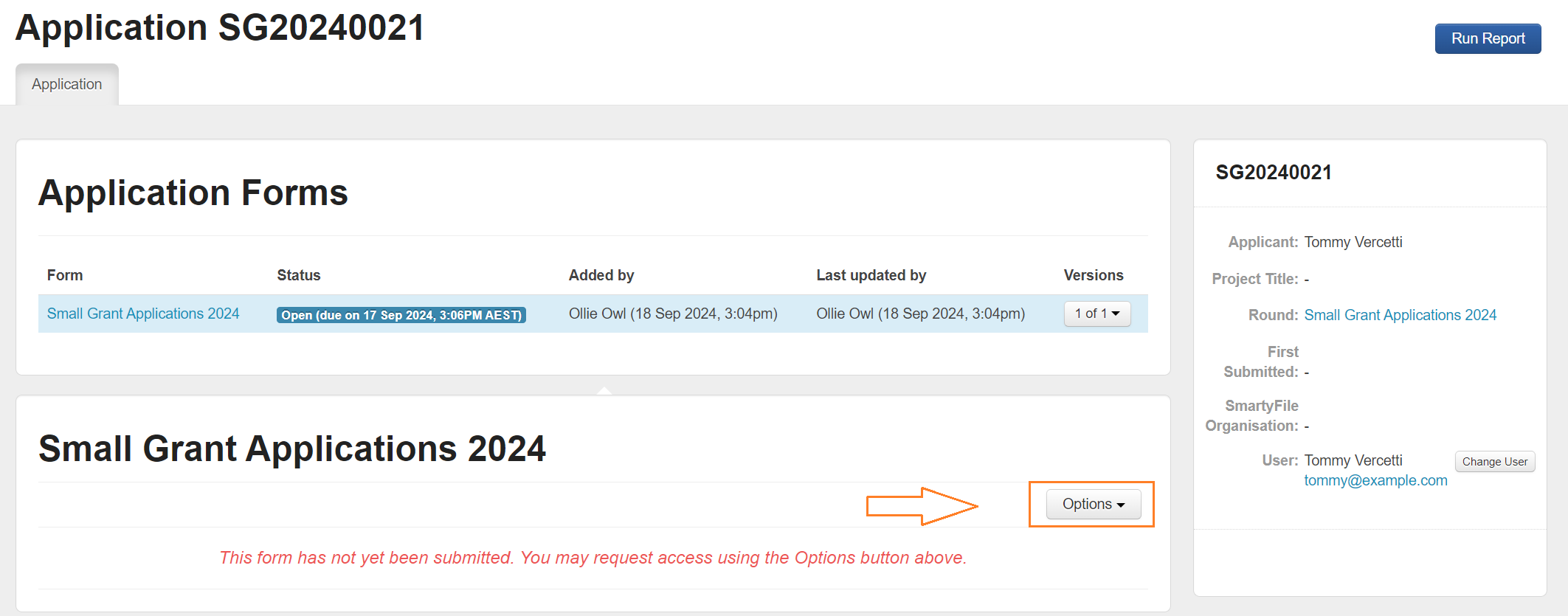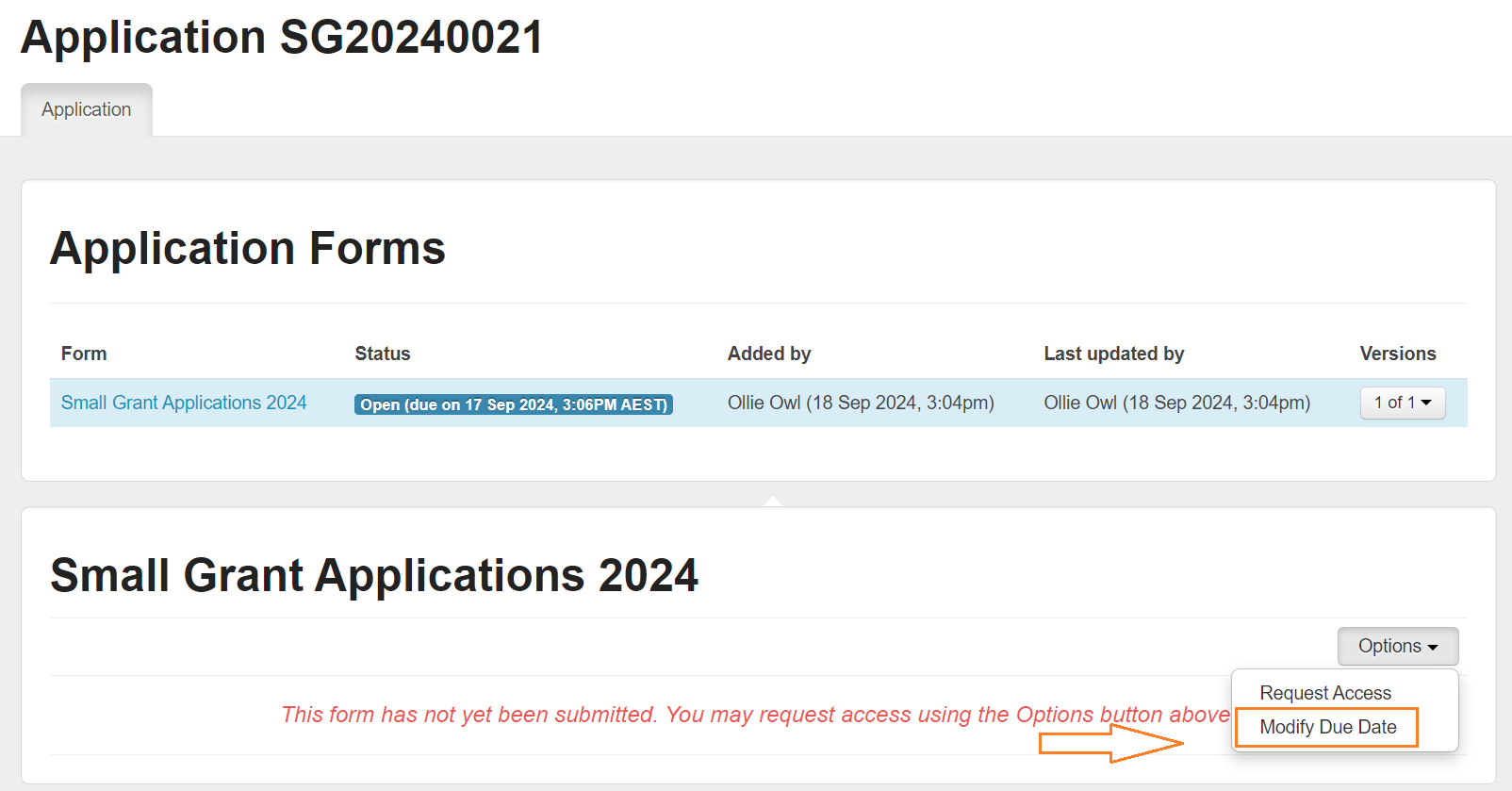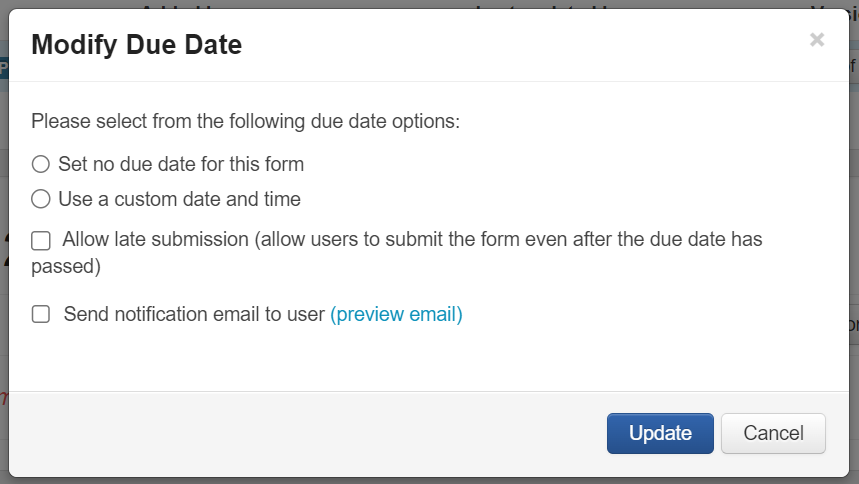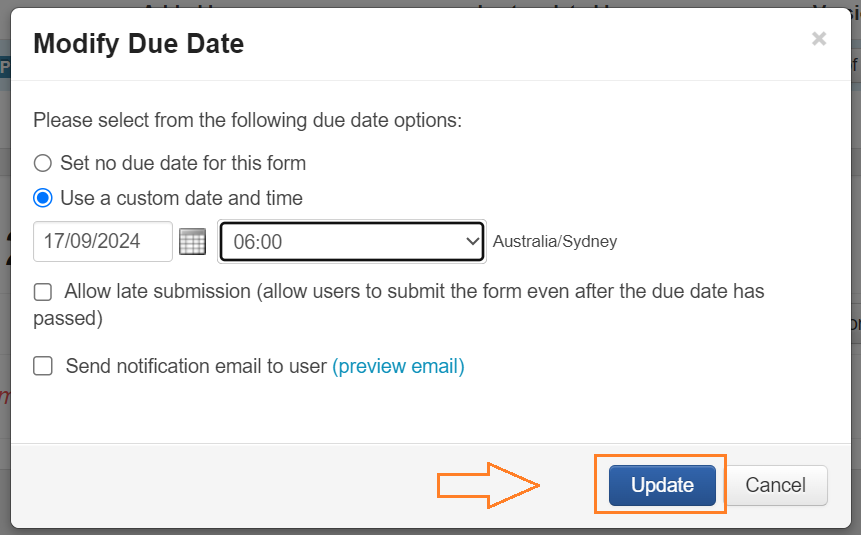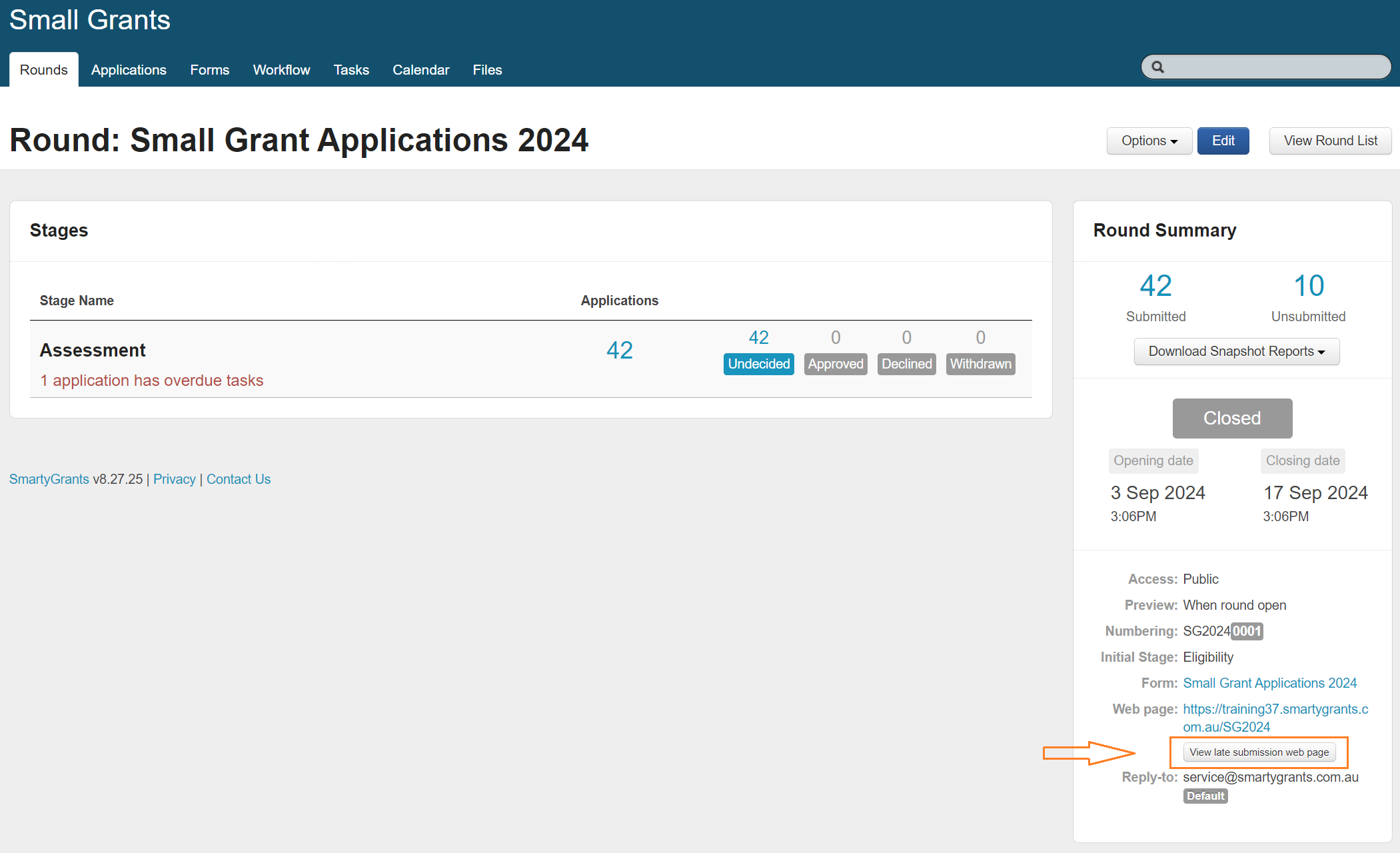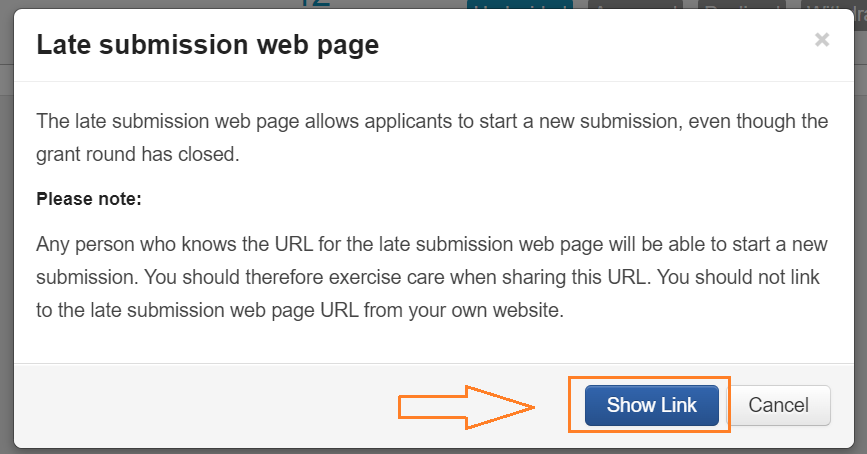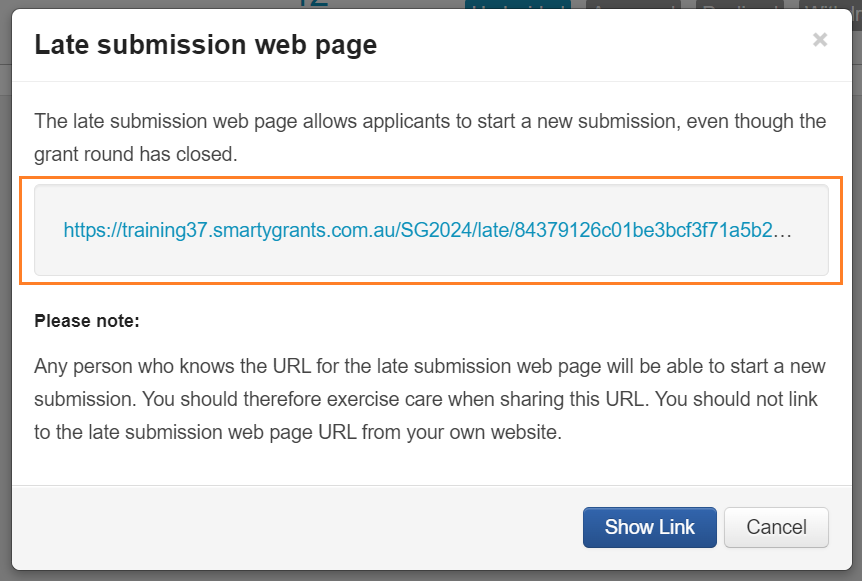Late Submission
Extending a Grant Round for all Applicants
Select the Rounds tab within the relevant program.
Select the name of the round you wish to extend.
Select Edit.
Adjust the Closing Date and Time as required.
Select Save.
Important: If the round’s Access is set to Public, extending the round will re-open the round for all potential applicants. The round will once again be visible on the Applicant site and any new applicant will be able to create an application.
Granting an extension to an individual application
Select Rounds within the relevant program.
Select the name of the round the application is under.
Select the unsubmitted applications link (the number of unsubmitted applications) shown in the round summary sidebar.
Select the application number corresponding to the application you would like to extend the deadline for.
Select Options.
Select Modify Due Date.
Complete the options below as required.
Set no due date for this form: allows the form to be submitted at any time. No due date is displayed with the form in My Submissions.
Use a custom date and time: allows you to define the specific date and time the form must be completed by. Date and time set are displayed with the form in My Submissions.
Allow late submission (allow users to submit the form even after the due date has passed): allows the form to be submitted at any time. Any due date set will be displayed with the form in My Submissions.
Send notification email to user: sends a system generated (and uneditable) email to the user of the application notifying of the modified due date.
Select Update.
Granting access to start a new submission on a closed round
Select Rounds within the relevant program.
Select the name of the Round.
Select View late submission web page.
4. Select Show Link.
5. You will be given a URL that can be copied and sent to anyone you wish to allow to start a late submission.
Important: Any person who knows the URL for the late submission web page will be able to start a new submission. You should therefore exercise care when sharing this URL. You should not link to the late submission web page URL from your own website
Tip: Don't want to give out the late submission web page URL? You can click the link yourself and begin an application under your own account. Once you have started the application, and a submission number appears on the screen, you can return to the unsubmitted applications list and change the user of the submission to the applicant.
Tip: Want to allow a late submission, but also apply a due date? Once the late submission has been started, you can apply a due date using the modify due date button.