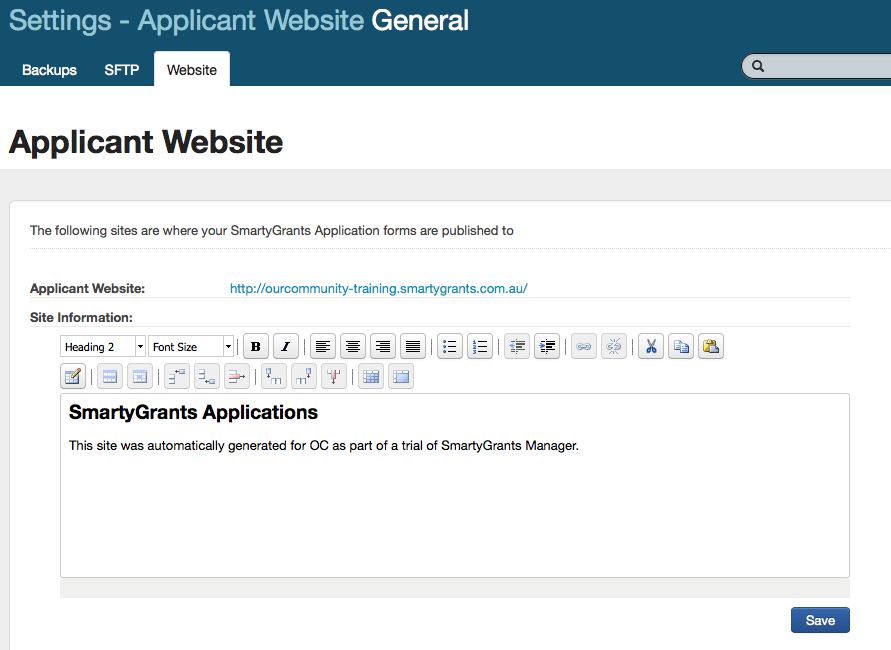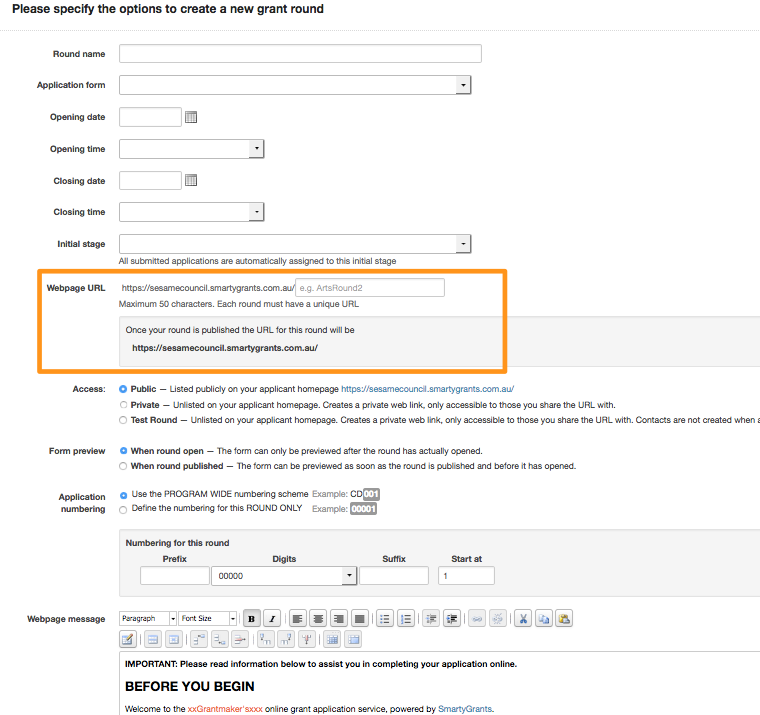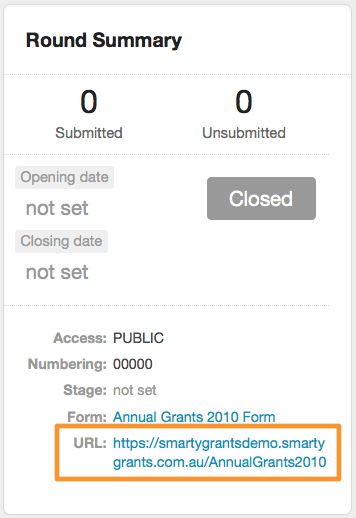Publicise your Grant Round
There are some vital points to know about your account that will make advertising your round and managing your account simple.
SmartyGrants is an online system and uses URL (Webpage Links) to manage your account, your applicant website and your grant rounds.
What is a URL? Uniform Resource Locator (URL) is the global address of documents and other resources on the World Wide Web.
Applicant Website
An applicant website is automatically generated for you. This link is the link you would use to advertise all of your grant rounds. When a Grant Round is made public and published it will automatically appear on this site. When a grant round closes, it will automatically disappear from this site. This applicant site will have the look and feel (skinning) of your own website, but is hosted by SmartyGrants. You can find the link and amend information for this page. To do this go to Account Settings' icon at top of screen and click on blue Website tab.
Grant Round link
Anytime you create a new Grant Round you will be asked to type in a Website URL extension that is unique for that particular Grant Round. If the Grant Round is published as Public it will automatically appear on your Applicant Site; when this Grant Round closes it will automatically disappear from this your Applicant Site. If your Grant Round is published as Private it will NOT automatically appear on the applicant site - the only way anyone can apply or see the private applicant site is if you give make the unique Grant Round link to them. Important: Ensure each of the Grant Round links you create is UNIQUE. For example, you might use the name EGMayJune20XX to identify the May-June round of your 20XX Environment Grants Program, like so: http://www.yourorganisation.smartygrants.com.au/EGMayJune20XX. You will still need to ensure a unique name even if a round is under a different program. If you try to use the same Grant Round link, you will get an error. Important: Do not use punctuation or spaces in the web address. Only use letters and numbers.
Update your organisation's website
Copy the Grant Round link and email it to your organisation's IT department or website administrator. They will need to post the link to the grants page of your organisation's website.
When Applicants click this link, they will be sent directly to the SmartyGrants page for this Program and Grant Round.