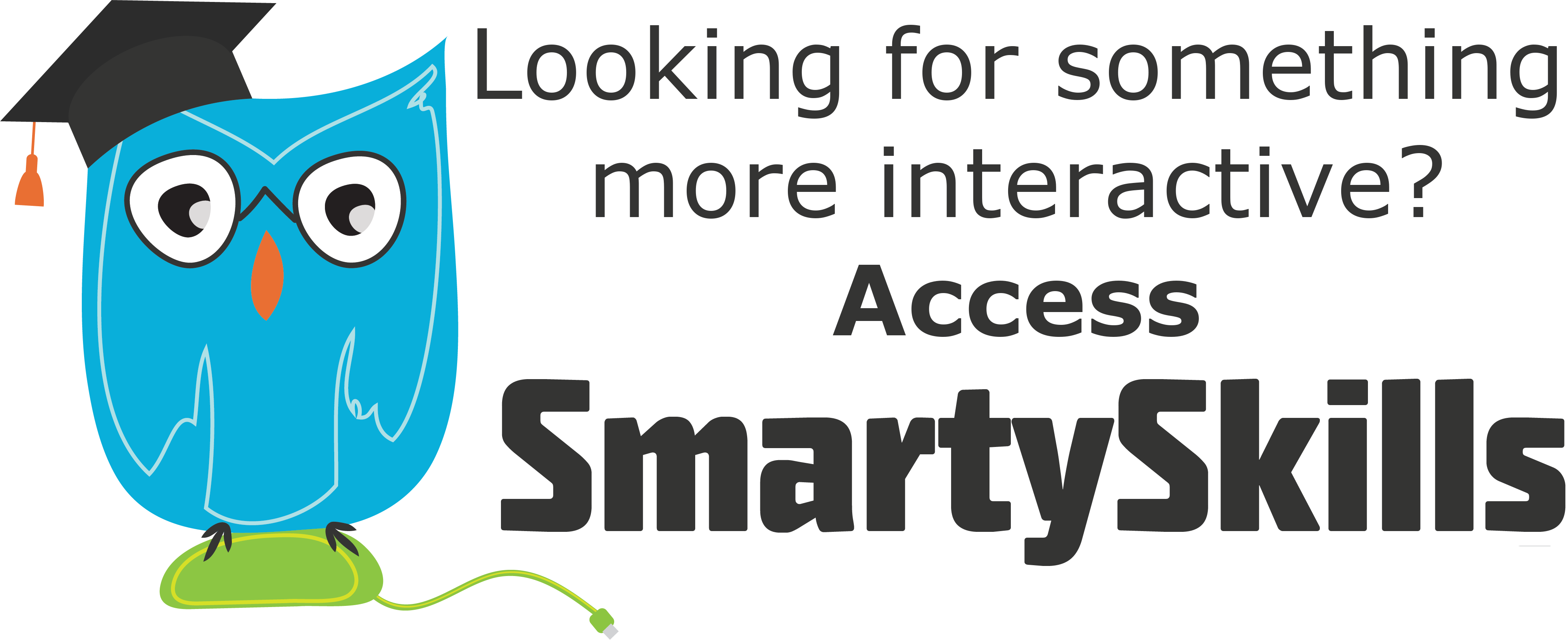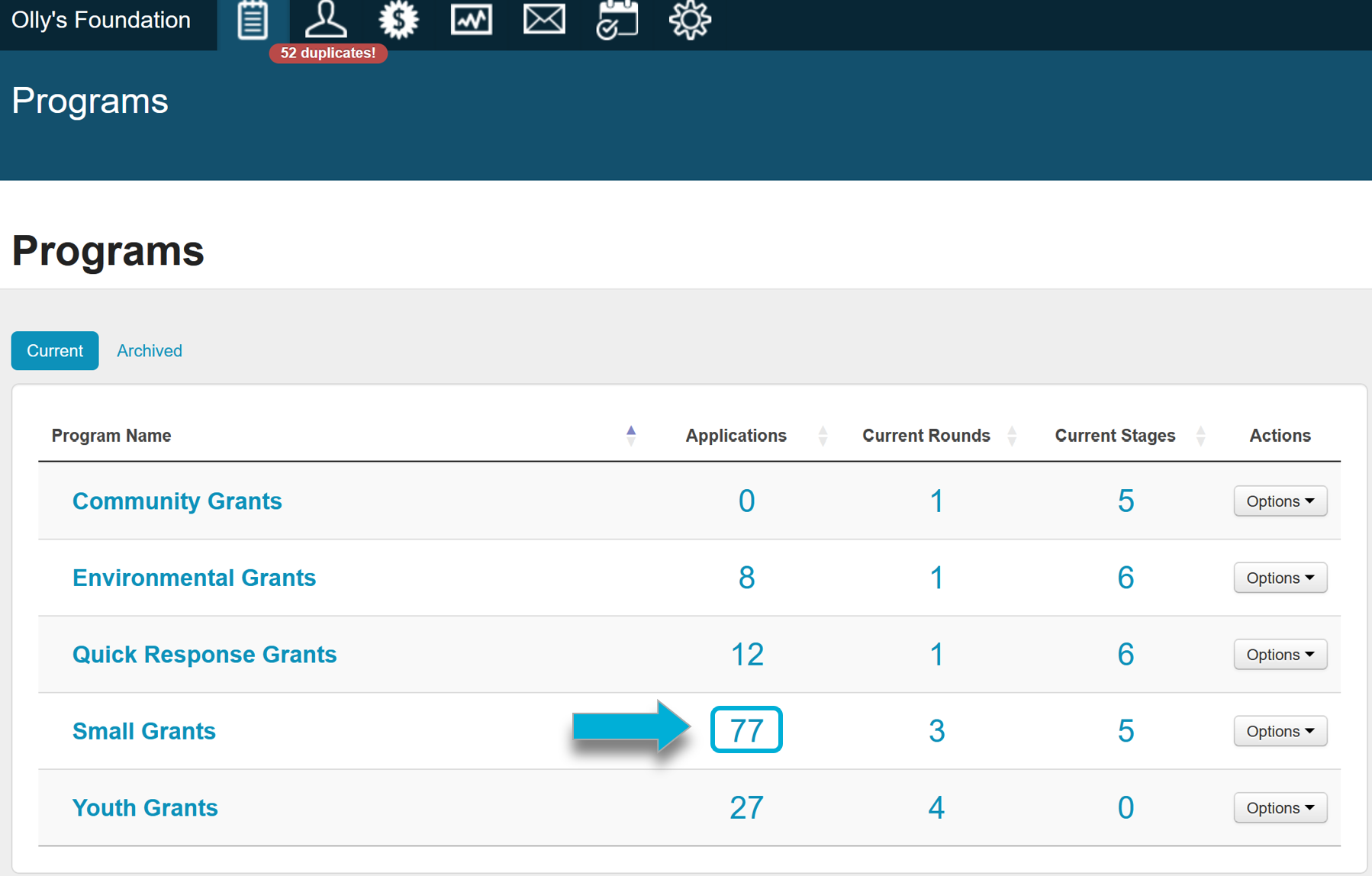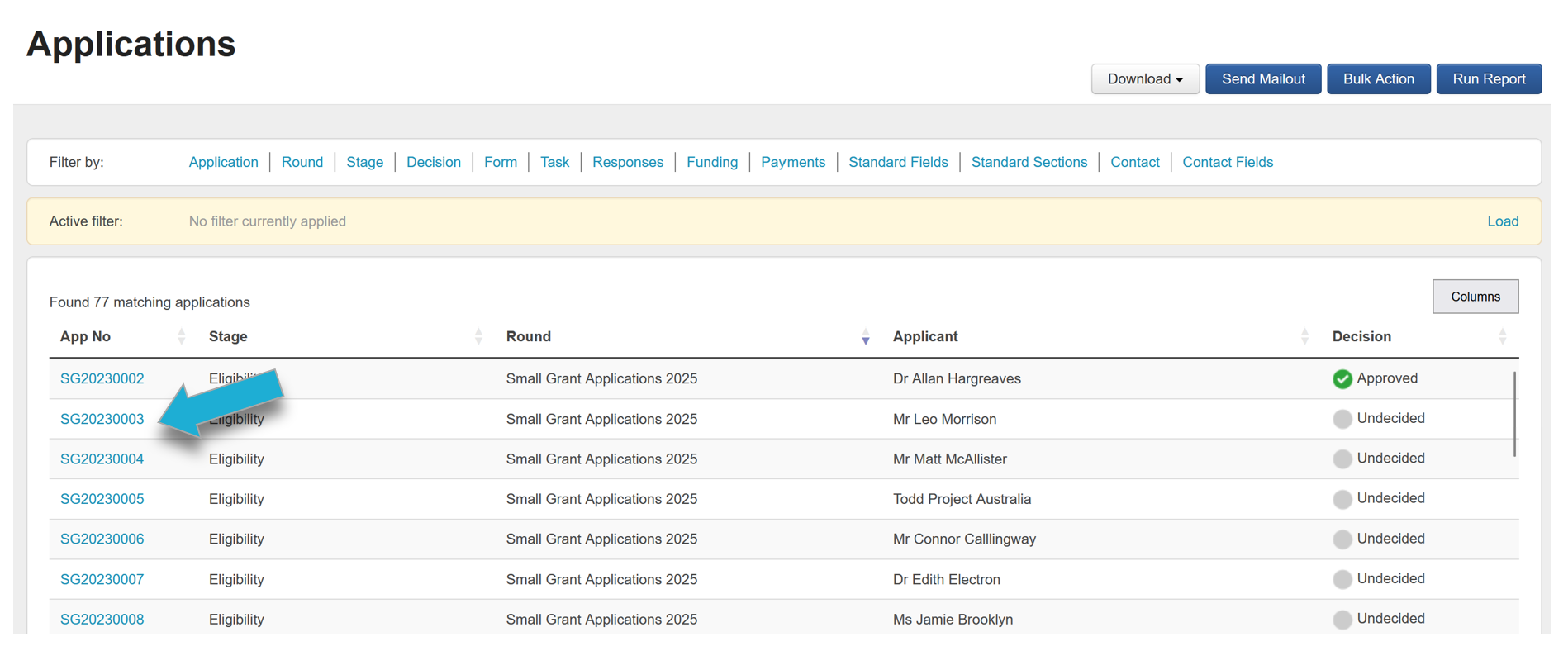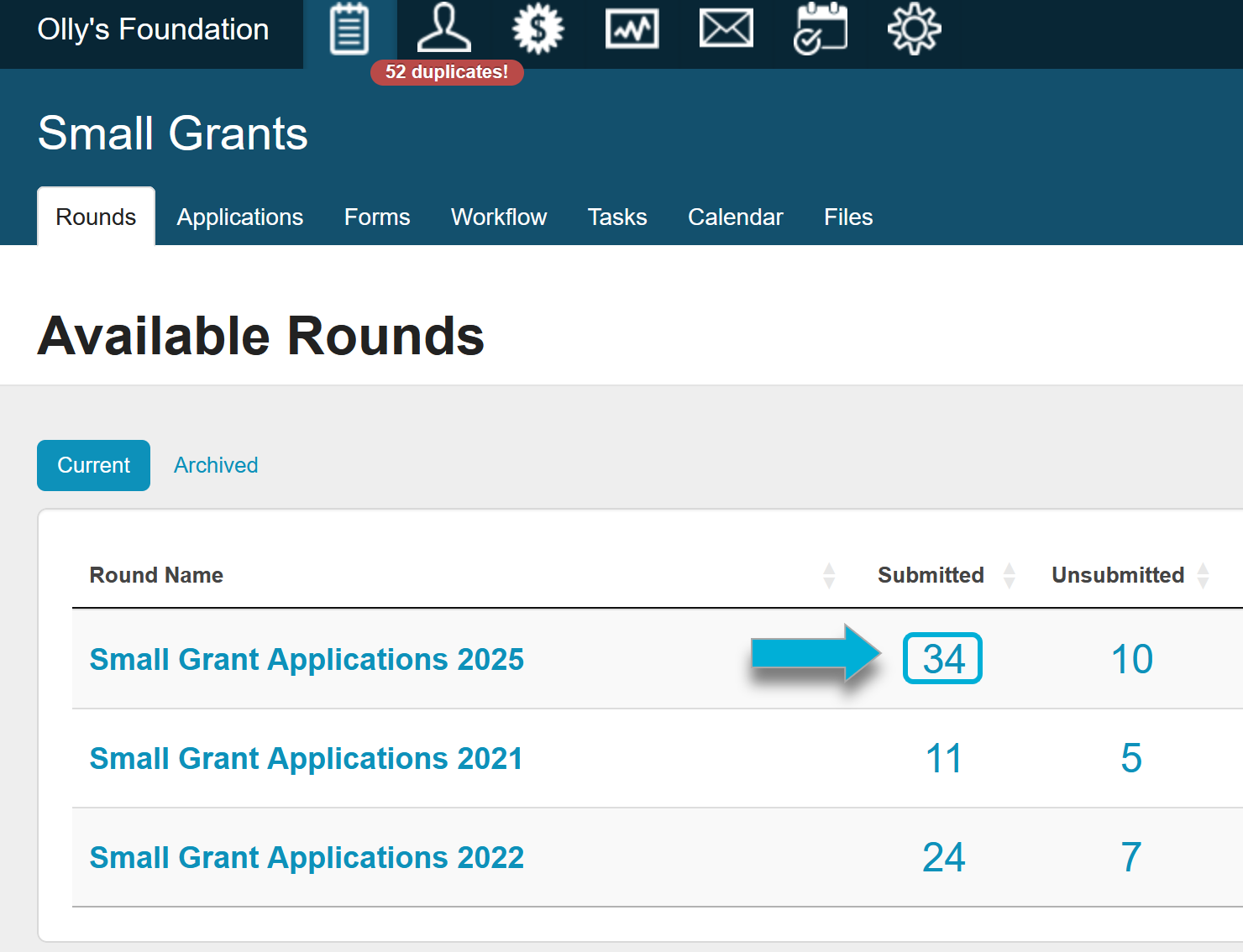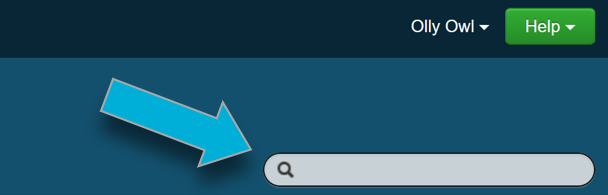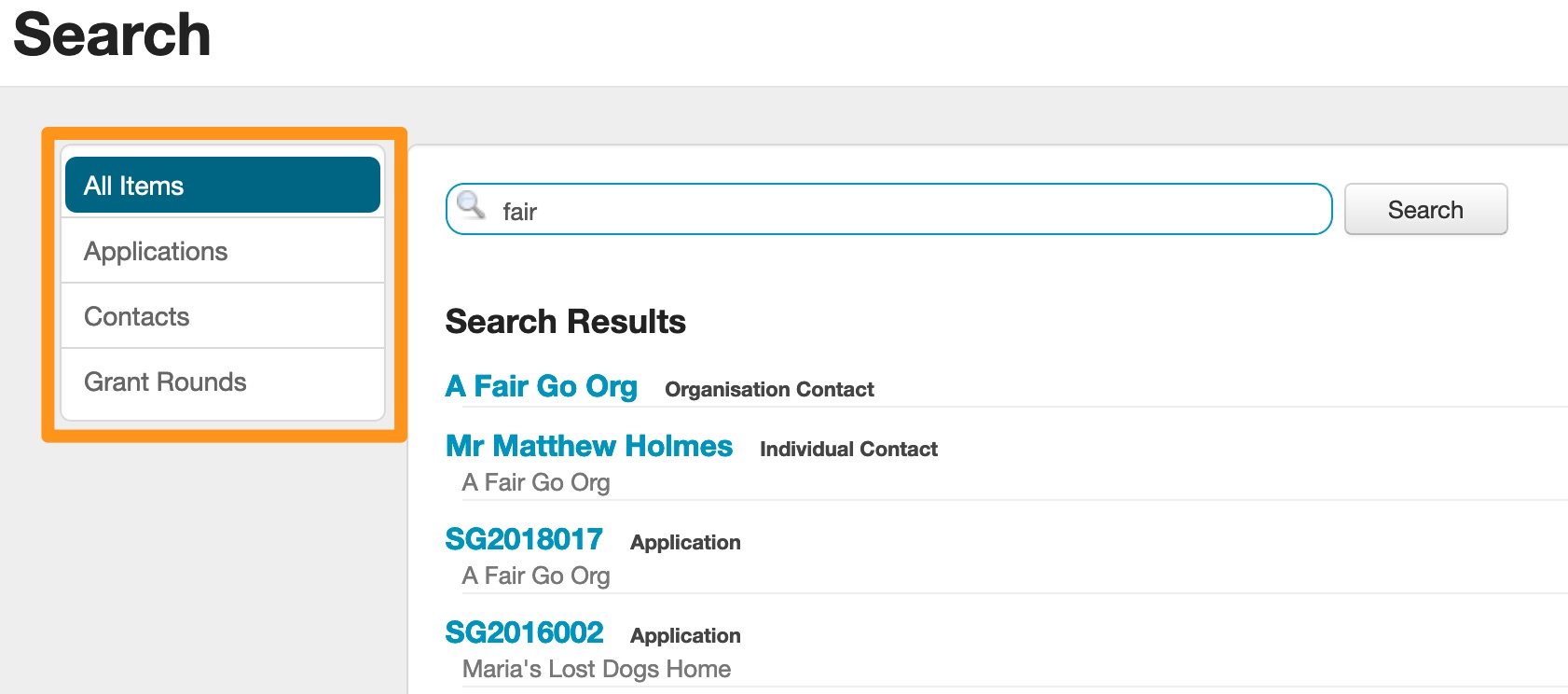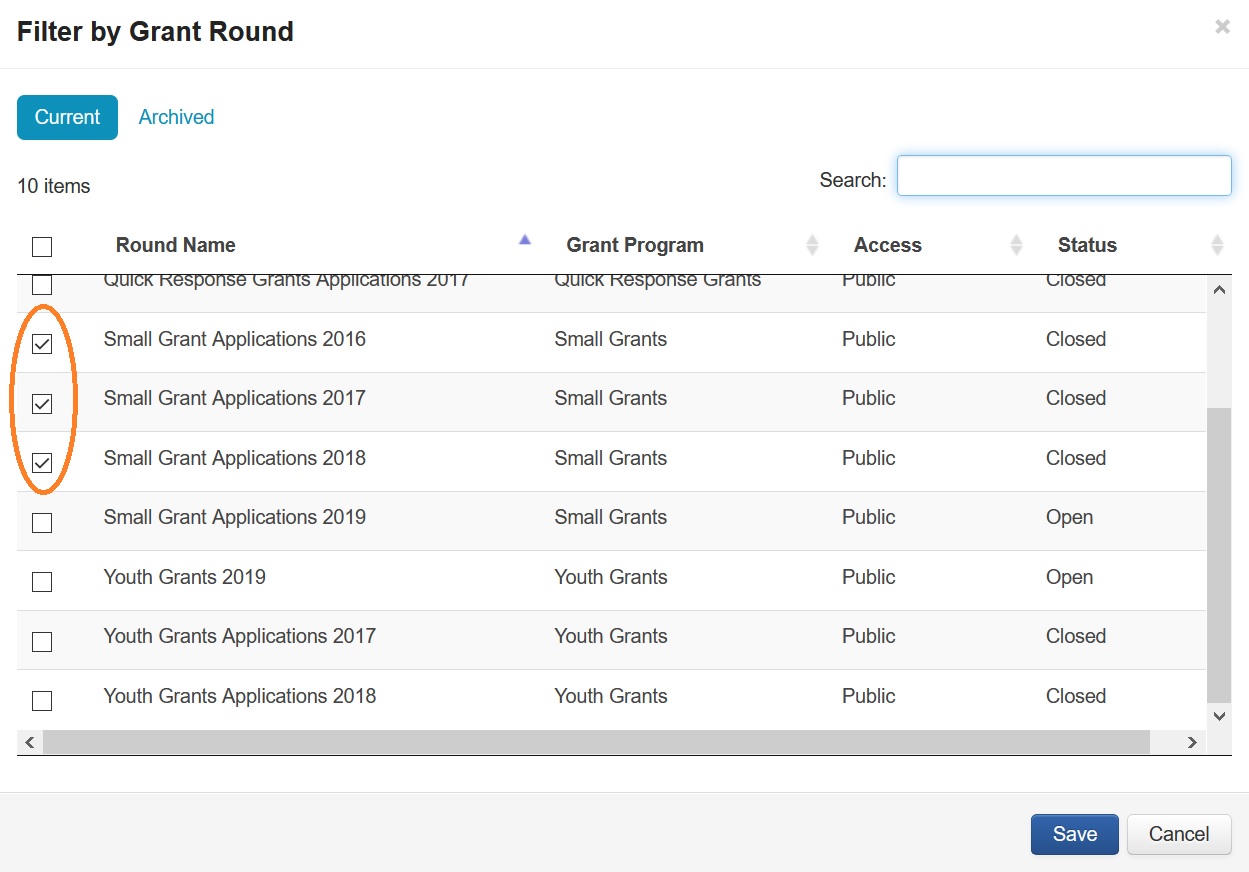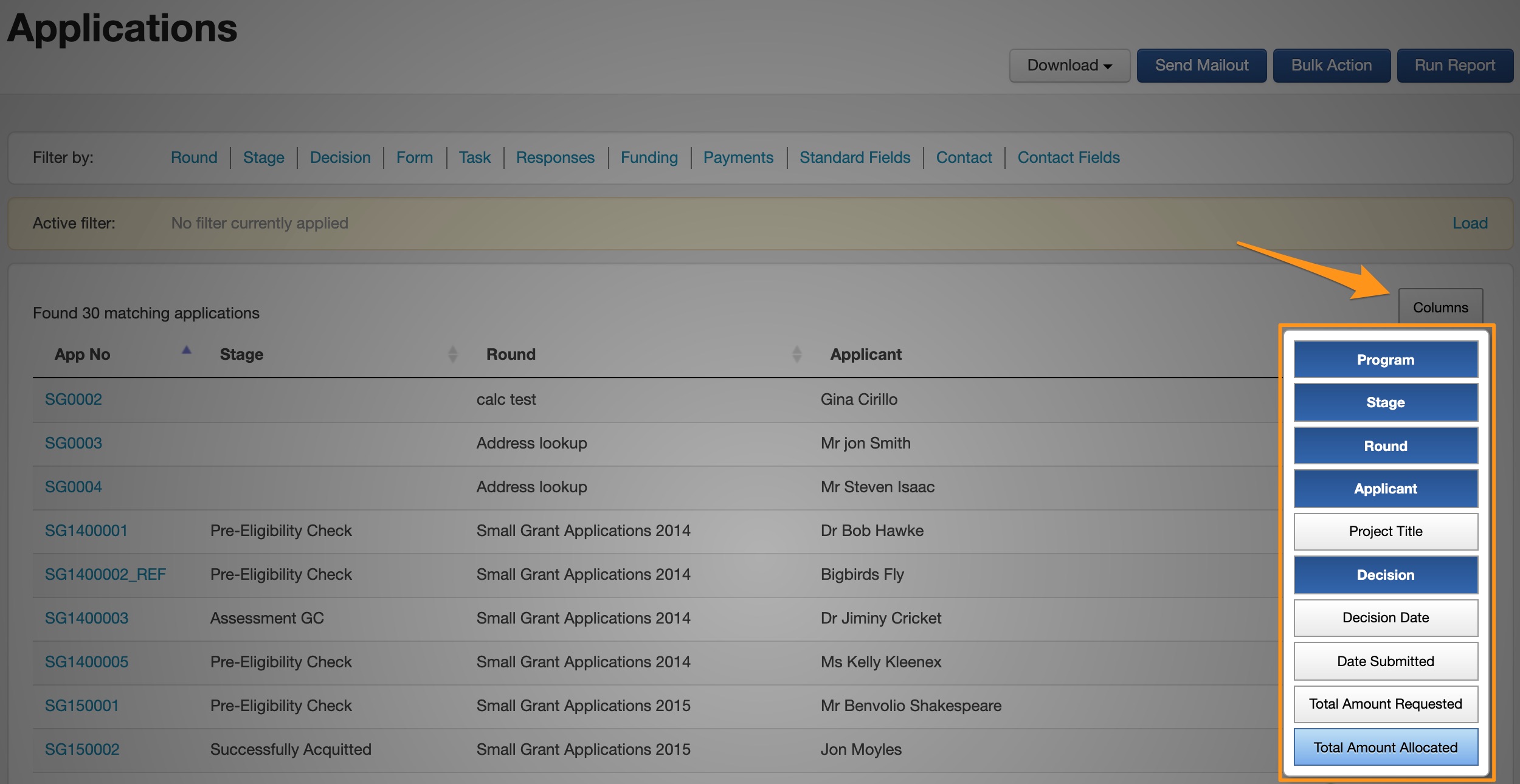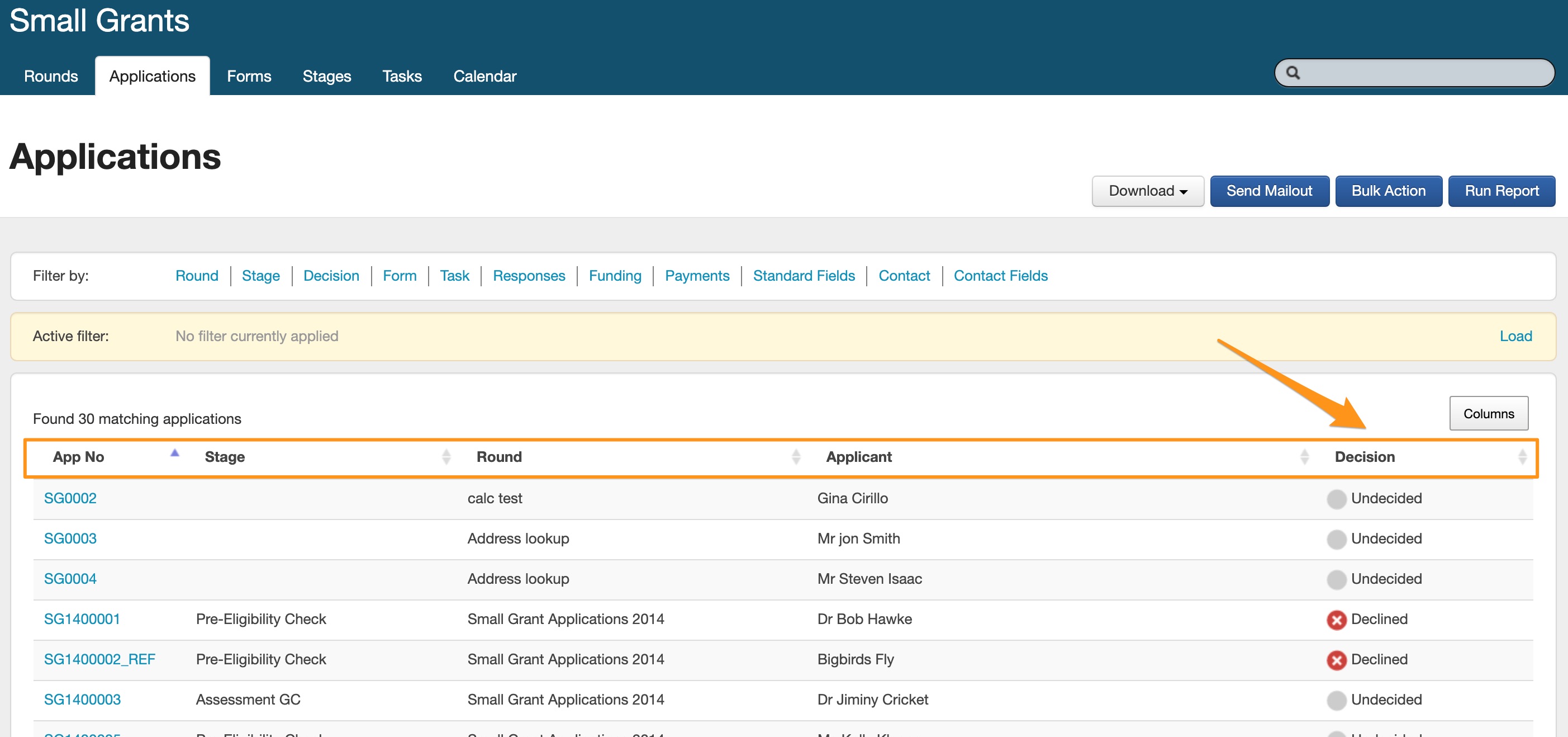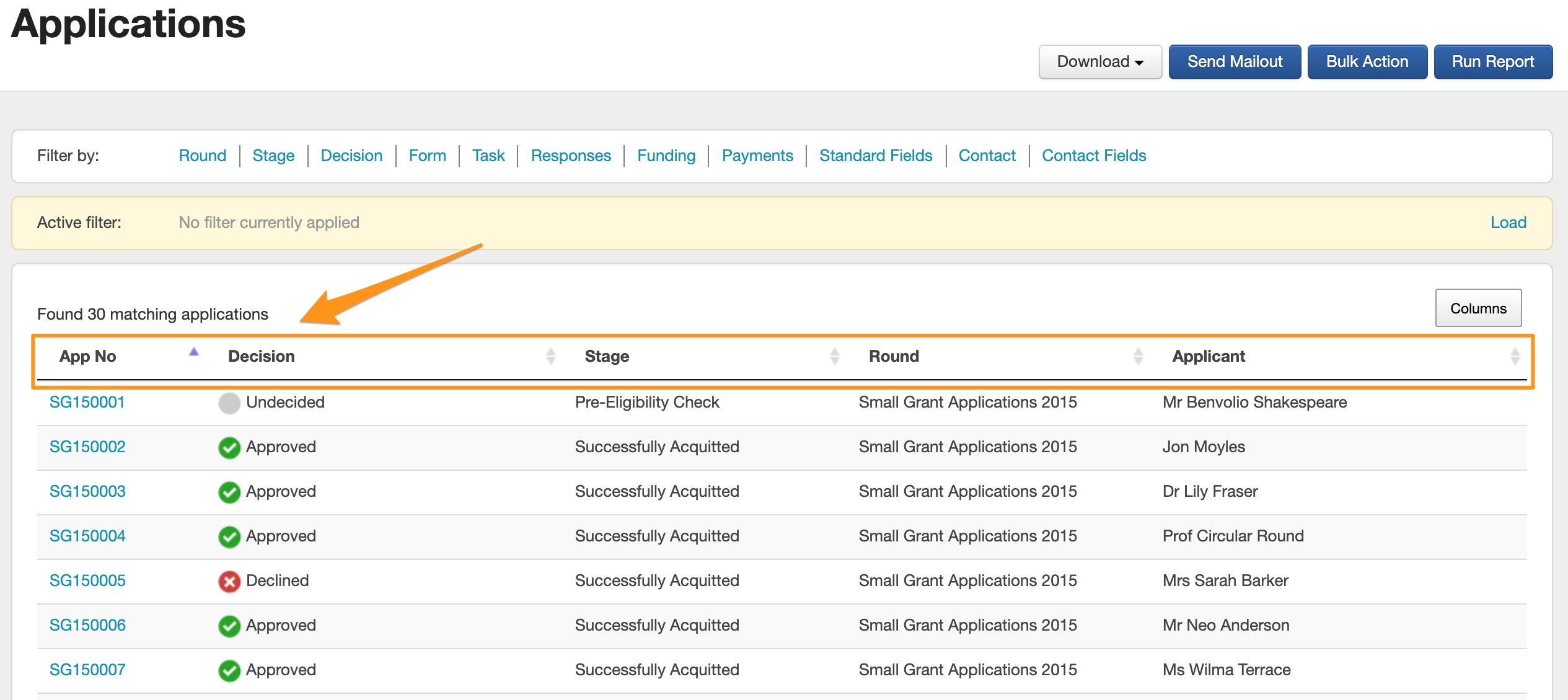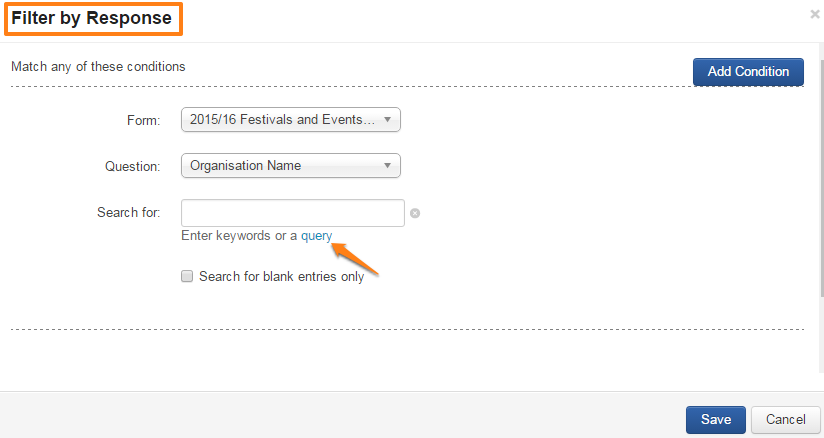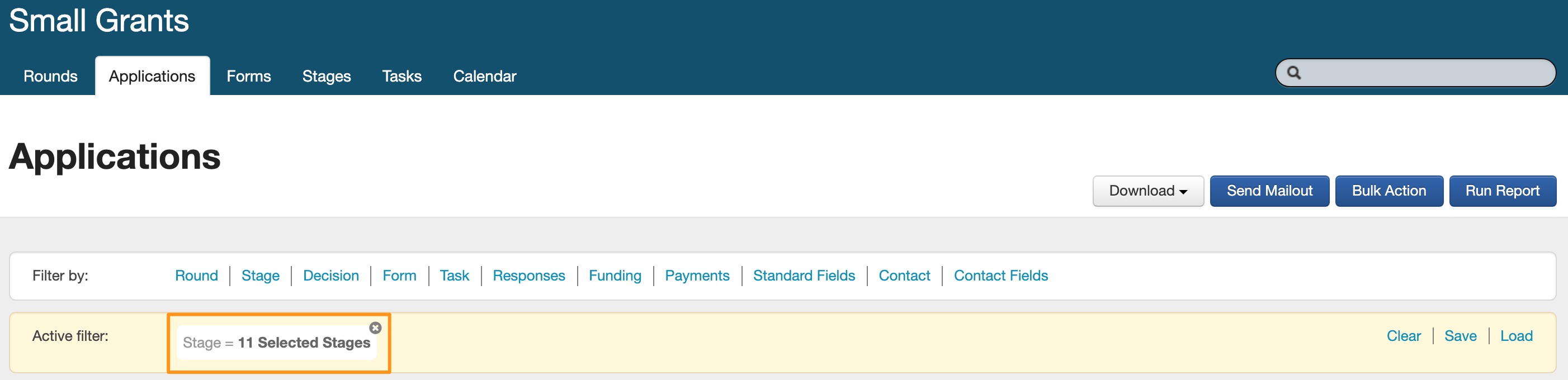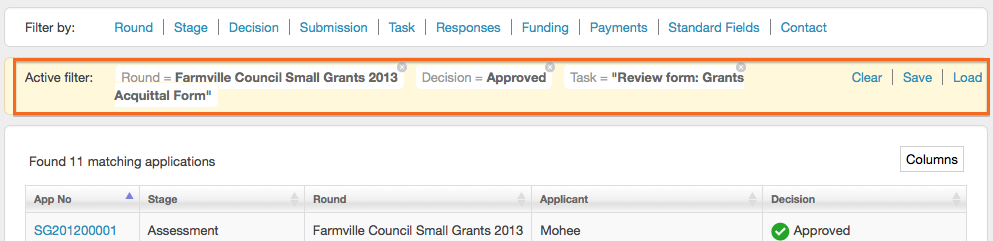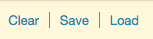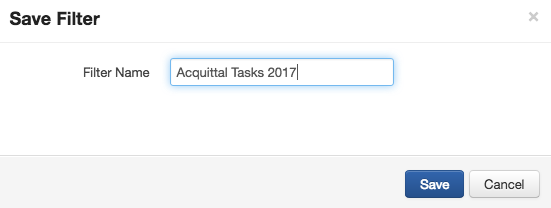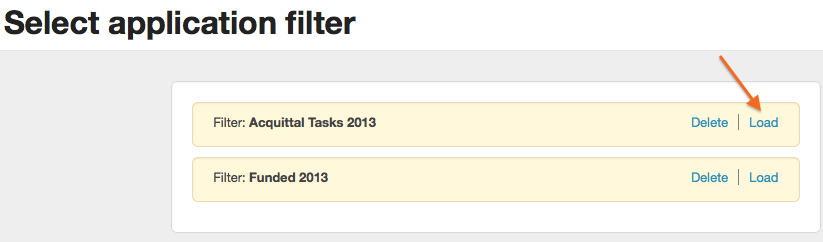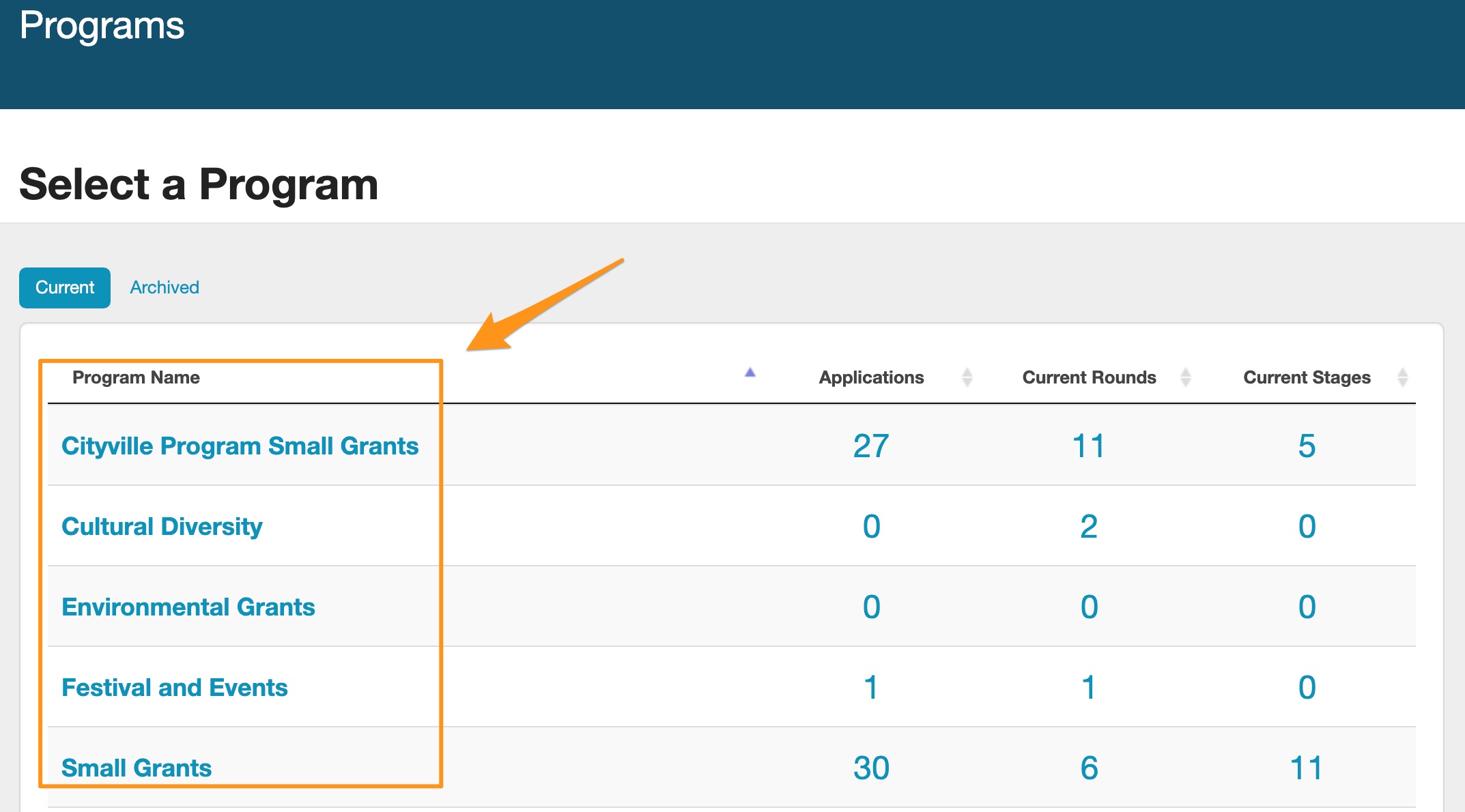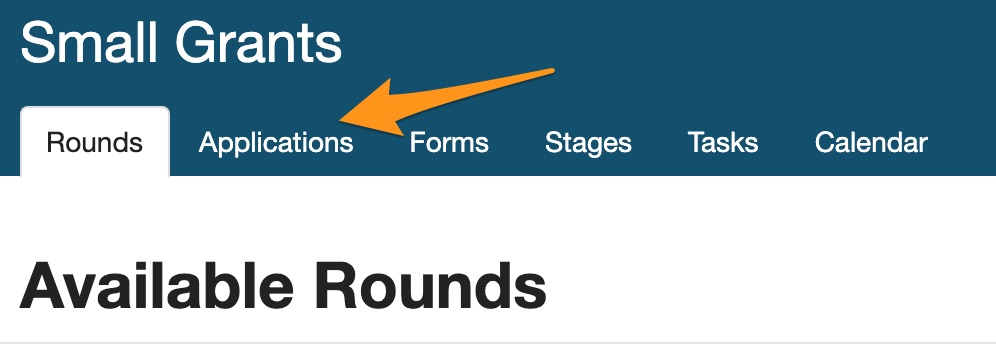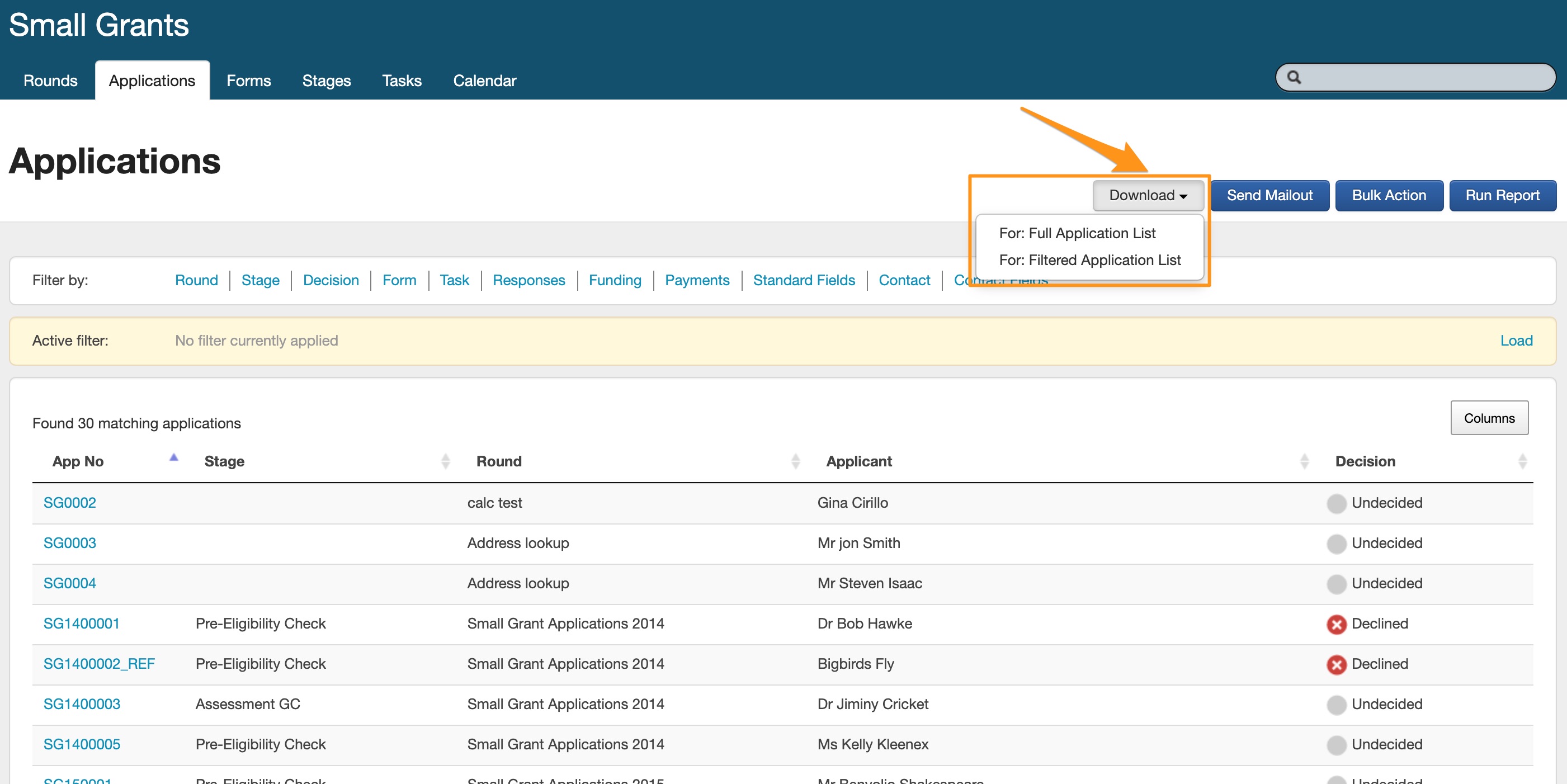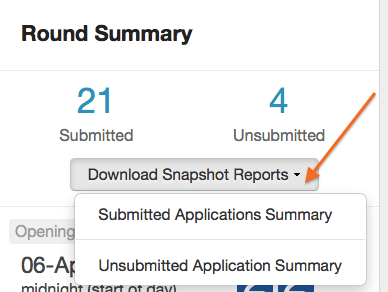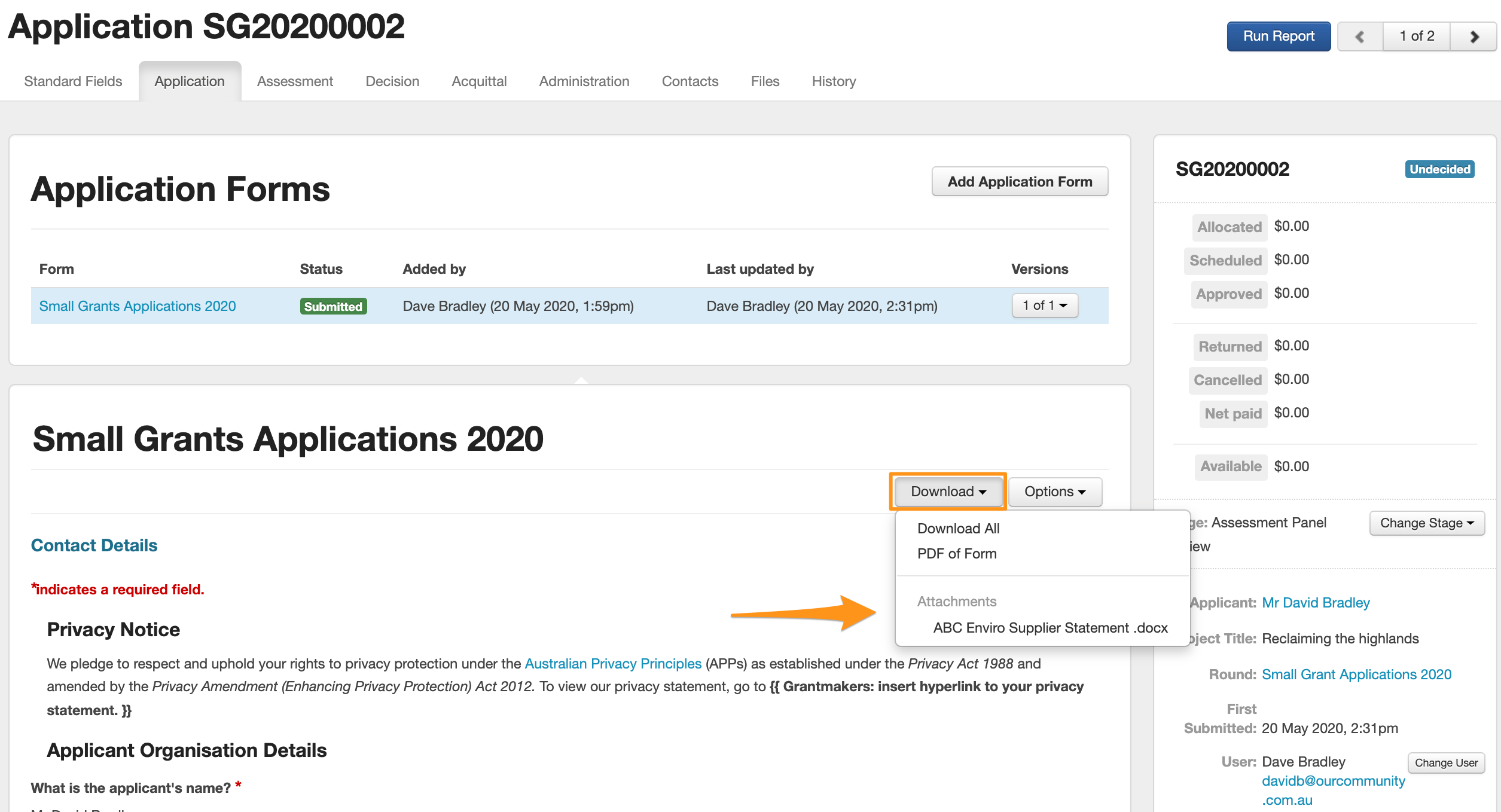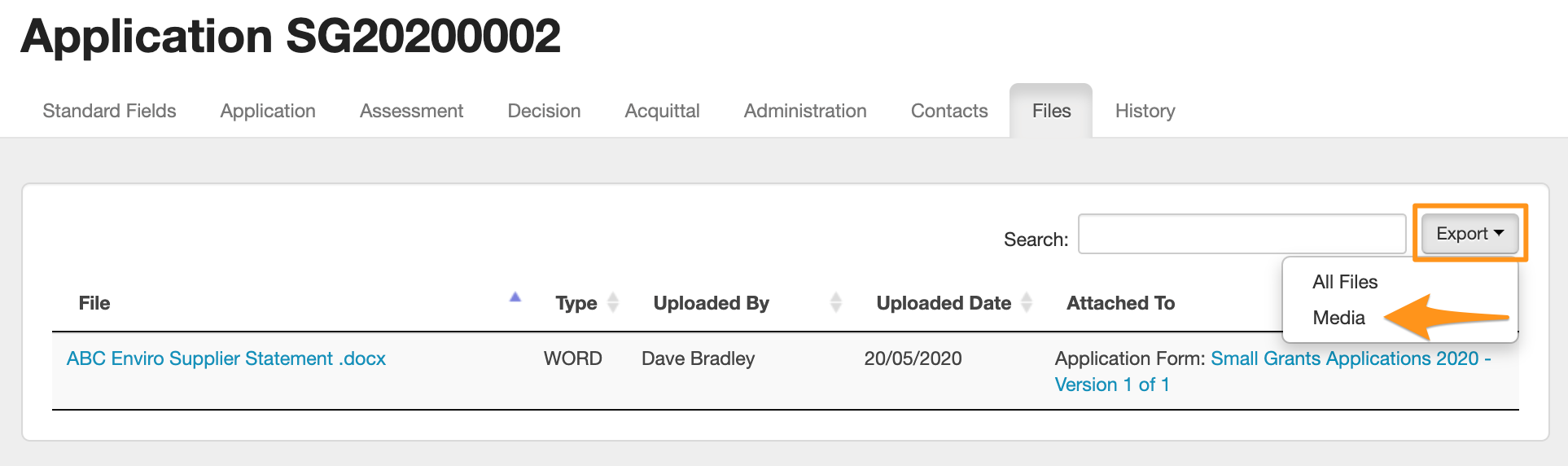View and Filter Applications
Access to submitted applications
See all submitted applications by Program
From the Programs screen, select the number under the Applications column in the row of the program you’d like to see the applications for. This will bring up the Applications tab for all submitted applications within that program.
To see a specific application, select the Application ID under the App No column from this list.
See all submitted applications by Round
From the Programs screen, select the name of the round. Then, select the number under the Applications column in the row for that round. This will bring up the Applications tab for all submitted applications within that round.
To see a specific application, select the Application ID under the App No column from this list.
Access an application via the Search bar
At any point whilst using SmartyGrants, you can also use the search bar function to find an application.
Click on the Search Bar located at the top right corner of screen.
Type in a search term and press Enter. This could be the Applicant's name, organisation name, or the Application Number. To search for an exact match, use double quotes in your search term: e.g. "John Anderson".
Your search may return more than one result. If you see the Application you are looking for, click on it. If there are too many results, you can filter the search further by using the blue buttons on the left.
Note: When you bring up an application form in an application record, any general content/instructions that were given within a form template will appear by default - including blank fields or sections that the applicant may not have filled out. If you want to only view the responses given by the applicant, you can change your login account setting to 'View Responses Only' option. See our View Responses Only to learn how.
Filter applications
Filters available
All applications can be filtered by:
Application Number (filter applications by a specific number or a list of numbers)
Round (round applications were submitted through).
Stage (stage applications are currently assigned to).
Decision (status and date).
Form (any particular type of form submitted, form status, submission dates and whether a form is is is not present).
Task (task name, status and date).
Responses (a particular response to a question/field on a form response, match any or all. This can include a choice offered in the field or by characters/word in a text response).
Funding (by financial periods, sources, budgets, total allocated amount - min/max, conditional funding flag).
Payments (status, amount, paid date).
Standard Fields (a response to any standard field, match any or all). This can include a choice offered in the field or by characters/word in a text response.
Contact (a contact linked to applications by type, flag, tags, contact name, primary address, or country-specific organisation fields like ABN status, DGR status, GST).
Contact Fields (any custom contact field categories and fields that may have been created in your account)
Apply Filters
You can add as many filters to a list of applications as you wish.
Click on the filter option/s you wish to filter by; from there you can choose multiple options.
In the example below, I wish to filter by grant round. From the Rounds filter pop-up window, I select the checkbox next to the name of the three rounds I want to see the applications for, and then I select Save.
Tip: If you have a favourite set of filters you use all the time, you can also save them, meaning you don't need to reset them every time you use the system. See save/load filter set below to learn more.
Tip: Some filters also let you perform a keyword search. For example, in the Round, Stage and Form filters, you can type in keyword(s) to narrow down the name of the round/stage/form you’re looking to filter by.
Each time you apply a new filter you will be brought back to the Application screen. There you will see that the filters have been applied each time you add a new one.
The Application list will also tell you how many applications have been found to match your filter conditions.
There will also be the option to Clear, Save or Load your filters. See below for more information.
Clear Filters
To clear all filters, from the yellow Active Filter bar, click on Clear.
Note: Filters will be saved if you click over to another screen. Filters will only be removed if you click on 'Clear' on the yellow filter bar.
Add or remove a column from the Application List
If you wish to add/remove columns from the filter table on screen, click on the 'Column' button.
To add or remove a column, click on the options that appear. Any option in blue means that option will appear in the table, and options in grey will mean they will be hidden.
If you wish to sort by any particular column click on the arrow that appears next to the column name. This will sort the filter table alphabetically or numeric by that particular column.
Moving Columns
If you would like to reorder the columns of the Application List, click and hold on the title of the Column and drag it into your preferred position.
Note: Personal options selected for showing/hiding columns and sort orders are maintained in the same browser you are using when you set them. If your browser cookies are cleared, your preference would be set to the default.
Query Search
When filtering applications, some filters allow you to filter for keywords, and to add wildcard queries. See Query Search for information about how to apply wildcard searches.
Filter Grouping
Occasionally you may have more than 10 of the same filter choice. When this occurs, the system will automatically summarise the list in the filter display.
For example: If I have 11 stages that I wish to filter by, rather than listing each round the 'Active filter' bar will display "Stage = 11 Selected Stages" - see image below.
Save/Load Filter Set
If you use the same set of filters frequently you can save the set so that you do not have to reset your filters every time you use the system.
Important: Any saved filters are unique to each user. Saving a set of filters under a specific user will not have those filters appear for another user in the same account.
Save a filter set
Add all the filters you wish to apply (see Add Filters above)
Once applied, click on the blue Save link.
Give your set of filters a name. Use something simple that you will recognise if you go to reload the set of filters. Click on Save.
Your set of filters has now been saved and is ready to re-load at any time. When you are done you may clear those filters.
Load a filter set
Click on the blue Load link.
You will be given a list of saved sets of filters. Click Load next to the filter you wish to apply.
Your filters will now be reapplied. Note that the number of matching applications showing may be different from the first time you ran the filter, dependent on any changes that may have been actioned on applications.
Applications Snapshot report
The Applications Snapshot report is designed to give you a quick Excel report containing all data that has been collected from applications. You can download information for all the applications in the program, or you can first apply a filter and download all the information for the selected applications.
To generate a snapshot report for all the applications in a program:
Click on the relevant Program and click on the Applications tab.
Click on the Download button and select For: Full Application List.
If you would like to generate a Application Snapshot Report for selected applications only, please begin by applying the filters you require first before selecting download.
Round Snapshot report
The Round Snapshot report is designed to give you a quick Excel report containing all data that has been collected from all submitted applications in a particular Grant Round. If you have any completed Assessment forms for any of these applications, the spreadsheet will also contain extra sheet tabs for Assessment forms.
Click on the relevant round for which you wish to obtain the report.
Click on the Download Submitted button in the top right hand corner.
This will download the Excel report of all submitted applications at that point in time.
Unsubmitted Applications
The details of any unsubmitted applications cannot be viewed unless an applicant gives you permission. To learn more about viewing a listing of your unsubmitted applications, or requesting access to view an incomplete application, see View Unsubmitted Applications.
Viewing Attachments
When documents have been attached to a submitted application, you can view them in a number of ways.
Once in the application record, click the Download drop-down button, and select the attachment you wish to view.
In order to view all of the attachments associated with the submission, click on the Files tab. This shows all attachments, as well as the form type they are attached to.