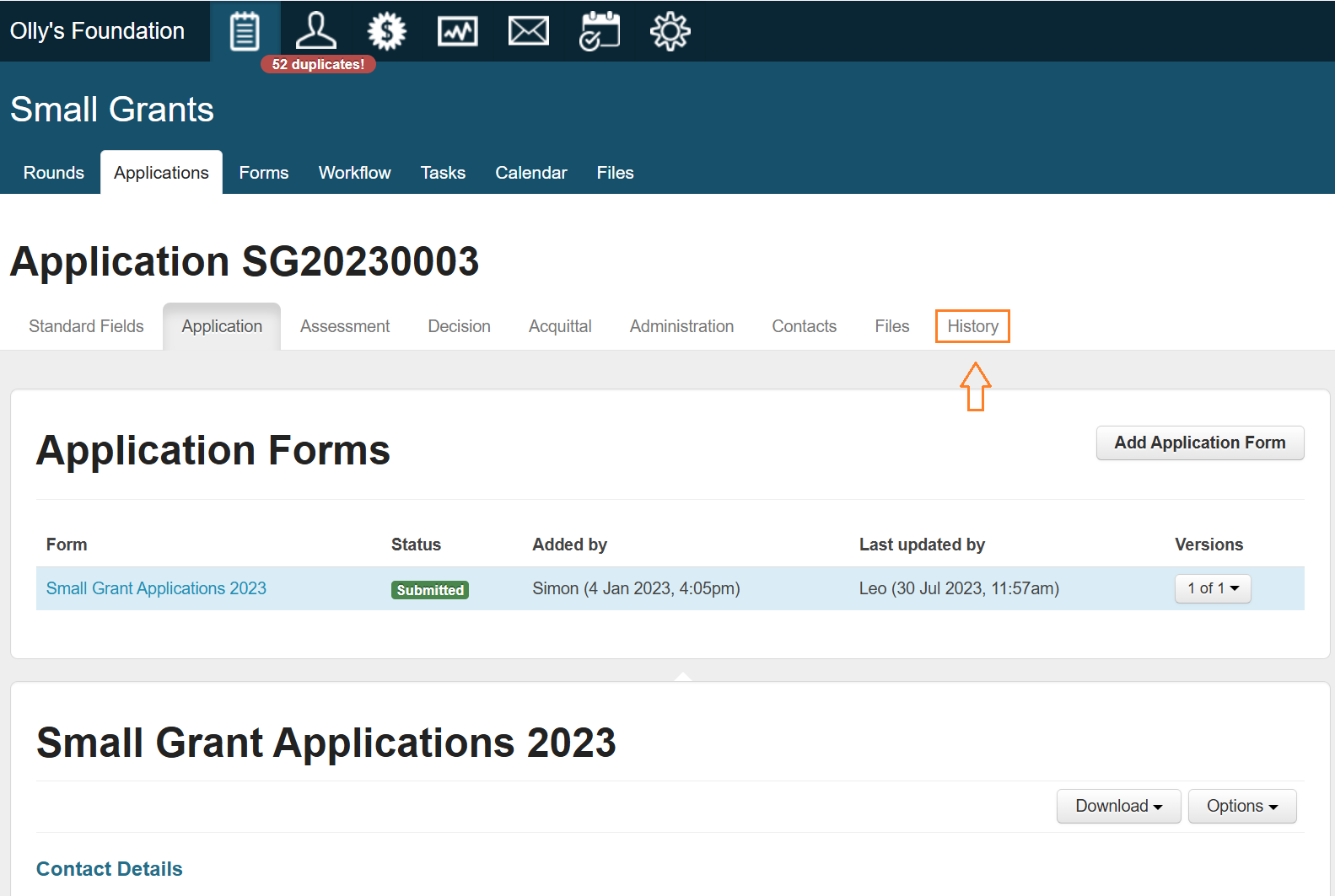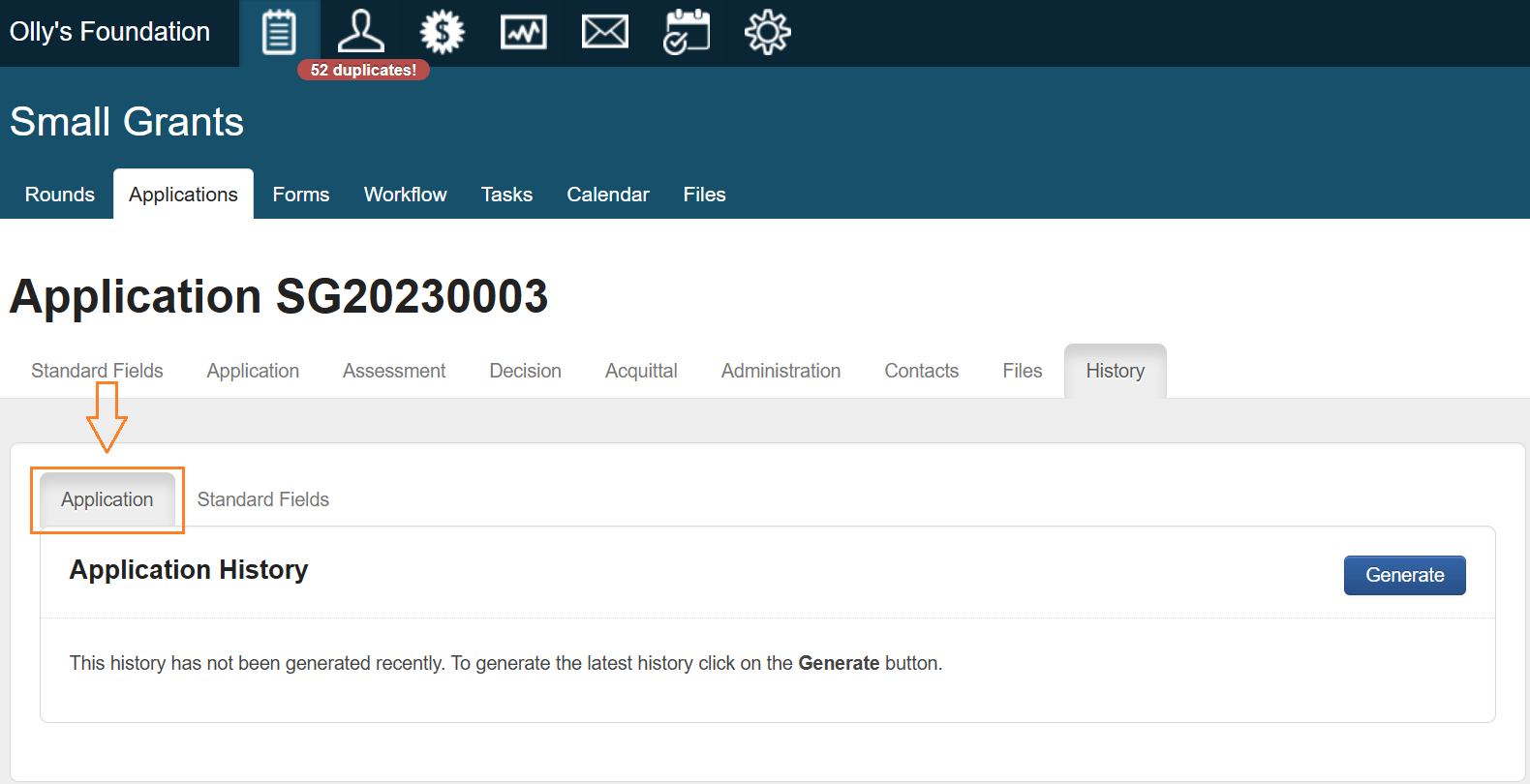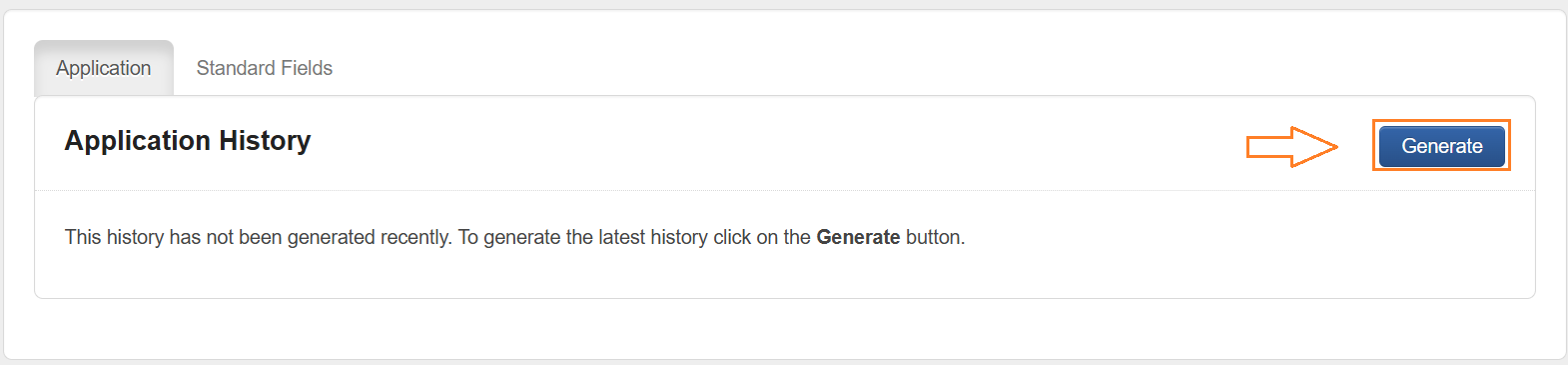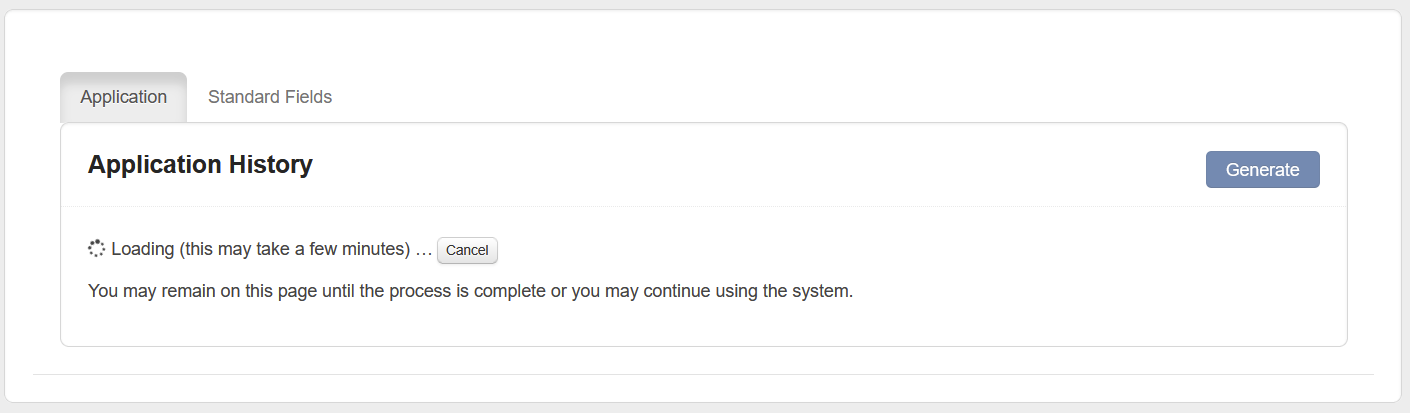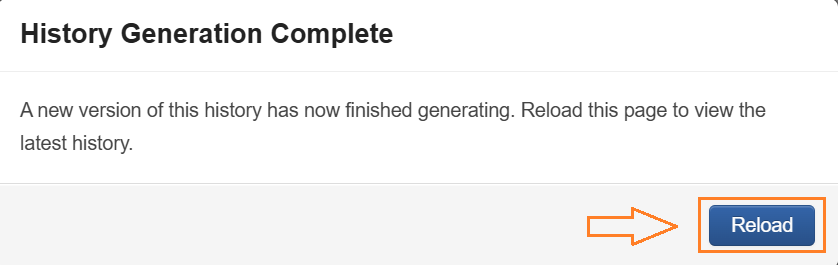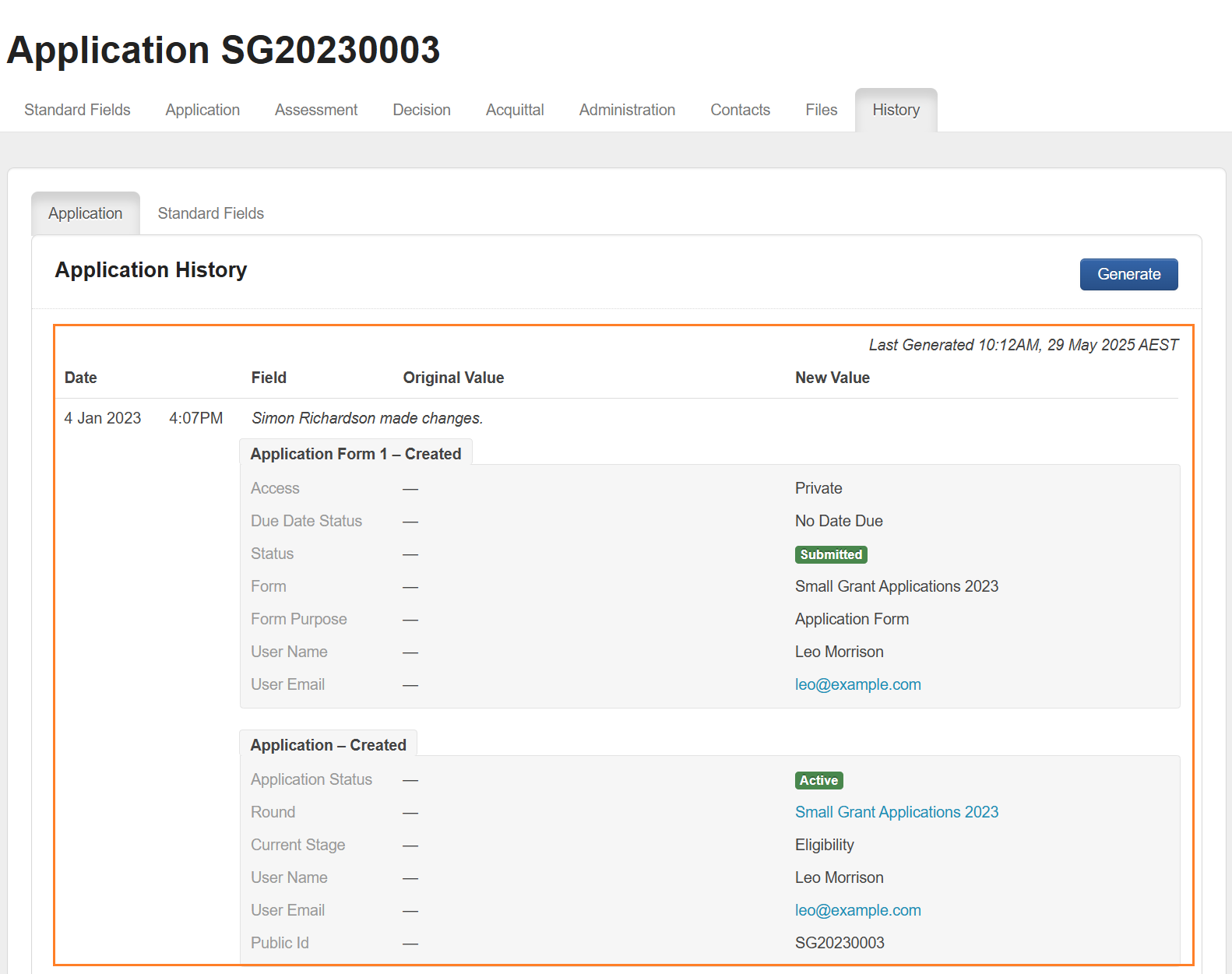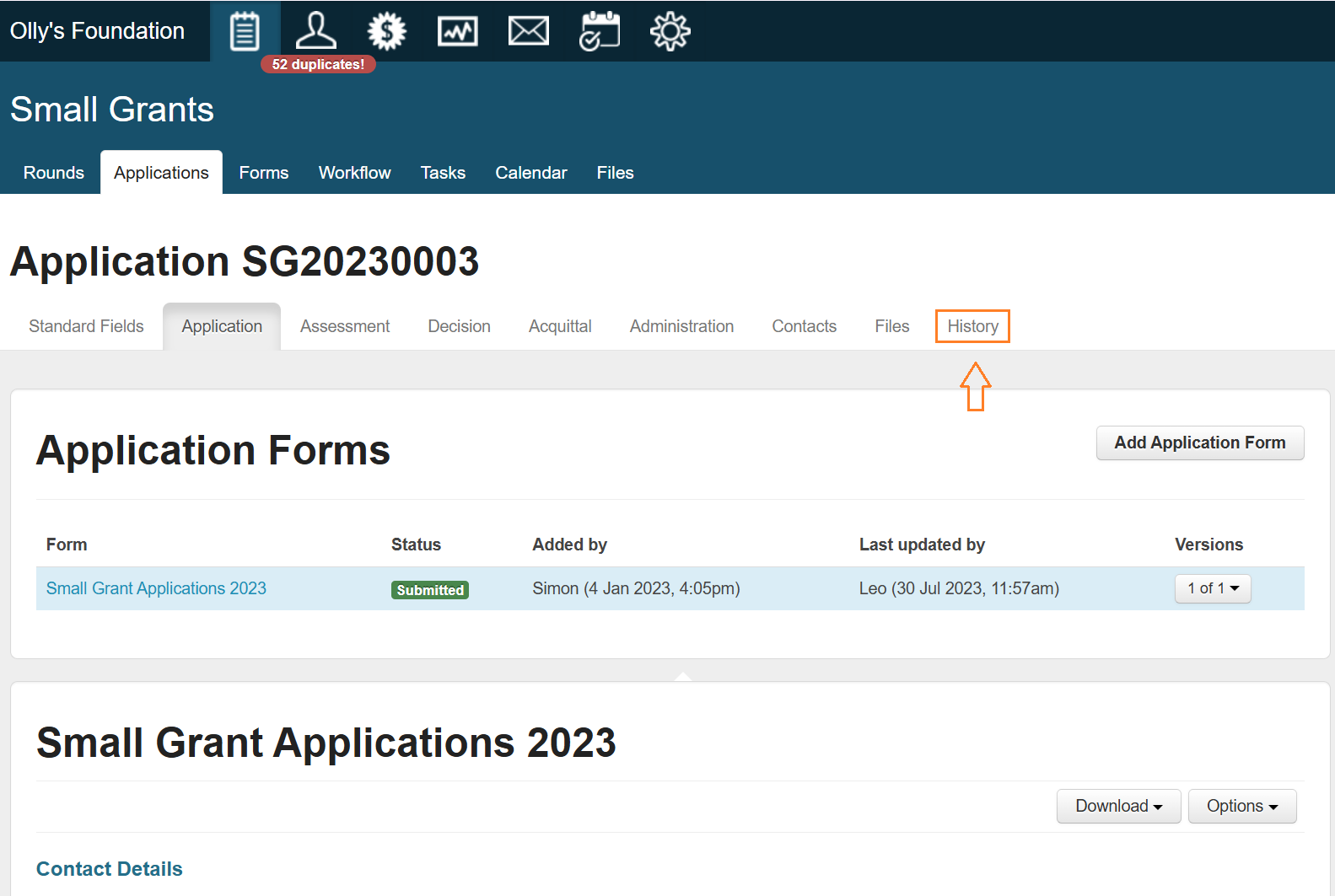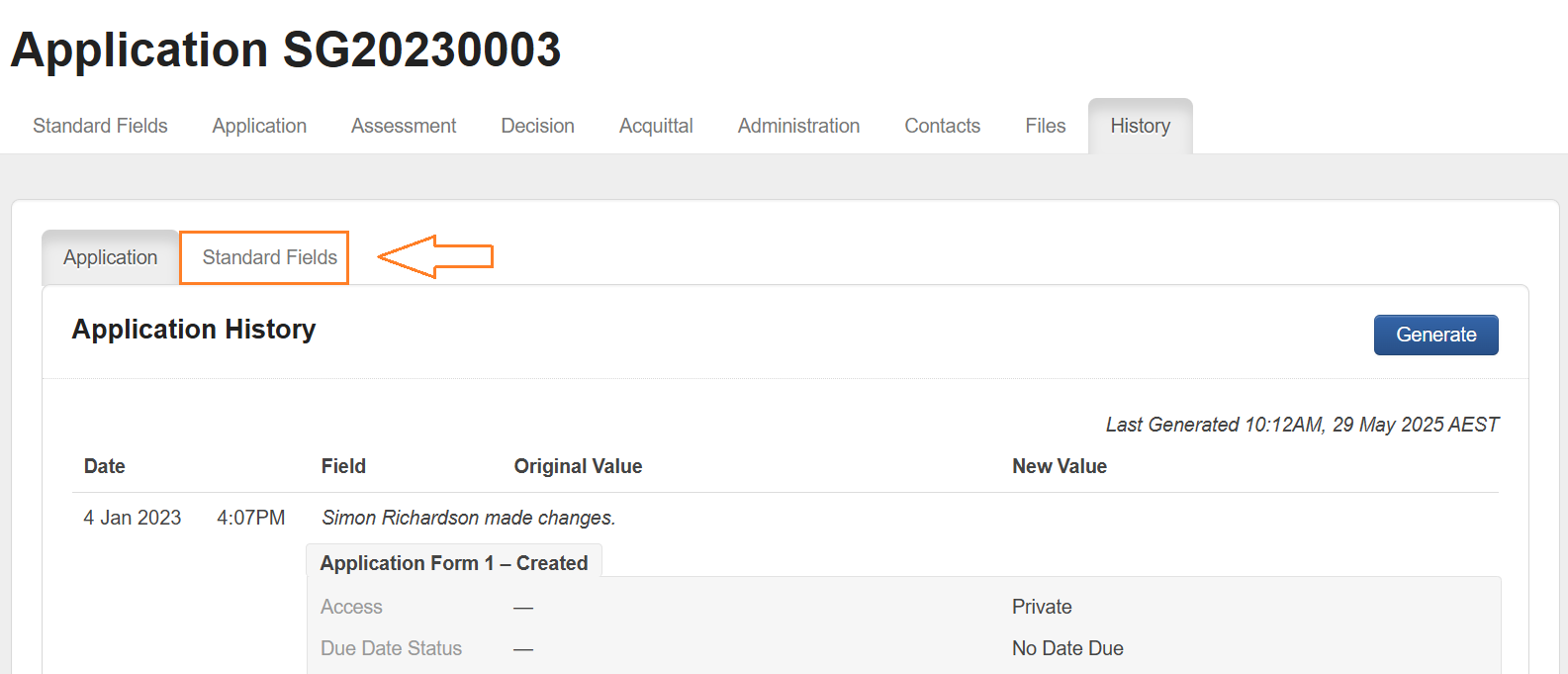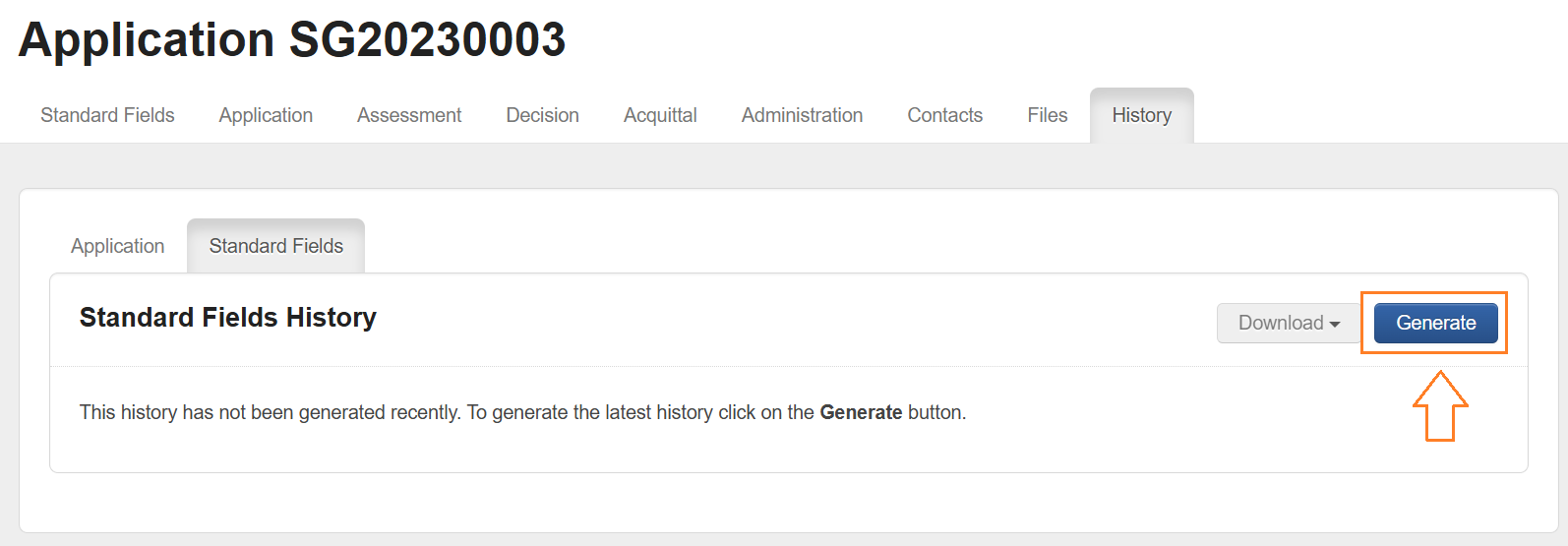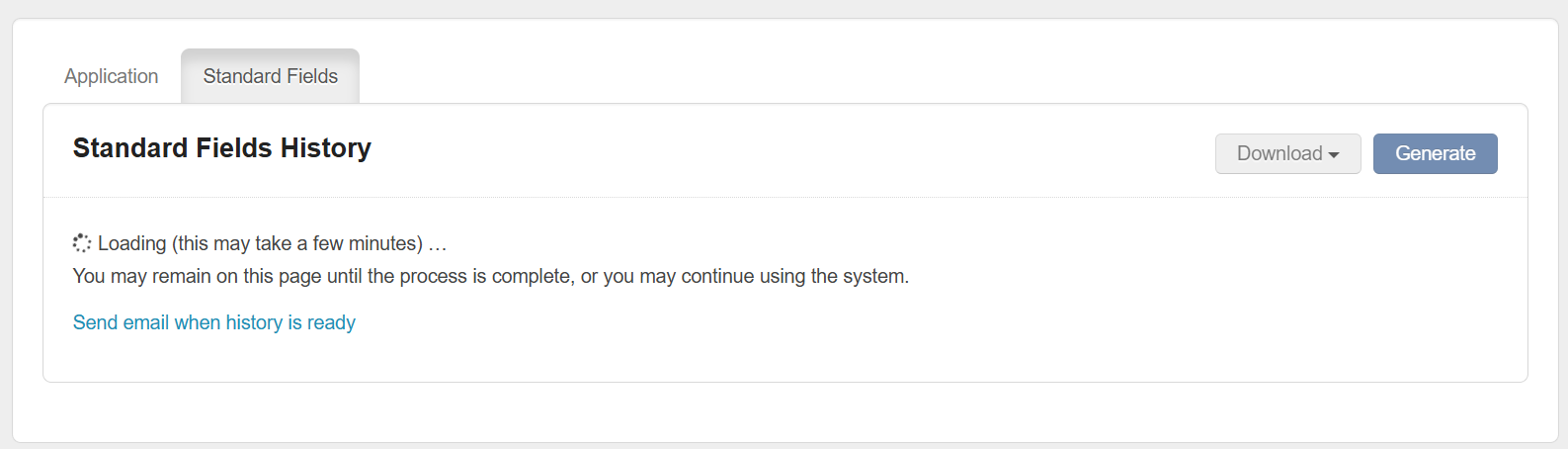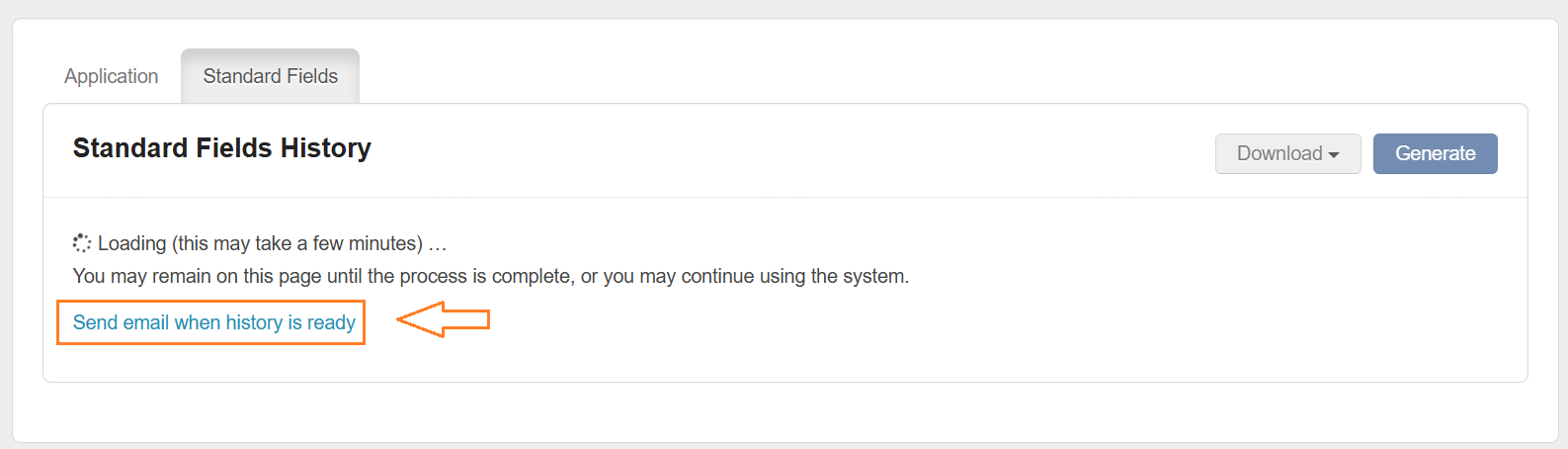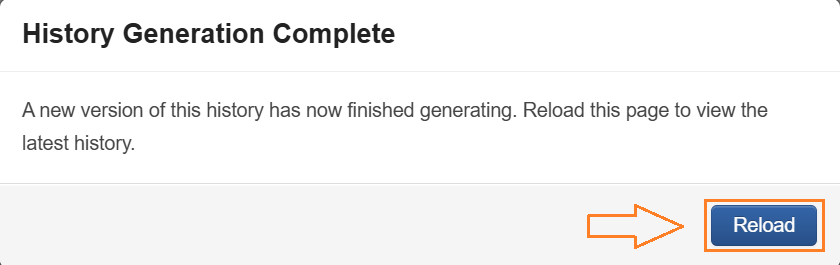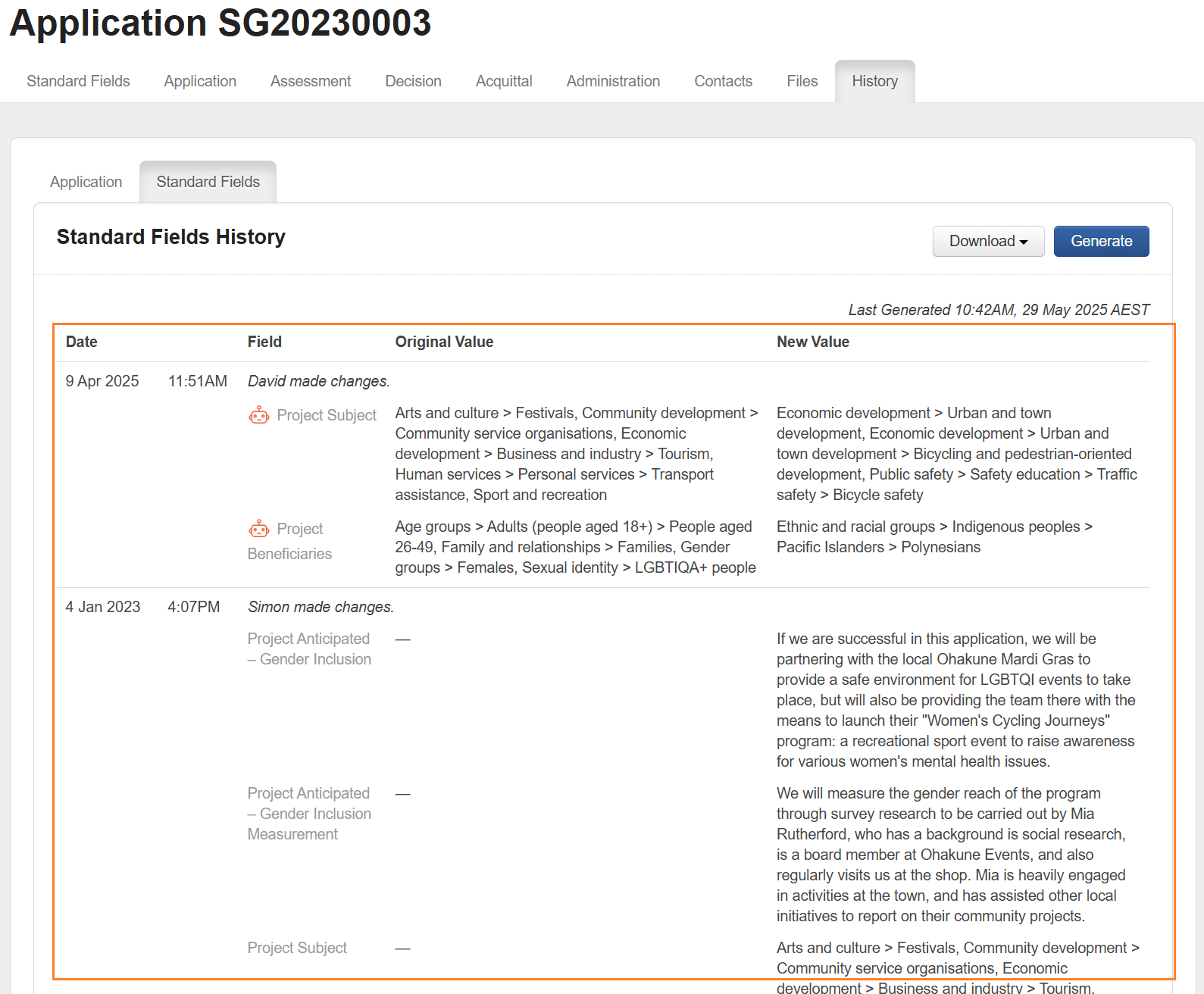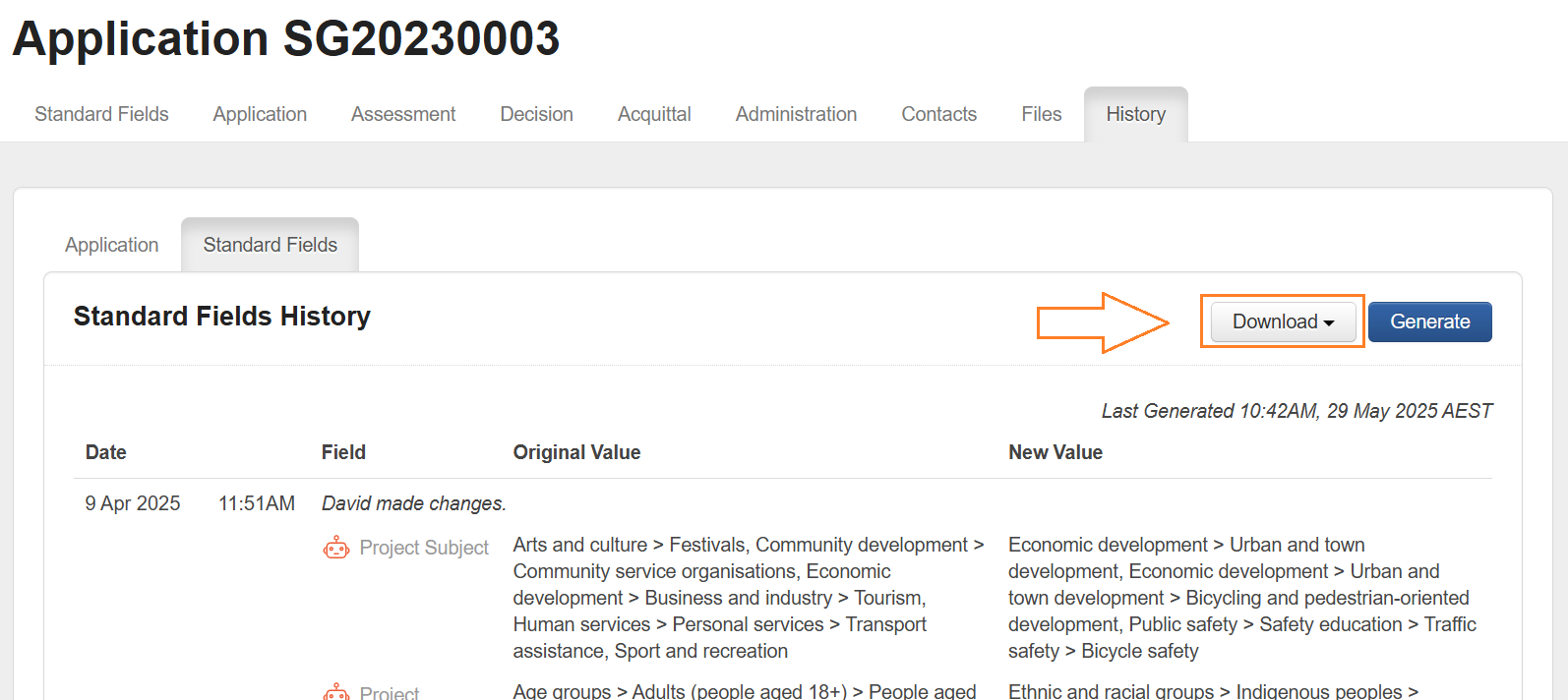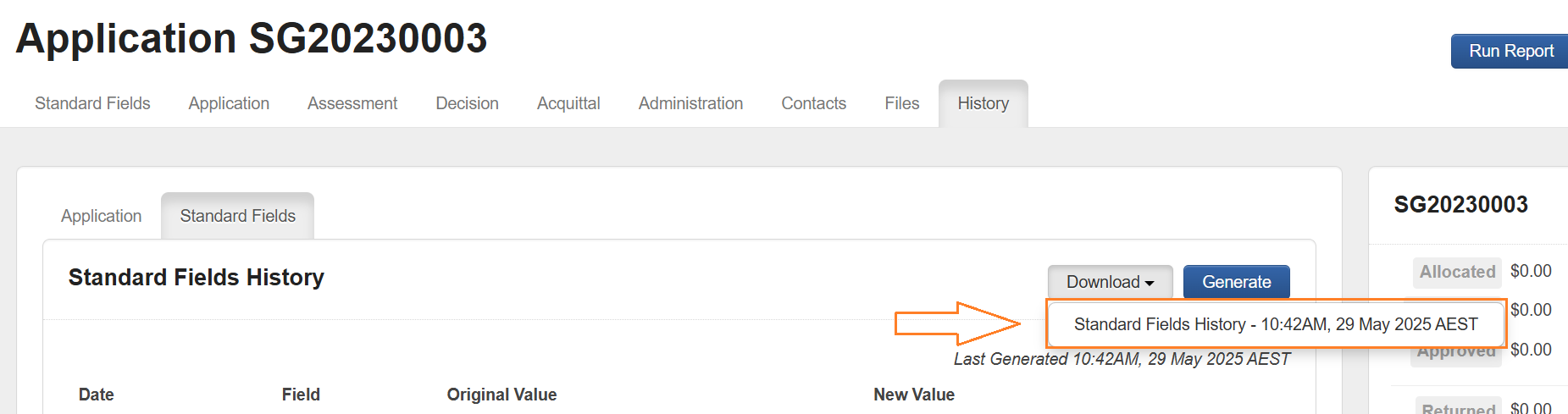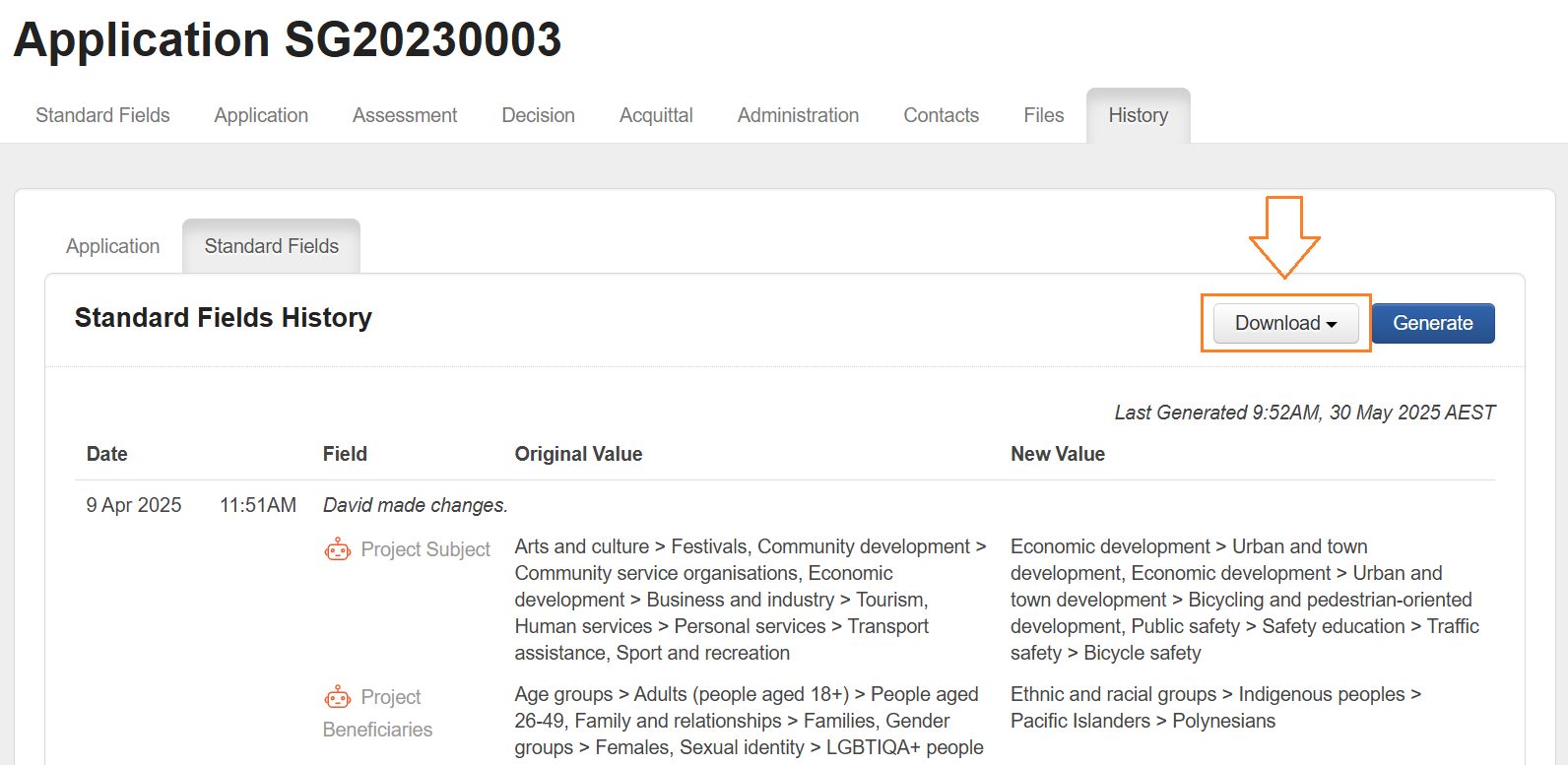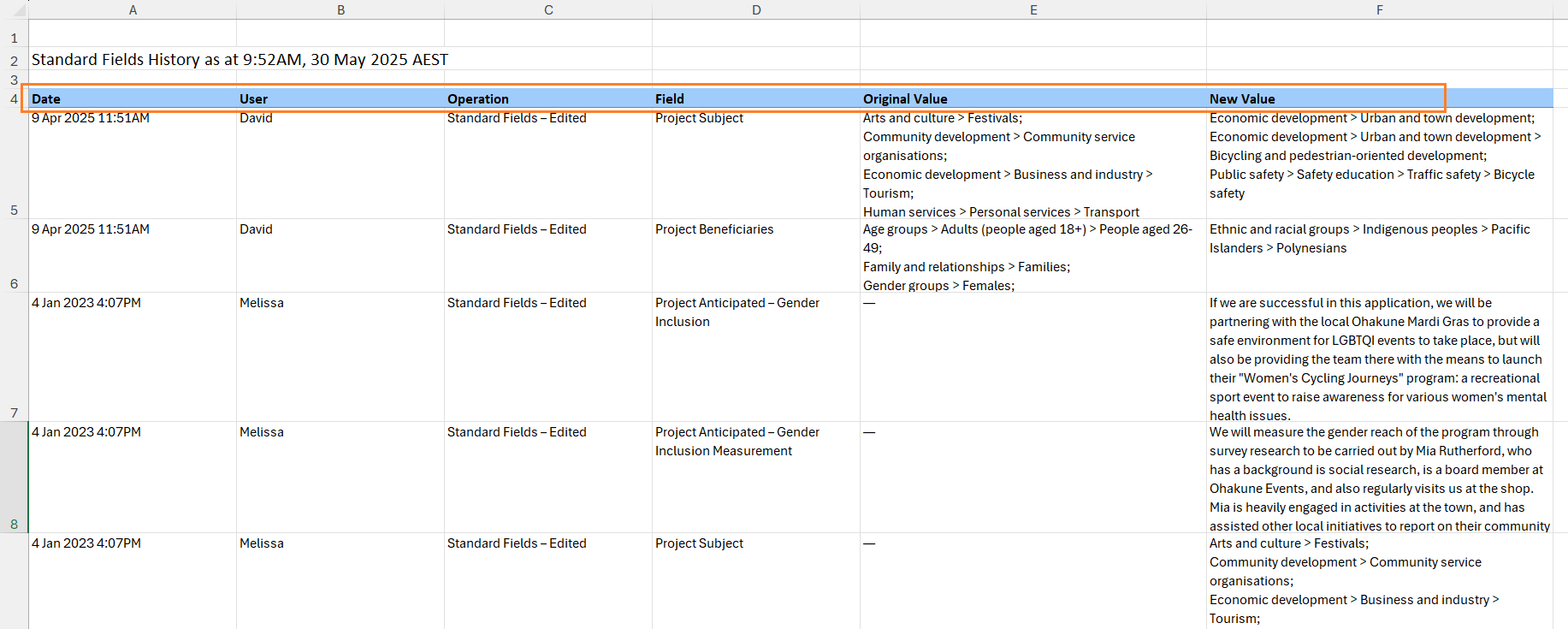Application History Tab
SmartyGrants will hold an audit history of all actions performed on an application.
These actions are recorded and categorised by the type of action that has been taken, for instance if a new task has been created this will be visible on the history tab under the heading "Task Created" along with specific details of that action.
User details will also be visible, showing who completed the action, along with the date and time of completion.
The History tab of an application is broken into two tabs itself. One showing all actions performed on the application (e.g. form added, task created etc) and one tab for all the standard field and standard section information (e.g. Standard field response updated/changed etc).
Application History
To access the history of an application:
Navigate to the application and select History
To view/download the application history, select Applications. Note that this is the default tab selected when selecting History in the step before.
Select Generate.
The system will then generate the application history. The following message will be displayed.
As shown, you may stay on this page until the process is completed. Note that you may also navigate away from this page to other areas of the system and the process will continue to run in the background. Once the generate history process is completed, the system will display ‘History Generation Complete’. To view it. select Reload.
The system will then show the full application history.
Standard Fields History
To access the standard fields history, navigate to the application and select History.
Select Standard Fields.
Select Generate.
The system will then generate the application history. The following message will be displayed.
As shown, you may stay on this page until the process is completed. Note that you may also navigate away from this page to other areas of the system and the process will continue to run in the background. For standard fields history, you can optionally request an email be sent to you. To request an email, select Send email when history is ready.
The system will display the following message and send an email to the username (email address) of the user generating the history.
Once the system has generated the standard fields history, select Reload.
The system will then show the full standard fields history.
Standard fields history can also be downloaded. To download the standard fields history, generate the history as explained above then select Download.
Select Standard Fields History - <date and time>. Note that the time and date displayed here reflects the most recent time and date that the standard fields history was generated. Should this not be current, the history will need to be generated again following the steps above.
Once you have completed the previous step, the standard fields history download will commence and, once completed, can be accessed via your device’s file management system.
Using the standard field history download
Once the standard field history has been generated, it can be downloaded into excel format.
To download the standard field history tab, complete the steps above then select Download.
The excel spreadsheet will then be available via your devices downloads folder/file management system.
The spreadsheet contains the following columns:
The items that are included in the spreadsheet are:
Date - the date and time the change was made.
User - the name of the User that made the changes (note this will be the name field attached to the SmartyGrants account of the user who made the changes).
Operation - the operation that occurred. For example, if a standard field response was edited this will be displayed. If the update was made to a response in a standard section, then the standard section label will be included in this column also.
Field - the specific field that was edited. For standard fields, the label of the field (as opposed to the question text of the field when used in a form) is displayed here. For individual questions within a standard section, their labels will be displayed here. This aligns with what is displayed in the standard fields tab of an application and the standard fields page in account settings.
Original Value - the original response to the field will be displayed here. Note that when an application is initially created, all of the standard field/section responses for that application will be blank. If the spreadsheet shows a blank cell with a - symbol, then the response was originally blank.
New Value - the response to the standard field/section once the edit was made.