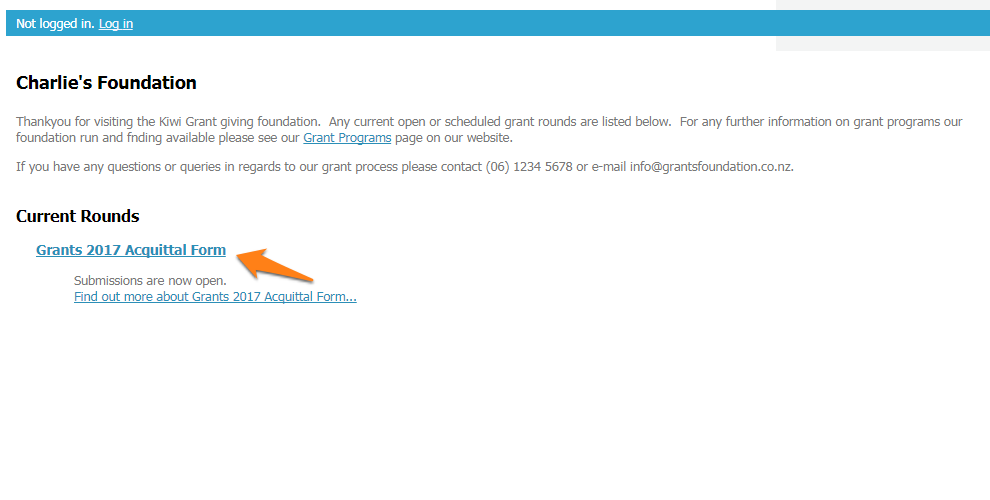Entering hard copy applications into SmartyGrants
If you are leaving the option open for applicants to send you a manual hard copy application (instead of using your applicant site portal to fill in and submit their application), you can do so via the following instructions.
For manage users: You can log into your applicant site with the same username and password you use to log into manage.smartygrants.com.au / manage.smartygrants.co.uk. Once logged in, you can begin an application for that round, and start to data entry in their manual application into the same online field equivalents.
For other staff members who do not have access to the manage site: Ask them to go to your applicant site and register a user account with their email address and password. Once registered, they can begin an application for that round, and start to data entry in their manual application into the same online field equivalents.
On the Application record, any manually entered in applications will appear with either your own email address/another team member’s email address as the ‘user’ of the application. However, the Application ID’s will be unique, and as long as the Applicant contact type field was used in your application form, the application will have collected the applicant’s own contact details. In addition, at any point in time, an application can be changed to a different user - see Change Application User for more details.
The Applicant Site refers to the site where all your rounds are hosted. This includes the unique Grant Round URL link for a particular round. You will find this URL in the round settings page - go to the Rounds tab and click on the name of the relevant round. The grant round link will be shown in the bottom right hand corner.
What if my Grant Round has closed?
If your Grant Round has already closed, you can continue to enter in hard copy applications using the late submission URL instead. See Late Submission for more details.
What if my applicants did not apply using Smarty Grants - can I still run my acquittal round using the system?
If you have applicants that applied in hard copy or via a different system, you can still have them fill out an acquittal form using the system. There are two ways you might do this.
Enter all of the applications via the data entry instructions above, and then attach an acquittal form to each of those applications.
Create your acquittal form as an application form-type instead (for information on form building and form types, click here). You can then attach this form to a grant round, publish the round to your applicant site, and have applicants filling in their acquittal forms in this way. The form would display just like any other grant round you would run in the system.
It might be best to set up this 'Acquittal Round' as a private round, particularly if you are also running other grant rounds at the same time. By making this a private round, it creates a private web link only accessible to those you share the URL. It will prevent this round from showing up on your applicant site homepage, like the image below:
Warning: Having your applicants submit their acquittal form via a grant round as mentioned above means that these acquittal forms will appear under the ‘application’ tab. They are considered from a system point of view to be ‘application forms’. It’s important to be aware of this when you need to reference these acquittal reports in other places, e.g. when designing report templates or running snapshot reports.