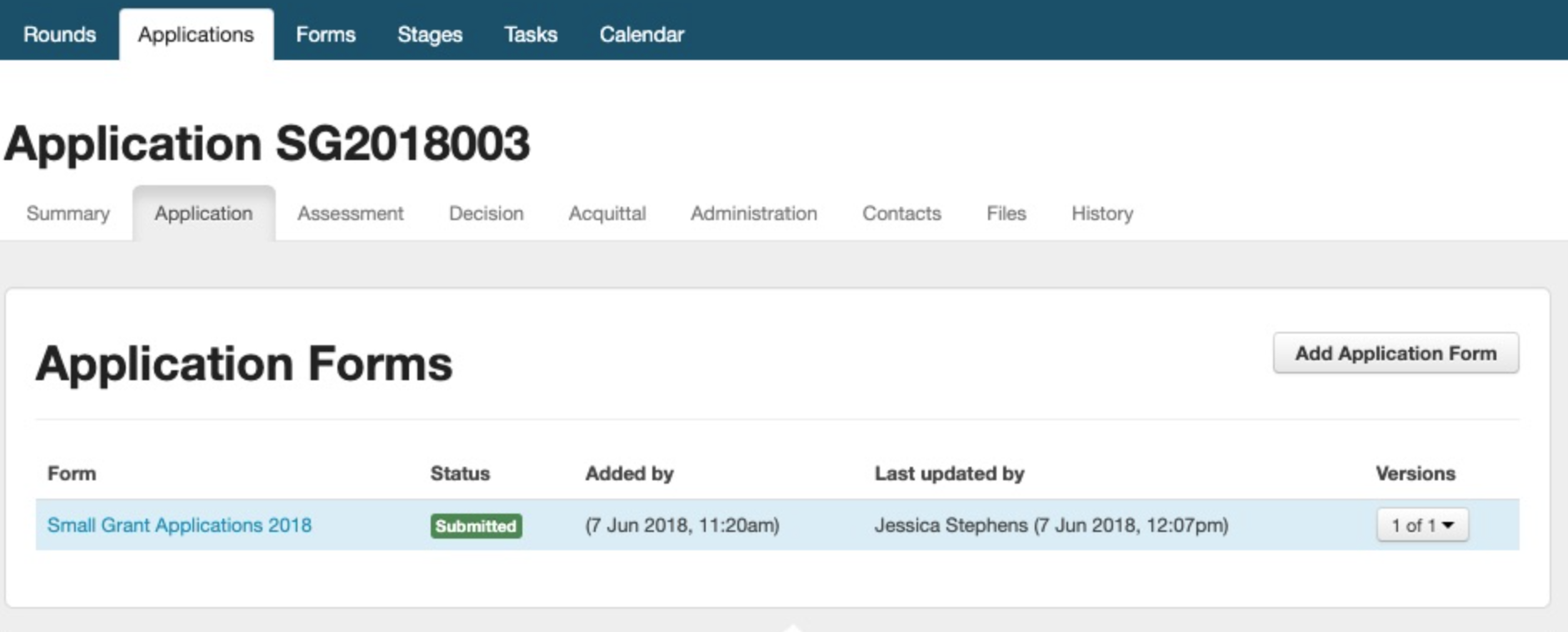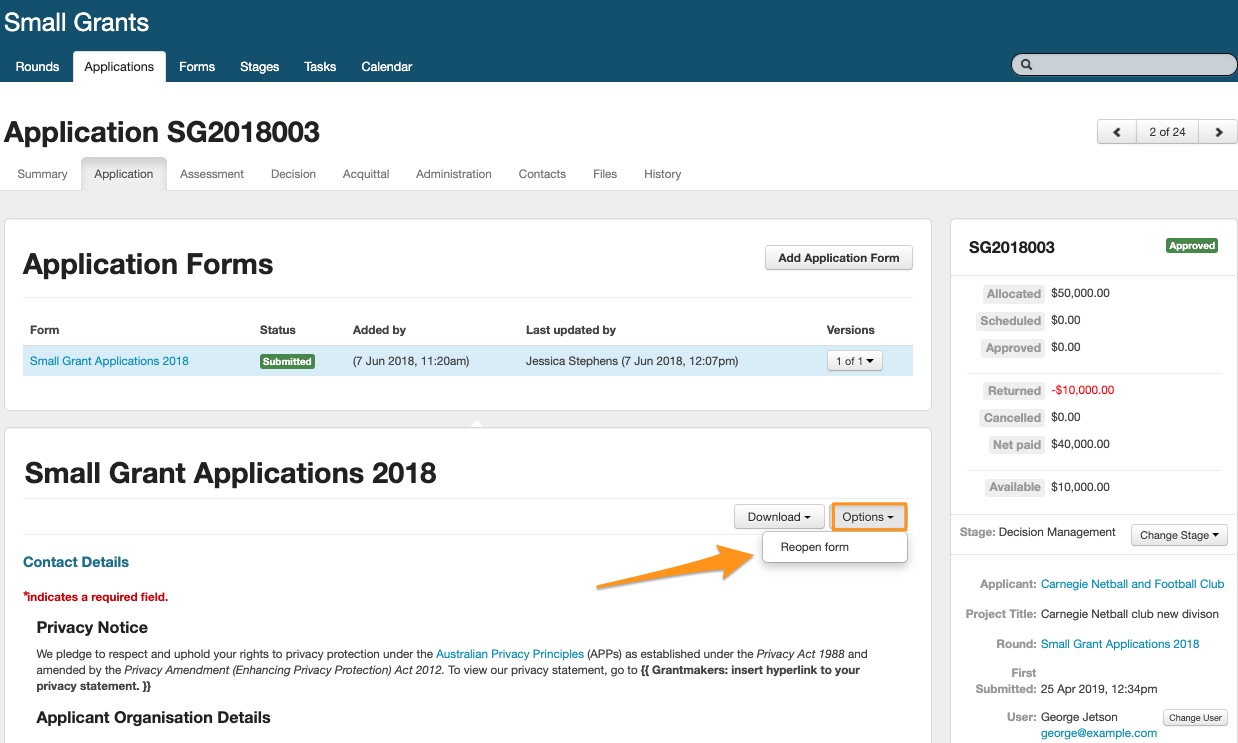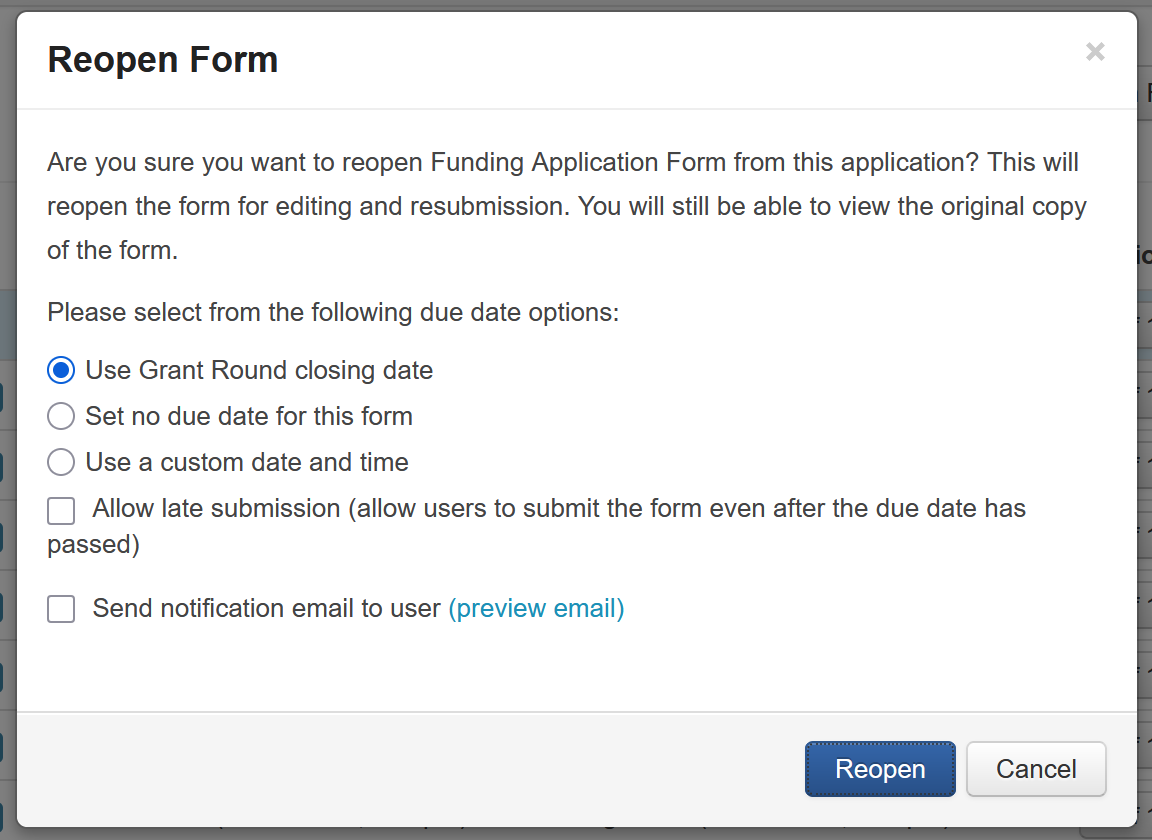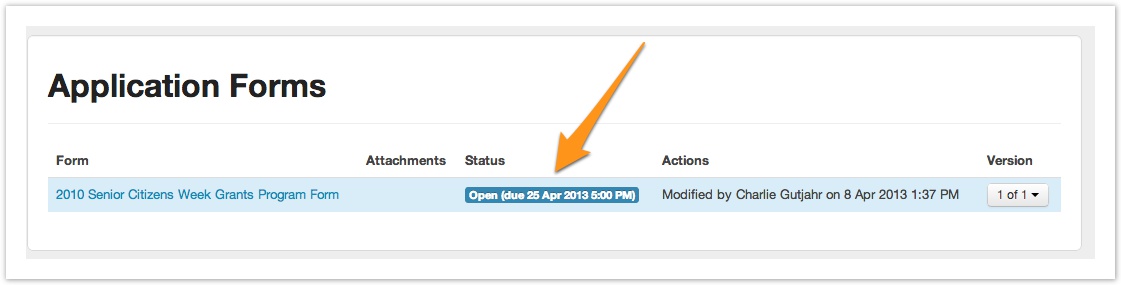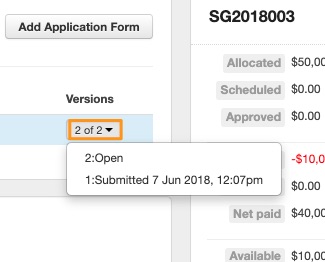Reopen a form
If an applicant needs to amend the contents of a form they have submitted, you can easily reopen the form for them.
When the form is reopened, the user will be able to amend the contents of the form and resubmit it to you.
You can also re-open assessment forms, however an assessor or internal user can also reopen their own assessment forms themselves.
Reopening a form does not alter the original version of the form submitted. Instead, a copy of the submitted form is made available as an additional version, and this is the version that is edited. This ensures that you have full audit trail of all the information you have received.
Steps to reopen a form
Go to the relevant form tab on the application. In the example below, the Application tab has been navigated to.
Select the specific form that you’d like to open. Once the form appears, select Options and then Reopen Form.
This will bring up a window with a list of options to customise how you want to reopen the form, and what parameters you’d like to set. Once you’ve selected which parameters to set, select Reopen.
A copy of the form is now made and the due date, if any, is displayed next to the form.
To view the original version of the form simply select it from the Version drop down menu on the relevant form.
Due Date
When reopening a form, you have the option to customise the due date for when a response should be returned by.
Use Grant Round closing date: Sets the due date/time to match the one set for the round closing date/time. This is set in the Round Settings.
Set no due date for this form: Apply no due date/time to the reopened form.
Use a custom date and time: Selecting this option will reveal a date and time field to allow you to select a specific due date/time.
You can set a due date/time and also allow users to submit post this date/time by selecting the Allow late submission option.