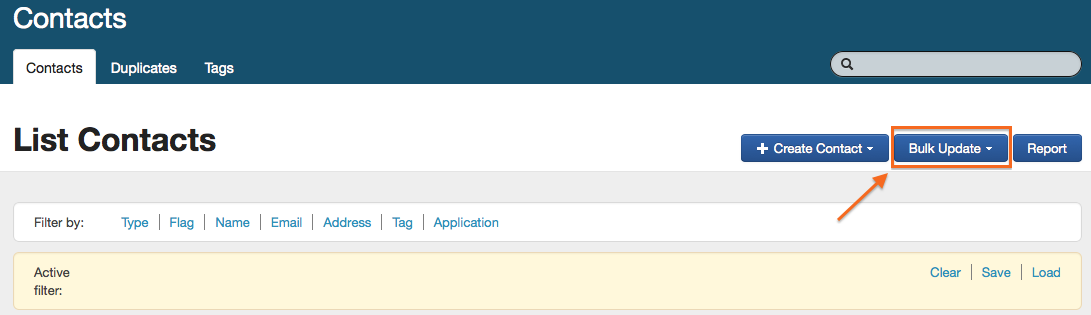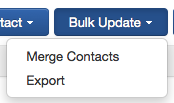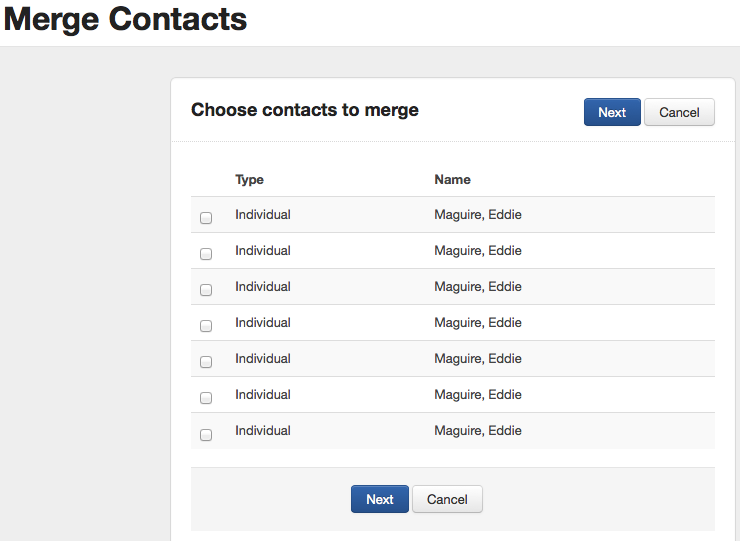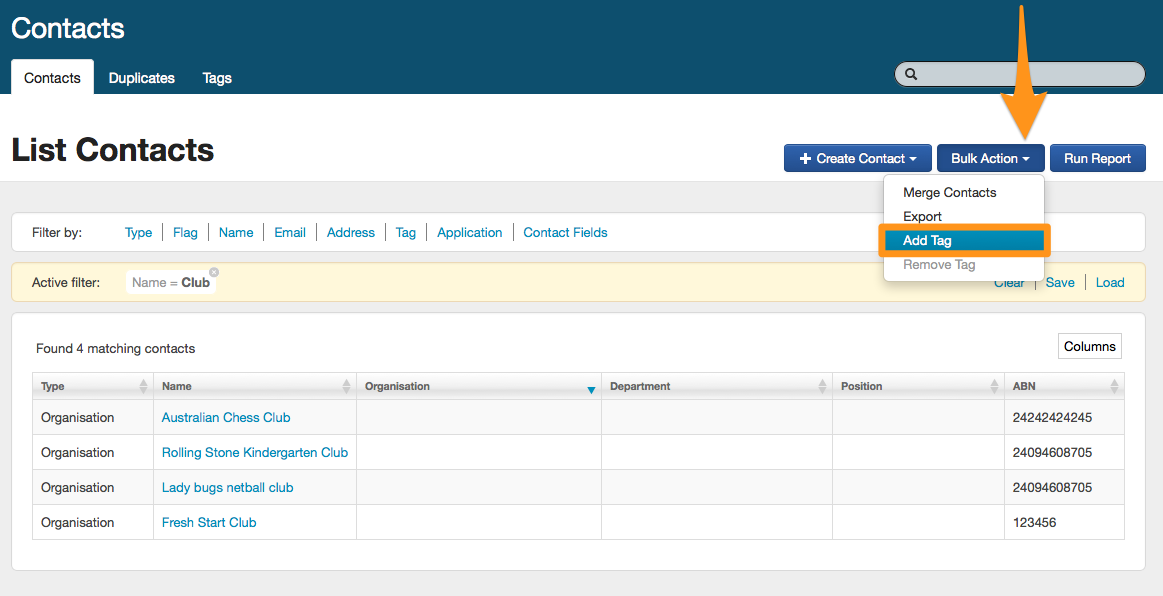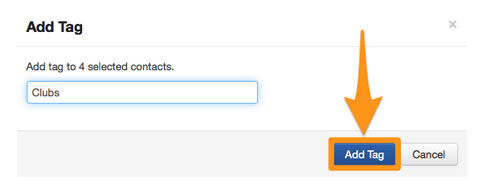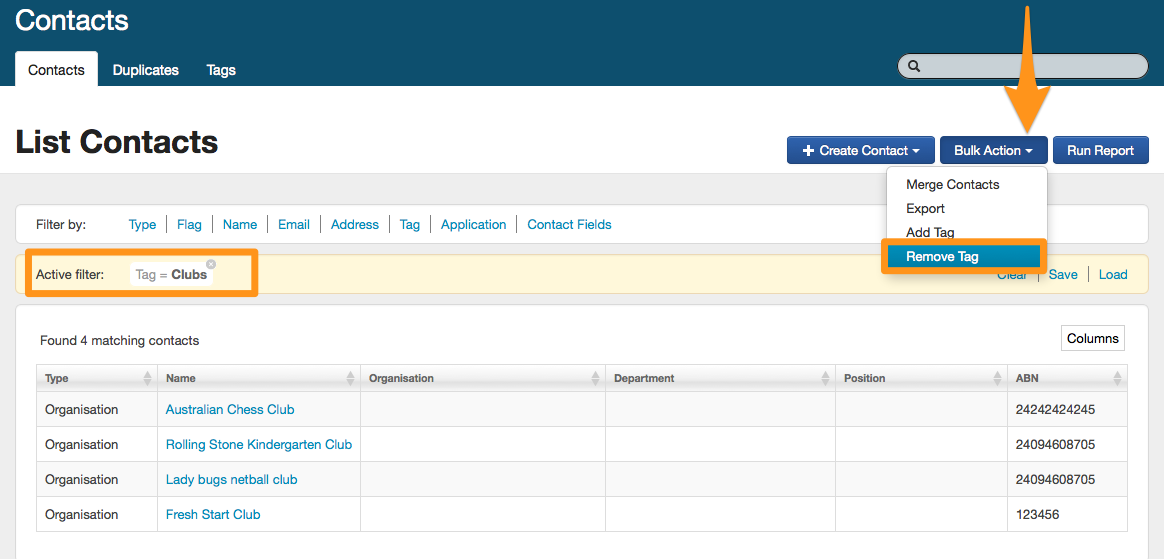Contact Bulk Actions
Bulk Actions can help you with updating multiple contact cards at once.
Merge Duplicate Contacts
To apply your bulk update go to the Contact Directory screen. Apply the filters necessary to obtain the list of contacts you wish to apply an operation to. Click on the Bulk Update button in the top right hand side of screen and then select Merge Contacts.
Tick the boxes next to the contacts you wish to merge together, and select Next.
See Merging duplicate contacts for more information.
Adding and Removing Tags
Tags can be added and removed in bulk from the Contacts filter screen. You may want to apply a filter to a number of contacts with similar attributes, then add a Tag to those contacts all at once. You may wish to apply a filter then add a Tag using Bulk Action and Add Tag.
In the below example, I have applied a filter to find all organisations that have the word "club" in their name. For more information on how to use a filter, please see Create/View/Filter/Edit contacts.
You then name the Tag and save this name by selecting Add Tag.
Once this Tag has been saved, the Tag will be applied to each of the individual contacts.
To remove a Tag in bulk, you need to apply a contact filter first. When the filter has been applied, select Bulk Action and then select Remove Tag.
Tip: Even if the Tag is added in bulk, you can still remove a tag individually from a contact card by clicking on the white cross on the tag itself.