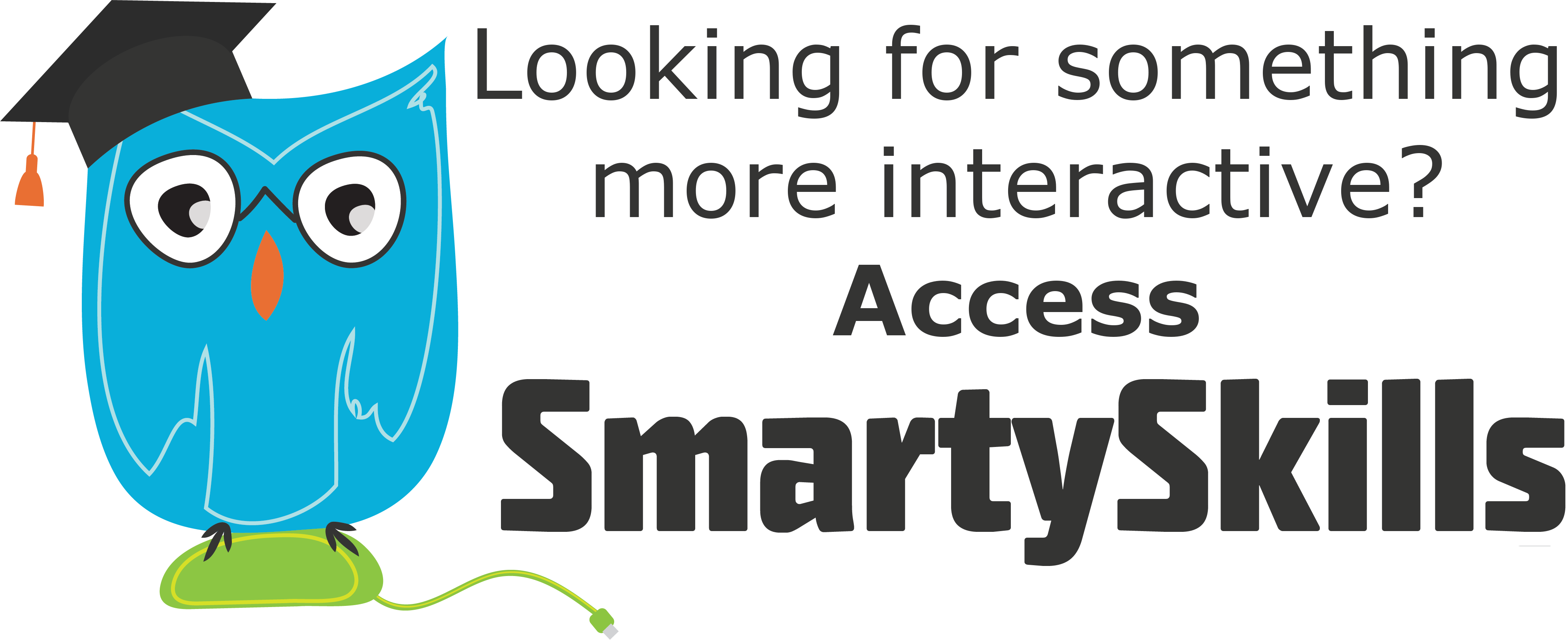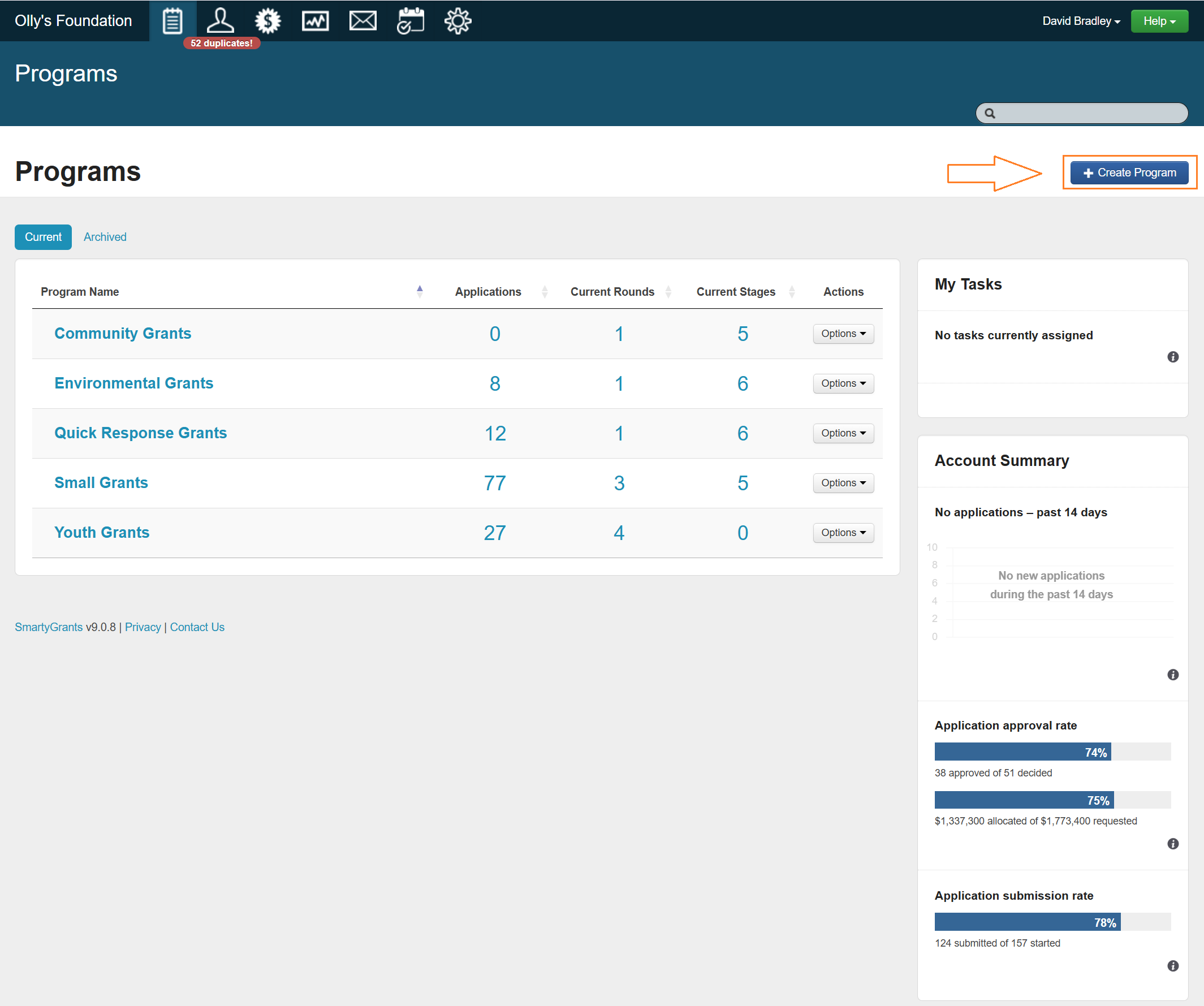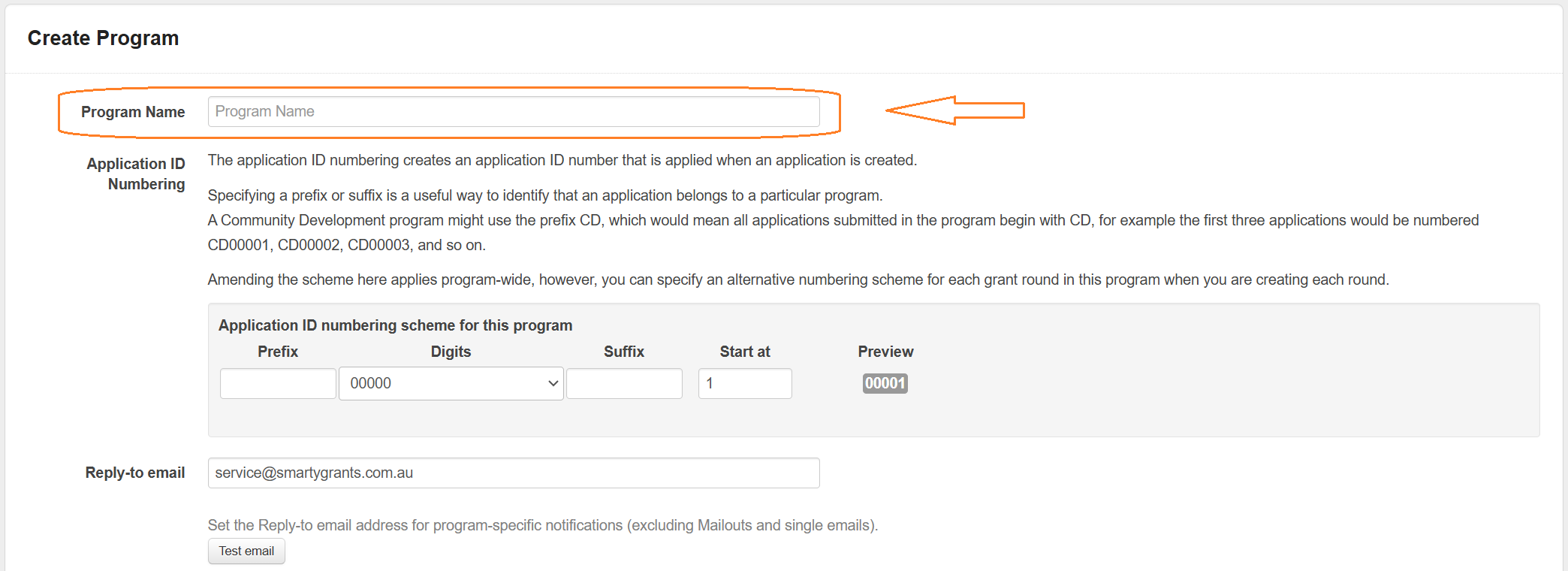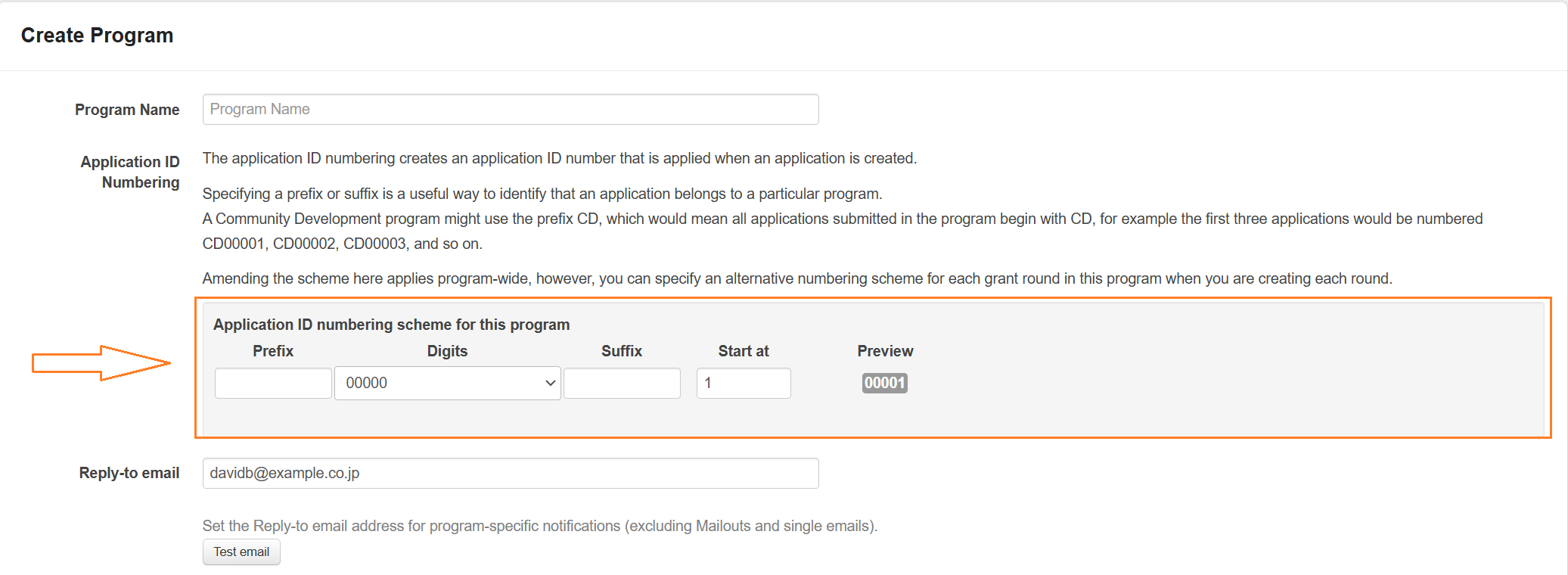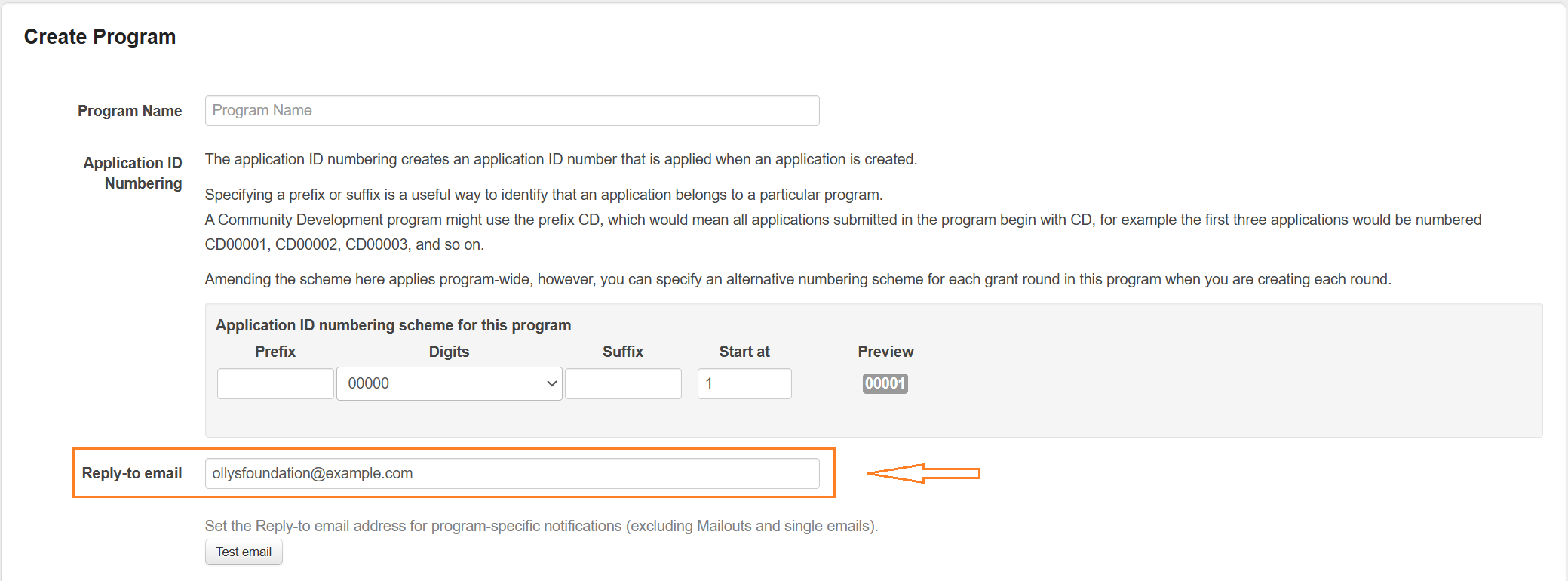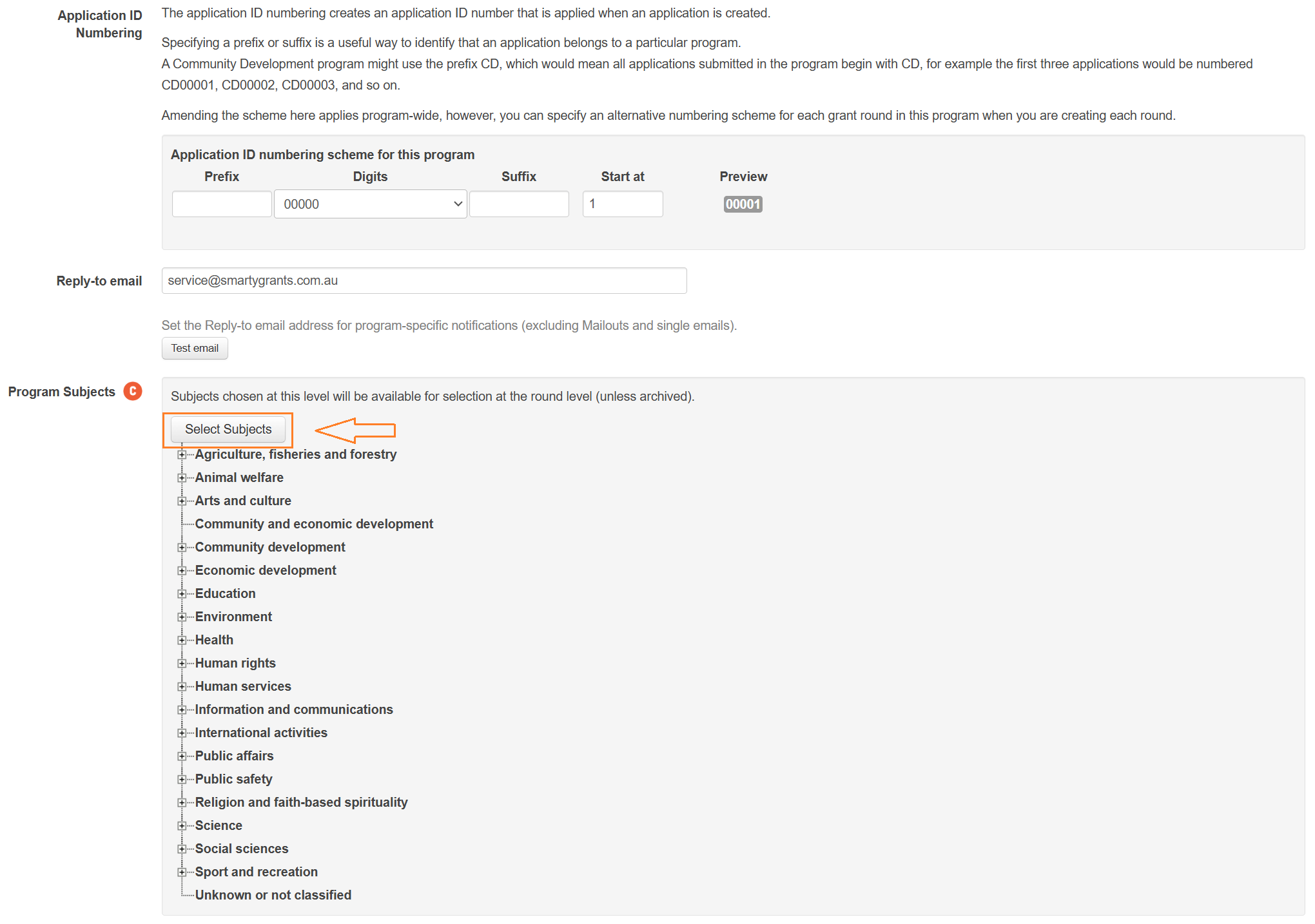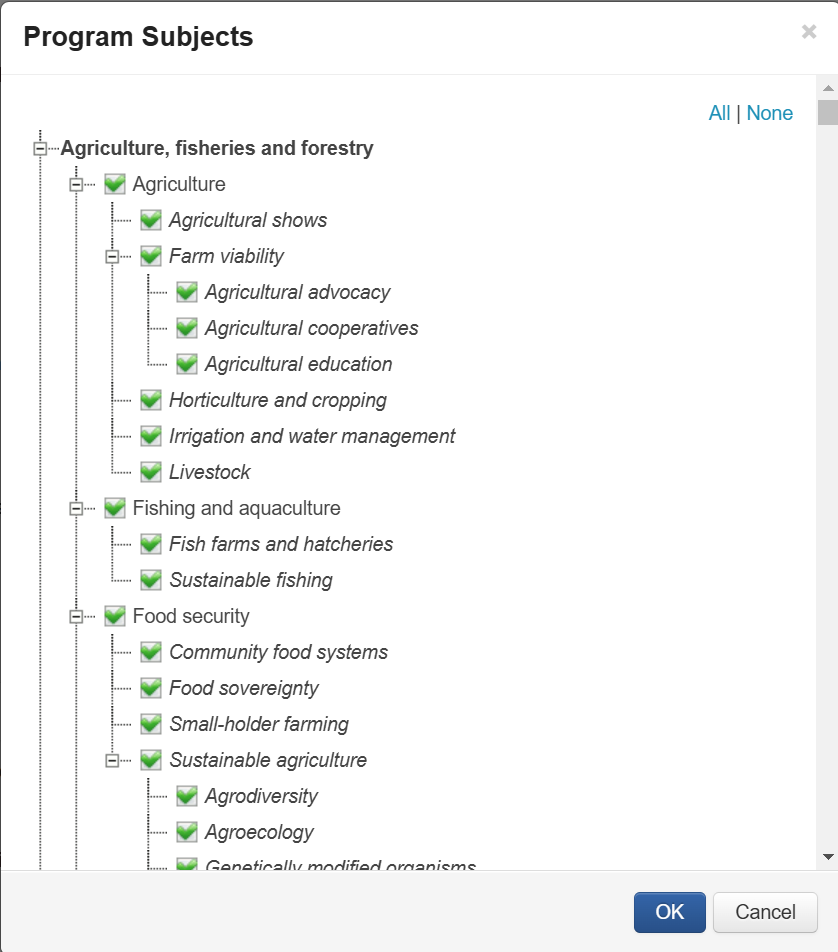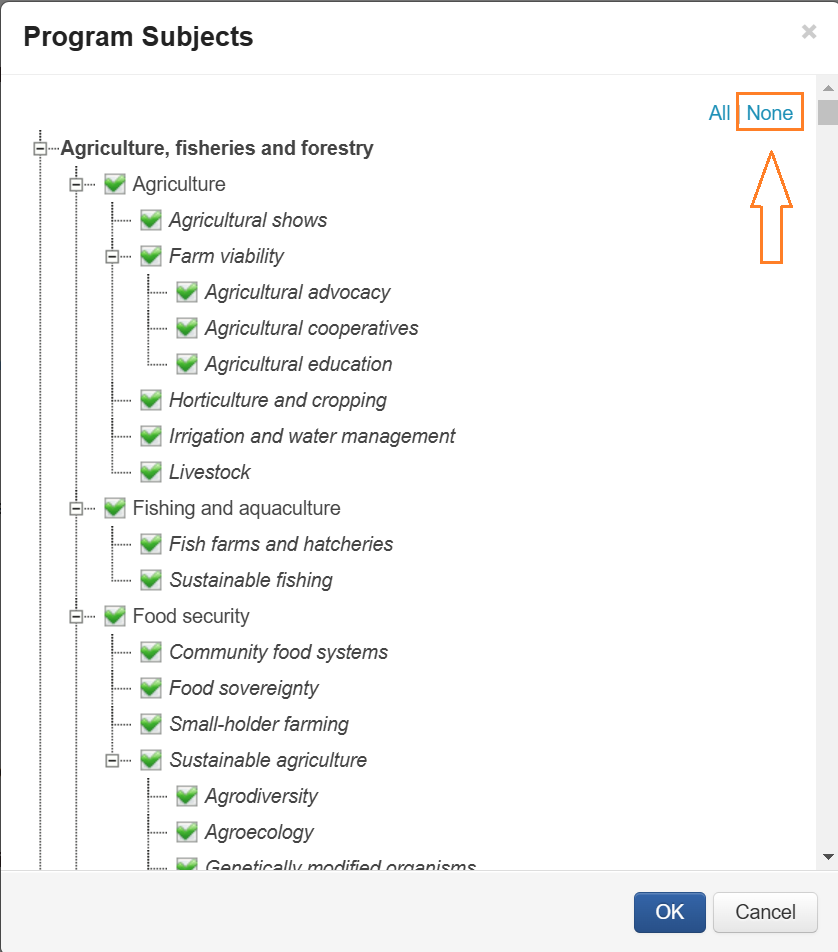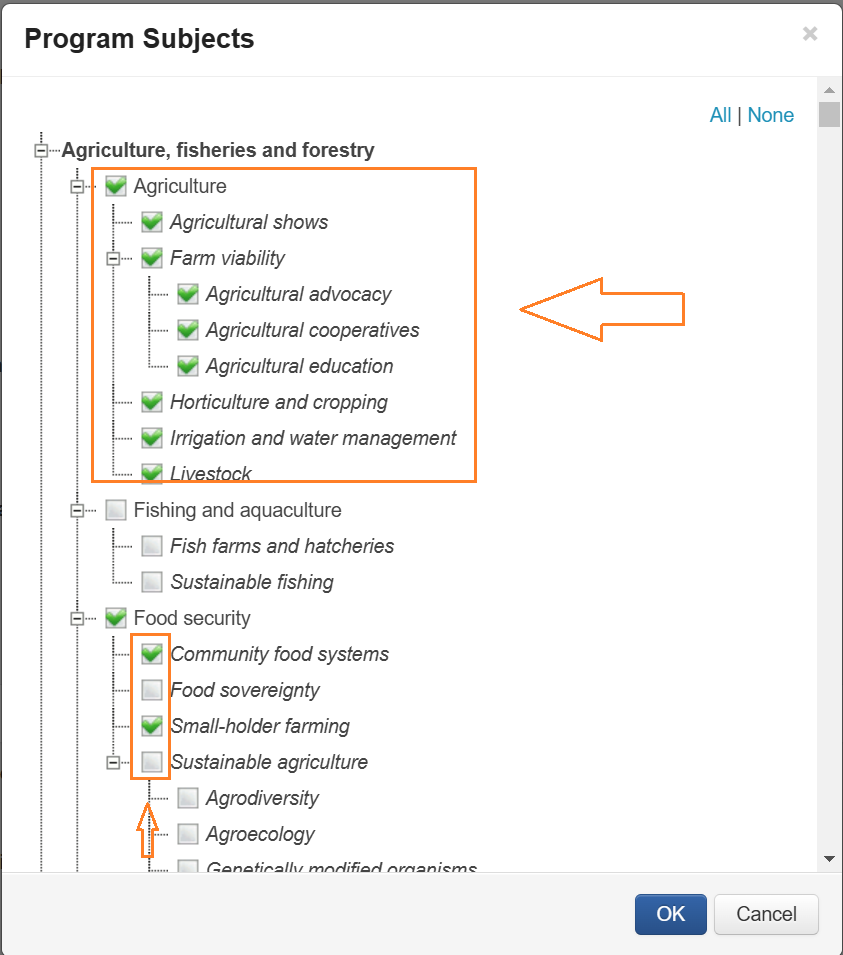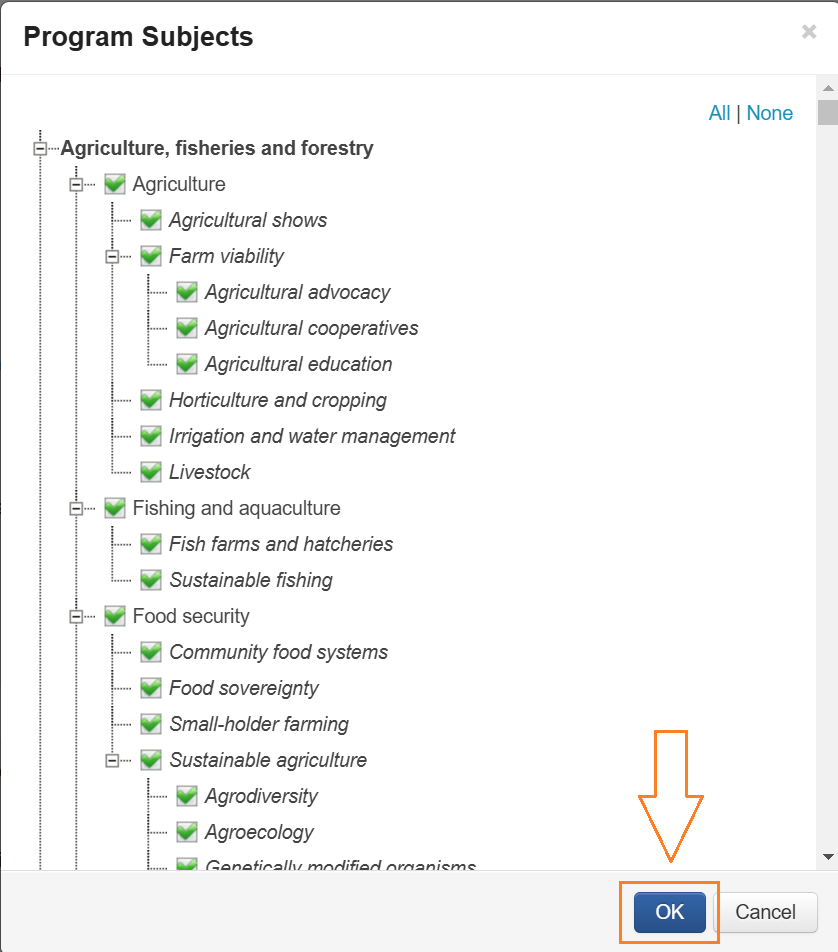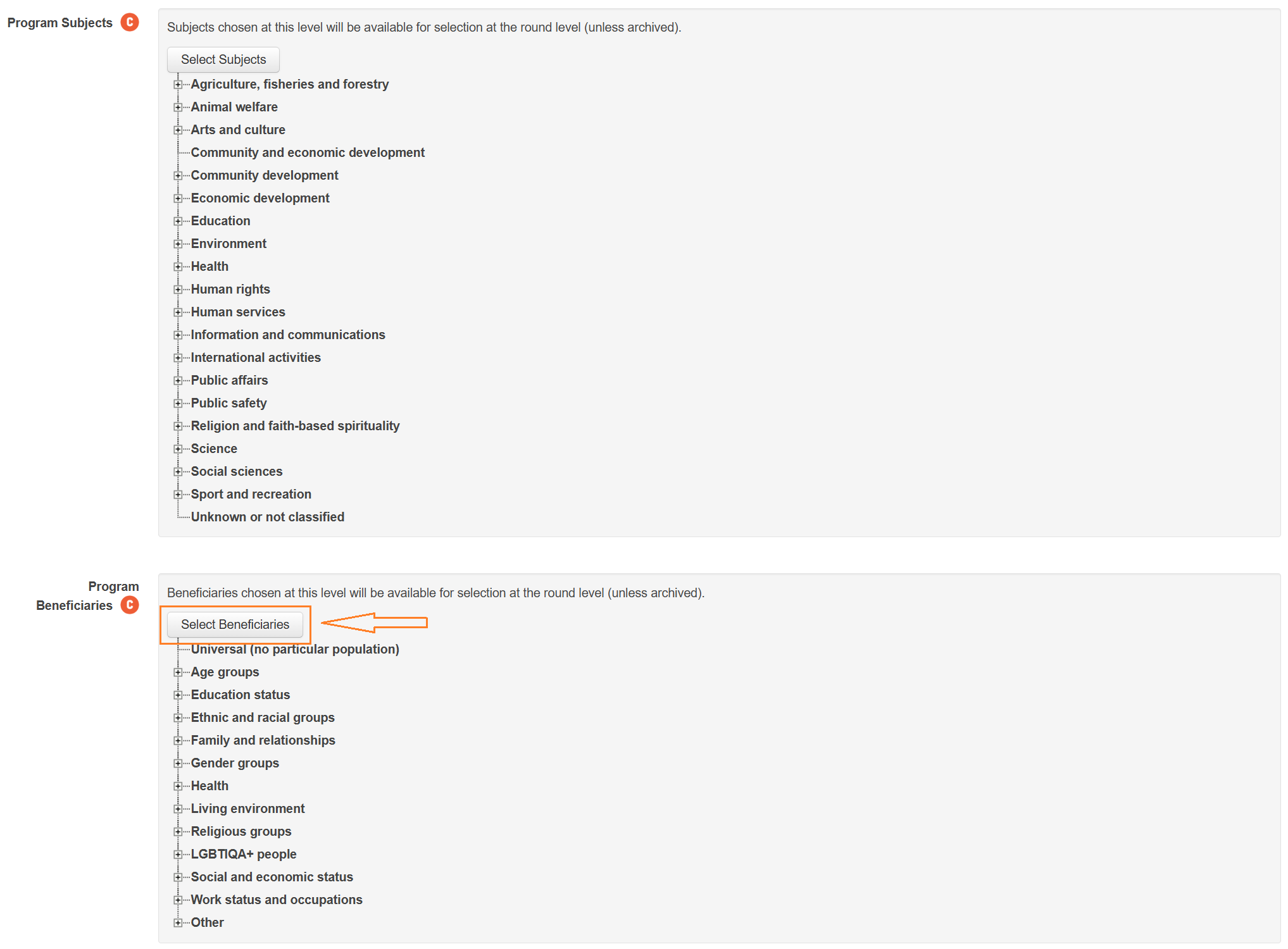Create a Grant Program
To create a program, select + Create Program.
Enter a Program Name.
Enter in the Application ID Numbering. Rounds can be configured to use the program Application ID Numbering or it can be defined specifically for the individual round. For more information on Application ID Numbering, please see here.
To set a Reply-to email, select Reply-to email and enter the required email address.
Important: By default, the Reply-to email is set to service@smartygrants.com.au (AU/NZ) or service@smartygrants.co.uk (UK/Europe). We strongly encourage you to change this to an email address that you and the grants team can access. For more information on Reply-to email, please see here.
To edit the Program Subjects, select Select Subjects.
By default, all options will be selected.
To de-select all options, select None.
To select an option, select the check box next to the option. Selecting the check box next to the header option will automatically select all options under that header.
Select OK to save selected options.
To edit Program Beneficiaries, select Select Beneficiaries.
Follow the instructions above to edit the Program Beneficiaries.
Note: The Project Subjects and Project Beneficiaries available to be selected are those from the CLASSIE choice list as used in the CLASSIE standard fields.
Note: Editing Project Subjects and Project Beneficiaries at program level means that when the CLASSIE standard field/s is/are used in a form, the available options displayed will be as selected. Any rounds created within the program will only be able to use the Project Subject options as selected at program level. Project Subject available can also edited when creating a round, however, the editable options for a round will only include those selected in the program.