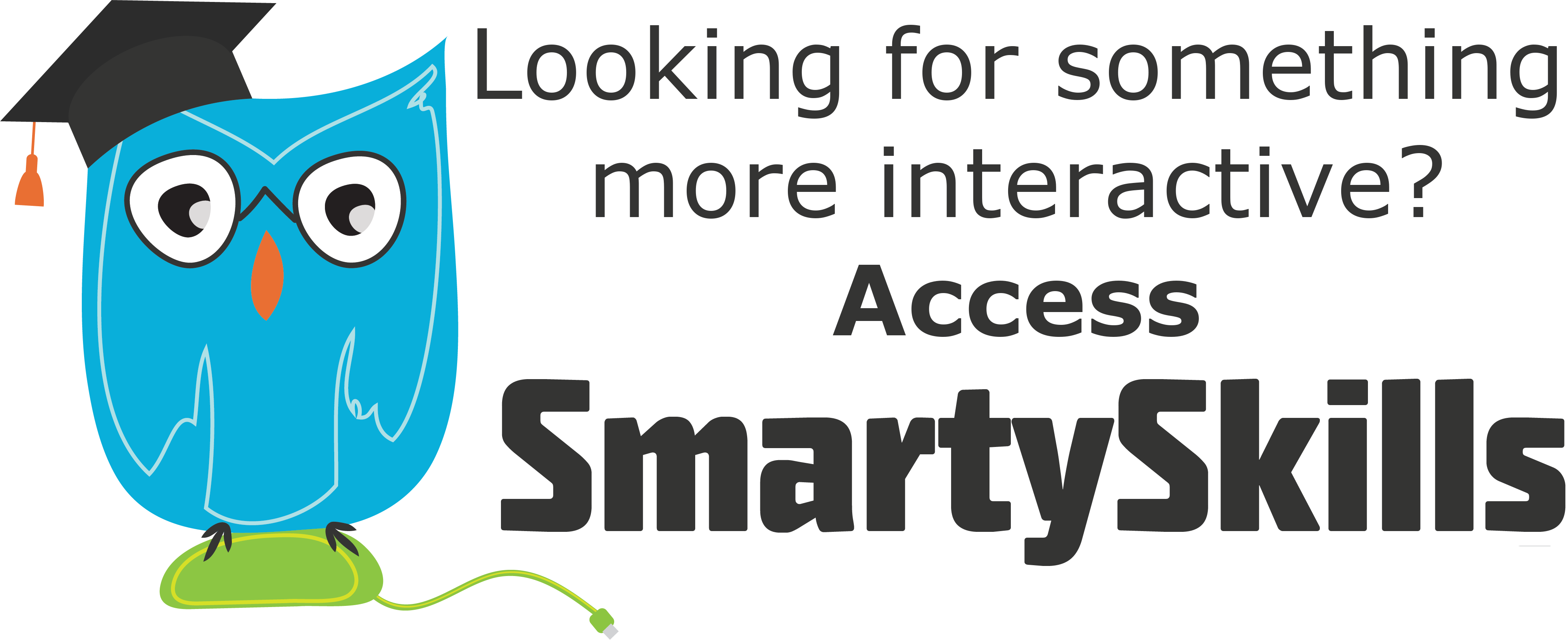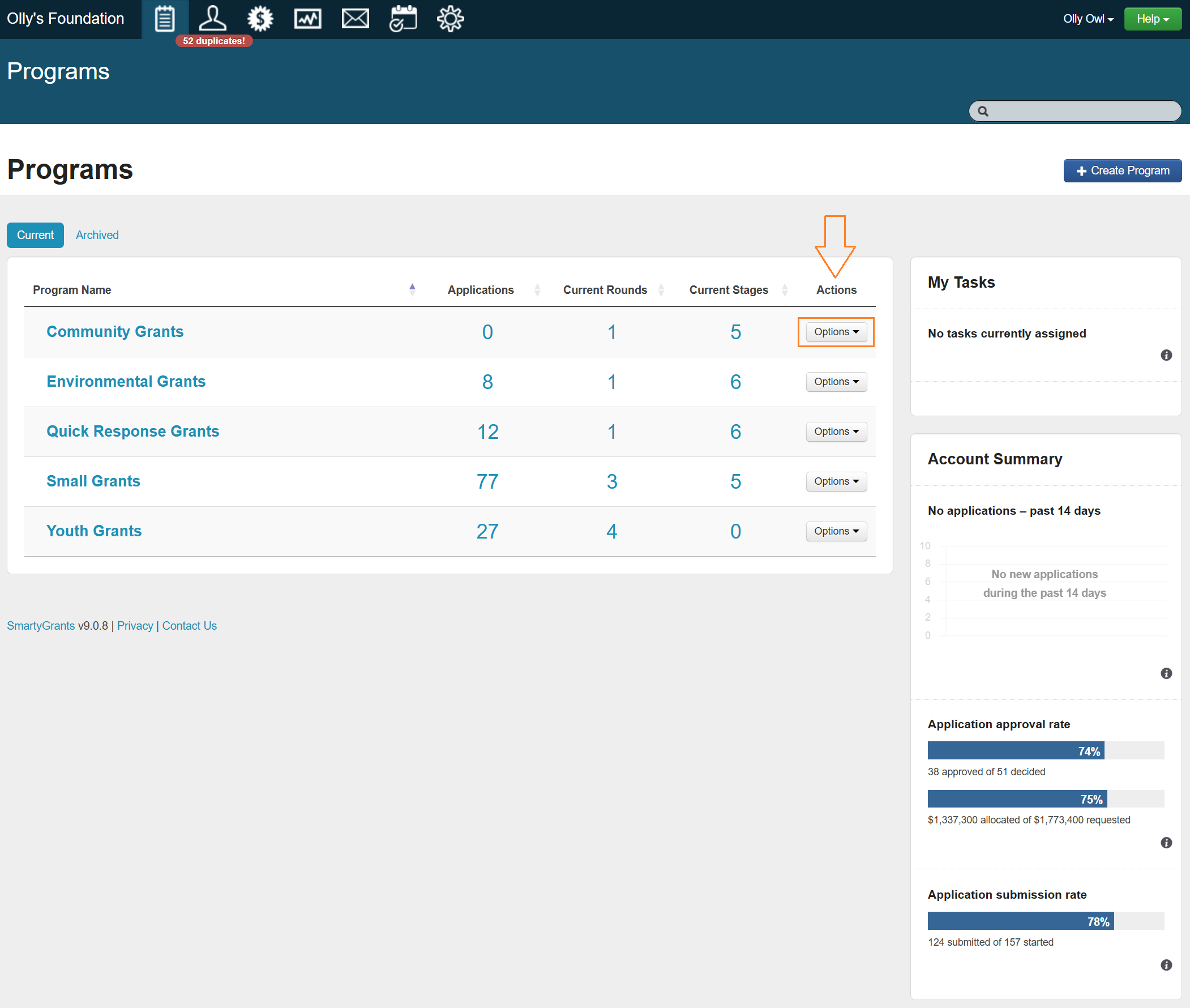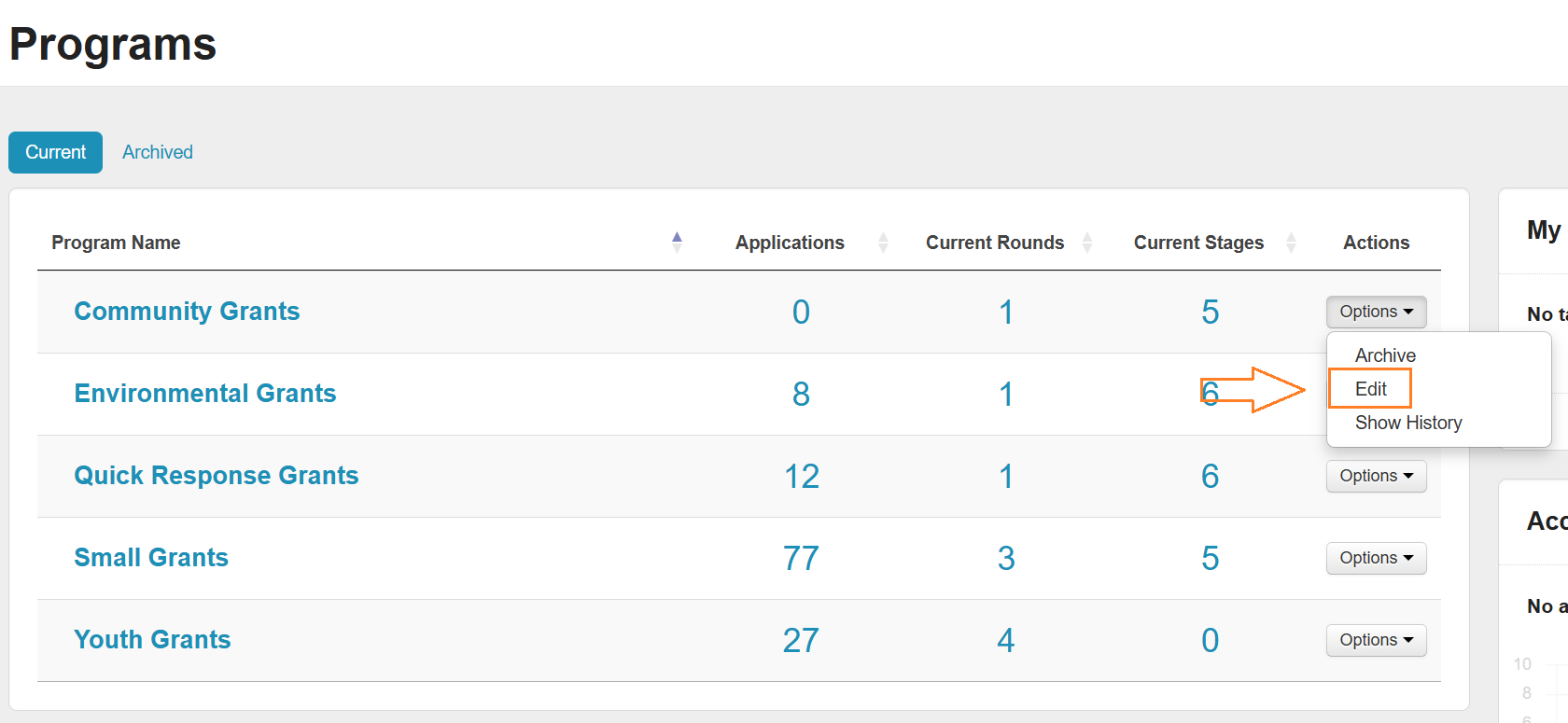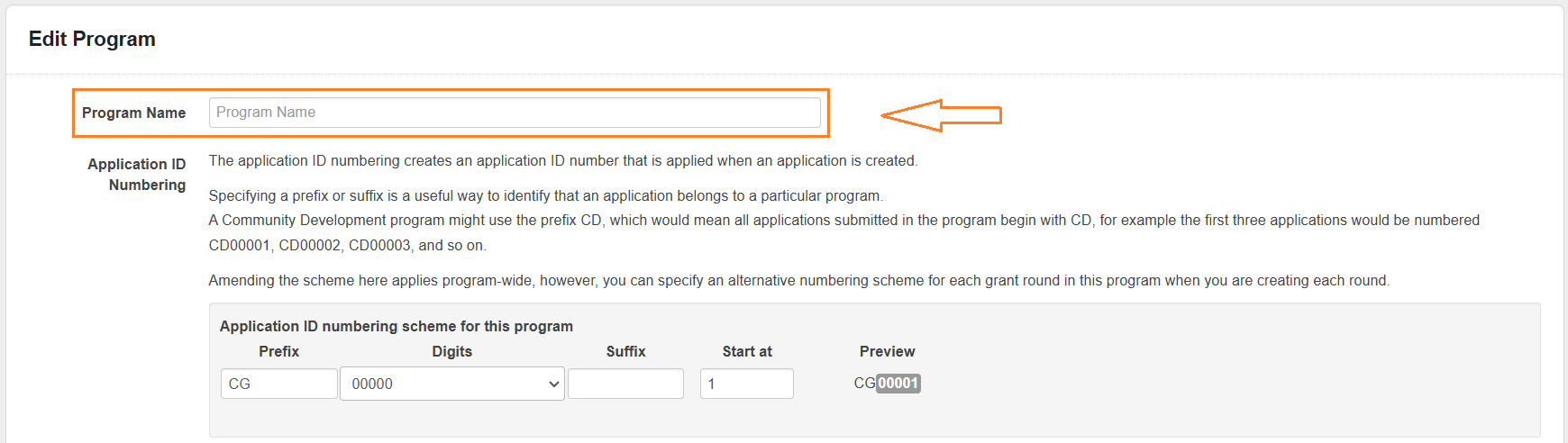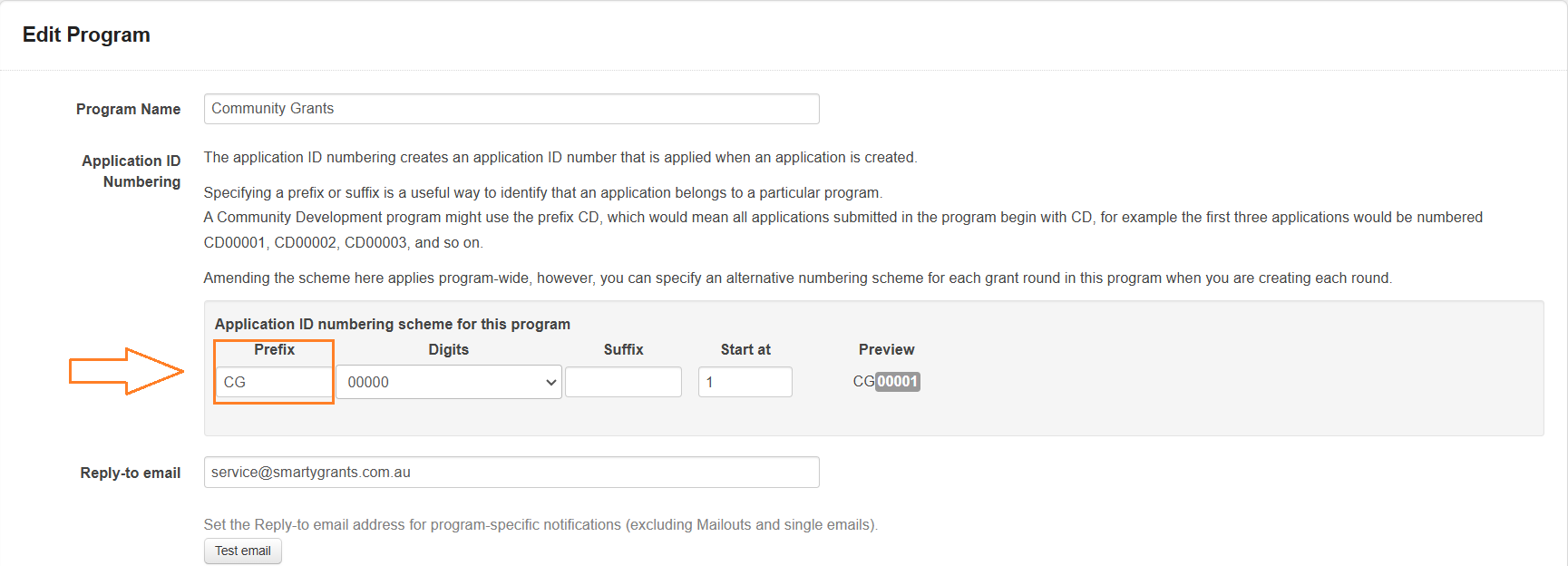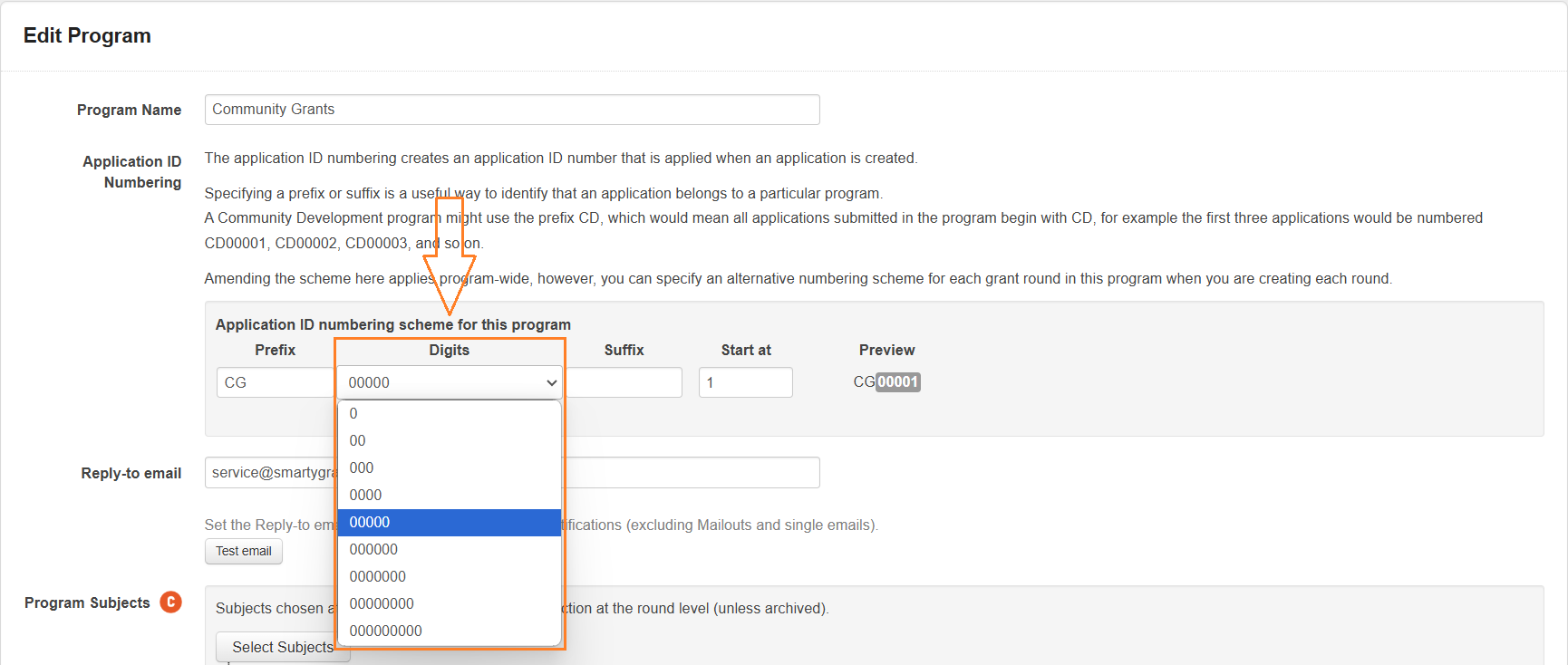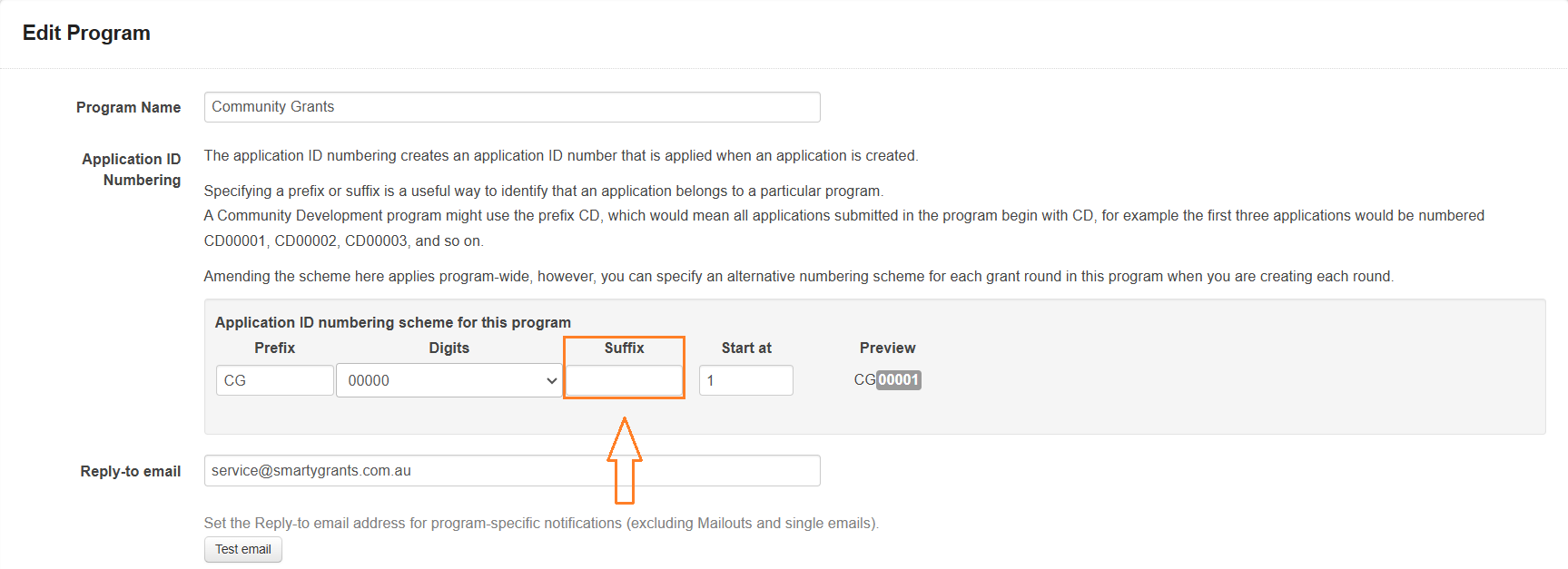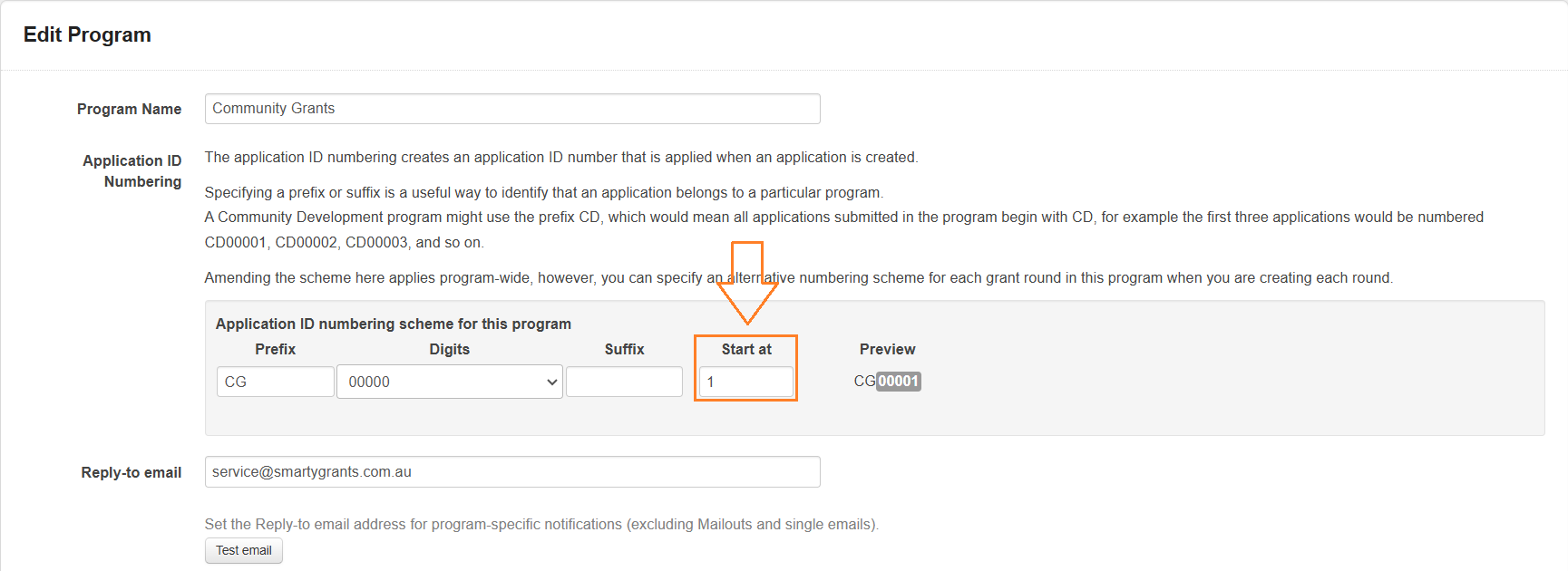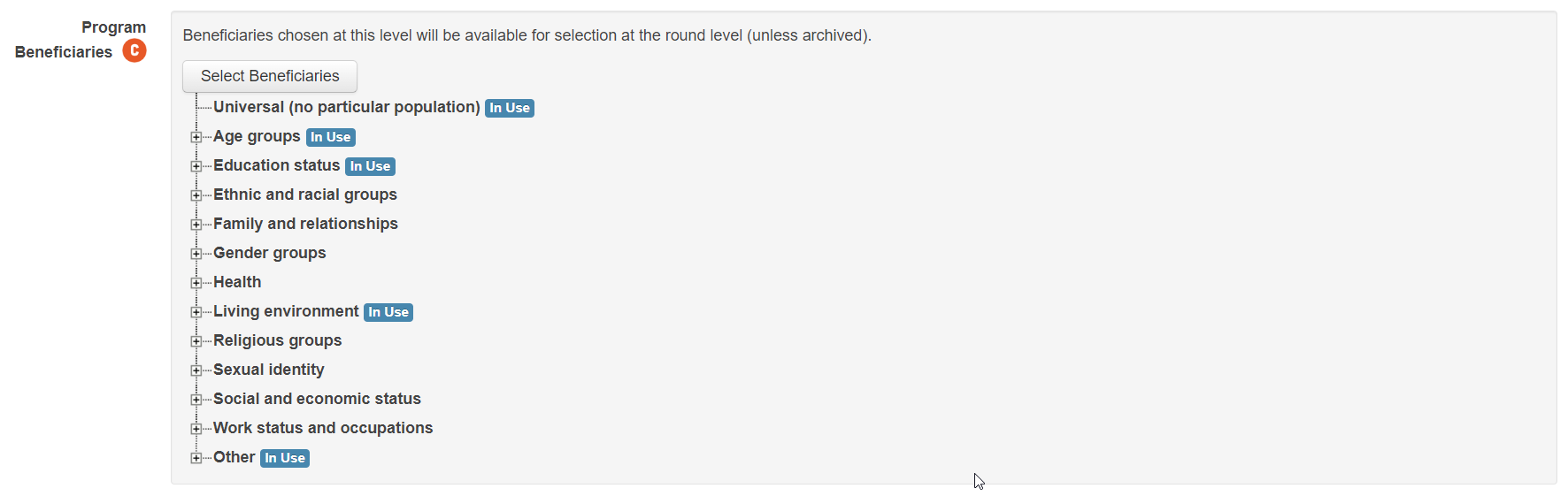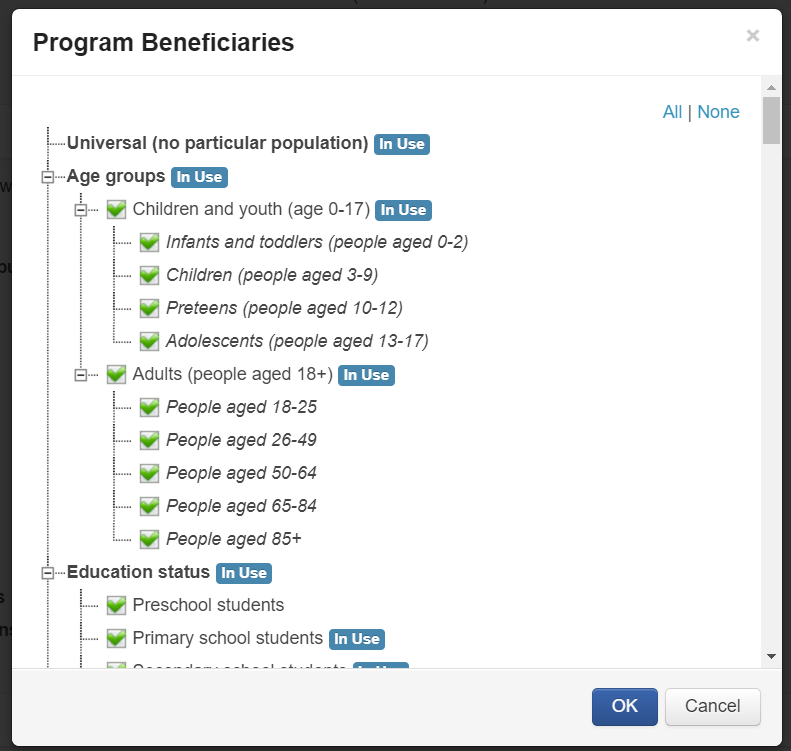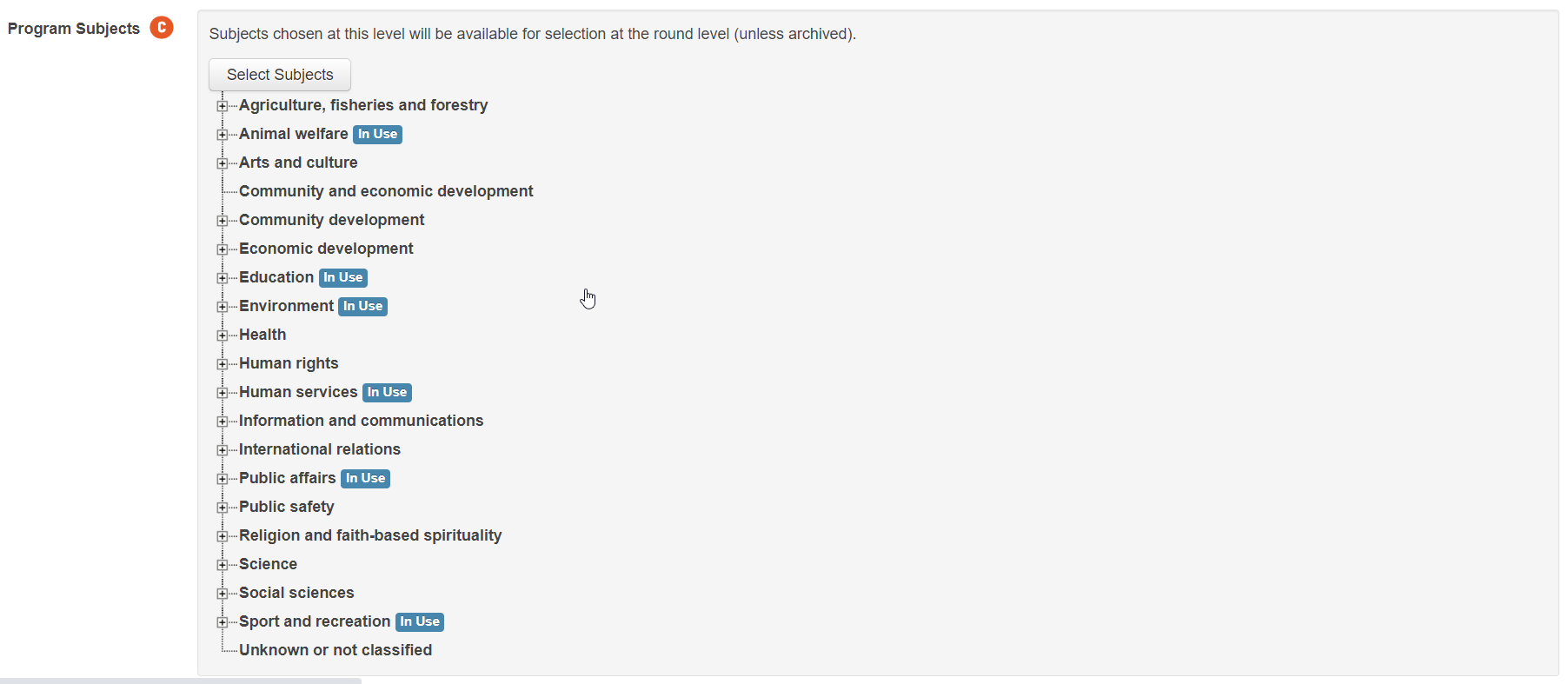Edit Program Settings
Edit a grant program
To edit an existing program, select Options next to the program you would like to edit.
Select Edit.
Edit the program name
Program Name will be shown on the Select Program screen and also be a selectable link when holding the cursor over the Notepad icon. To edit the program name:
Select Program Name.
Edit the name as required.
Edit the Application ID numbering
Each application created via a Round will be assigned an Application ID Number. The Application ID Numbering can be set at round level (Round Only) or the Program Wide ID can be used.
To edit the Application ID Numbering Prefix:
Select Prefix.
Enter the required prefix.
To edit the number of digits to be included in the application ID:
Select Digits.
Select the number of digits from the dop down list.
Select Suffix.
Enter the required suffix.
Note: Application ID Prefix and Suffix are optional and can be left blank. It is recommended that at least one of these optional fields is used however.
To edit the Start at number, select Start at.
Enter the required start at numer.
Important: By default, the first Application ID Number will start at 1. If there are exisiting applications in the Program and they use the same prefix and suffix then there is a risk that new applications will be assigned an existing ID number.
Reply-to email
When an external (Application or Acquittal) form is submitted, SmartyGrants will send a Confirmation of Submission email to the user of the Appication. The Reply-to email for the email is set here or as part of the Round creation. To edit:
Select the ‘Reply-to Email’ field.
Enter the required email address.
You are able to test the contents of the email by selecting the Test Email.
Program Beneficiaries
You are able to set the options available to be selected when completing the CLASSIE Program Beneficiaries question via the Program Settings screen. Any Rounds in the Program that use the CLASSIE Program Beneficiaries Standard Field in their forms will only allow the selected benificiaries to be chosen. To edit:
1. Select the ‘Select Beneficiaries’ button.
2. Toggle the green tick on or off by left clicking on them as required.
Program Subjects
In the same way that the CLASSIE Program Benificiaries options can be edited, so to can the CLASSIE Project Subject options be adjusted as required.
Deletions
To delete Grant Programs, Grant Rounds, Forms or Stages, contact the SmartyGrants Support Team.