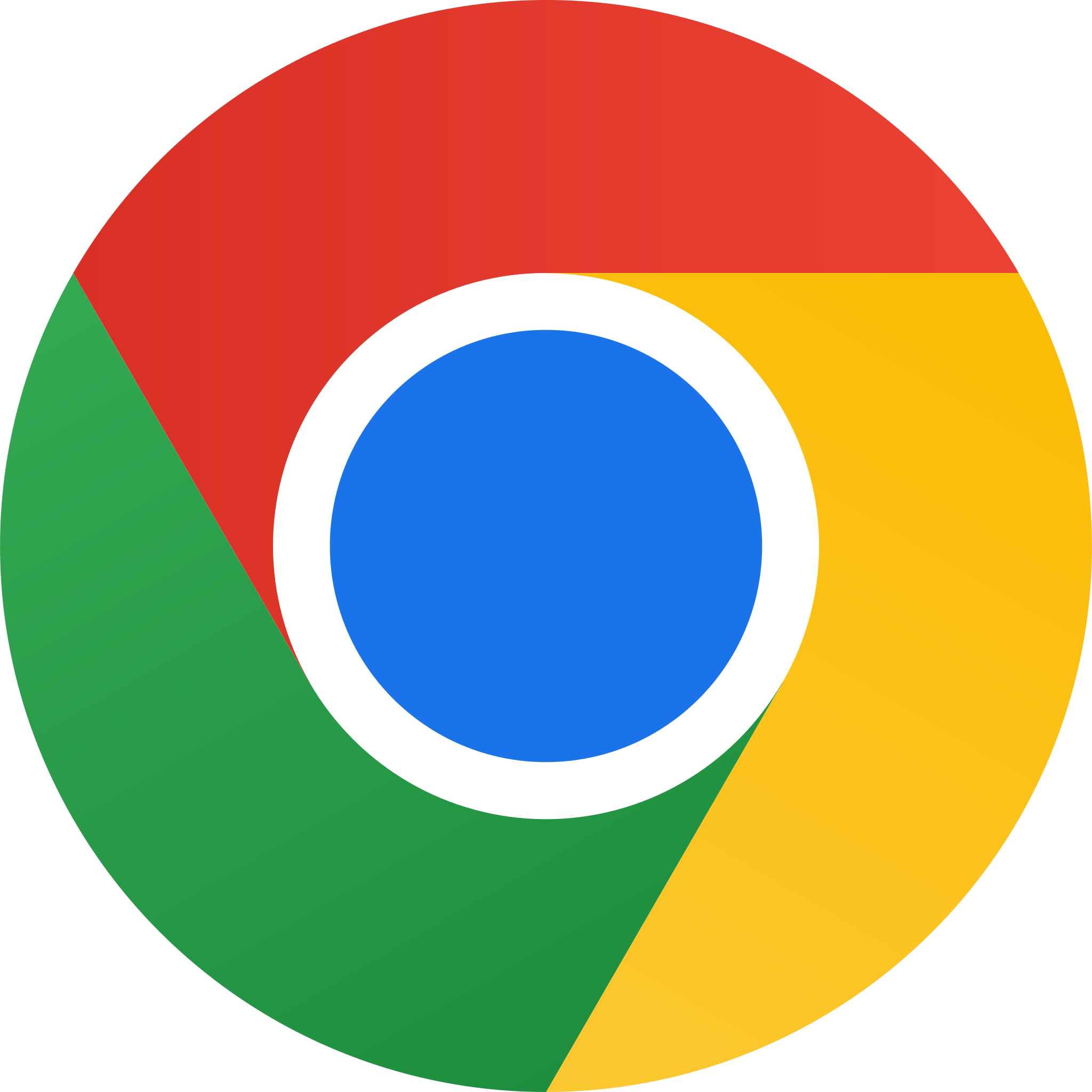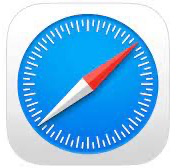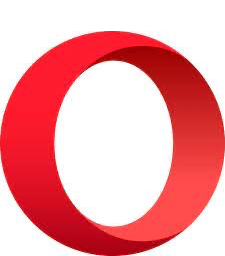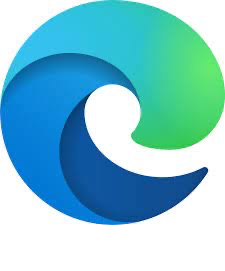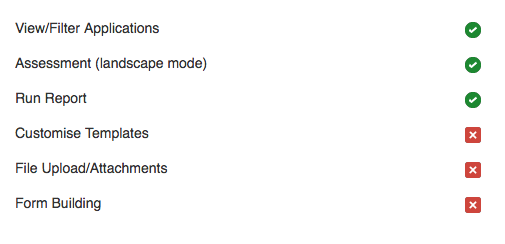System Requirements / Timeouts
SmartyGrants is provided to customers through a Software as a Service (SaaS) model. SmartyGrants is accessed via a web browser, on your internet-connected PC or Mac, anywhere in the world.
Our Community remotely hosts and manages your SmartyGrants system and data, so there is no need for your organisation to install and maintain software internally. There are no specific operating system requirements.
What is a browser? A Web browser is a software application used to locate, retrieve and also display content on the World Wide Web including web pages, images, video and other files.
Compatible Browsers
SmartyGrants is compatible with current versions of the following browsers. We do endeavour to ensure backwards compatibility with previous versions of these browsers, however, there may be limitations.
Google Chrome | |
Safari | |
Firefox | |
Opera | |
Microsoft Edge |
Tablet Limitations
Tablets can be used for certain features of SmartyGrants but there are some limitations:
Timeout Session Information
When a user or an applicant is using SmartyGrants (manage site or applicant site) the 'session length' or 'logout timer' is not indefinite. For example: if you leave your computer idle for a length of time without saving your work, and then return, the session length may have ended (or been timed-out).
The following is an outline of the time parameters around browser use:
Manage Site (manage.smartygrants.com.au) / (http://manage.smartygrants.co.uk):
Logout timer: 20 Minutes
What activities will reset the logout timer?
Navigating between pages within the Manage site
Saving the contents of a form you are filling out
Saving a form that you are editing in the form editor
What happens if the timer expires (reaches 0)?
If you checked the 'Keep me logged in' box on the login page the logout timer has no practical effect, as you will automatically be logged back in.
If you did not select the 'Keep me logged in' box, one of two things will happen:
If you are editing a form and click Save, a login box will appear and ask you to login again, if you successfully enter your login details the changes to your form will be saved.
If you are on any other page of SmartyGrants, you will be shown the login page again. if you successfully enter your login details you will be returned to the page you were viewing. Please note: If you were filling out a form any changes you made prior to being logged out will most likely have been lost.
Applicant Sites:
Logout timer: 20 Minutes
What activities will reset the logout timer after you are logged in?
Navigating between pages within the applicant site
Saving the contents of a form you are filling out
What happens if the timer expires (reaches 0)?
If you are on any page of SmartyGrants, you will be shown the login page again. If you successfully enter your login details you will be returned to the page you were viewing.
Warning: If you were filling out a form, we attempt to retain any changes you have made, so you can continue working on the form after you log back in. To avoid losing your work we recommend that you press save regularly.