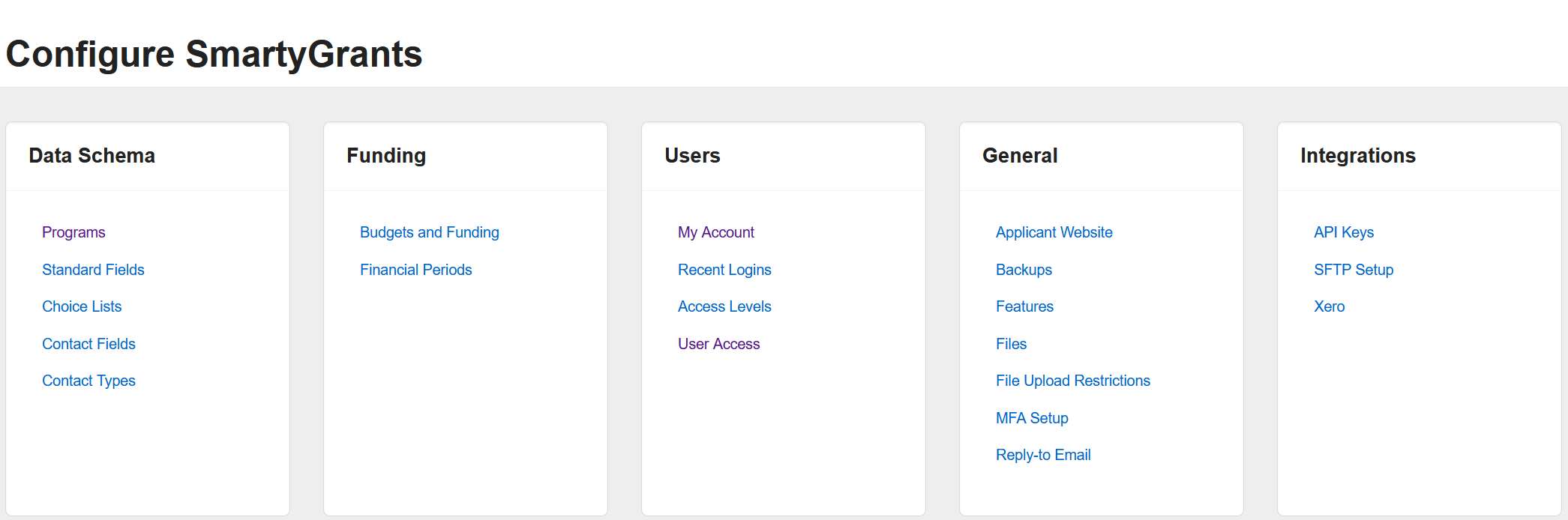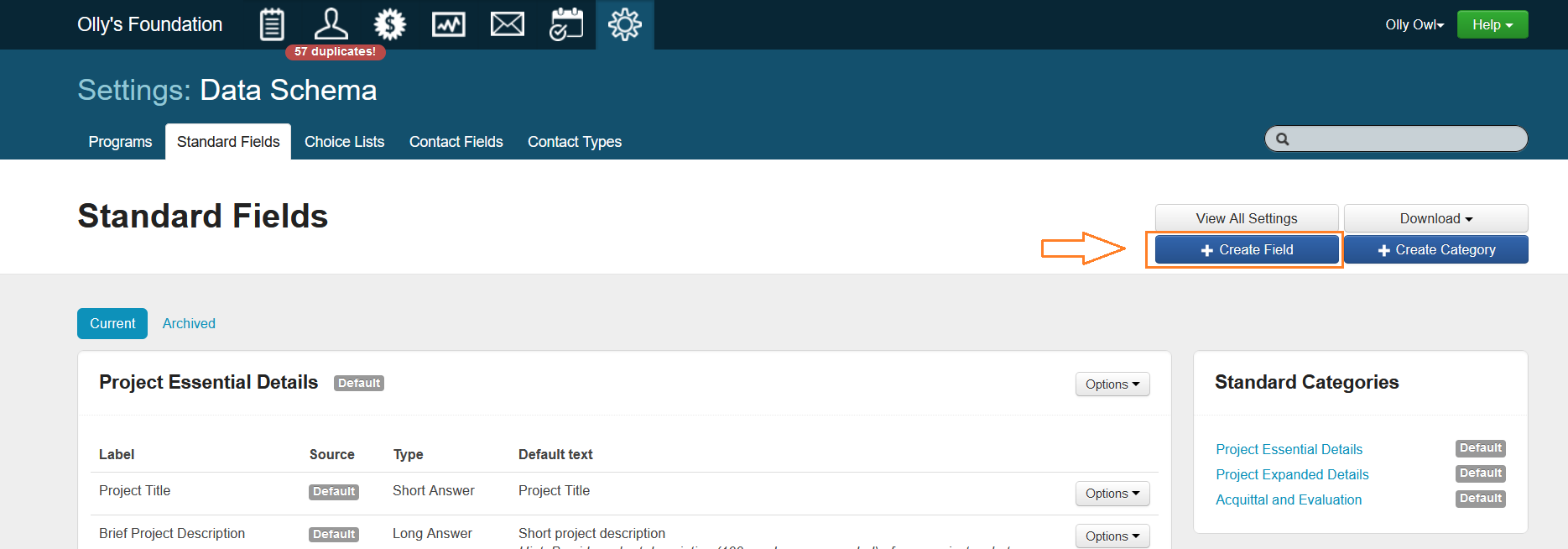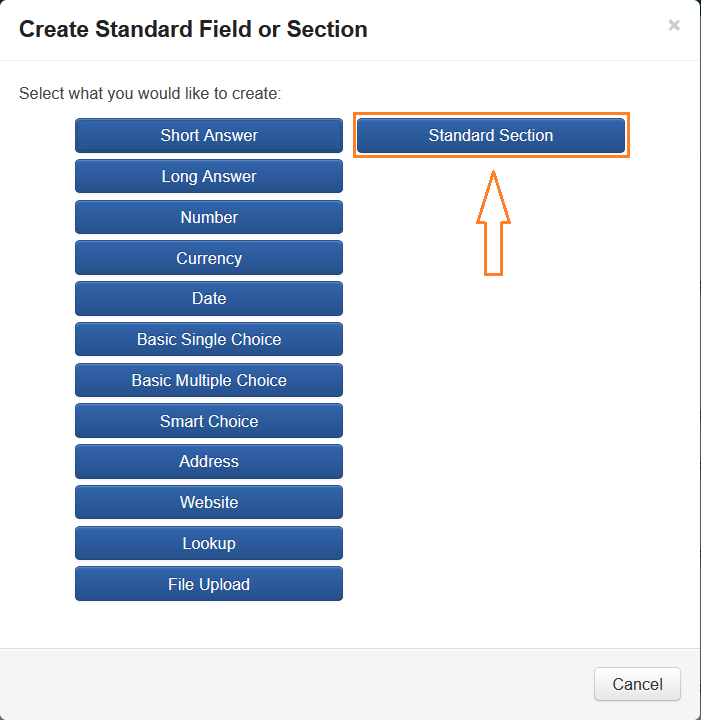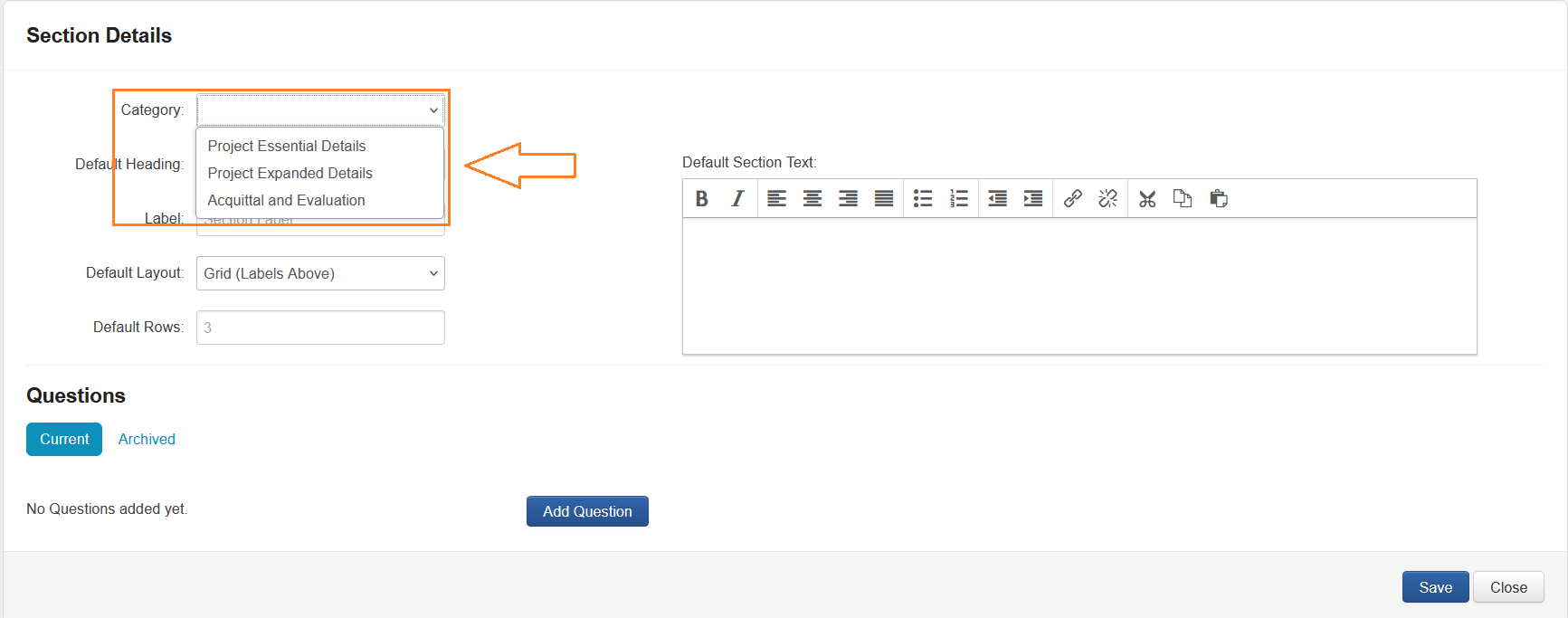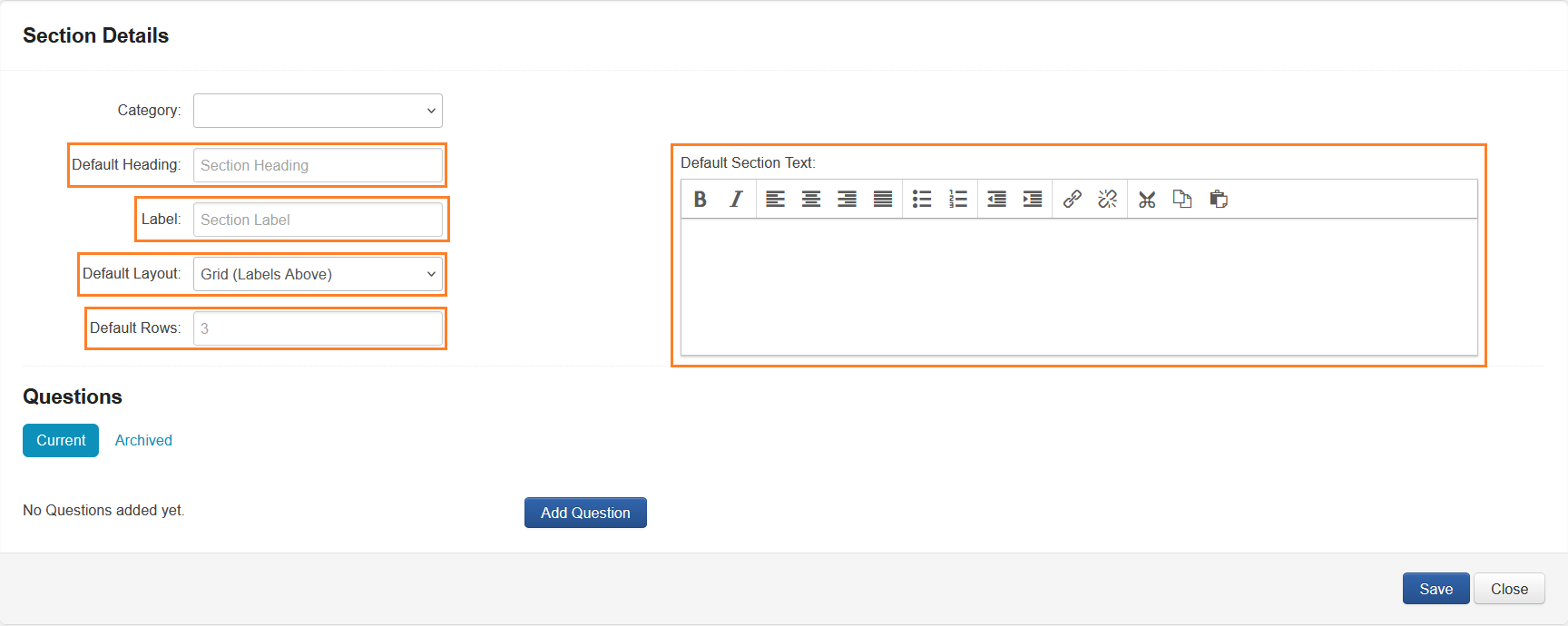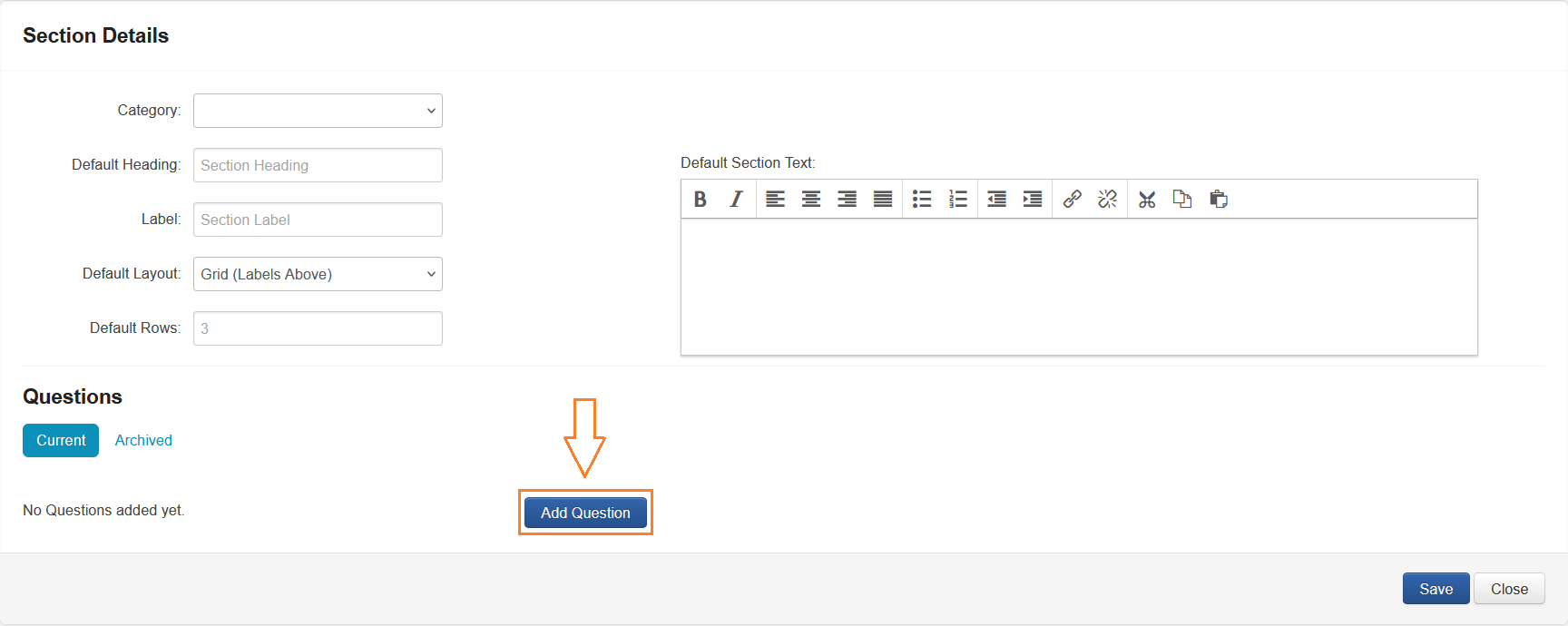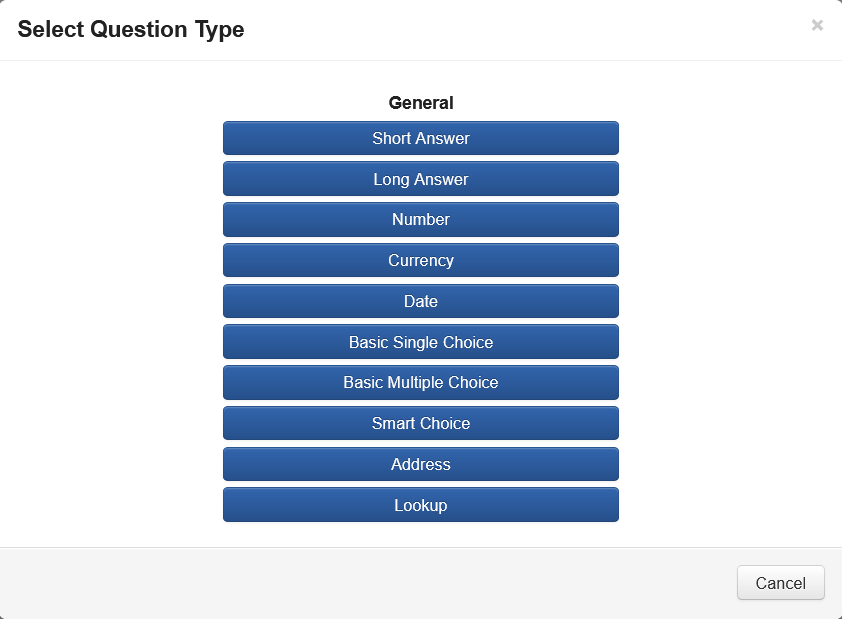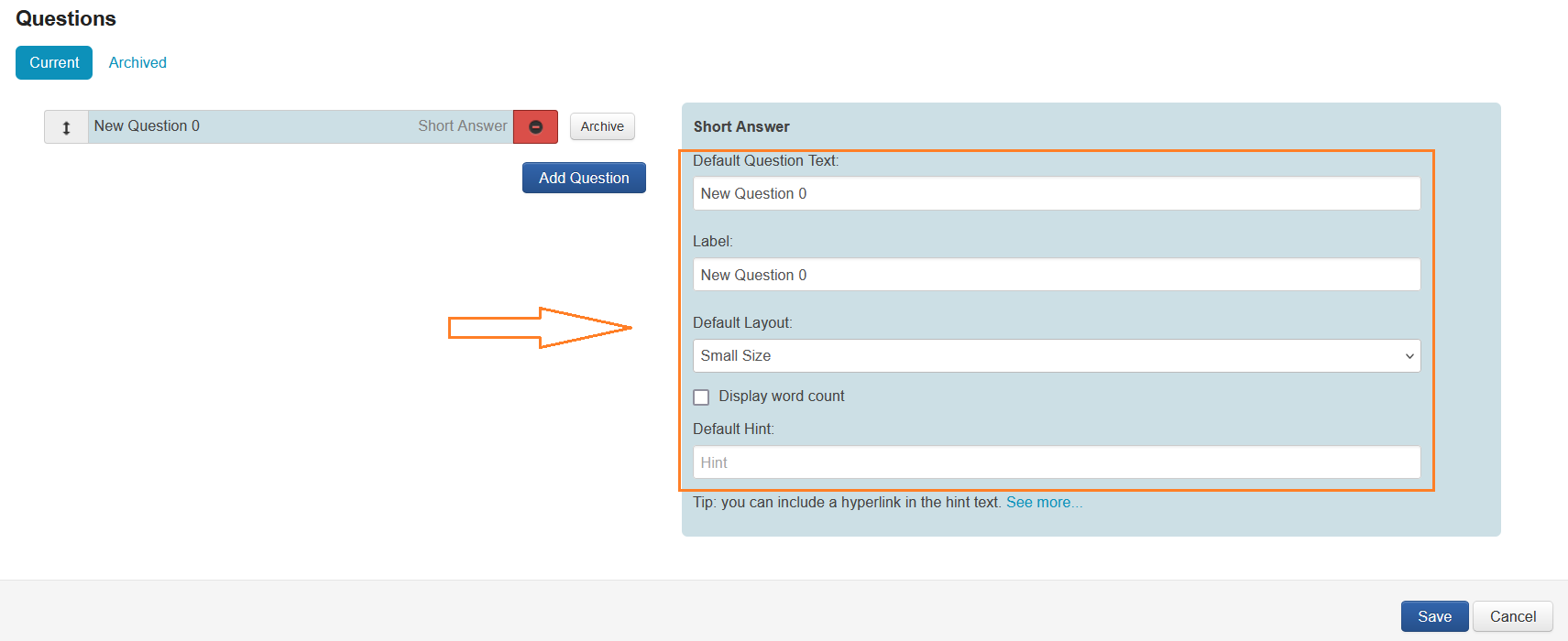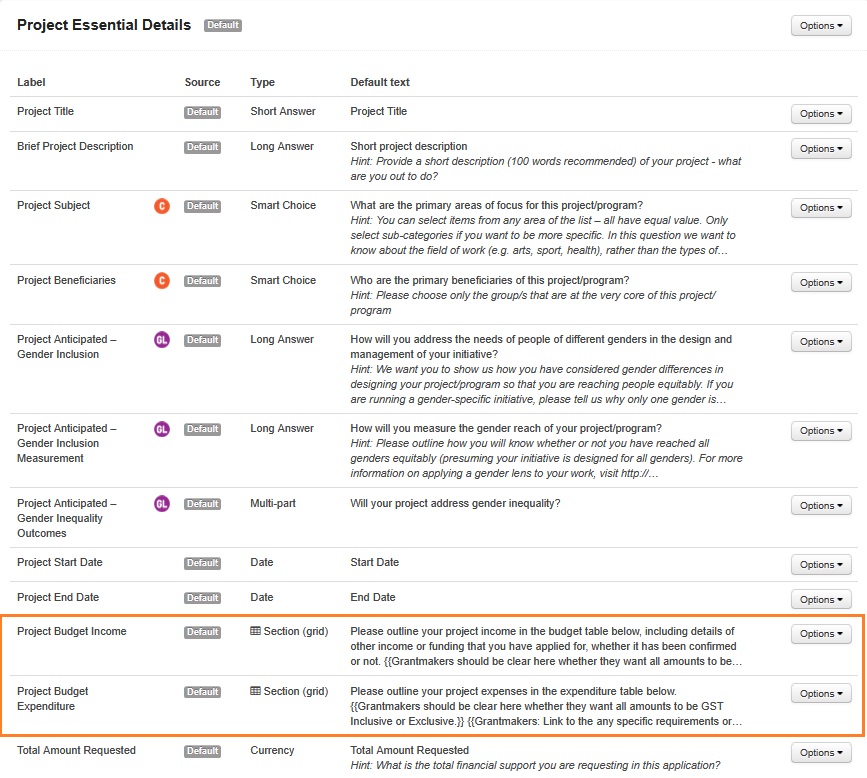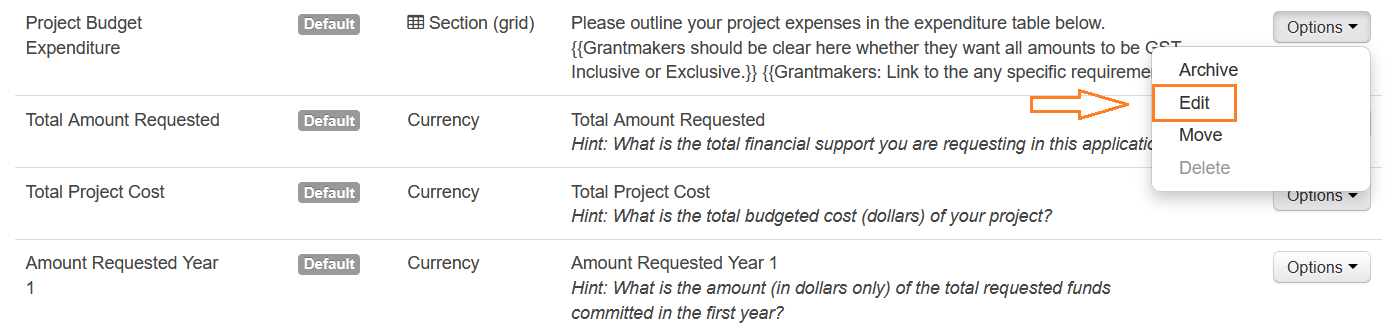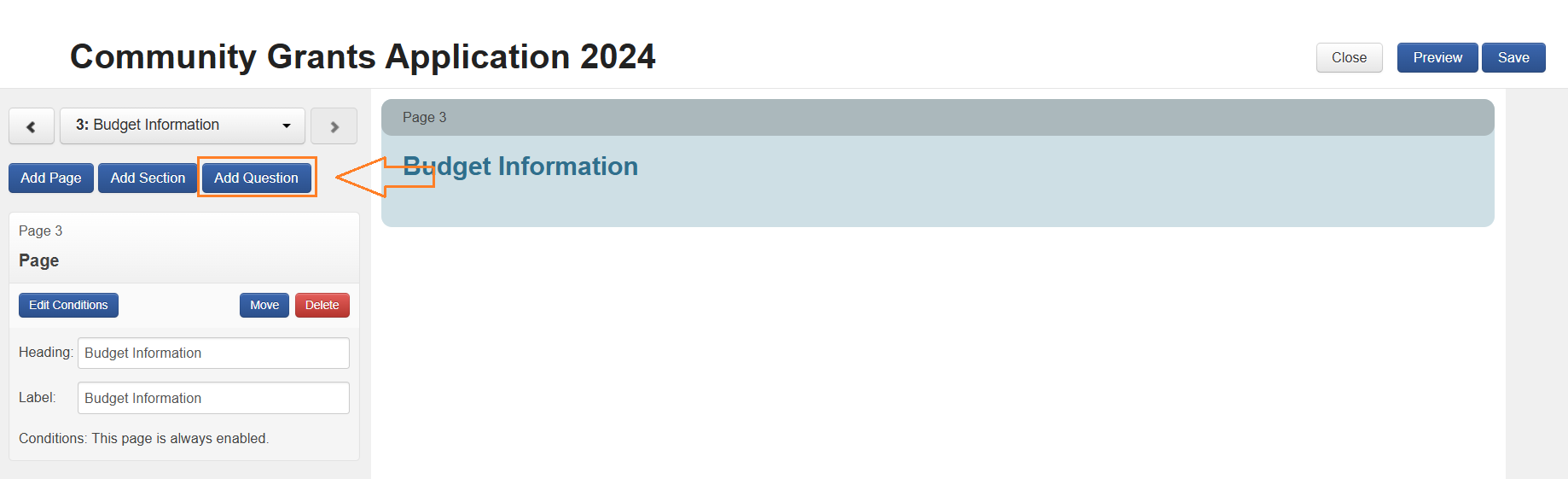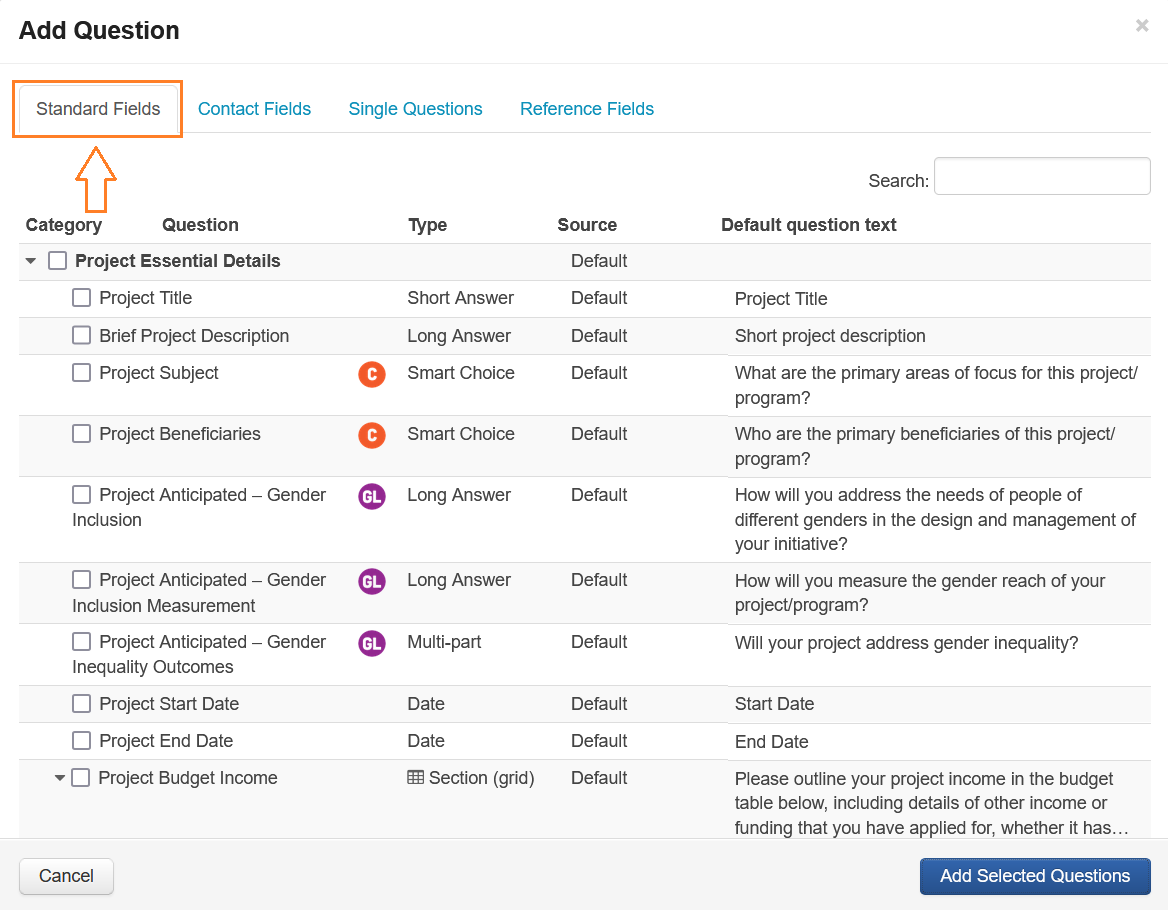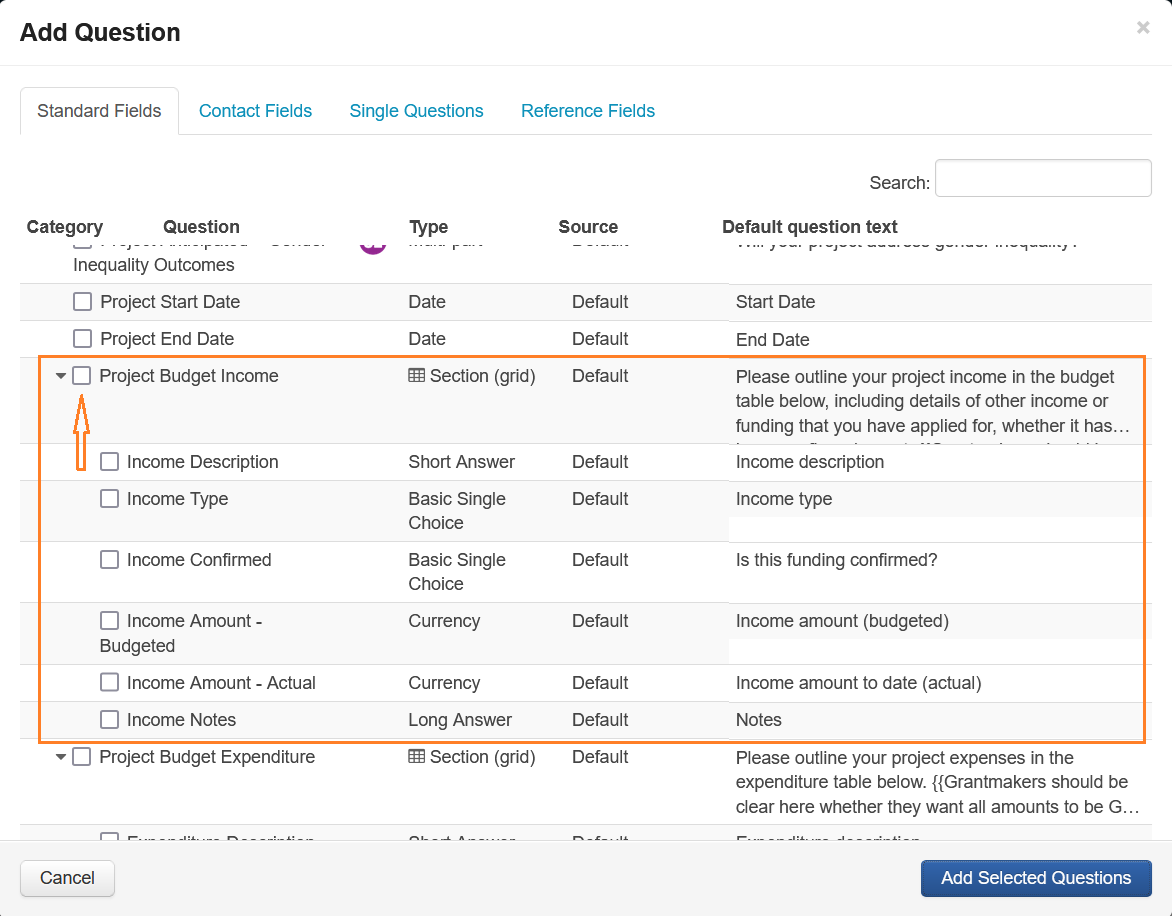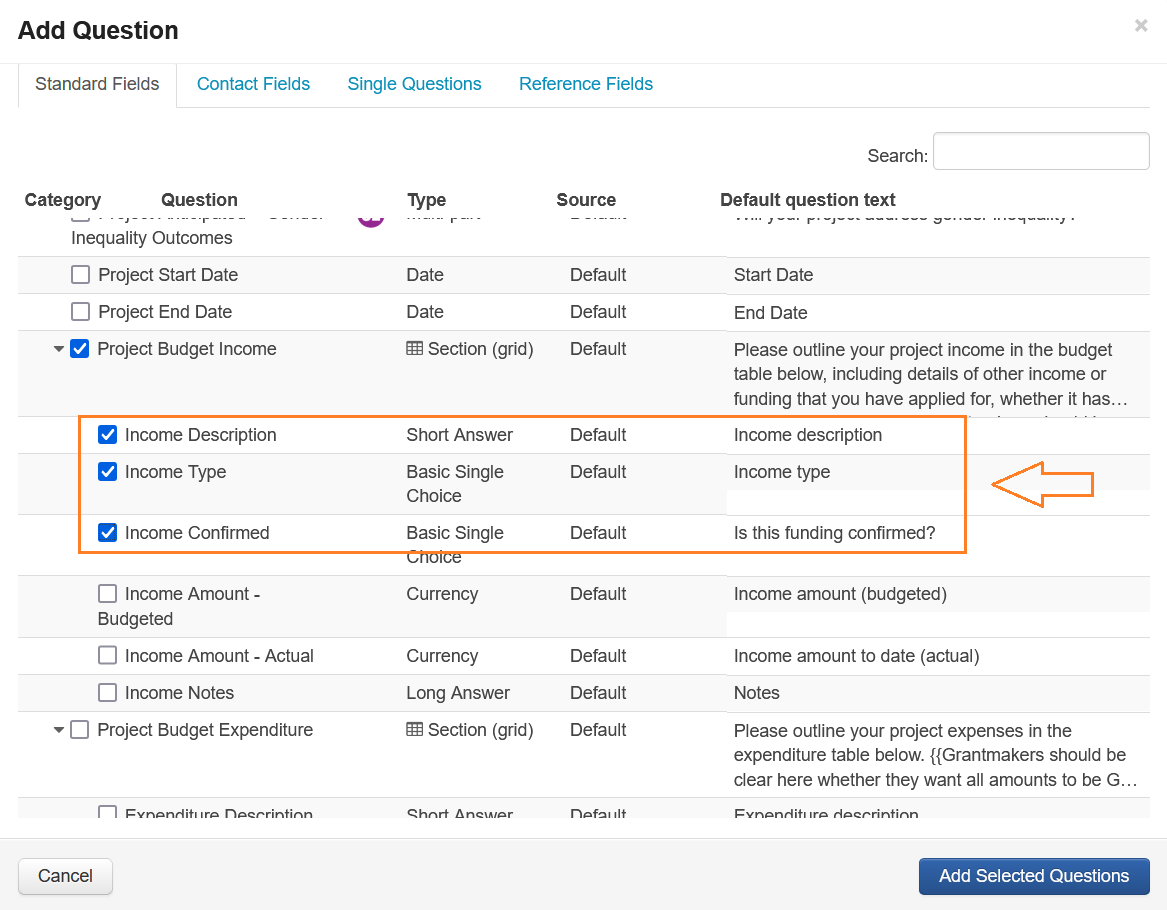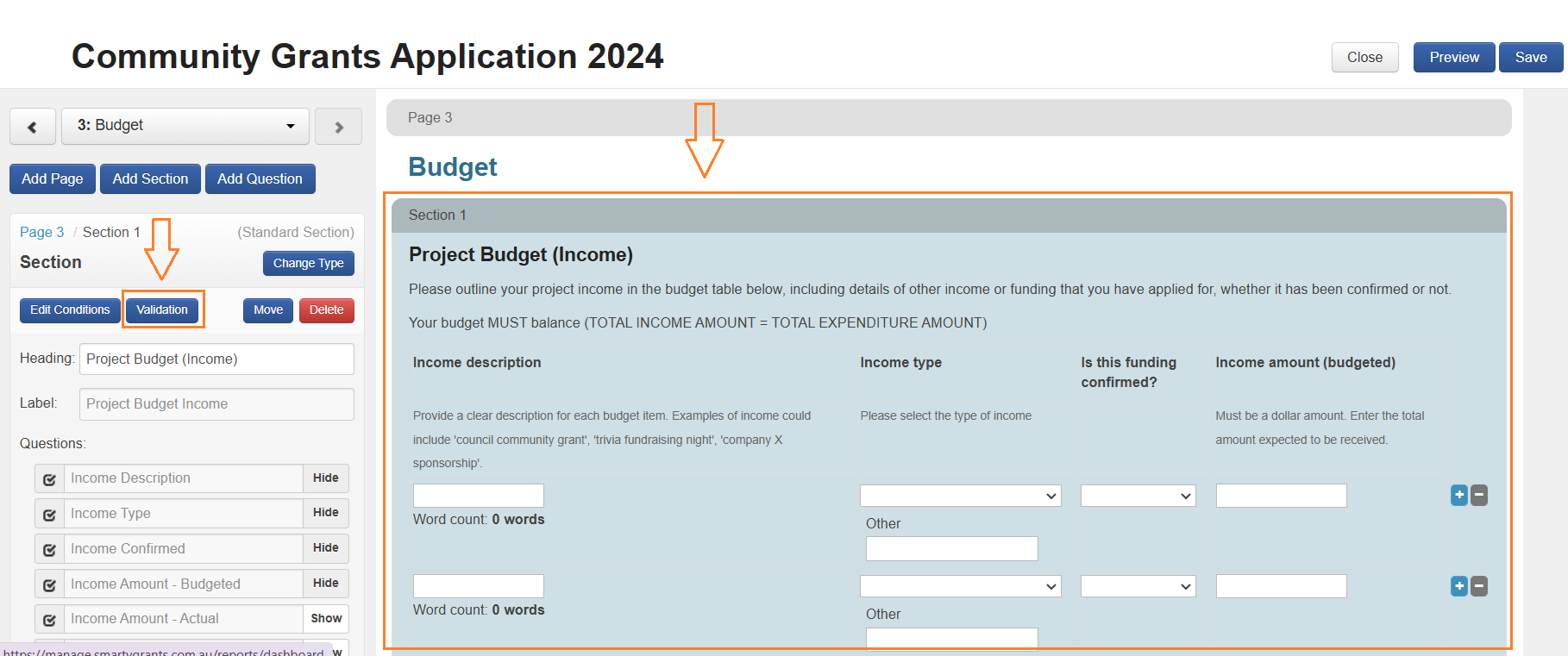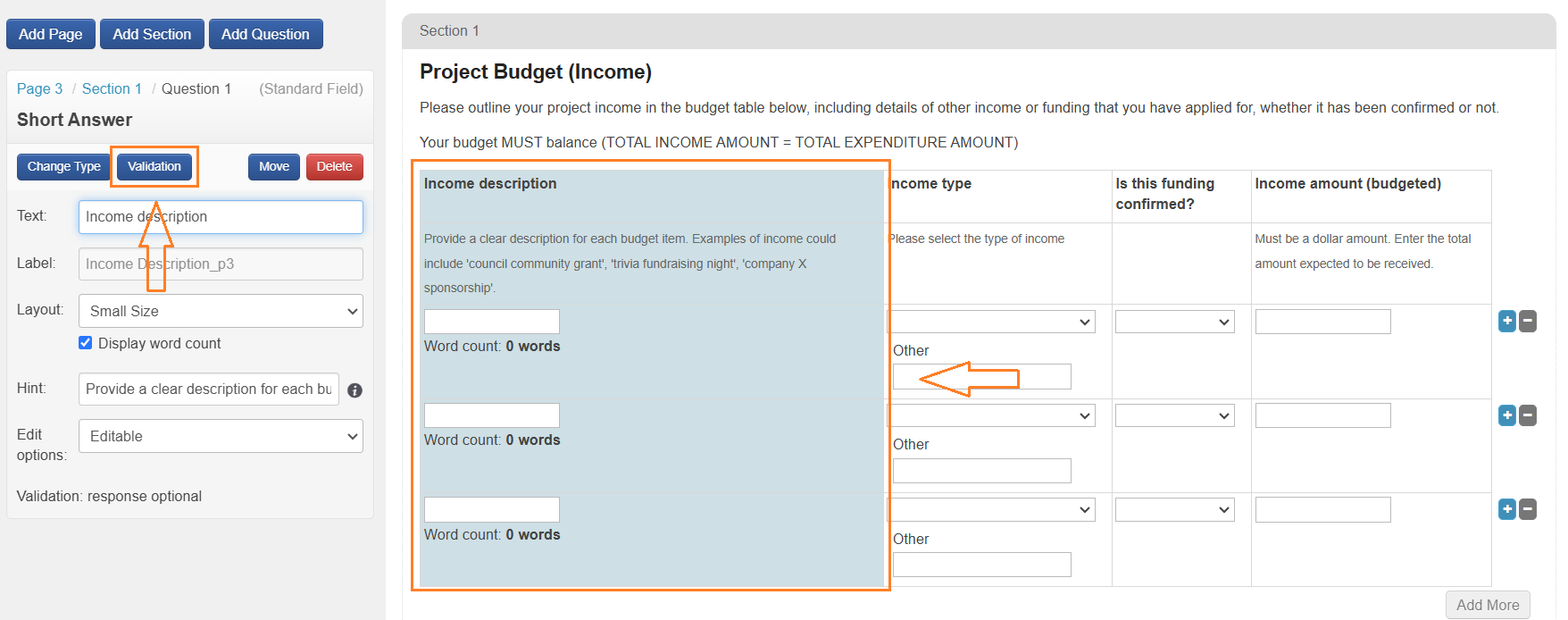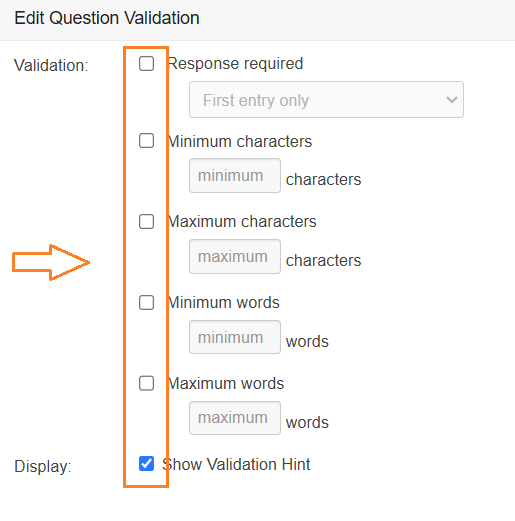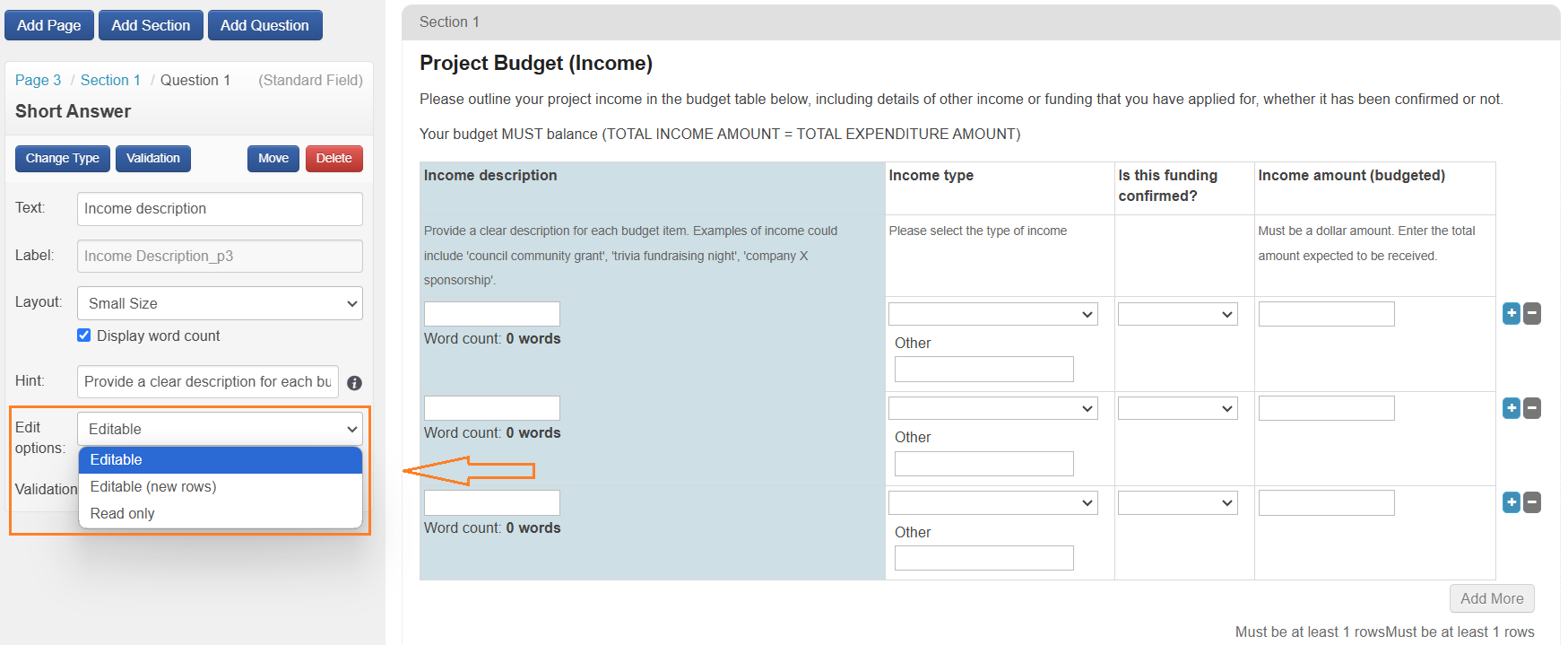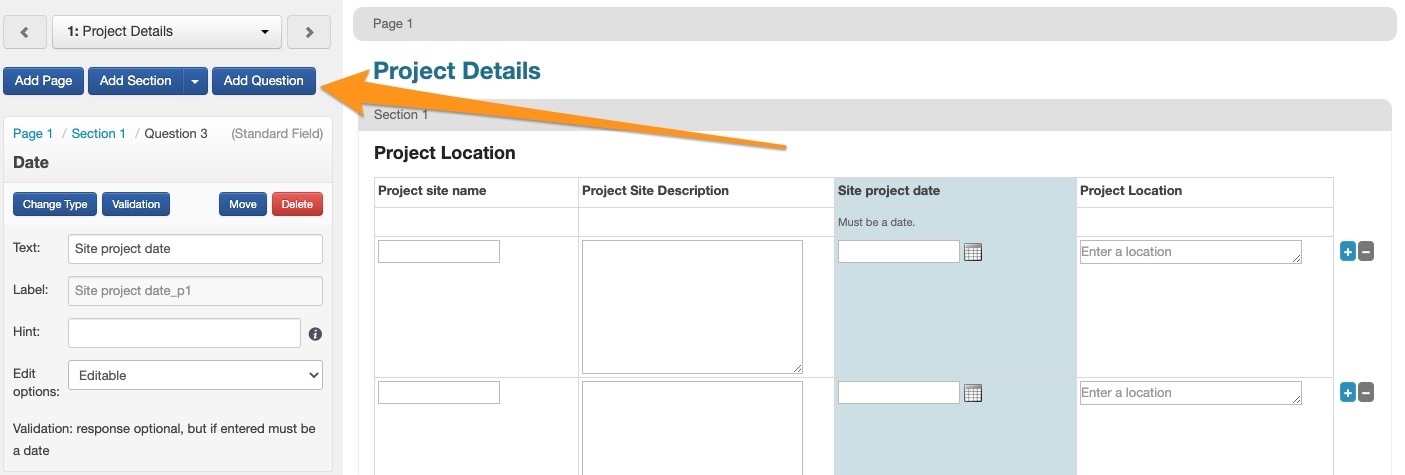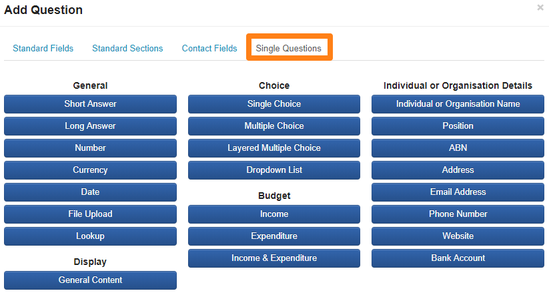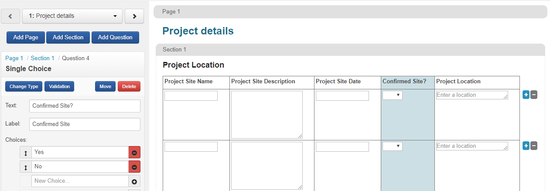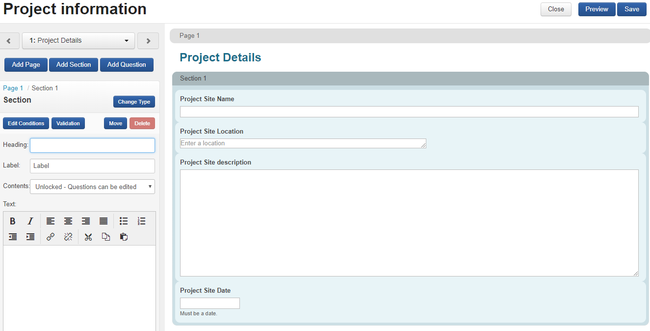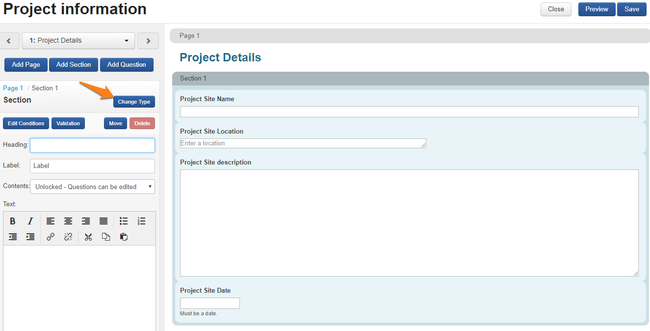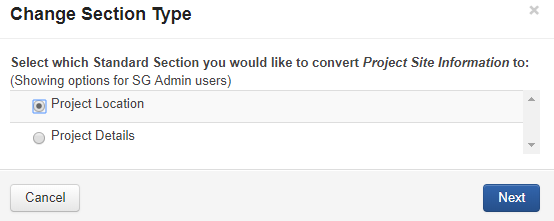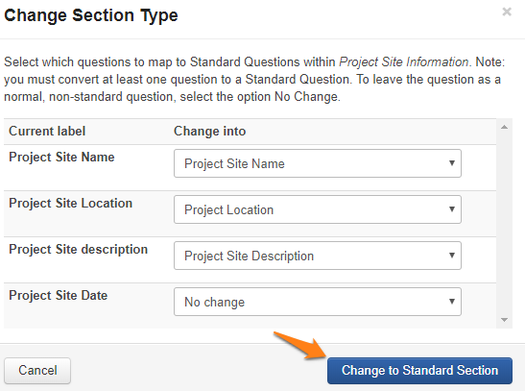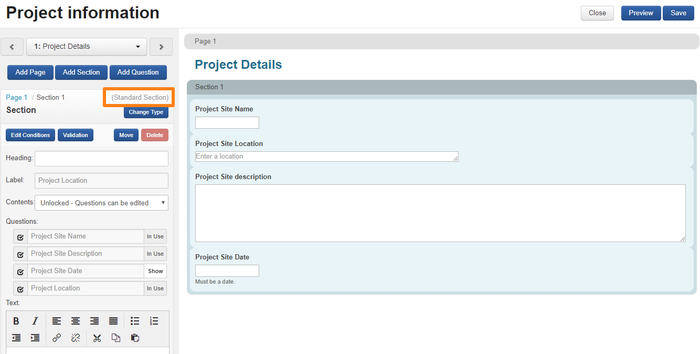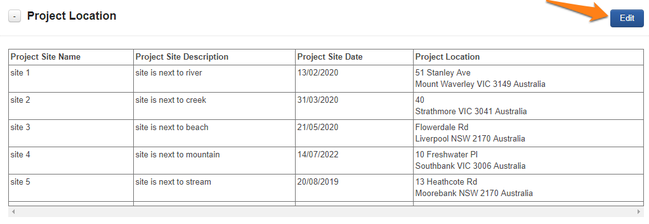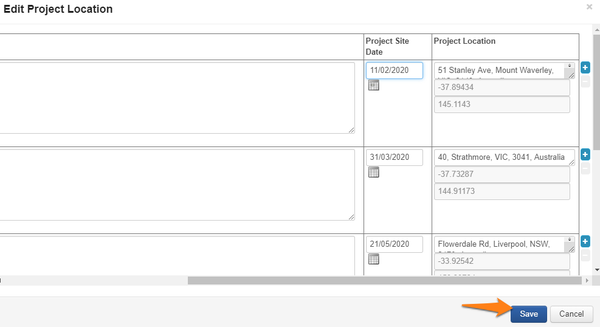Standard Sections
What are Standard Sections?
Standard Sections allow repeatable sections or grids to be defined as a standard field. This gives the section the properties of a standard field, meaning they can be edited via the standard field tab in the application, the responses can flow across Forms, and are available for multi-program reporting.
It is important to note, that current standard fields, cannot be added into Standard Sections. You create a Standard Section in the Account Settings, and define a list of questions that are to be included in the section.
Create a Standard Section?
Standard Sections are created in the Account Settings.
To create or edit a Standard Section select Settings then Standard Fields.
Select Create Field.
Select Standard Section.
Select the Standard Field Category.
Enter the section Default Heading, Label, Default Layout, Default Rows (if Default Layout set to Grid (Labels Above)) and Default Section Text.
Default Layout defines the layout to be applied when adding the Standard Section to a form. The default Default Layout is set to Grid (Lables Above). This can be changed when adding the Standard Section to a form in the form editor.
All fields with Default in their name can be edited in the Form Editor.
To add questions to the Standard Section, select Add Question.
Select Question Type.
Enter the Default Question Text, Label, Default Layout and Default Hint.
Select Save to add the question to the Standard Section.
Default Standard Sections
Each instance of SmartyGrants will have two default standard sections included which have been designed to be used to collect budget information. These default standard sections are included in the default standard field category - Project Essential Details.
The field contained in the default sections are:
Project Budget Income
Label | Field Type | Default question text* | Default question layout* | Choice list | |
|---|---|---|---|---|---|
Income description | Short Answer | Income description | Small size | N/A | Provide a clear description for each budget item. Examples of income could include 'council community grant', 'trivia fundraising night', 'company X sponsorship'. |
Income type | Basic Single Choice | Income type | Dropdown list | Income types | Please select the type of income |
Income Confirmed | Basic Single Choice | Is this funding confirmed? | Dropdown list | Confirmed or unconfirmed | N/A |
Income Amount - Budgeted | Currency | Income amount (budgeted) | Small size | N/A | Enter the total amount expected to be received. |
Income Amount - Actual | Currency | Income amount to date (actual) | Small size | N/A | Default hint* Enter the actual amount of income from this funding source that has been received to date. |
Income Notes | Long Answer | Notes | Small size | N/A | Add notes if you need to provide more context |
Project Budget Expenditure
Label | Field Type | Default question text* | Default question layout* | Choice list | Default hint* |
|---|---|---|---|---|---|
Expenditure Description | Short Answer | Expenditure description | Small size | N/A | Provide clear descriptions for each budget item. Examples of expenses could include 'onsite power & water for 6 months', 'office supplies', 'part-time staffer x 40 hours'. |
Expenditure type | Basic Single Choice | Expenditure type | Dropdown list | Expense Types | Please select the type of expenditure. |
Expenditure Amount - Budgeted | Currency | Expenditure amount (budgeted) | Small size | N/A | Enter the total amount to be expended on this budget item. |
Expenditure Amount - Actual | Currency | Expenditure amount to date (actual) | Small size | N/A | Enter the total amount expended on this budget item to-date. |
Expenditure Notes | Long Answer | Notes | Small Size | N/A | Add notes if you need to provide more context. |
All items marked with * can be edited when the standards section is added to a form.
Edit a Standard Section
From the Settings screen, find the Standard Section you would like to edit. Select Options.
Select Edit.
Edit the section as required.
How do I add Standard Sections into Forms?
Once you have created your Standard Section via the Account Settings, you are then ready to add it into your Form. This can be done in the same way you add questions into Forms.
To add a standard section to a form, navigate to the location in your form you would like to add the standard section and select Add Question.
Select Standard Fields.
Select the Standard Section to add.
Select the Question/s to be added to the form.
Questions within a standard section can be shown or hidden when a standard section has been added to a form. For more information, see Form Elements and Question Types.
Individual questions within the standard section may have validations applied to them, To apply a validation to an entire standard section, select the Standard Section then select Validation.
To apply a validation to a specific question, or questions. Select the required Question.
Enter the required validation.
The validation options available are dependant of the question type the validation is being applied to. See Validation Settings for more information.
The same standard section can be added to the same form multiple times, however, there can only be one of the same standard section on each page of the form.
For each question in the standard section, you can choose from three available options:
Editable - allows the person filling in the form to edit any field in the column
Editable (new rows or sections) allows the person filling in the form to edit only new additions, either rows or sections, but not any existing rows or sections (these will be greyed out).
Read only does not allow any edits.
Single questions may be added into a standard section, however you cannot add any standard fields into this section.
To add single questions into your standard section:
Select the standard section (note that a question within the section can also be selected. Doing so will add the new single question to the right of the selected question)
Click into the contact fields* tab or single questions tab and select the question you wish to add.
You will then see the Question has been inserted into your section.
*Inserting contact fields in your standard section does not mean that the contact fields will be able to flow across Forms or be editable via the summary tab. They will behave as per contact field properties, and be editable via the contact directory and display on the contacts tab of that application.
Changing existing sections into Standard Sections
You can convert your existing sections in Forms into Standard Sections.
Click into your Form, and click into the section of your Form you wish to convert to a standard section.
Click onto the 'Change Type' button
Select the standard section you wish to convert the section into and then click 'next'.
Select which questions to map to Standard Questions. To leave the question as a normal, non-standard question, select the option "No Change". Once you are finished mapping your responses, you can select the change to Standard Section button.
The section should now display as (Standard Section) in the Form editor.
Once the Form is saved and you review and apply changes, any existing responses to this section will now be converted to Standard Fields, and responses will be shown and editable via the application Standard Fields Tab.
Editing Standard Sections: Rules and Properties
Like Standard Fields, Standard Sections appear on the Standard Fields tab, and these values can be edited.
To edit a standard section:
Click into your application, and click onto the standard fields tab. This tab contains all standard field questions and Standard Sections.
Scroll down to your standard section and click onto the edit button.
Adjust any of the responses in the section, and click save.
As per the existing properties of standard fields, updating the standard section response on the Standard Fields tab does not update the Form response.
If the standard section exists in an unsubmitted internal Form, the Form will show the updated standard section response. When viewing submitted internal Forms, you will still see the response as it was when submitted, this will only update within the Form if reopened (note that reporting will always report on the latest update to the Standard Field). If a submitted application or acquittal Form is reopened where the section exists, it will then also show the updated standard section response.
Deleting rows:
You are not able to delete rows from Standard Sections on the Standard Fields Tab if the questions in this section have values in them. If you are wanting to remove the row, you must first delete each response in the question columns, and then you will be able to delete the row.
As per Standard Fields, deleting the response on the Standard Fields tab will not remove the response from submitted Forms, it will only delete the response from the summary tab.
How do I report on Standard Sections?
The reporting output for Standard Sections is the same as the current reporting on grids. However, now that these are considered standard, you can build multi-program templates using your Standard Sections.
Changing Outcomes Engine Default Standard Sections
If you are contemplating modifications to the Outcomes Engine (OE) default Standard Sections, it is crucial to consider the implications and weigh the pros and cons.
Why avoid altering OE default Standard Sections?
The default Standard Sections within the Outcomes Engine have been crafted over several years in collaboration with numerous grant providers, grantees and evaluation specialists. This collaborative effort aims to provide a comprehensive solution for a diverse range of users. Altering these sections at the Account level will have lasting effects and may impact many users in your Account. This can lead to confusion and frustration as users navigate through Forms and Reports with unexpected changes. Additionally, changing these defaults may result in incomplete advice from SmartyGrants in the future, with new fields lacking necessary background information. Default Outcomes Engine Reports, which have not been designed for alterations being made to the default Standard Sections, may also become incomplete, affecting the overall functionality of the system.
When should you alter OE default Standard Sections?
While it is generally advisable to avoid altering Standard Sections, there are instances when it may be necessary. Consider the following scenarios:
Business-critical changes: If the information is business-critical, necessary for all Programs in the organization, and makes complete sense at the organisational level, altering the Standard Sections might be considered. For example, collecting baseline data might be mandatory for all Programs, justifying its addition to the Grantmaker Metrics default section.
Organisational consistency: If a specific field is required uniformly across Programs, and its absence would hinder the organisation's objectives, careful consideration may justify alterations.
Options for adding questions to Standard Sections
If the need arises to add a question to a standard section, SmartyGrants offers two options:
Option A: Changing at the Form level
Consider this option first, as it will only affect the one Program. Users can "Add question" within a section within a Form. Keep in mind that the question created will not be a Standard Field; therefore, the data won't automatically flow between Forms. Users will also need to produce a Report per Program, as the default multi-program Report won't include this field.
Option B: Changing at the Account level
Consider this option only if there is organisational benefit (i.e., not just one Program benefiting), and the reporting and data flow implications of Option A are unworkable.
This option involves going into the standard section through the instance-level settings and updating the standard section (see how to do this here). The pros of this approach include data for the new standard field flowing between Forms, and only a slight change is required to the default Outcomes Report for this field to be reported along with other standard fields. The con, of course, is that the question(s) will be defaulted to appear in any future Forms (unless hidden by the user) until these new questions/fields are archived.
In conclusion, thoughtful consideration is key before making changes to OE default Standard Sections. For any questions or concerns, reach out to the SmartyGrants Service Team.