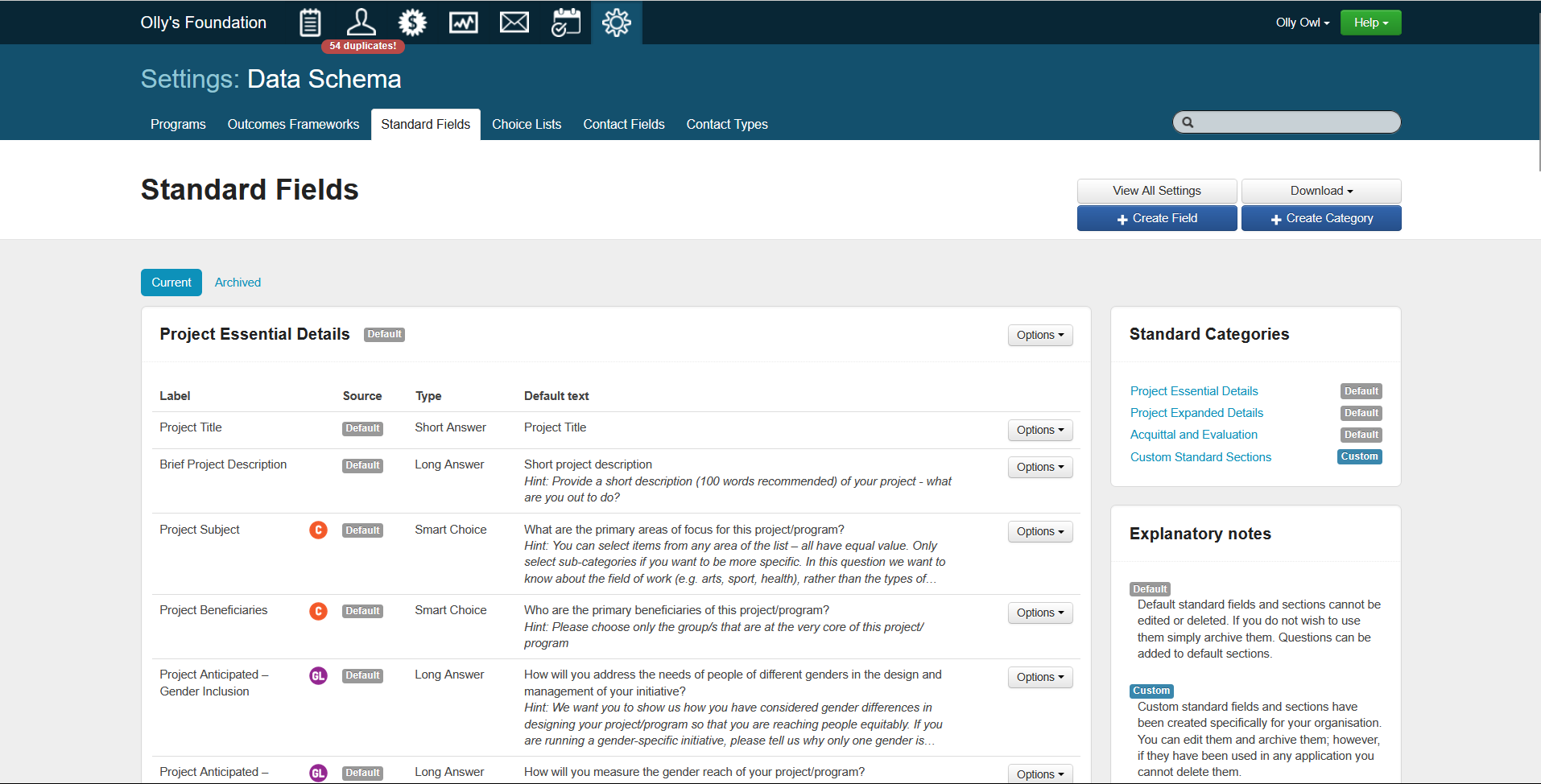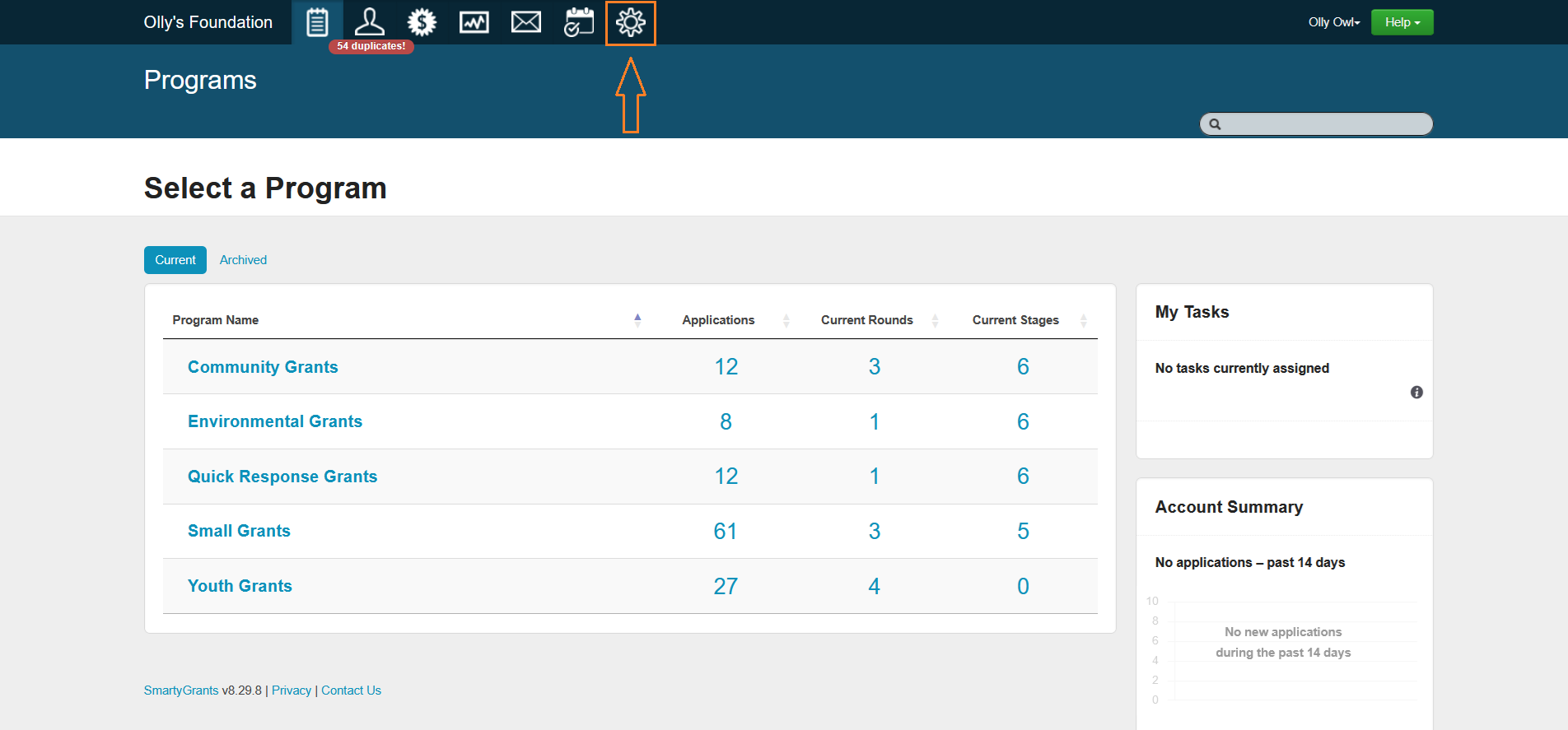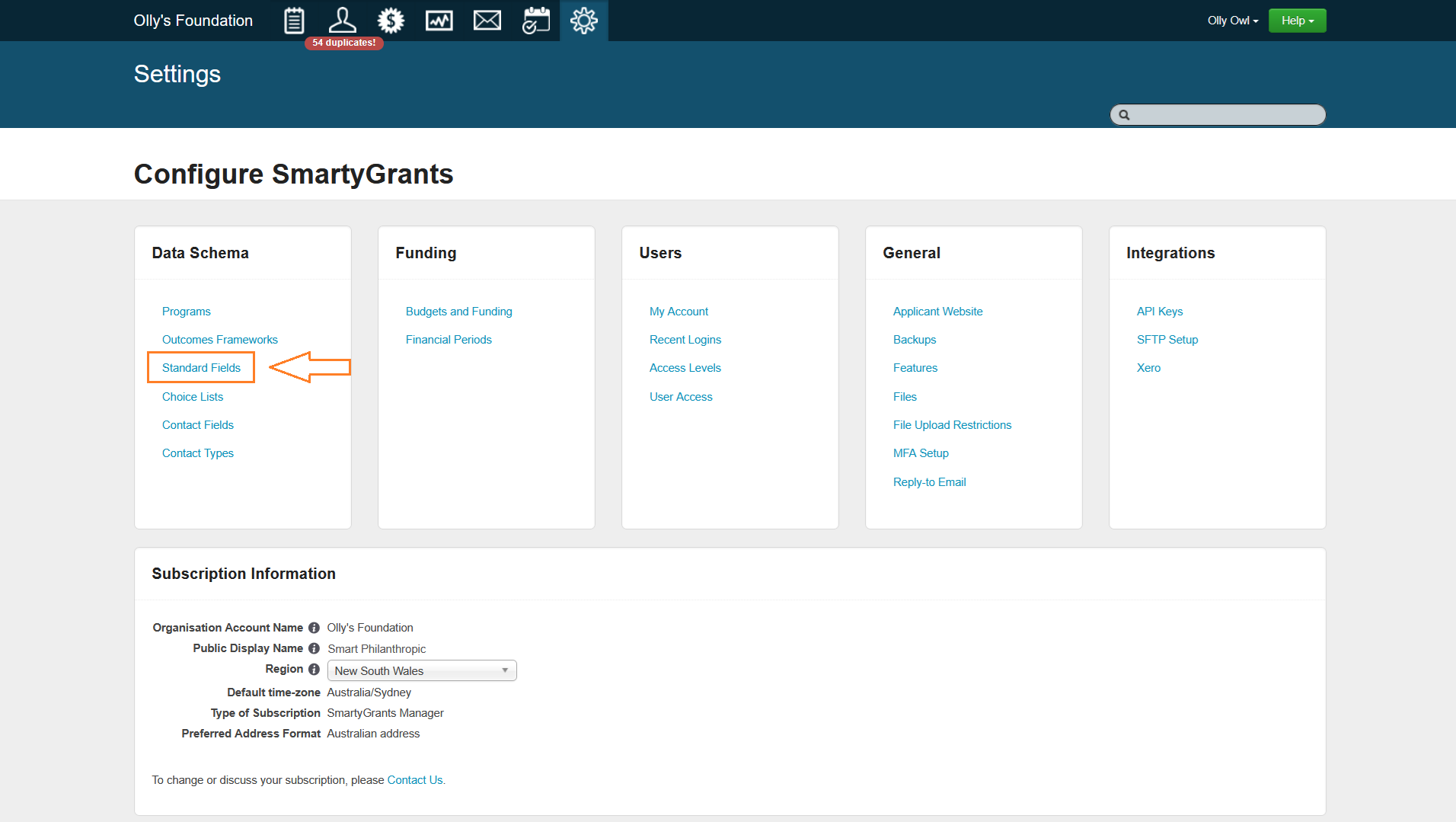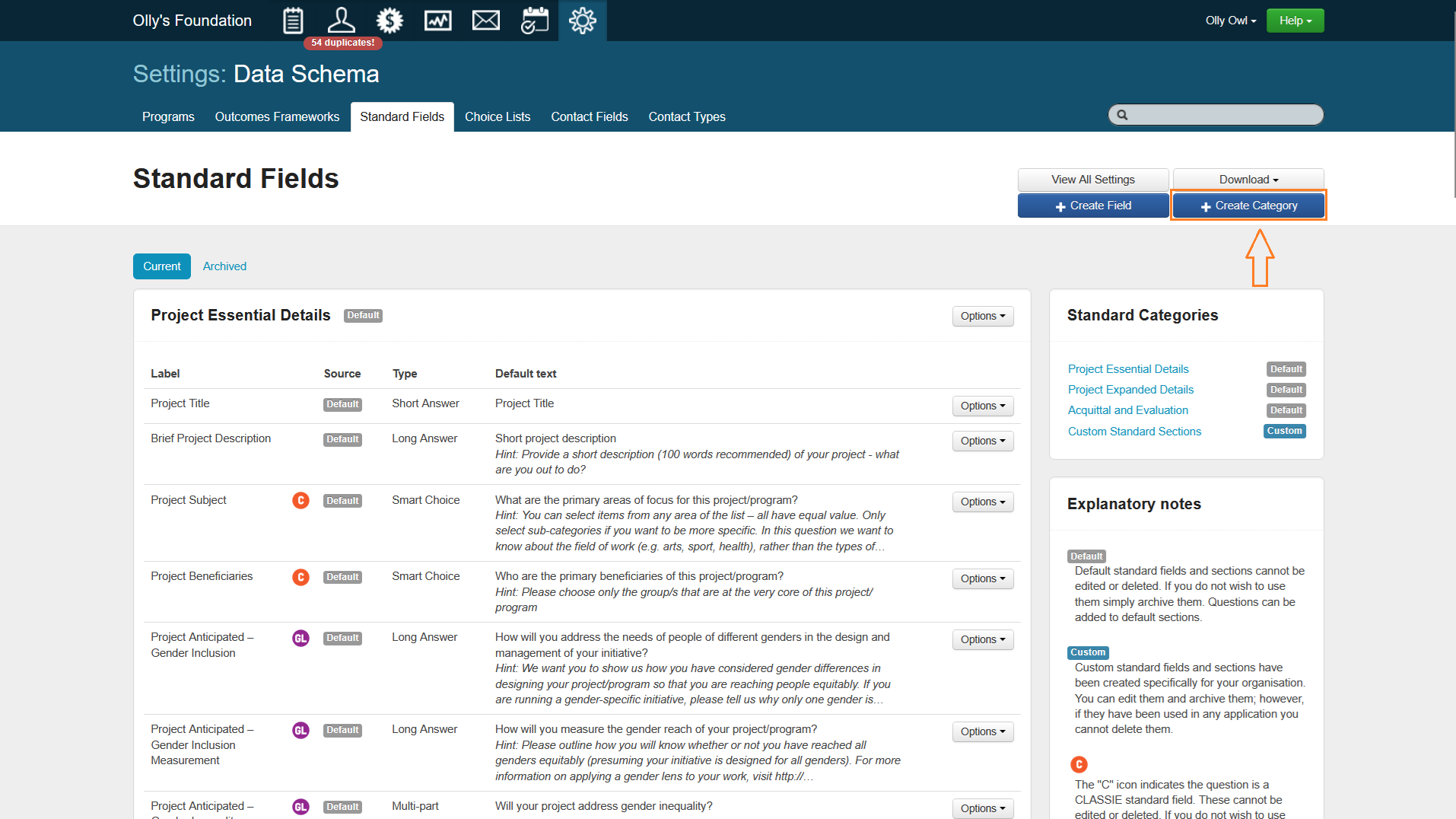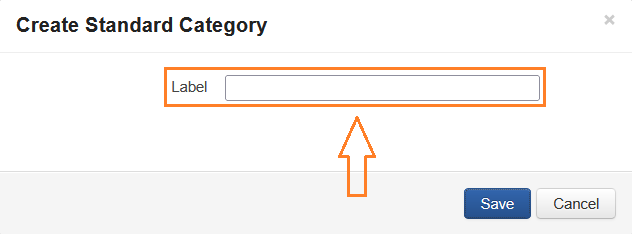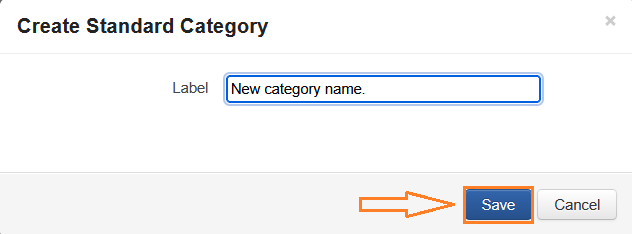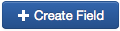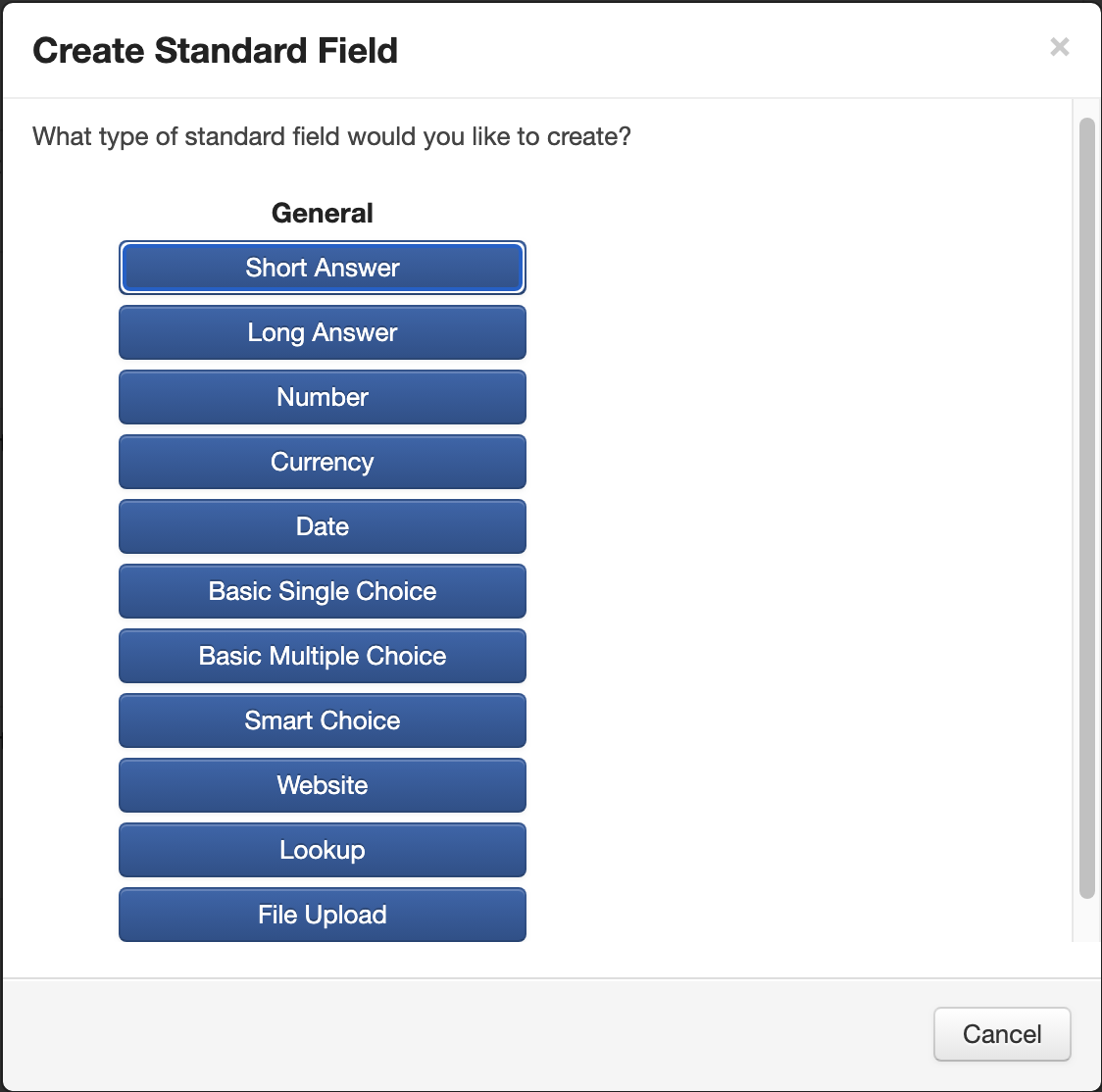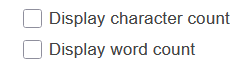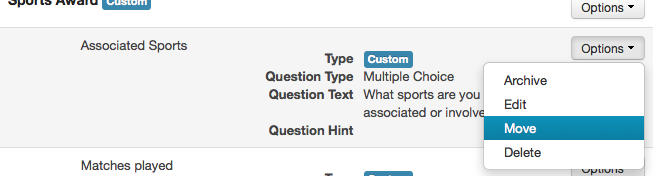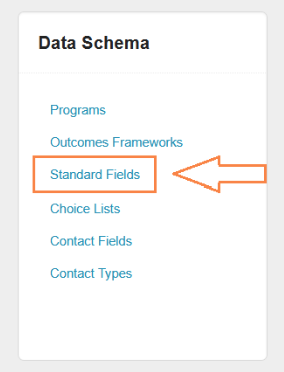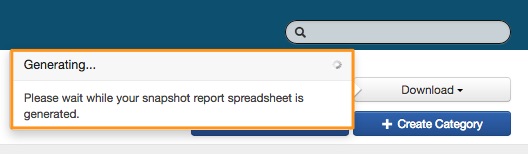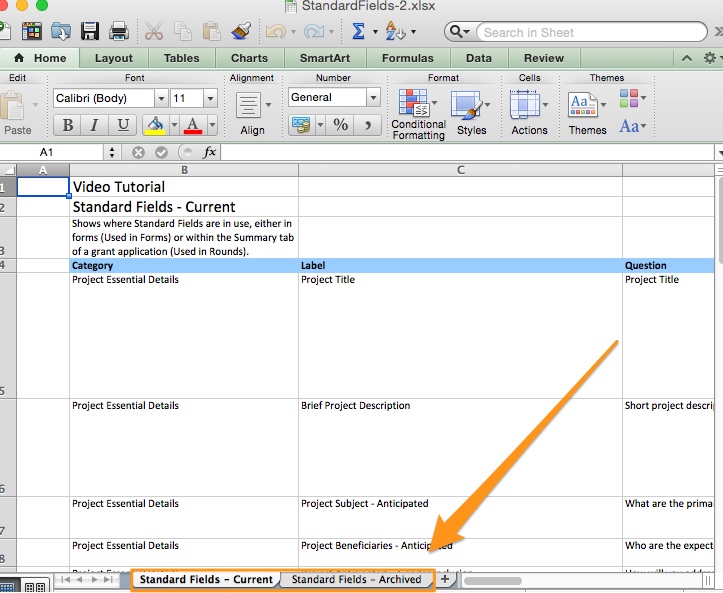Standard Field Settings
For more detailed information on what a Standard Field is and how they can be used, please see Standard Fields.
The Standard Fields setting page at account level allows you to:
Create a custom Standard Field category
Categories provide a simple way to group common Standard Fields together. Each instance of SmartyGrants will contain three default Standard Field categories:
Project Essential Details
Project Expanded Details
Acquittal and Evaluation
These default categories contain all of the default Standard Fields and default Standard Sections. Administrators can create custom Standard Field categories by:
Select Settings.
Select Standard Fields.
Select Create Category.
Enter the category name into the Label field.
Select Save.
Create a custom Standard Field
Important: Once a custom Standard Field is created and then used, it cannot be deleted.
To create a custom Standard Field, an administrator can:
Click on the Account Settings icon.
Click on the Standard Fields link under the Applications and Contacts section.
Click on the +Create Field button in the top right hand corner.
Select which type of Standard Field you would like to create. If you have not already, you should become familiar with Form Question Types and Validation Settings - doing so will help you in setting up Standard Fields and building forms. The Fields that you are able to use to create your own Custom Standard Fields are shown in the image below.
You will be given a list of options to set. Dependent on what field type you chose, you may be given some options specific to that field. The common options for all types are:
Select the Category you wish this field to belong to. | |
A label is for your reference only and will appear in your report fields; the applicant is not able to view it. Example: Where you have asked the question, 'What is the title of your project or activity?', you might decide to make the label 'Project Title'. | |
Type in your specific question. This is what is visible to the applicant. For example: What is the title of your project or activity? | |
You may like to provide a hint for any of your questions. Example: 'Max File Upload 25mb'. The hint will appear under the answer area linked to the question. | |
You can choose different layout options for each question. These layout options change the appearance of your form. | |
Ticking this option automatically denotes a question as a mandatory question. Applicants will not be able to submit their form without responding to mandatory questions. | |
You will only be asked to provide a choice list if you are adding a single or multiple choice question. You will need to create a choice list prior to create the single/multiple choice Standard Field. See Create a Choice List. | |
Selecting either of these options will display a word or character count at the bottom of the field. This count allows users filling out the field to note the total words of characters being entered as a response. These options are only applicable to Short and Long Answer fields. |
Once you have entered all of your options click on the Save button. Your Standard Field will now be added to the current list of available Fields and will be available in the form editor.
Create a new Standard Section
For information on creating a Standard Section, please see Standard Sections.
Edit/Delete/Archive/Move a Standard Field or Standard Section
The following rules apply to editing and deleting Standard Fields:
Default Standard Fields cannot be edited or deleted. If you do not wish to use them simply archive them. | |
Custom Standard Fields have been created specifically for your organisation. You can edit them and archive them; however, if they have been used in any application you cannot delete them. | |
The “C” icon indicates the question is a CLASSIE Standard Field. These cannot be edited or deleted. If you do not wish to use them simply archive them. They come "pre-loaded" with standard responses derived from an Australian classification of social sector initiatives and entities. For more information on CLASSIE, click here. | |
The “GL” icon indicates the question is a Gender Lens Standard Field. These cannot be edited or deleted. If you do not wish to use them simply archive them. These questions help bring the gender agenda into focus for grantees to ensure the specific needs of all people are effectively addressed. | |
Project Title | This Standard Field cannot be archived as it is essential to SmartyGrants. |
To edit/delete/archive or re-order (move) a Standard Field or category, click on the Options button next to the relevant field/category.
Select the action you wish to take.
Important: Archived Standard Fields will not appear in your report field options. If you wish to report on archived fields, re-activate them for reporting. You can also re-archive them when you complete reporting.
Note: Moving your Standard Field/Category order will change the order in which the Standard Fields appear in the Add Question part of the form editor.
Download the Standard Field snapshot report
Administrators can download a snapshot report that lists all of the Standard Fields in use and archived. This will provide a status of whether Standard Fields are in use, and if so what forms or rounds they are in.
This is a good way to track, review and evaluate what Standard Fields are used most and what could be archived. This report is generated in an excel spreadsheet.
Start by clicking the Accounts settings icon at the top of your screen.
Select the Standard Fields link from the Data Schema box.
Click on the Download button in the top right of the Settings page.
The system will generate the report - this may take a few minutes.
When ready, you can download your report.
Please note that once the snapshot report is generated, it will contain 2 tabs - Current and Archived, as illustrated below.