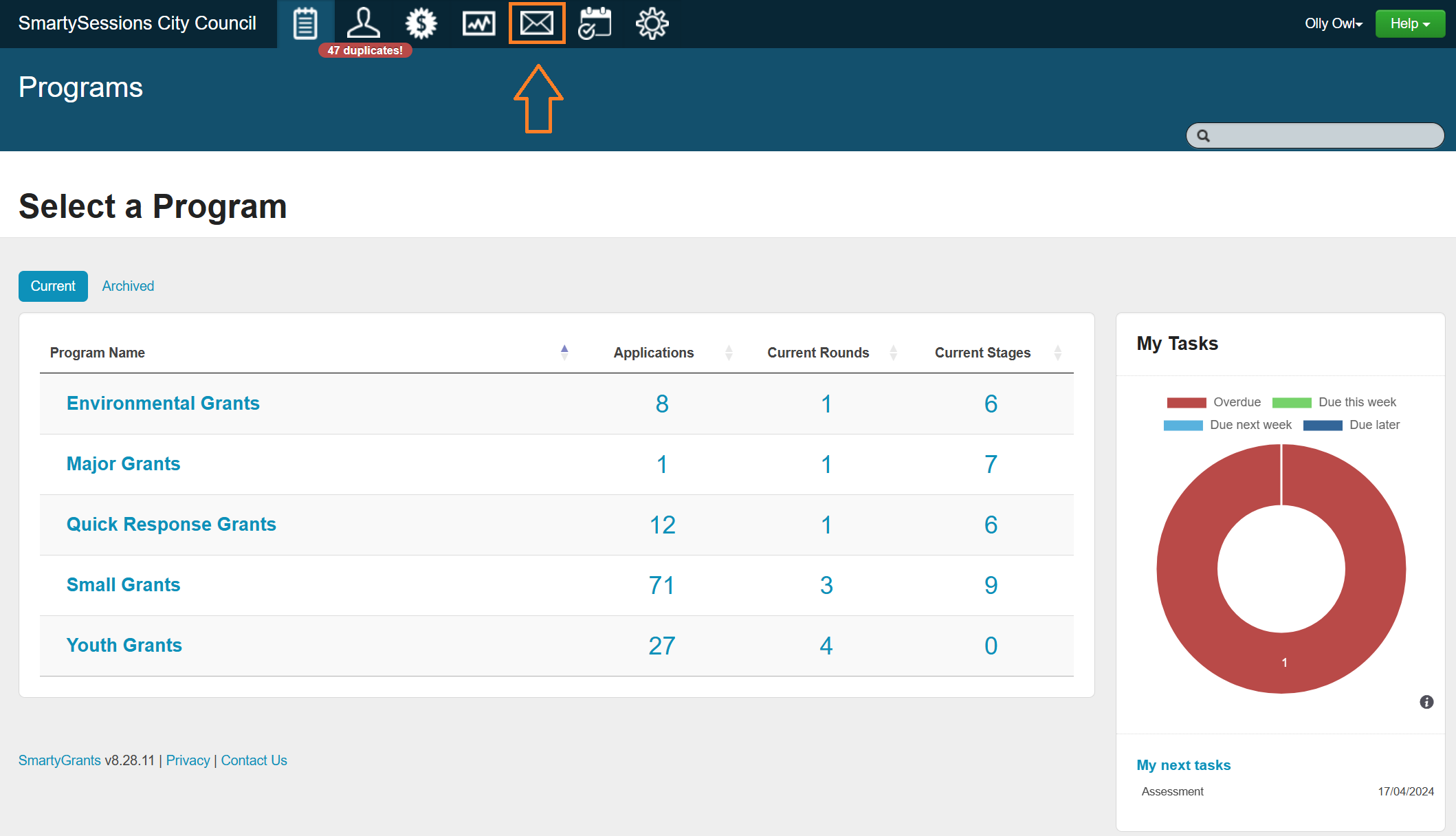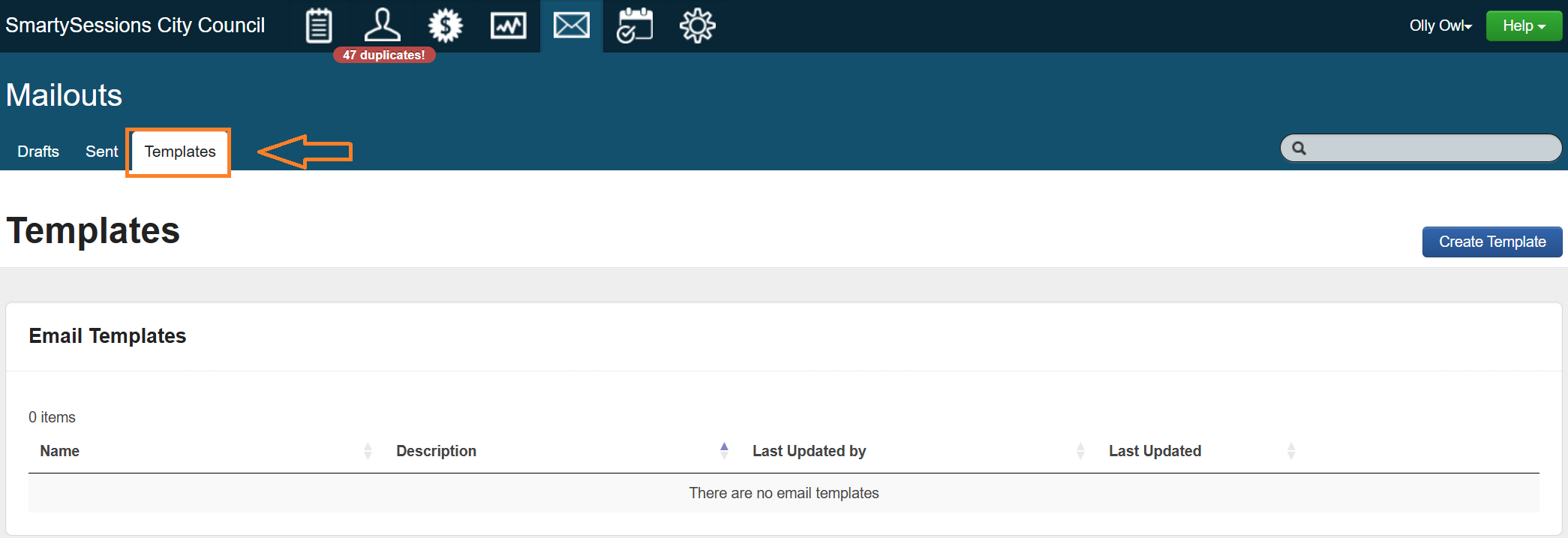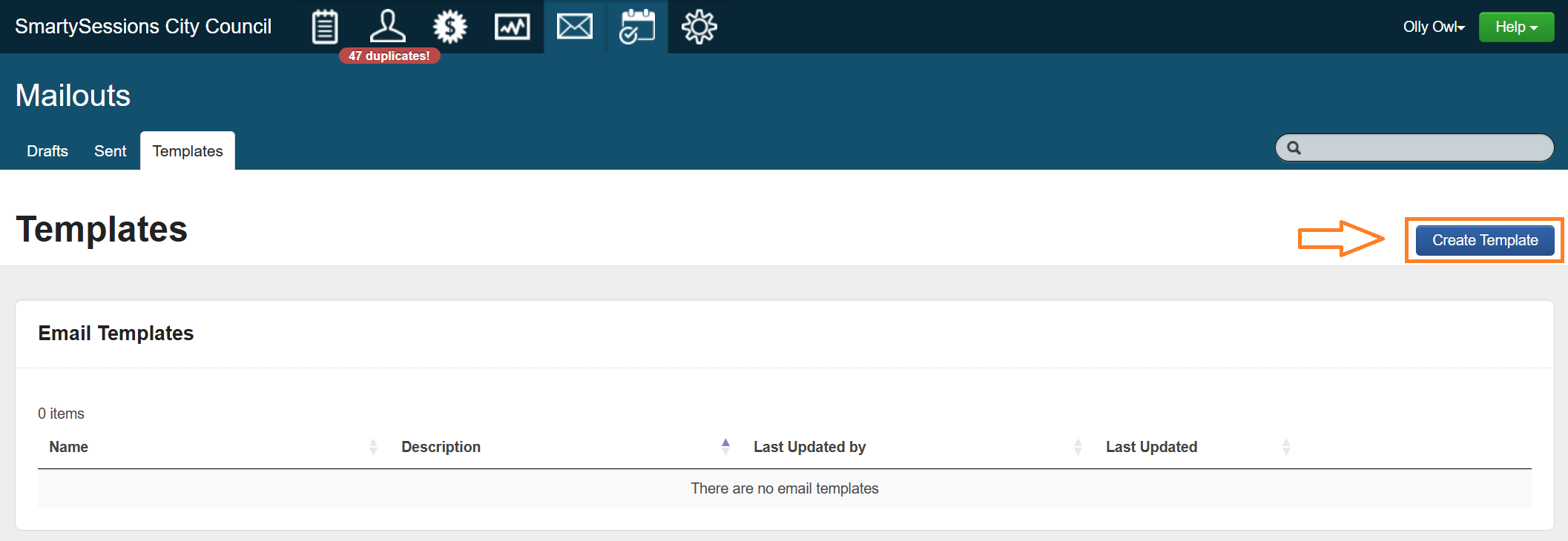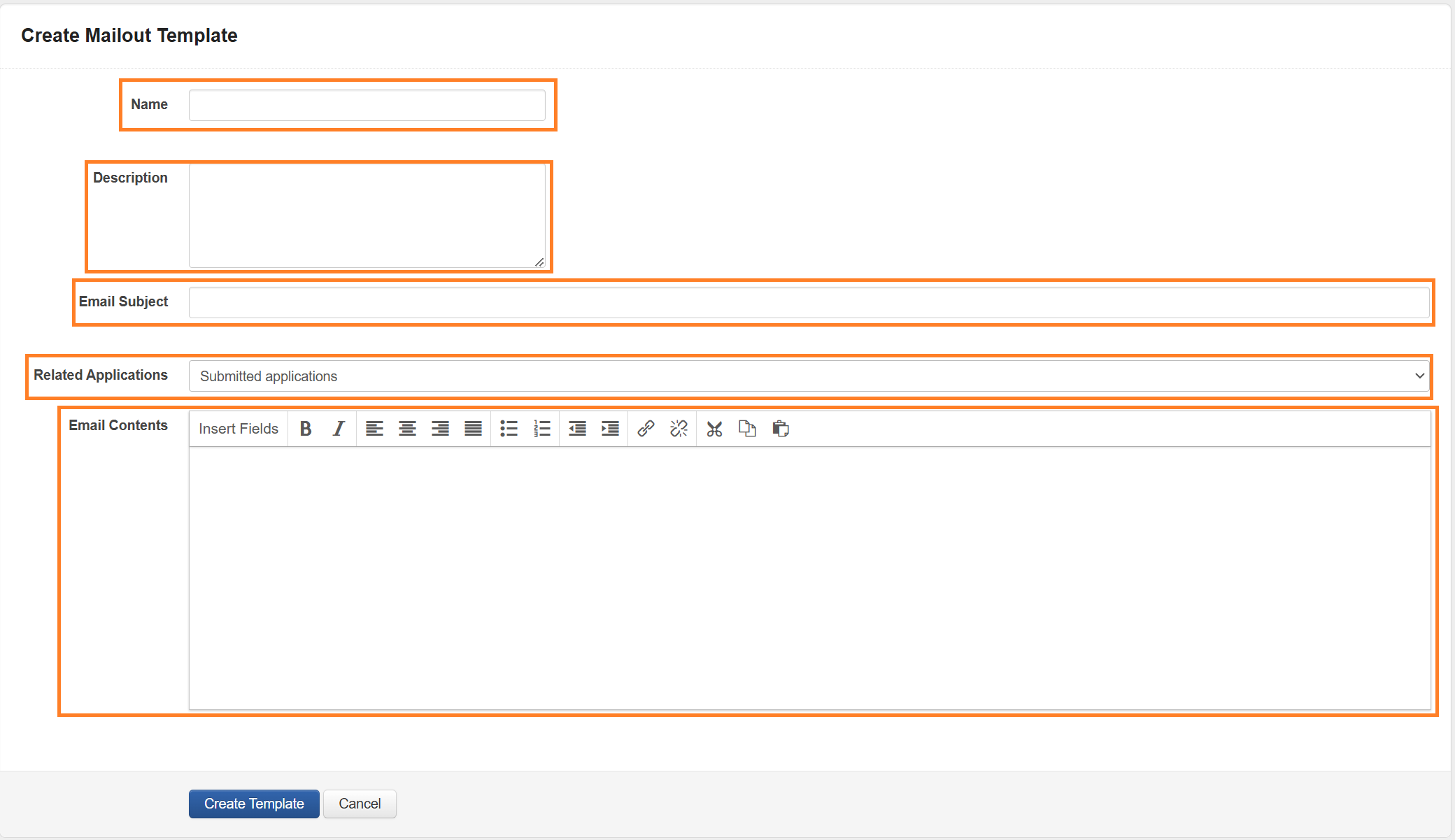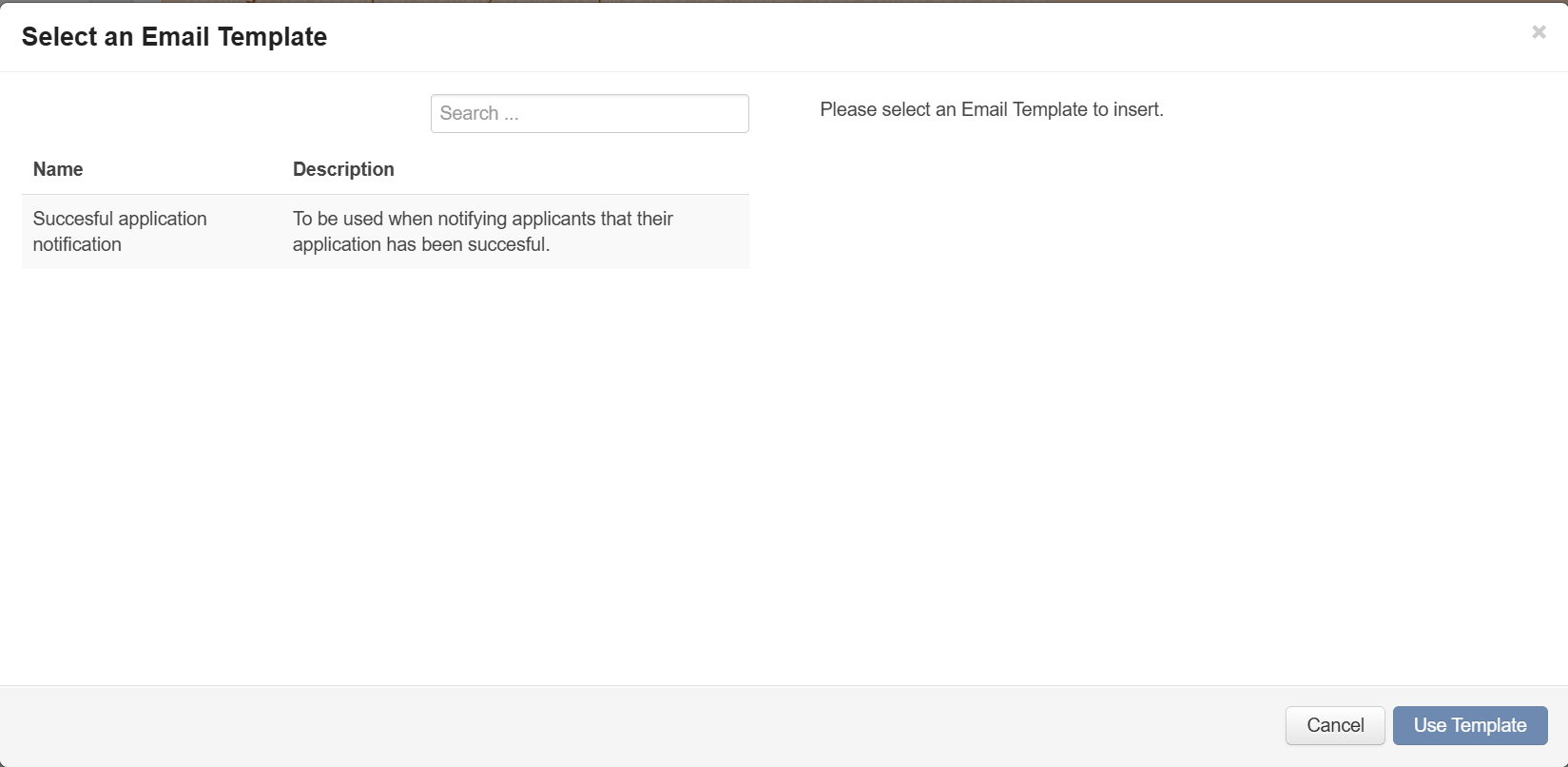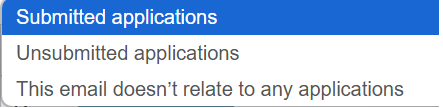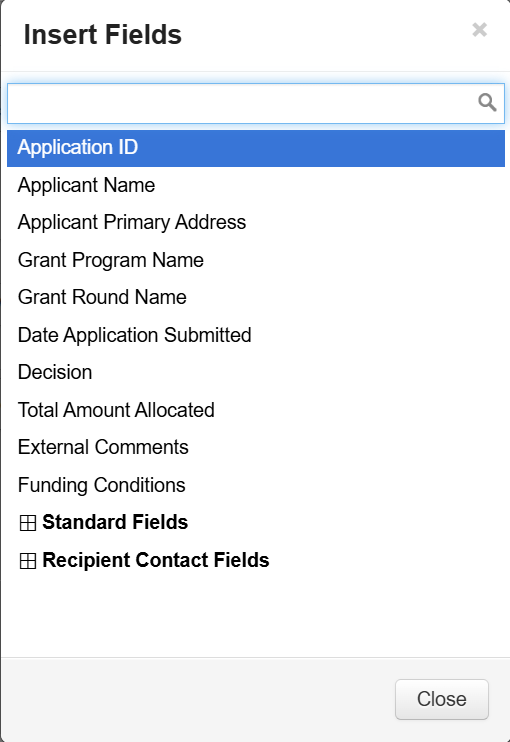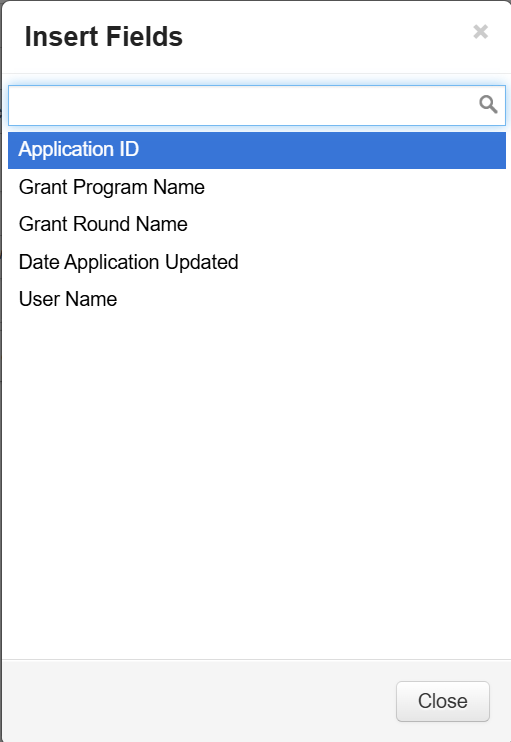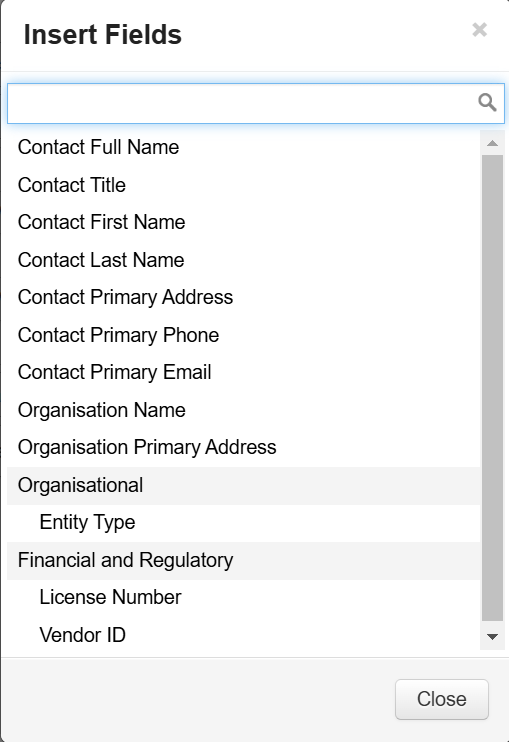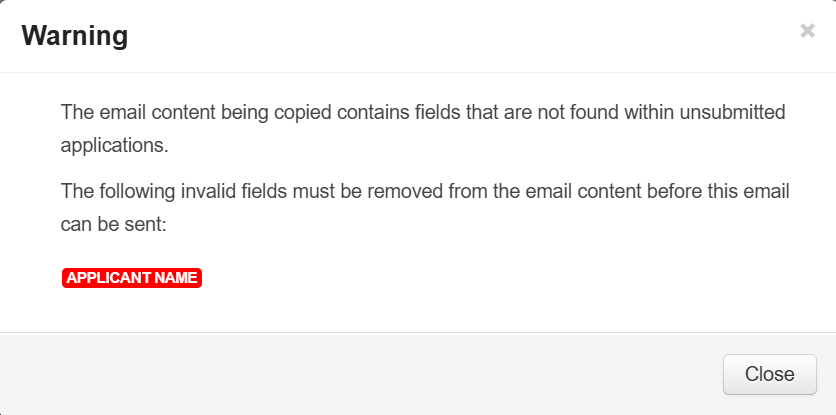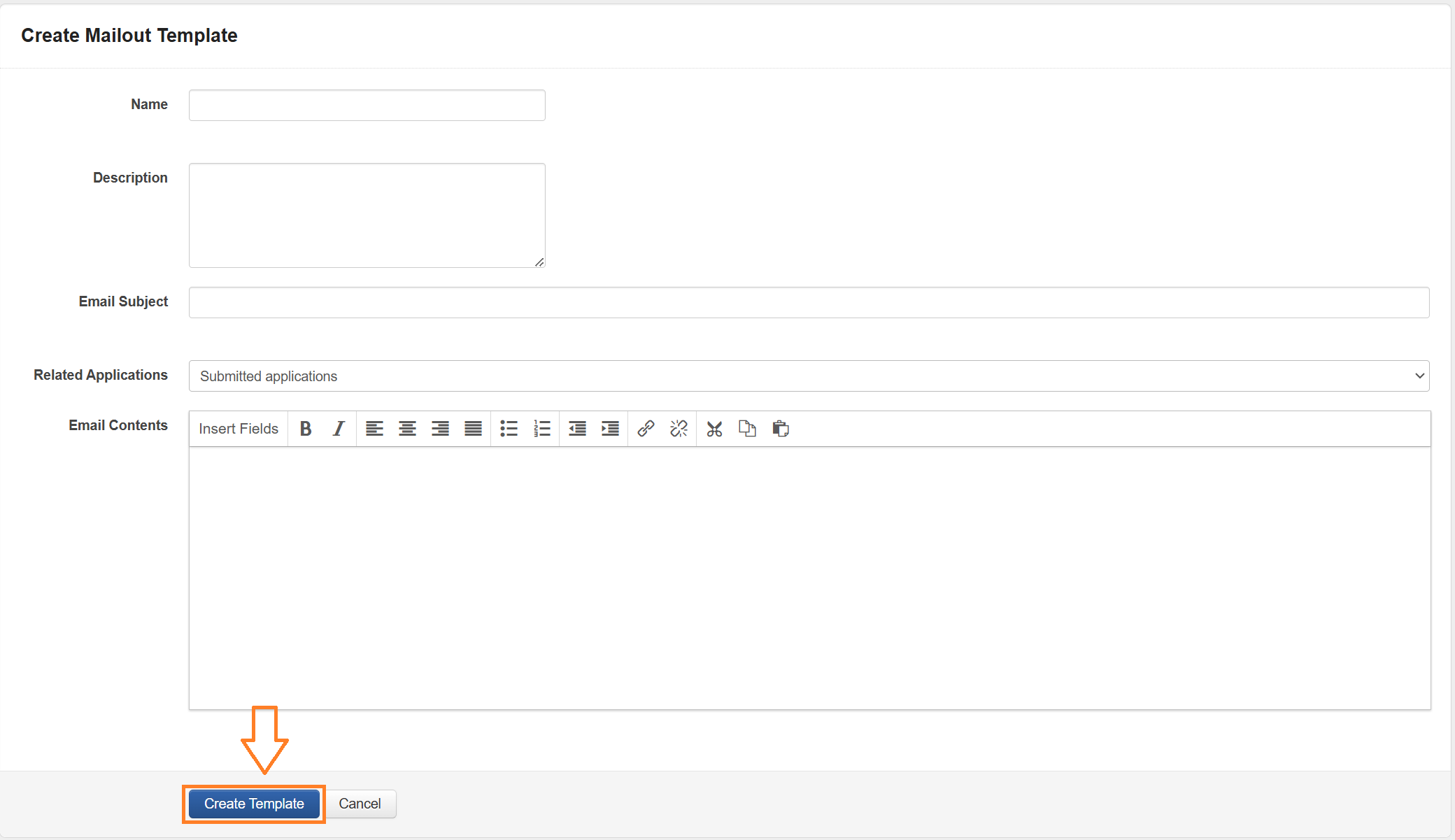Mailout Templates
Mailout templates can be created by users who have access to the Mailouts function (Administrators, System wide - Program Manager and System wide - Standard User). These templates can be used to compose a mailout.
Create a Mailout Template
To create a Mailout Template;
Select the Mailout icon.
Select Templates.
Select Create Template.
Complete the fields highlighted below.
Name: the name of the template. This will be displayed when selecting the Insert Fields option in Step 3 - Compose Mailout of the mailout creation process.
Description: a description of the Mailout Template. This is also displayed when selecting the Insert Template option when in Step 3 - Compose Mailout of the mailout creation process. This should clearly describe the purpose of the mailout template.
Email Subject: the subject line that will be included in the sent email.
Related Applications: select the required option based on the purpose of the mailout. The available options are:
Submitted Applications - templates can include insertable fields for data that can be found in a submitted application. For example, contact field and standard field responses.
Unsubmitted Applications - templates can only include insertable fields for data that can be found in an unsubmitted application. For example User Name, Application ID etc.
This email doesn’t relate to any applications - templates can only include insertable fields for data that can be found in the Contacts Directory. For example Contact Full Name, Contact First Name etc.
Email Contents: Enter the contents of the template here. Include any insertable fields as required considering the insertable fields that can be used based on the Related Application option selected.
Important: A warning will be displayed if a template is selected for a mailout/email that does not match the Related Applications originally configured in the mailout template. For example, if a mailout template’s related applications is configured as Submitted Applications, and the mailout is being created for Unsubmitted Applications, the system will display a warning mentioning any Insertable Fields that can not be used in the mailout/email.
The user will need to edit the Email Contents and remove any conflicting Insertable Fields before they can continue.
Once all of the fields have been completed. Select Create Template to save the template and make it available for use.
Tip: Templates can be edited once inserted into the Email Contents field when creating a mailout/email.