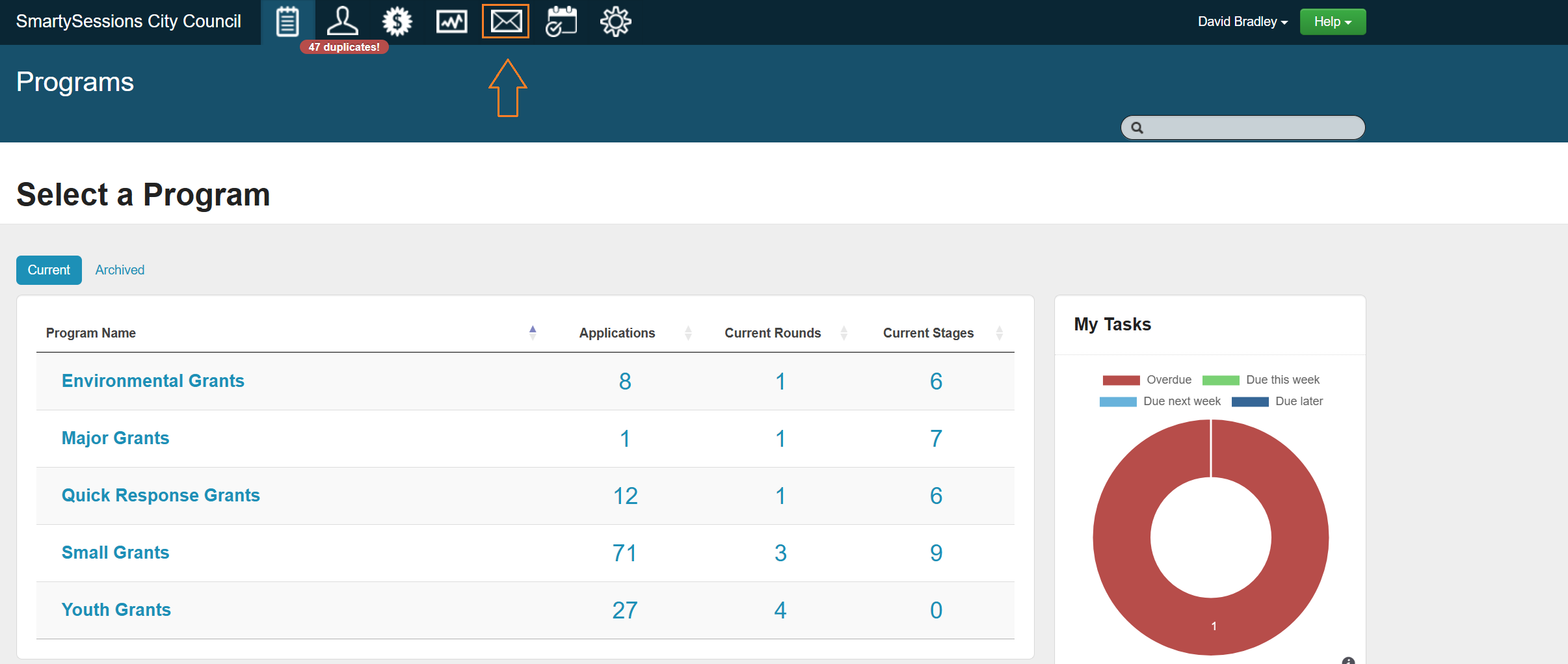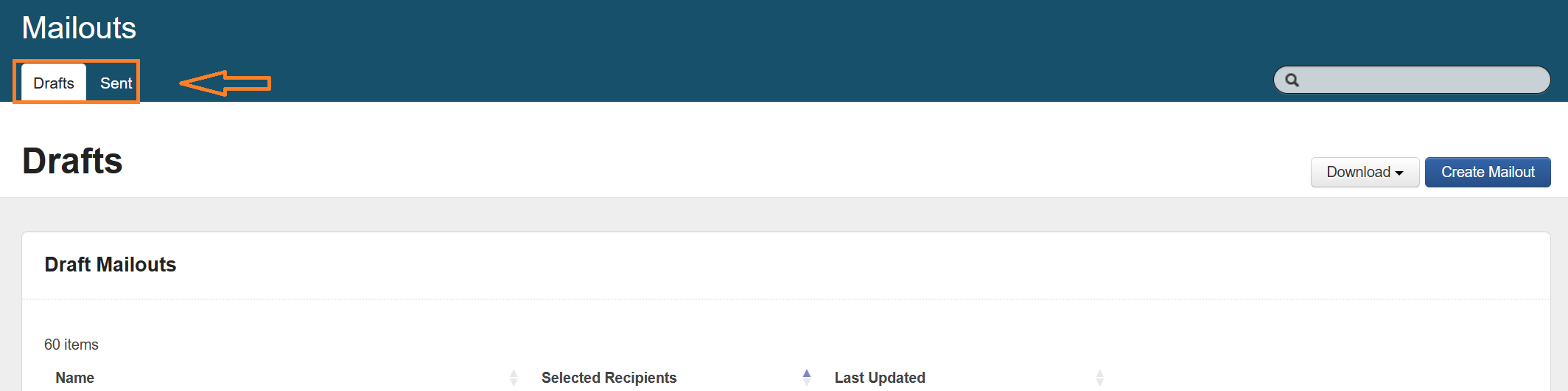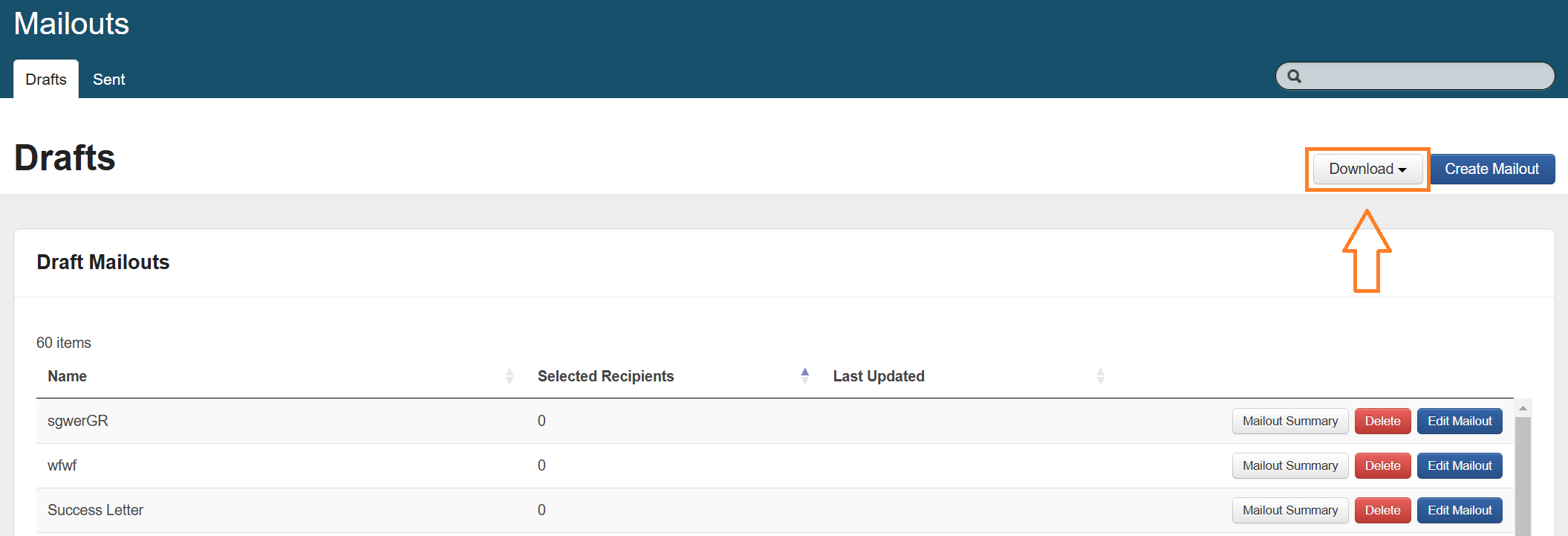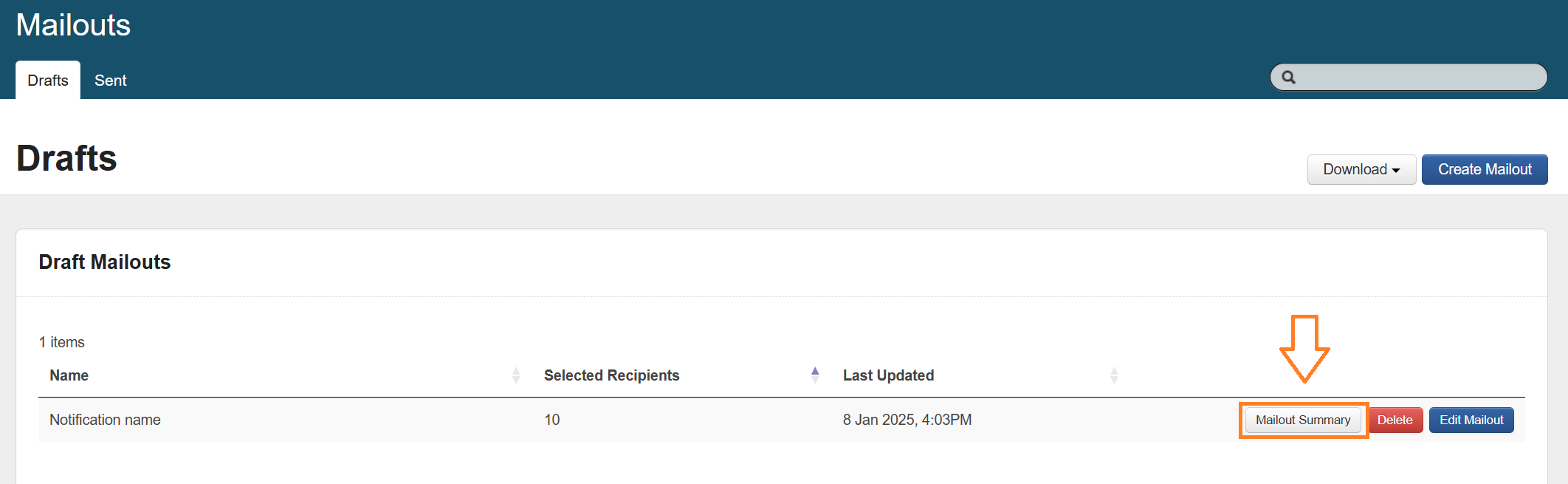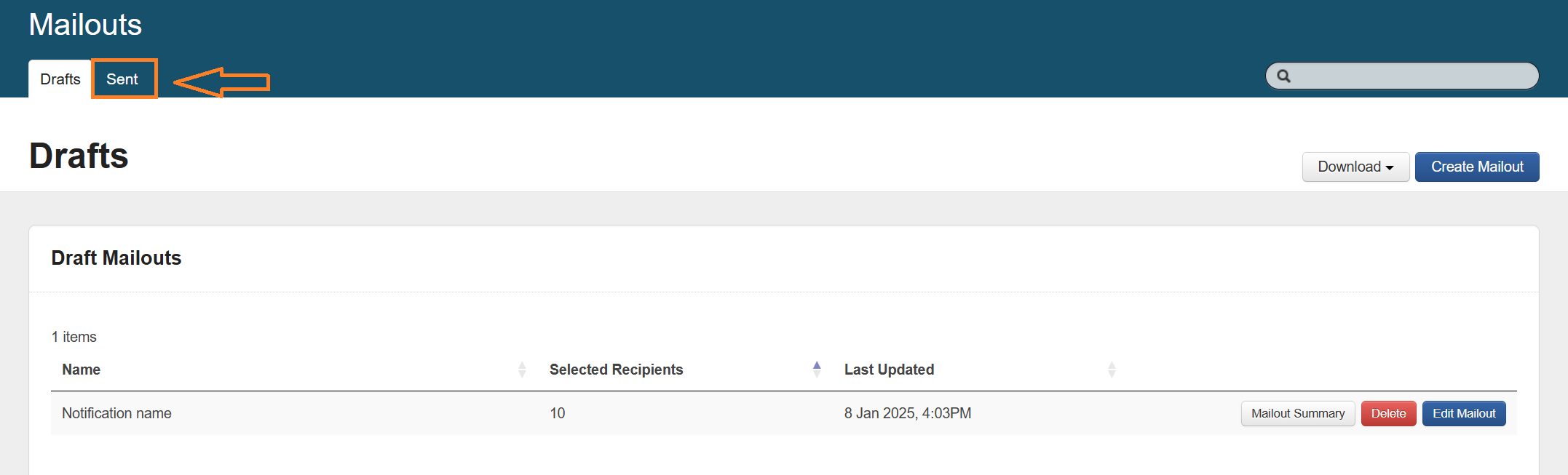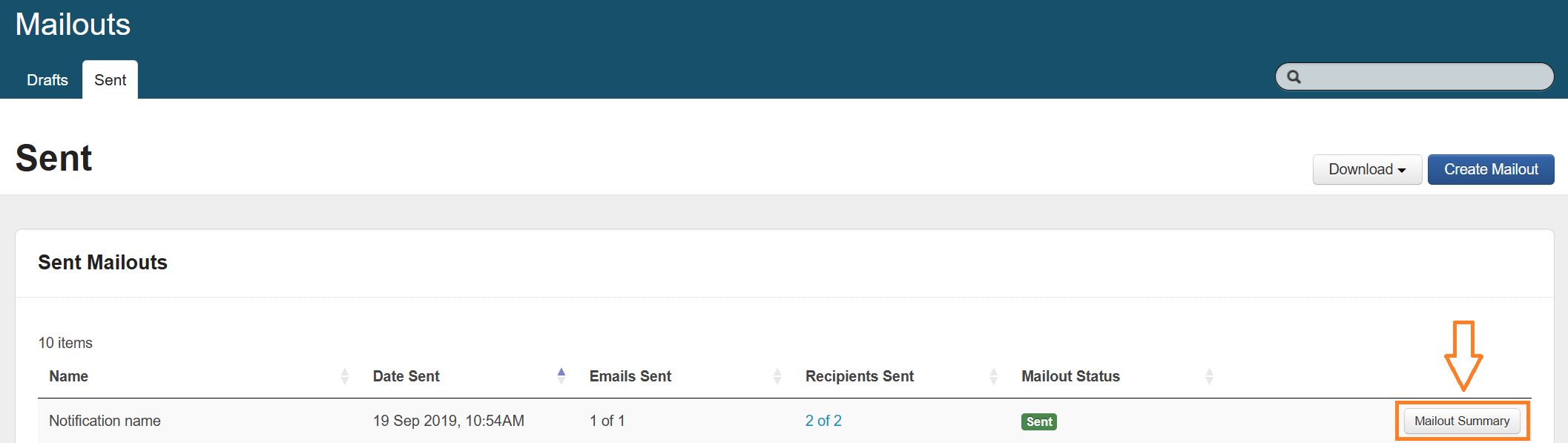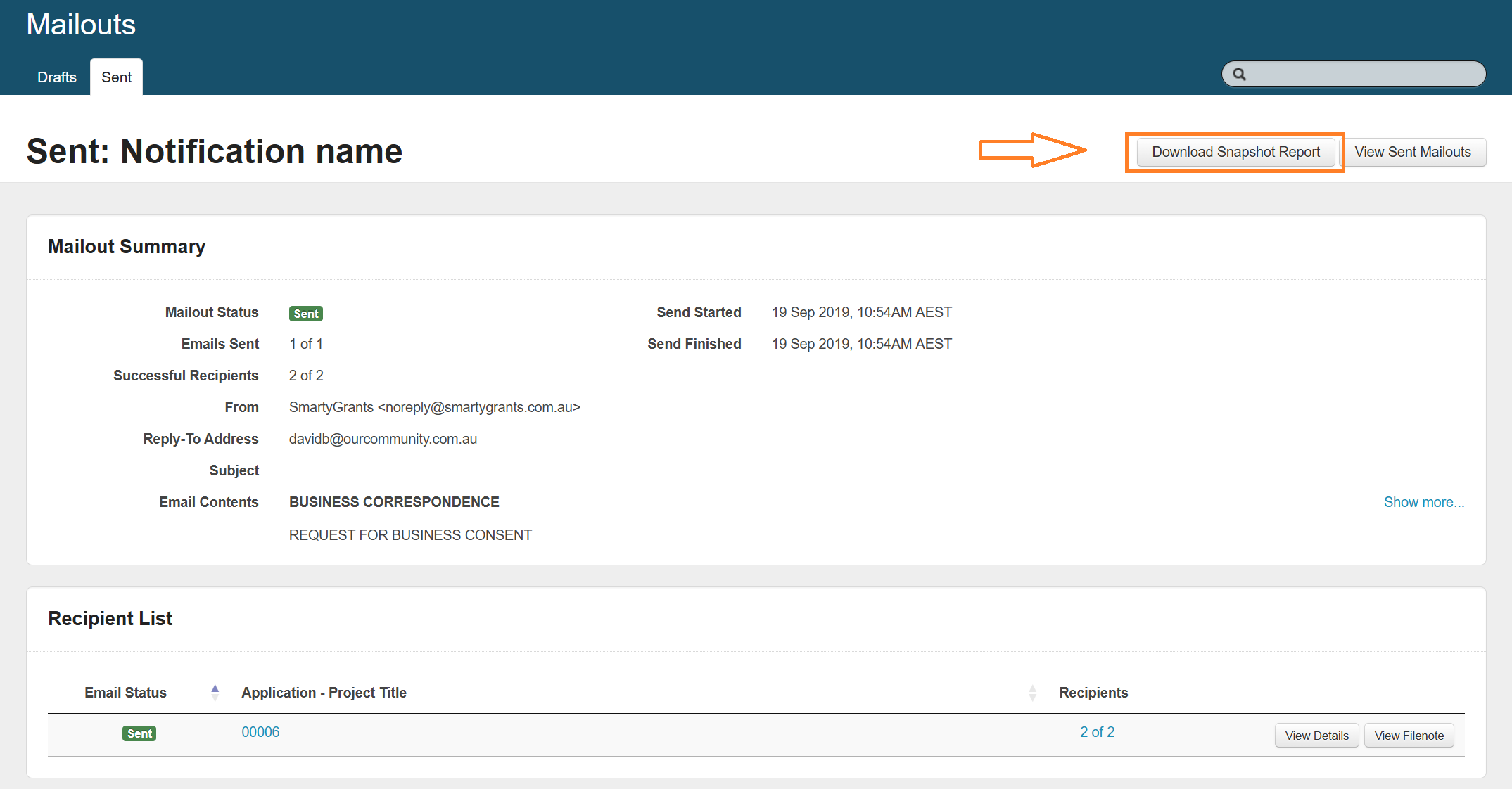Mailout Reports
A Mailout Summary can be downloaded that lists either your Draft or Sent mailouts. It can also be generated and downloaded for each individual mailout.
List of Mailouts
Select the Mailouts icon.
Select Draft or Sent.
Select Download.
Select Draft Mailout Summary.
This will then download an Excel workbook that contains a summary of the requested information.
Note that the steps are the same for both Draft and Sent mailouts.
Draft Mailout Summary includes:
Mailout name
Number of emails
Number of recipients
From address
Reply-to address
Bcc address
Subject
Attachments (file names)
Send Mailout Summary includes:
Mailout name
Date send started
Date send finished
Number of emails sent
Number of recipients sent
Mailout status
From address
Reply-to address
Bcc address
Subject
Attachments (file names)
Individual Mailout Summary
On the list of mailouts page, select Mailout Summary.
This will display a full summary of the mailout.
For sent mailouts, you also have access to a summary in Excel workbook format. To access this:
From the mailouts screen, select Sent.
For the mailout you would like to download the snalpshot report, select Mailout Summary.
Select Download Snapshot Report.
Mailout summary
Mailout name
Date send started
Date send finished
Number of emails sent
Number of recipients sent
Mailout status
From address
Reply-to address
Subject
Attachments (file names)
Email summary
Email status
Related Application
Number of recipients sent
Recipient summary
Recipient status
Related application
Recipient type (To or Bcc)
Recipient address