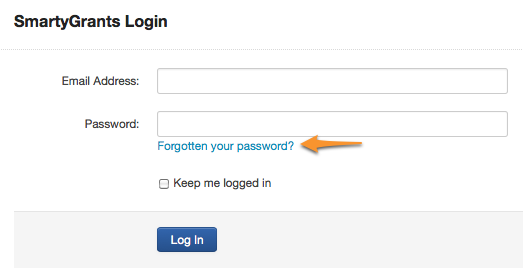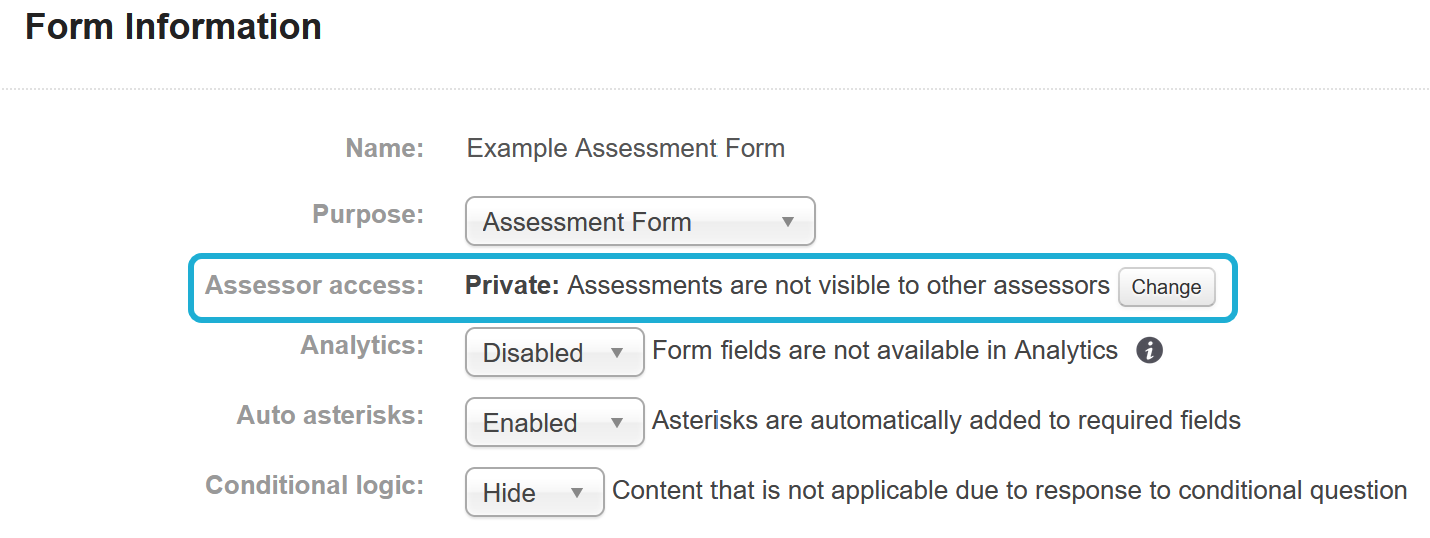User FAQ's
Q: I have forgotten my password or I am unable to log in?
Click on the forgotten your password? link on the log in page. Enter in your email address and you will be sent a link via email allowing you to reset your password.
Q: The system is broken or I am unable to get in!
The usual reasons for this are:
The applicant or manage user has entered in their password incorrectly, or
The manage user’s access to a specific account has been revoked (permissions removed), or
The applicant is visiting an incorrect applicant site URL.
Q: I have been locked out of the system!
This is likely due to excessive password attempts. After several incorrect passwords, the system automatically locks a user account. Users (either manage users or applicants) will need click on the Forgotten your password? link if they cannot log in. Enter in the email address and you will be sent a link via email allowing you to reset your password. Once a new password is created, this will unlock the account.
Q: I have used the forgotten password feature but have not received the reset password email?
This may be because you have:
Used an unregistered email address,
Made a typo when entering the email address or
The reset email is being blocked by a spam filter or firewall (check your junk/spam folder in your inbox just in case).
Q: Do my assessor scores automatically total? Can I add weightings to criteria?
Assessor scores do not automatically total (weighted or sum) by default. However, you can create a form to do this calculation for you. For example:
Create a form to ‘tally’ the scores from each assessor, and in this form, create a cross-form calculation that references the response field where each assessor’s score will be saved,
Add this tally form to an application record, and
Once all assessors have submitted their own assessment form, fill out the tally form.
Q: What is the difference between a shared and private assessment form?
Assessment forms have an additional setting called Assessor Access. This can be set to Shared or Private.
For Shared Assessment Forms, copies of the Form attached to an Application can be seen by all Assessors.
For Private Assessment Forms, Assessors can only see copies of the Form that they attached themselves.
Important: Internal Users can see all Forms attached to an Application, whether Shared or Private. However, if you do not wish your external assessors to be able to view your internal assessment form then you should mark internal assessment forms as Private.
To learn more see Assessment & Assessors.
Q: Does the funding allocation include GST?
SmartyGrants does not have a separate GST setting. By default, all allocations are exclusive of GST. However, a handy tip if you would like to track GST is to name your budget accordingly. For example, if I had a program where some amounts included GST and some did not, I could set-up two budgets in my account settings area and name one Budget X GST Exclusive and the second Budget X GST Inclusive. This way when I go to record an allocation I have the option to allocate out of the appropriate budget.
Learn more about Funding and Payments.
Q: Why have I received a report error?
The most likely reason you will receive a reporting error is because the codes/tags that sit within the template have been moved/edited into a position that won’t allow the report to run correctly. This can occur when you are customising and editing your templates.
Important: Before customising a template it is important you become familiar with how templates work and rules that apply to customising templates. See Templates and Rules for more information.
For a list of possible report error explanations see Errors and Troubleshooting.
Q: How does Browser Spellcheck Work?
All browsers will display spelling mistakes of the last word you typed in upon pushing the space bar or hitting enter; however, different browsers behave differently when you paste words into a text box.
Chrome, Microsoft Edge, Firefox – If spell-check is enabled, checks the spelling of all words you have pasted in immediately.
Safari – Does not check the spelling of what is pasted; however pushing Command+; will cause it to recheck the spelling of the contents of the text box.
For more information, you can reference each browser’s relevant help articles.
Chrome – https://support.google.com/chrome/answer/12027911?sjid=3637775672735693753-NC (Note that Chrome settings are different in a Mac versus Windows and Linux).
Firefox – https://support.mozilla.org/en-US/kb/how-do-i-use-firefox-spell-checker#fir
Edge – https://www.microsoft.com/en-us/edge/learning-center/improve-writing-and-grammar?form=MA13I2
Q: I've been logged out while creating / editing a form. What can I do to not lose my work?
SmartyGrants will log a user out if there has been no activity for 20 minutes. For the system to register activity, you will need to either click save or navigate between pages in the form being created / edit. Adding new questions and the like does not register with the system as this does not require communication with the server.
If you have been logged out, please follow these steps as you may be able to avoid losing any unsaved work.
DO NOT CLOSE THE TAB. This is critical. If the tab has already been closed then, sorry, this technique will not work. Unfortunately, any work that is unsaved will be lost.
Open a new tab. Leave the tab that you were in when logged out and open a new tab. It is important that the new tab is opened in the same browser window
In the new tab, go to the manage site (manage.smartygrants.com.au or manage.smartygrants.co.uk) and login with your username and password. This must be the same account you were just working with in the other tab
Once you have logged back into SmartyGrants in the new tab, return to the original tab and click 'Next Page' or try adding an element to the form (e.g. a new page). Should you get no notification that you are logged out, press save.
The system should now allow you to continue editing the form and no work will be lost
Please note - this may not work every time so it is still critical to save regularly.